Sometimes, even in the best situation, the data is lost. And sometimes, even under the worst conditions, the data can be found. There are cases when you can easily find smaller files from 4 years ago, and at the same time can’t find a 100MB document you deleted yesterday. This list is just for the purpose of giving you a general idea. Remember, luck is the necessary final ingredient.
The basics are this: Even after a file is deleted or dragged to the Trash, it usually still exists on the disk for some time until it is overwritten by new data (exception is TRIM-enabled drives). The computer marks the space that your deleted file took up as “empty” and thus available for new data to be saved there. But it often takes a long time before that space is actually filled. This is where Disk Drill comes in — it finds those files still lurking in the “empty” spaces.
There are, of course, exceptions. Anytime you make a choice that “zeros out” a part of a disk after something is deleted, it becomes unrecoverable. The system literally writes zeros over the space where your data was, so the data is truly gone. In addition, if your disk is failing or has bad sectors, this also could cause permanent data loss, as Disk Drill may not be able to read those parts of the drive.
How Deletion & Loss Actually Work (Why This Matters)
- HDDs (magnetic platters): A “delete” usually clears directory entries and marks clusters as free. The content often remains on disk until it’s overwritten. That’s why recovery can work well if you stop using the drive.
- SSDs & flash (including USB/SD): The controller uses a Flash Translation Layer (FTL) and background garbage collection. With TRIM enabled (default on modern systems), deleted blocks are flagged for purge. Once the purge happens, the original content may be physically erased—making deep carving infeasible.
- Shingled Magnetic Recording (SMR) HDDs: Writes occur in overlapping “shingled” bands. Large or random rewrites can trigger internal relocations/garbage collection, unintentionally overwriting old data sooner than on conventional HDDs.
Understanding this behavior is the foundation for everything below.
How Disk Drill`s Methods Map to the Variables
- Quick/metadata-aware scanning: Best when metadata is intact; yields names, folders, timestamps.
- Deep Scan (signature carving): Best when metadata is missing; finds content by file signatures (e.g., JPG, MOV, DOCX), but usually without original names/paths.
- Deep Scan (file-system carving): Uses Disk Drill’s deep-scan engine with residual file-system context (boot records, volume headers, layout hints) to improve reconstruction of multi-fragment files when some structural traces survive. Still metadata-light but can outperform pure signature carving on fragmented HDD cases. Not effective once SSD/TRIM has purged the blocks.
- Advanced Camera Recovery (ACR): Specialized pipeline for camera media (SD/microSD, CF/CFexpress, XQD, etc.) that rebuilds heavily fragmented videos (e.g., GoPro/DJI MP4/MOV plus LRV/LRF previews) and common RAW/photo/audio formats. Works best on the original card or its byte-to-byte image; designed precisely because traditional scans struggle with camera-induced fragmentation and end-of-file metadata placement.
- Search for lost partitions: Targets partition/volume loss events.
- Byte-to-byte backup (disk imaging): Essential for unstable media and forensic-grade workflows; lets you scan safely and repeatedly.
- Preview: Confirms content quality before recovery.
- Filters & sort: Quickly isolate specific types (photos, videos, documents) and sizes (helpful for large, fragmented files).
Cause of Data Loss (Why It Drives Your Odds)
The single biggest predictor of recovery success is what actually happened to the data. Different incidents alter (or destroy) different layers of information: file content, allocation maps, directory metadata, partition records, or even the physical medium. Below are the most common scenarios, what they do under the hood, and how to approach each one in Disk Drill.
1. Deleted Files (Logical Removal)
❓ What really happens:
Deletion typically clears directory entries and marks clusters as free, but the underlying content remains until it’s overwritten. Any activity that writes to the same device—installing apps, downloading files, even background browser caching—can reuse those “free” clusters and permanently destroy the data.
File system specifics (why odds differ):
- NTFS (Windows): The MFT (Master File Table) may retain a valid file record with size, timestamps, and cluster runs. If the record is intact and clusters aren’t reused, recovery often restores full filenames and folder structure.
- FAT/exFAT: Directory entries are altered (e.g., first character of the name replaced, FAT chains reset or unreliable). Filenames, starting cluster, and size can survive, but fragmented files are harder because the FAT chain that maps fragments is often gone. Heuristics and signature carving can still recover many files—names/paths are less certain.
- UFS/BSD and some UNIX derivatives: Deletion tends to invalidate inodes and block maps aggressively. With higher fragmentation, extents are harder to infer; expect heavier reliance on content carving.
- APFS (macOS): Copy-on-write metadata and snapshots change the calculus. If metadata still references the extents, names/paths can be recovered. If not, you’ll pivot to signature carving for content.
Best practice in Disk Drill:
- Stop all writes immediately → Create a byte-to-byte image → Run a Universal Scan (includes Quick/metadata-aware scan first, then Deep Scan for signature carving of anything missing) → Preview before recover → Restore to a different drive.
2. Formatted File System (Quick vs. Full Format)
❓ What really happens:
A quick format reinitializes critical metadata (allocation tables, volume headers, root directories) so a “new” empty file system appears, but user data blocks often remain until reused. A full format (or vendor tools that zero/trim) may actively overwrite data regions, drastically lowering chances.
File system specifics (why odds differ):
- NTFS (Windows): Quick format writes a fresh MFT and related structures; old content can survive, but original names/trees are often gone unless old MFT records persist in slack.
- FAT/exFAT: Quick formats typically zero or recreate FATs and root directory structures. Mapping info for prior files is effectively lost, but content may still be present—carving can help.
- APFS/HFS+ (macOS): Reallocation of container/volume metadata can sever references to prior extents; success hinges on how much was rewritten immediately after formatting.
Best practice in Disk Drill:
- Image the whole device → Search for lost partitions or run Universal Scan where metadata might exist → Follow with Deep Scan to carve file types (JPG, MOV, DOCX, etc.) from raw space.
3. File System Corruption (Logical Damage)
❓ What really happens:
Crashes, power loss, malware, or failing sectors can corrupt metadata (allocation maps, journals, directory trees) and/or content. If allocation metadata is damaged but content blocks survive, recovery is still feasible.
Where damage hurts most:
- Allocation maps (e.g., NTFS $Bitmap, exFAT FAT, APFS container/volume maps): Names and folder paths may be unreachable even while content remains.
- Directory records / MFT entries / inodes: You lose filenames/paths; carving can still find content.
- Journals and copy-on-write structures: Depending on what was committed, you may recover older snapshots of metadata or none at all.
Best practice in Disk Drill:
- Image first → Start with Quick on volumes that still mount → If incomplete, run Universal Scan on the image to carve by signatures → Use Preview to validate critical files.
4. Lost Partition / Volume Not Showing Up
❓ What really happens:
The disk’s partition records (MBR/GPT) or volume headers are damaged or overwritten, so the OS can’t locate the file system. Frequently the file system itself is still intact deeper on disk.
Best practice in Disk Drill:
- Scan the entire device with Search for lost partitions → When Disk Drill identifies a valid file system start, run a Quick scan on the found volume → If needed, Deep Scan for remaining content.
5. Hardware Failure (Physical Damage or Media Degradation)
❓ What really happens:
- HDDs: Head crashes, degraded heads, sticky spindle, surface damage, or widespread bad sectors. Continued reads may worsen damage.
- SSDs/Flash: Controller failure, worn-out NAND, or corrupted FTL tables can make data inaccessible; DIY attempts can permanently trash remapped blocks.
Best practice:
- If the device is actively failing (clicking, stalling, mounting/unmounting), do not keep scanning it.
- Use Disk Drill’s byte-to-byte imaging with read retries/skip to stabilize evidence. If the drive cannot be imaged reliably or has mechanical faults, escalate to a professional clean-room lab.
- For SSD/controller failures, professional chip-off or controller-assisted techniques may be required (not DIY).
6. RAID/NAS Scenarios (Redundancy Helps—Sometimes)
❓ What really happens:
- RAID 0 (striped, no redundancy): Lose one member → large portions become unrecoverable.
- RAID 1 (mirror) / JBOD (concatenated): Better odds—intact members may hold full or partial data.
- Parity arrays (RAID 5/6): One or two failed disks (respectively) can be tolerated; more failures or desync can corrupt stripes/metadata.
Best practice:
- Connect all available member disks simultaneously → Let Disk Drill analyze and virtually reconstruct the set → Scan the virtual RAID device → If that fails, image members individually and attempt reconstruction from images.
7. Recovery of Wiped/Overwritten Data (The Hard Stop)
❓ What really happens:
Overwriting means new data physically occupies the same blocks that once stored your lost files. It can happen because you saved something to the same device, ran a “free-space wipe,” performed a full format that writes zeros, issued ATA/NVMe Secure Erase/crypto-erase, or—on SSDs—because TRIM marked pages reusable and garbage collection proactively erased them.
Why the old “read the magnetic traces” myth is wrong:
Decades ago, very low-density media (floppies/early HDDs) and simple analog encoding occasionally left readable remnants. Modern drives use extreme areal densities, precision head alignment, and advanced signal processing (PRML/EPRML/LDPC). The read channel extracts a clean digital signal or nothing at all—there are no recoverable “ghost” patterns after a true overwrite. On SSDs, once pages are erased or keys are destroyed (crypto-erase), the original content is mathematically unrecoverable.
What to do (and where to look instead):
- Act immediately after loss to avoid overwrites (especially on SSD/flash).
- Image the device and attempt recovery from the image—if the sectors you need are already gone, you’ll confirm quickly.
- Pivot to secondary sources: cloud/sync versions, Time Machine/Backup & Restore, app autosaves, export folders, photo/video thumbnails and sidecar caches, email attachments, messaging downloads, or older clones.
- Treat any claim to “recover overwritten data” on modern media with healthy skepticism.
The Variables That Move Your Recovery Odds (From Highest to Lower Impact)
1. Storage Medium & Firmware Behavior
- HDD (CMR): Best odds if you stopped using the drive immediately; fragments can be carved even when metadata is gone.
- HDD (SMR): Worse than CMR when the drive has been used post-loss due to band rewrites; idle drives can still be recoverable.
- SSD/NVMe: TRIM + garbage collection can permanently purge deleted blocks quickly. Odds drop sharply with time and usage after loss.
- Flash cards/USB sticks: Similar to SSDs; smaller capacities and repeated reuse accelerate block recycling.
2. Time Since Incident & Post-Loss Activity
- Every new write can overwrite the exact clusters you need.
- On SSDs with TRIM, simply keeping the device powered/idle can still allow background cleanup.
- Stop using the device immediately.
- If the OS is on that same device, power it down and connect it as a secondary disk to another machine.
- Image first, scan the image.
3. Encryption, Passwords, FileVault/BitLocker & Containers
- Full-disk encryption (FileVault, BitLocker, LUKS): Without successful unlock (password/recovery key), raw content is indistinguishable noise—no meaningful recovery.
- Encrypted containers (VeraCrypt, APFS encrypted volumes): Same rule—must be unlocked first.
- If re-encryption or conversion was in progress during a failure, recovery complexity increases dramatically.
- Unlock before scanning (mount the volume with valid credentials), then point Disk Drill at the unlocked device/volume.
- If you can’t unlock, focus on metadata/keys recovery first; content recovery is otherwise impractical.
4. Physical Health & SMART/Media Errors
- Bad sectors/read instabilities can corrupt key directory structures and file regions.
- Repeated attempts can accelerate failure on a dying drive.
- Check S.M.A.R.T. where available.
- Create a byte-to-byte disk image with read retry/skip to stabilize evidence. Scan the image (not the failing hardware).
- Avoid long random access scans on a clearly dying device.
5. File Size, Fragmentation & Content Layout
- Large files (VMs, videos, databases) span many clusters and are frequently fragmented—one overwritten fragment can break the file.
- Small documents and photos tend to be stored more contiguously and recover more cleanly.
6. Disk Is Almost Full + Constantly Deleting to Make Space
With little free space, the allocator aggressively reuses recently freed clusters. On HDDs, that means deleted content is overwritten quickly; on SSDs, low free space can trigger more aggressive garbage collection, accelerating purge of “free” pages. SMR HDDs are especially prone to rewriting bands during churn.
- Stop all activity immediately → image the disk → scan the image.
- For the future: keep 15–30% free space to reduce churn and lengthen the recovery window.
7. Photo Deleted In-Camera (Some Models Zero Out Data)
Many cameras simply mark entries free, but some firmware writes zeros or performs “low-level delete/format” that clears clusters. New shots typically write sequentially into the same area of the card, quickly overwriting what was deleted.
8. Defragmented the Disk After the Incident
Defragmentation moves live files into free space, and “free space” is exactly where your deleted data resides. The move operation overwrites those remnants sector-by-sector. On SSDs, “optimize” typically issues TRIM, which signals the device to purge pages—also destructive.
9. Used Third-Party Data-Shredding / Secure-Erase Tools
Shredders overwrite targeted files or all free space with patterns/zeros; ATA/NVMe Secure Erase and crypto-erase destroy user data by design. Once blocks are overwritten or cryptographically erased, content is gone.
Actions You Take After Data Loss (They Can Make or Break Recovery)
Beyond the technical factors, what you do next has a direct, measurable impact on recovery odds. The golden rule is simple: don’t write anything to the affected device. Writes aren’t always obvious, so here’s what that means in practice—and what to do instead in Disk Drill.
1. Continuing to Use the Device (Hidden Writes You Might Miss)
🚨 Why it’s risky:
Any operation that touches the same storage—installing software, downloading files, browser caching, log rotation, indexing, swap/pagefile activity—can reuse the very clusters that held your deleted data. On SSDs, even leaving the system powered on can trigger TRIM and background garbage collection, which may permanently erase pages flagged as free.
System partition warning:
OS volumes are constantly busy (updates, telemetry, indexing, journaling, swap). Even when “idle,” they write. If the loss happened on your boot disk, power down immediately.
- Power off → Remove the drive (or boot from a clean external OS/Live USB).
- Attach as a secondary device to a different computer.
- Remount device in Read-Only mode.
- In Disk Drill, create a byte-to-byte image of the whole device/volume.
- Scan the image, not the original hardware.
2. Trying to “Fix” the Drive Before Recovery (CHKDSK/FSCK/First Aid, etc.)
🚨 Why it’s risky:
Repair tools (e.g., chkdsk, fsck, Disk Utility First Aid) modify metadata on disk: they replay journals, remap clusters, prune or “fix” directory trees, and may deposit fragments into system folders (e.g., FOUND.000). That changes evidence and can destroy recoverable references—especially when the goal is to recover files, not to make the volume mountable.
- Image first (with read-retry/skip on weak media).
- Try a Quick/metadata-aware scan on the image.
- If structure is missing, run Deep Scan to carve by signature.
- Only attempt file-system repair after you’ve copied out what you need.
3. Formatting or Resetting the Device (and RAID “Rebuilds”)
🚨 Why it’s risky:
- Quick formats rewrite critical metadata so the old file system appears empty.
- Full formats, secure erase utilities, or SSD TRIM can actively overwrite/erase user data regions.
- Factory resets on phones/NAS often discard encryption keys—data becomes unrecoverable.
- On RAID, ad-hoc rebuilds, “initializations,” or changing member order/stripe size can write across members and irreversibly corrupt stripes.
- Don’t rebuild, reinitialize, or reconfigure.
- Do connect all available members at once, label them, and clone each to an image.
- Let Disk Drill analyze/reconstruct the array virtually, then scan the virtual RAID or the member images.
4. Saving Recovered Files Back to the Same Drive
🚨 Why it’s risky:
Recovering to the source device can overwrite yet-to-be-recovered content during the recovery process. That’s the textbook way to turn a partial win into a permanent loss.
- Always recover to a different physical device (external HDD/SSD).
- Budget 2× the expected recovered size to avoid running out of space mid-recovery.
- Use Disk Drill’s Preview to validate critical files before bulk copy.
Practical Expectations (Honest Limits)
- Overwritten data is gone. No tool can reverse overwrites or post-TRIM purges.
- Large/fragmented files may be partially recoverable; previews are crucial.
- Deep Scan recovers content, not context—be ready to rename and re-organize.
- Encryption without keys is functionally unrecoverable.
Methods Used for Data Recovery (Choosing the Right Path)
When data goes missing, there are only two families of solutions:
- Logical (software-based) recovery – reading what’s still accessible from the media and reconstructing the file system and files.
- Physical (hardware/lab) recovery – repairing or bypassing failed components so the media can be imaged first, then recovered logically.
Picking the right path early has a huge impact on success and cost.
Logical (Software-Based) Data Recovery
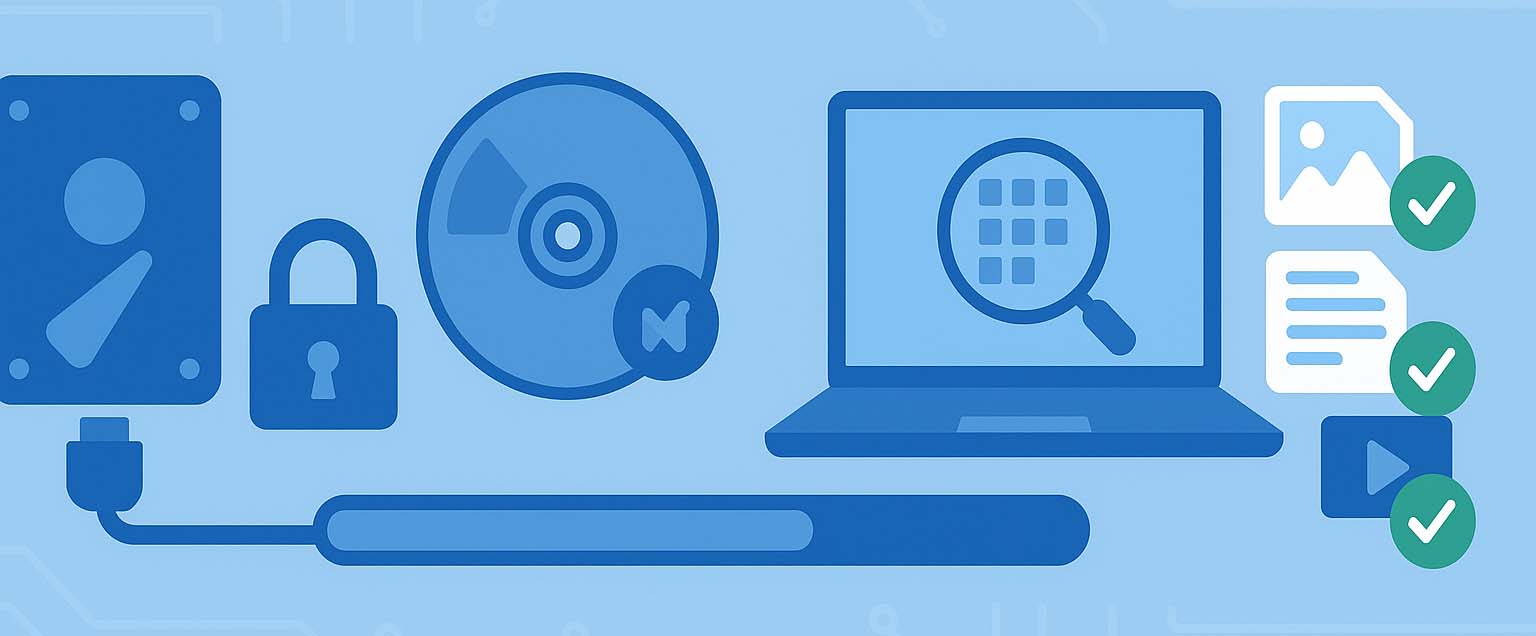
What it is:
Logical recovery works when the storage still enumerates and reads at the hardware level. The goal is to make sense of what’s already on the media—its partitions, volumes, and on-disk metadata—and return accessible files without opening the device or replacing parts.
When it’s the right choice
- The disk/SSD/USB appears in Disk Management/Disk Utility and can be read (even if it won’t mount).
- You’re dealing with accidental deletion, quick format, lost partition entries, minor file-system corruption, or user error (empty Trash/Recycle Bin).
- A RAID/NAS is intact enough that its members are readable and can be analyzed virtually.
- There is no mechanical noise, no PCB burn, no repeated power cycling, and SMART doesn’t show a rapidly escalating failure.
Typical symptoms suited to logical recovery
- Volume asks to be formatted or reports “RAW.”
- Files/folders vanished after an update or user action.
- A partition disappeared after repartitioning/cloning.
- External drive mounts slowly or mounts read-only but contents look incomplete.
- RAID shows degraded but members are still readable.
What logical recovery is not
- It’s not a substitute for clean-room work when hardware is failing.
- It won’t bypass encryption without keys.
- It can’t resurrect data that has been securely wiped, TRIM-purged, or genuinely overwritten.
- It’s not risk-free if you keep using the source: any new writes can erase what you’re trying to save.
Physical (Lab) Data Recovery
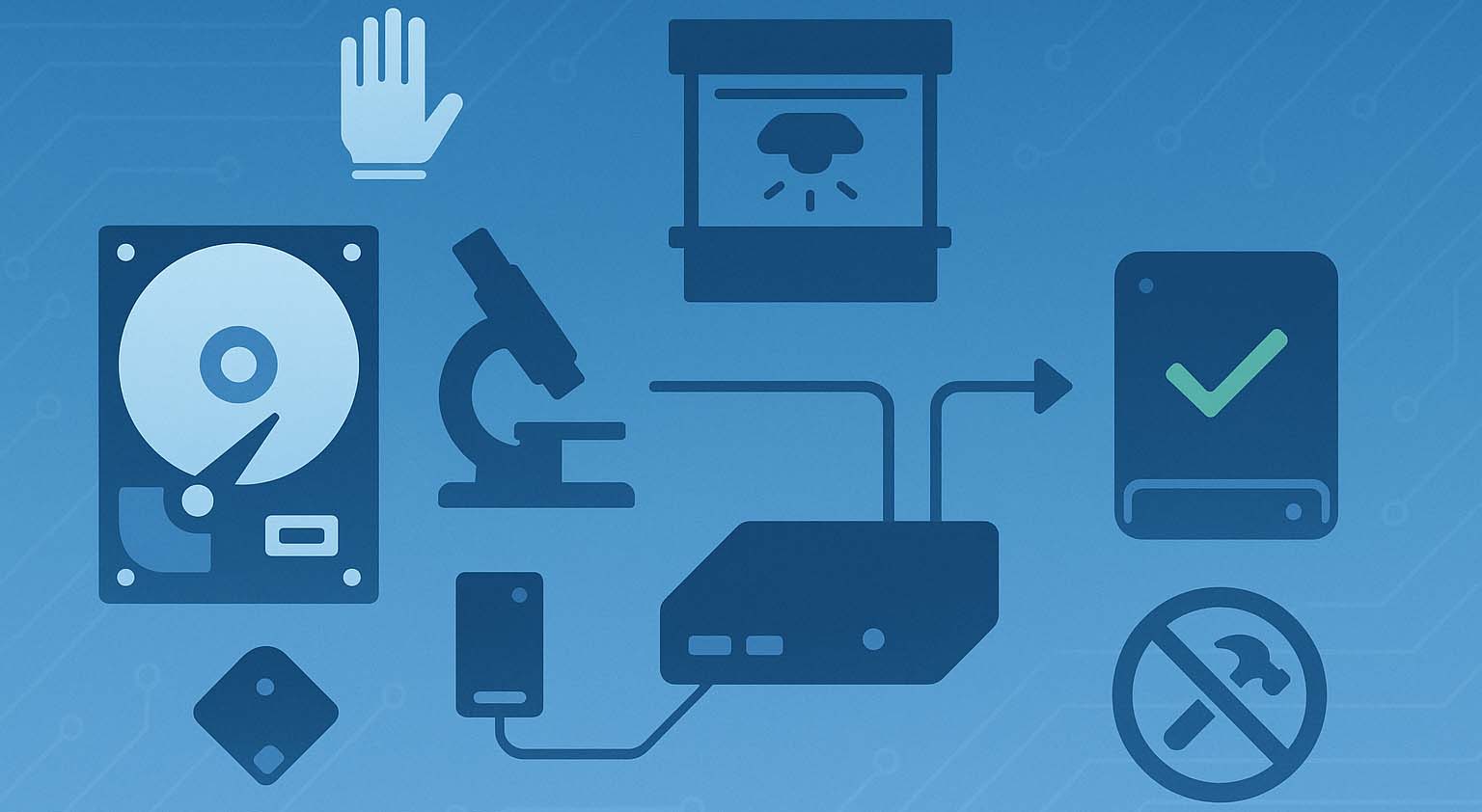
When it applies
- Drive won’t identify in BIOS/OS, makes clicking/scraping noises, or spins up/down repeatedly.
- SSD/flash shows 0 GB capacity, isn’t detected, or disconnects under light load.
- Evidence of liquid ingress, fire, surge, or burnt electronics.
- S.M.A.R.T. reports rapidly increasing Reallocated/Uncorrectable sectors (IDs 5, 197, 198) and the disk becomes unreadable.
What professionals actually do
- Work in an ISO-5/Class-100 clean-room to prevent particulate damage.
- HDD procedures: board ROM transfer, firmware module repair (e.g., translator defects), head stack swaps with donor parts, head-map tuning, and controlled imaging with hardware tools (e.g., head-by-head, zone-by-zone, read-retry profiles, skipping weak areas).
- SSD/flash procedures: controller repair/replacement, NAND chip-off with ECC decoding, wear-level mapping, XOR/scrambler reversal, and FTL reconstruction to produce a logical image.
- Target output is always a forensic disk image; file recovery runs on that image, never on the unstable original.
Why DIY is dangerous:
Opening a drive, running invasive firmware commands, or repeatedly “testing” a failing device can destroy heads, platters, or NAND, turning a recoverable case into a permanent loss. If your symptoms match the list above, stop and escalate to a lab before any further power-ons.
Conclusion
In the end, your file recovery chances hinge less on the brand of software and more on the state of the data the moment you start. Medium matters (HDDs retain deleted blocks; SSDs with TRIM may purge them), as do time and post-loss activity, file-system metadata integrity, fragmentation and file size, physical health, encryption, and RAID layout. The safest play is always the same: stop all writes, power down if it’s the OS disk, create a byte-to-byte image, and let Disk Drill analyze that image—trying a metadata-aware scan first and a content signature scan if needed—then recover to a different device. If you hear clicks, see mounting loops, SMART spikes, or controller faults, escalate to a lab before further power-ons; conversely, remember that overwritten/TRIM-purged blocks and encrypted volumes without keys are unrecoverable. Use this imaging-first, non-destructive workflow to maximize outcomes today—and reduce risk tomorrow with backups, encryption keys stored safely, and protective features enabled.