PSB stands for Photoshop Big file format. You know you have a PSB file if you see the .psb file extension at the end of the file’s name (example: filename.psb).
What is PSB Filetype
A file with a PSB (Photoshop Big) file extension is an Adobe Photoshop Large Document file. As the name implies, PSB files are very big, with “big” in this context meaning they contain a lot of digital information.

PSB files are very similar in structure to standard Photoshop PSD files. The core difference is that they hold far more information. In the next section, we’ll examine that difference in more depth.
PSB Versus PSD file
PSB files are essentially the big brothers of PSD files. Both hold Adobe Photoshop images, but PSB is for the really big ones. Here are some key metric differences:
| File Type | Maximum File Size | Maximum Image Size | Maximum Megapixels |
|---|---|---|---|
| PSD | 2 gigabytes | 30,000 × 30,000 pixels | 900 megapixels |
| PSB | 4 exabytes (more than 4.2 billion gigabytes) | 300,000 × 300,000 pixels | 9,000 megapixels |
Most users will encounter PSD files far more often than PSB files. PSB comes into play when the job’s too big for PSD.
How to Recover Deleted PSB Files
Despite their enormous size, PSB files work like most other file types. You can get back lost PSB files the same way as any other files.
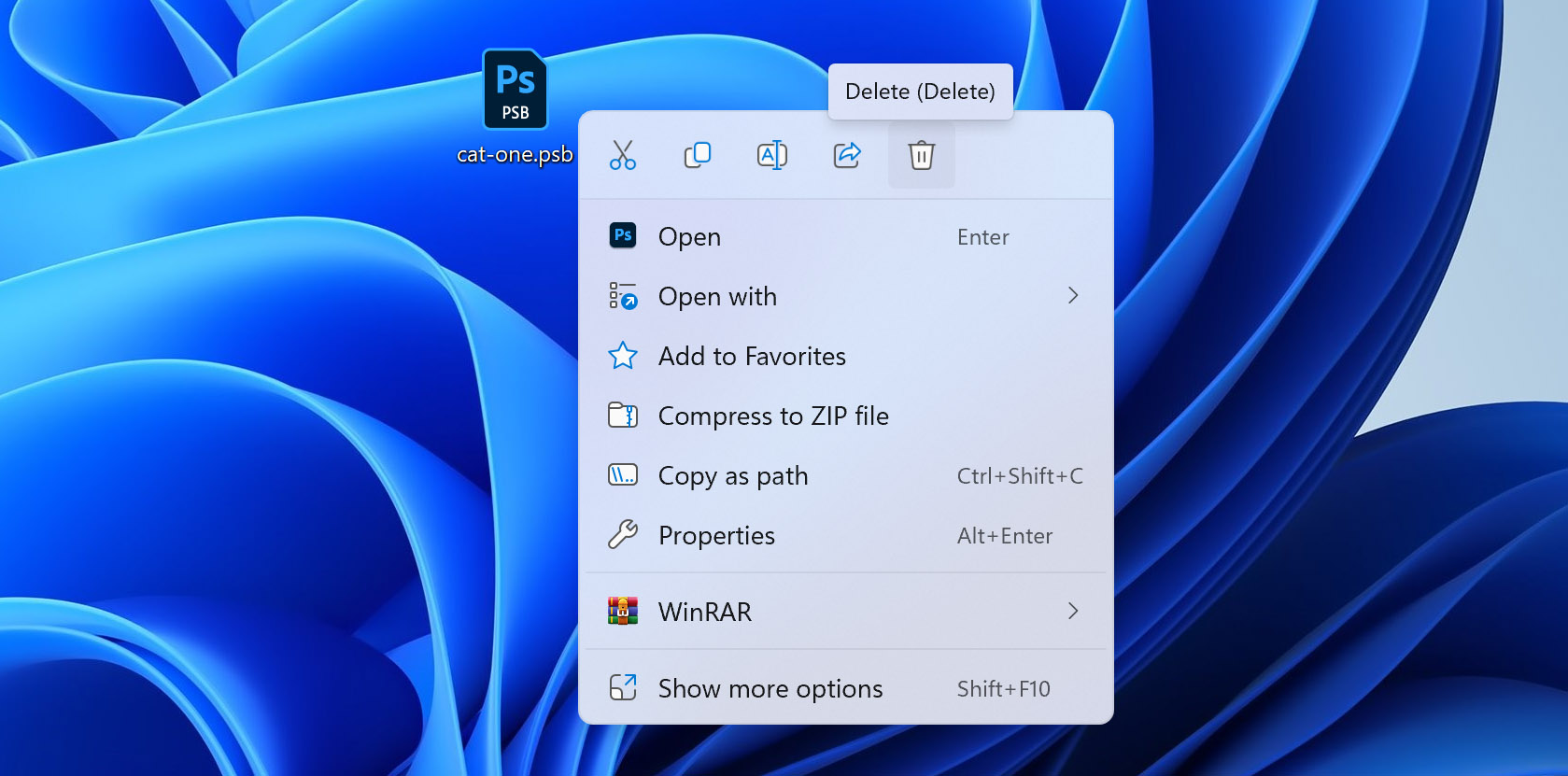
Deleted files don’t truly disappear. They generally go first to your Recycle Bin (for Windows users) or to your Trash (for Mac users), but even after that, they are still on your computer. They’re simply removed from the table that your computer uses to organize information, which means that the space shows up as empty so that new data can be written over it. The files stay there until written over so much that the original files are completely lost. Before that point is reached, file recovery is possible.
One option to retrieve lost files is to visit a data recovery center, which is a store where IT professionals can help. Before that, though, there are other easy, free options available. We’ll get into those next.
How to Recover Permanently Deleted PBS Files with Software
Our preferred option for recovering PBS files is Disk Drill. It’s free up to 500 MB for Windows users of data recovery. It also has an easy-to-use interface and works with a wide range of file types, including PSB files. In the steps below, we’ll explain how you can use Disk Drill to get back files you accidentally deleted or lost.
To get started, we’ll need to download Disk Drill.
Step 1: Start the process as you would any other process on your computer. When a popup appears asking if you’d like to allow Disk Drill to make changes to your system, select yes.
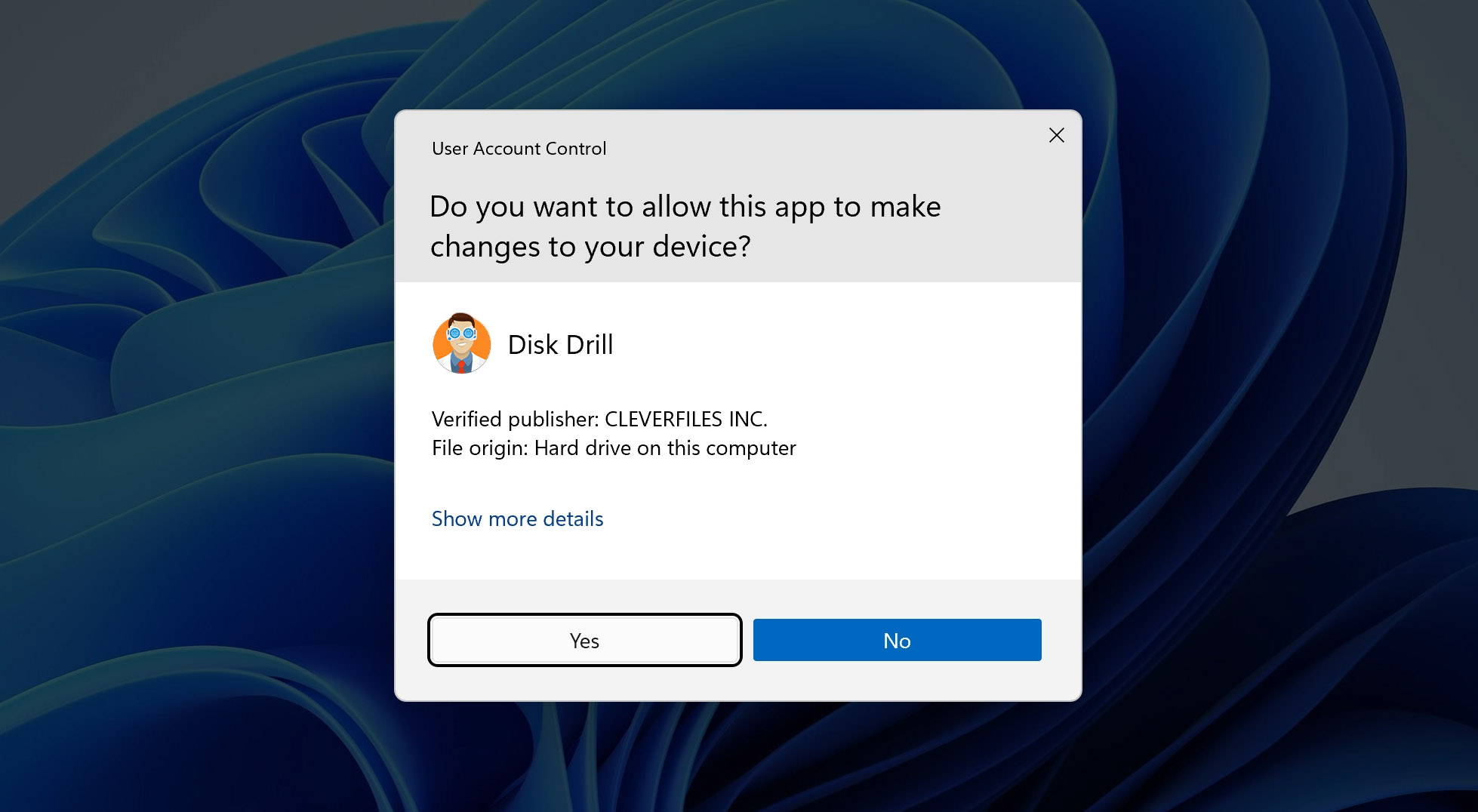
Step 2: Once inside the main Disk Drill interface, you can select whatever device holds the missing or deleted files you’re looking to recover. For this step, you can either select one of the main devices in the list, or you can click the gray dropdown arrow to the left to find smaller units within that device.
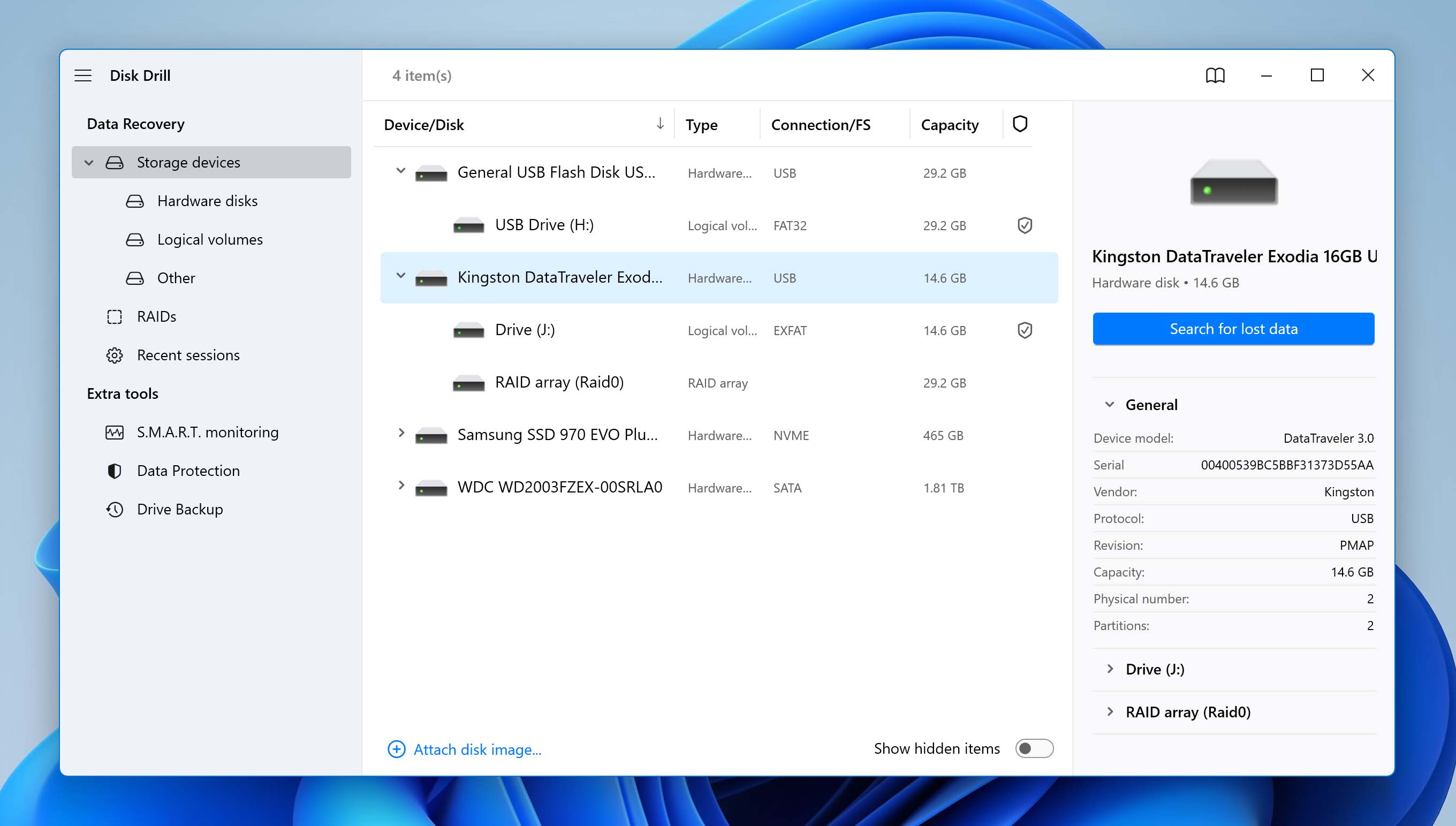
Both options do the same thing. The advantage of narrowing down the device is speed. While Disk Drill is very fast, it also goes over an enormous number of files, including all the files you’ve deleted over the life of your system. We also recommend scanning the entire device for a better chance of recovery.
Step 3: When you click on the chosen device, click Search for lost data button.
Step 4: Disk Drill will scan the device you selected. This will likely take some time, but you don’t have to wait for it to finish. You can do one of two things:
- Review items that have been found while allowing the scan to run in the background.
- Wait for Disk Drill to scan the entire memory of your device.
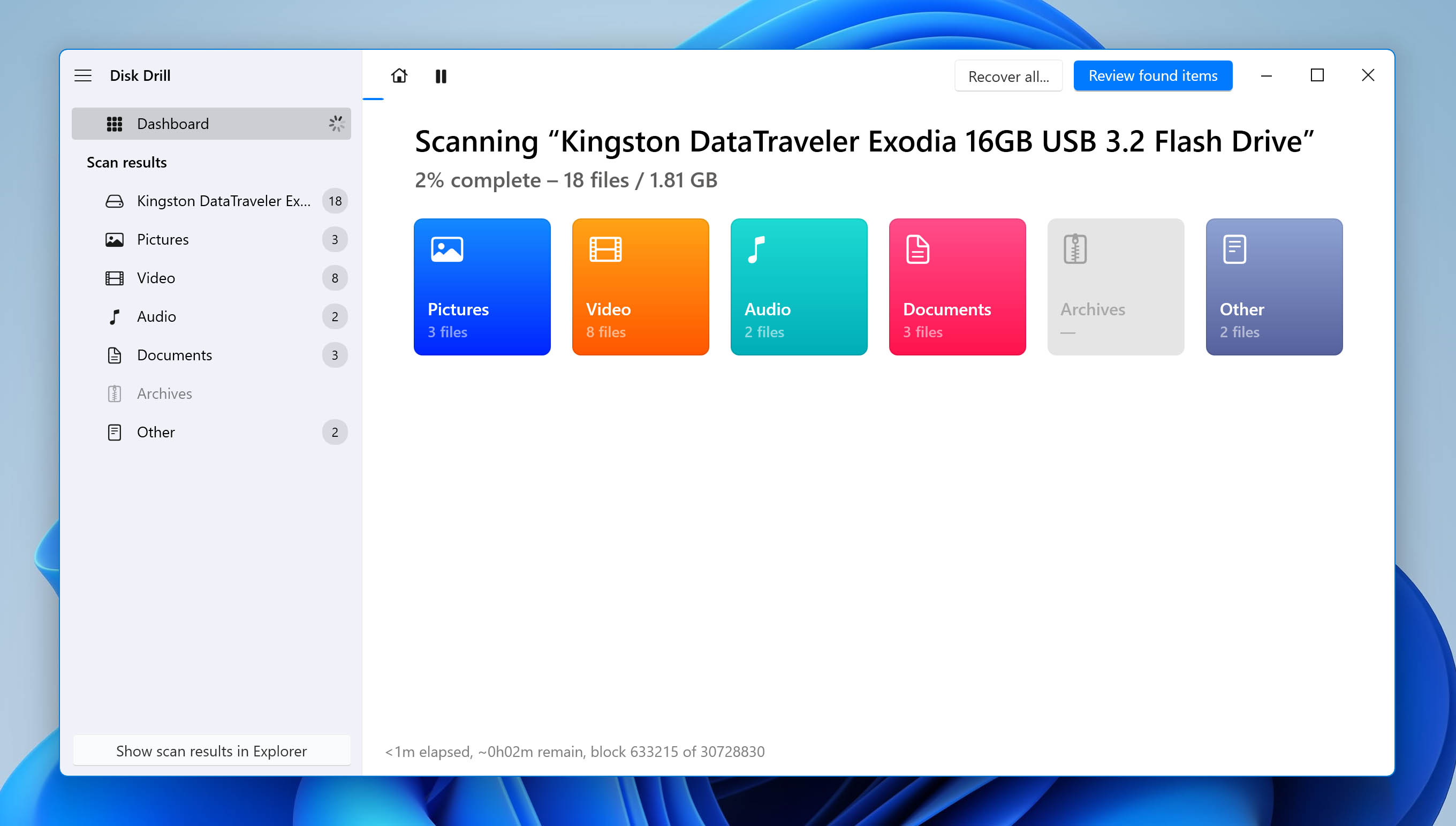
Step 5: You can now either recover all the scanned files by choosing to Recover all, or you can recover individual files to recover.
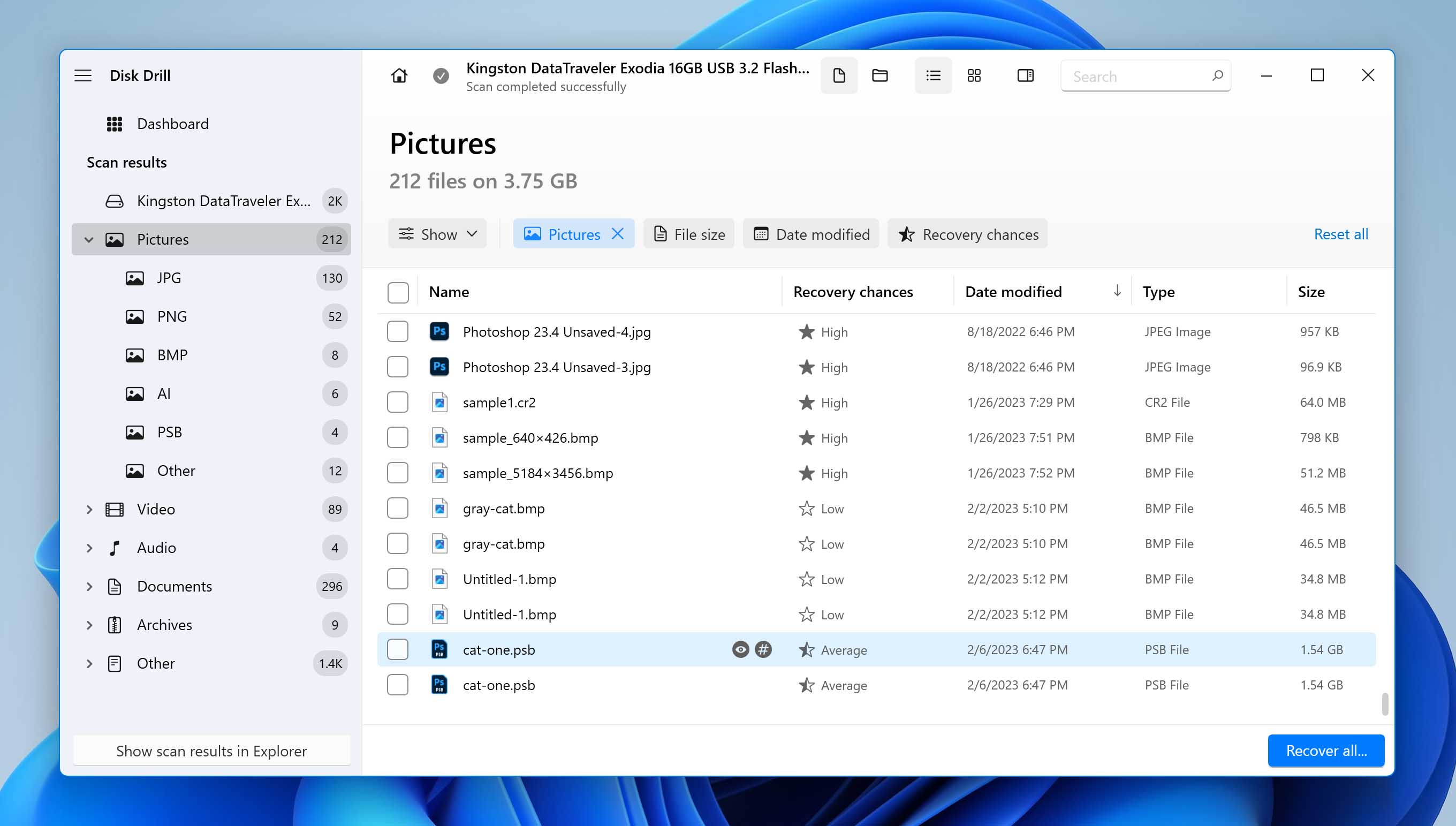
Clicking the checkboxes next to the files automatically changes the Recover all button to Recover.
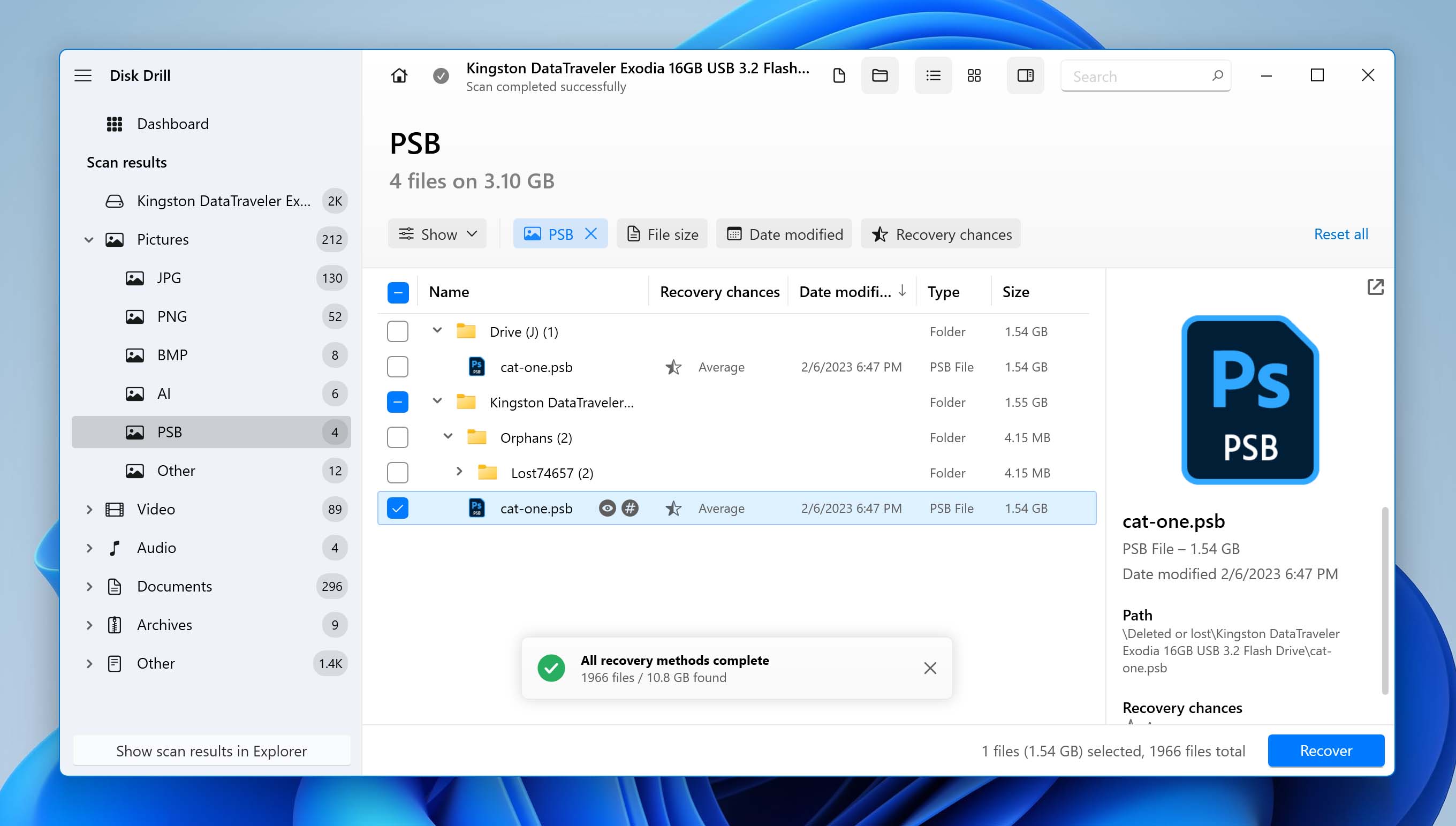
Step 6: Disk Drill will allow you to choose where to restore the files to. The location is up to you, but we don’t recommend choosing the same device on which the files were lost to avoid overwriting other files. To take care of any problems that arise, check out Disk Drill’s help.
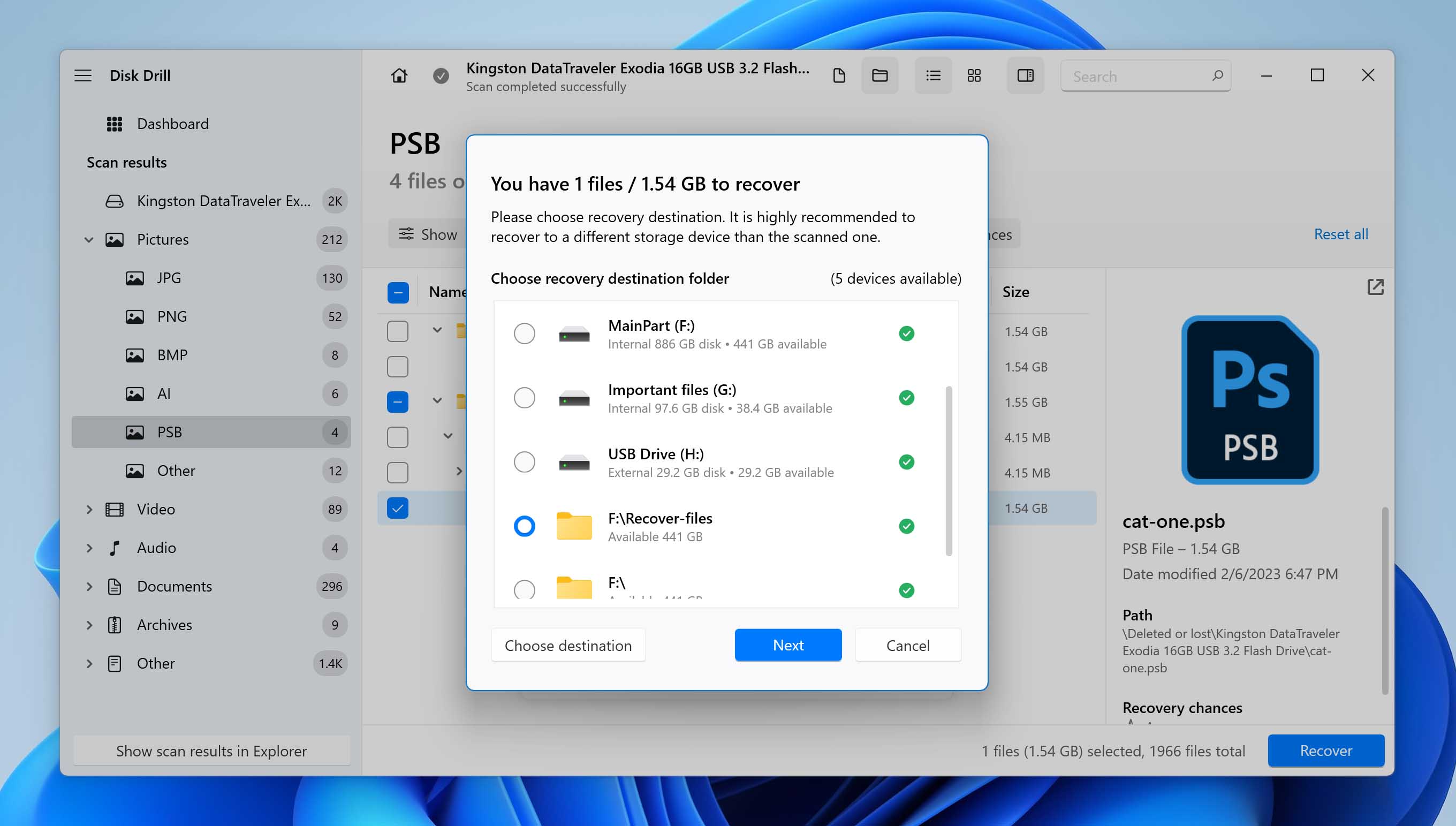
Recover PSB Files from Windows Recycle Bin or Mac Trash
If you recently deleted files, you should be able to get them back rather easily. Windows and Mac operating systems both send deleted files to temporary storage bins. They may dump those files to another level of deletion after some time, but until that happens, getting them back is just a few mouse clicks away.
How to Recover PSB Files from Your Mac Trash
Step 1: Locate your Mac trash bin and open it.
Step 2: Inside the bin, you’ll see all the deleted files that are still available for this first-level recovery process. ⌘ Control + click or right-click on a file. This will make a dropdown menu appear. Select Put Back. Your Mac will restore the file to the location it was deleted from.
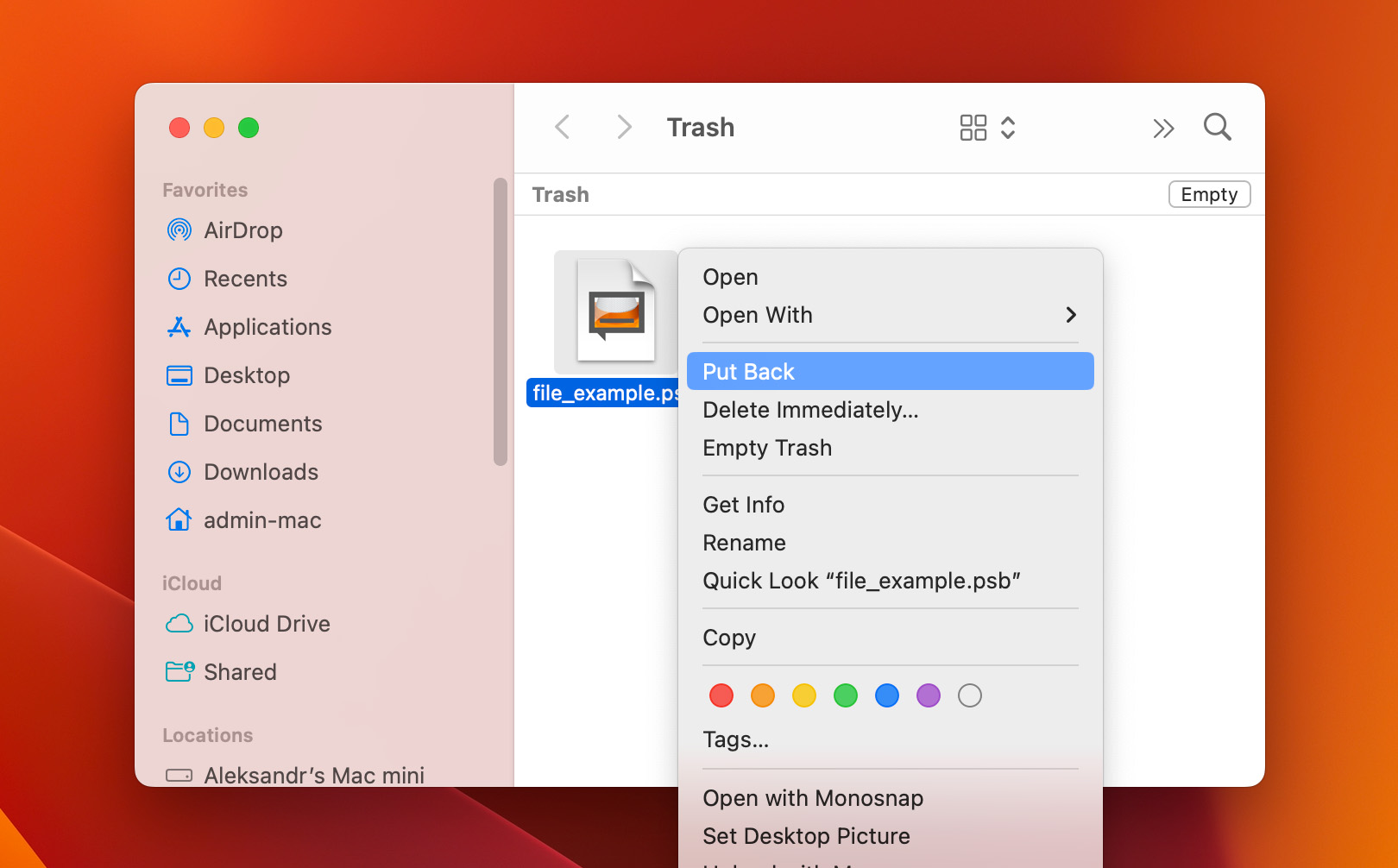
How to Recover PSB files from Your Windows Recycle Bin
Step 1: Find your Windows Recycle Bin (an icon that looks like a waste basket on your desktop) and open it.
Step 2: From here, it’s just one step away from restoring your files. You can access the step to restore your file by either double-clicking or right-clicking on the file. Each approach produces a slightly different dropdown, but both accomplish essentially the same thing.
Right-click Option
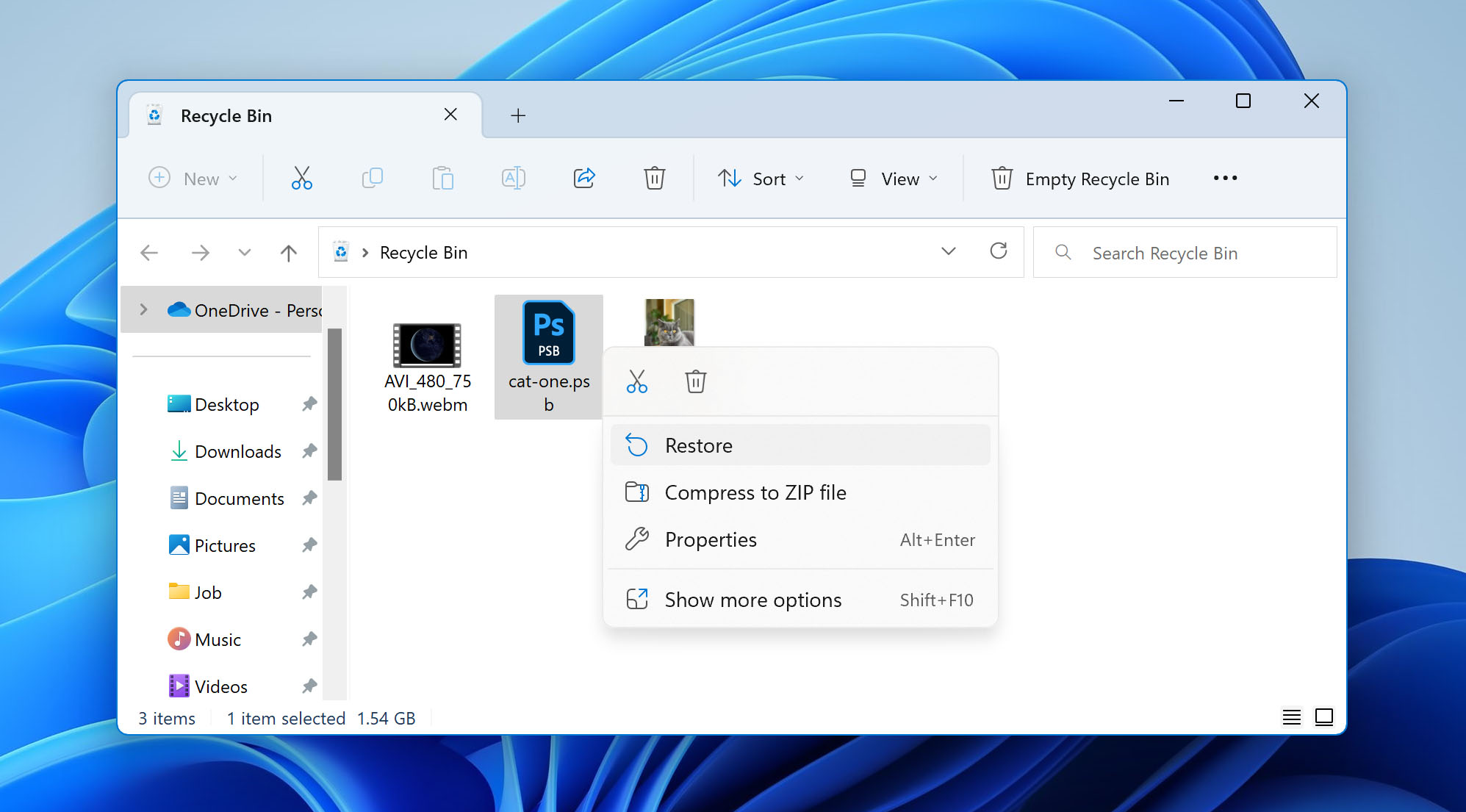
Double-click Option
Click Restore. Windows will put your deleted files back in the location they were deleted from.

Restore PSB Files with a File History
Your Windows system allows you to access files you’ve worked on recently, and it records previous versions of those files. You can sometimes restore to previous versions of the file. This is very useful if you had work in a previous iteration that you forgot to save in a newer iteration.
Please note: File History must be previously enabled to restore the previous PSB files version.
Find files you’ve worked with in the Recent Files folder. You can see your Recent files folder by launching File Explorer. In the center of the pane will be a list of your recent files with a heading reading Recent files.
Now, find the file that you want to restore and right-click on it. You’ll see the option to Restore previous versions.
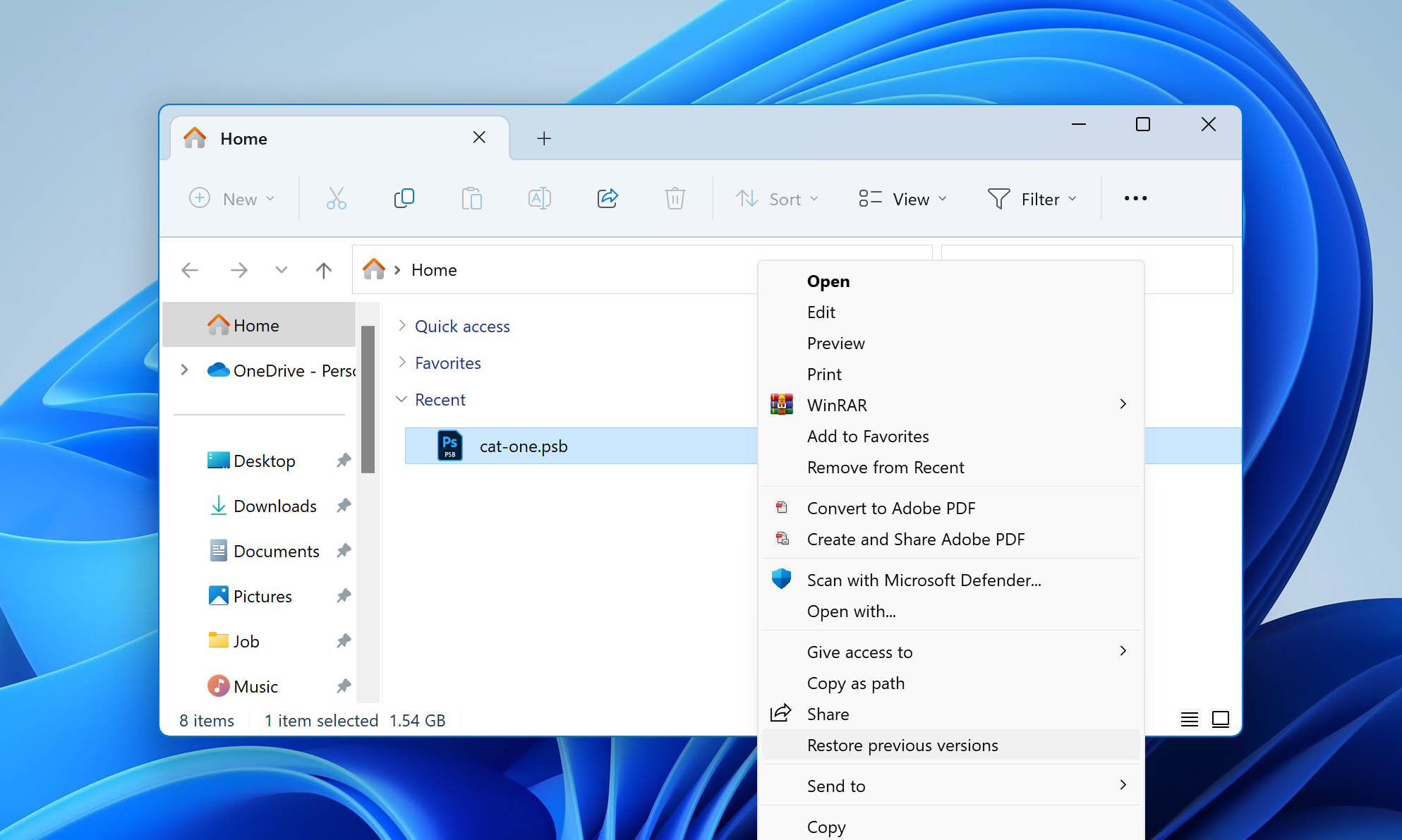
If you do have previous versions saved in your system, you’ll see them in a list. Choose whichever one is closest to the time that you’re trying to get back to.
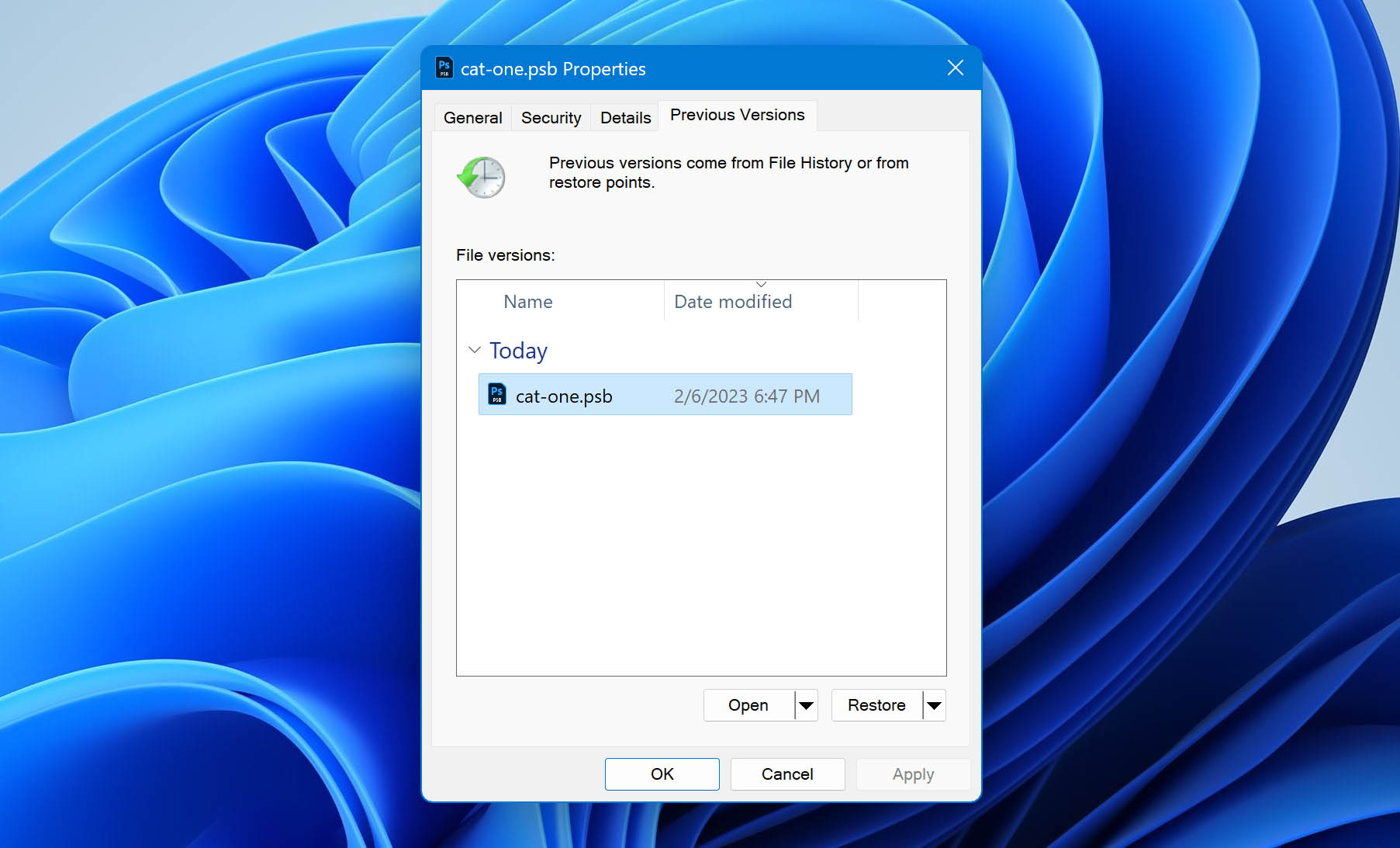
How to Open PSB Files on Mac and Windows
PSB files are not as flexible as most common file types. To reliably open and work with them, you should have Adobe Photoshop, which is available for both macOS and Windows. If you have Adobe Photoshop, you can generally open PSB files as you would any other files on your computer.
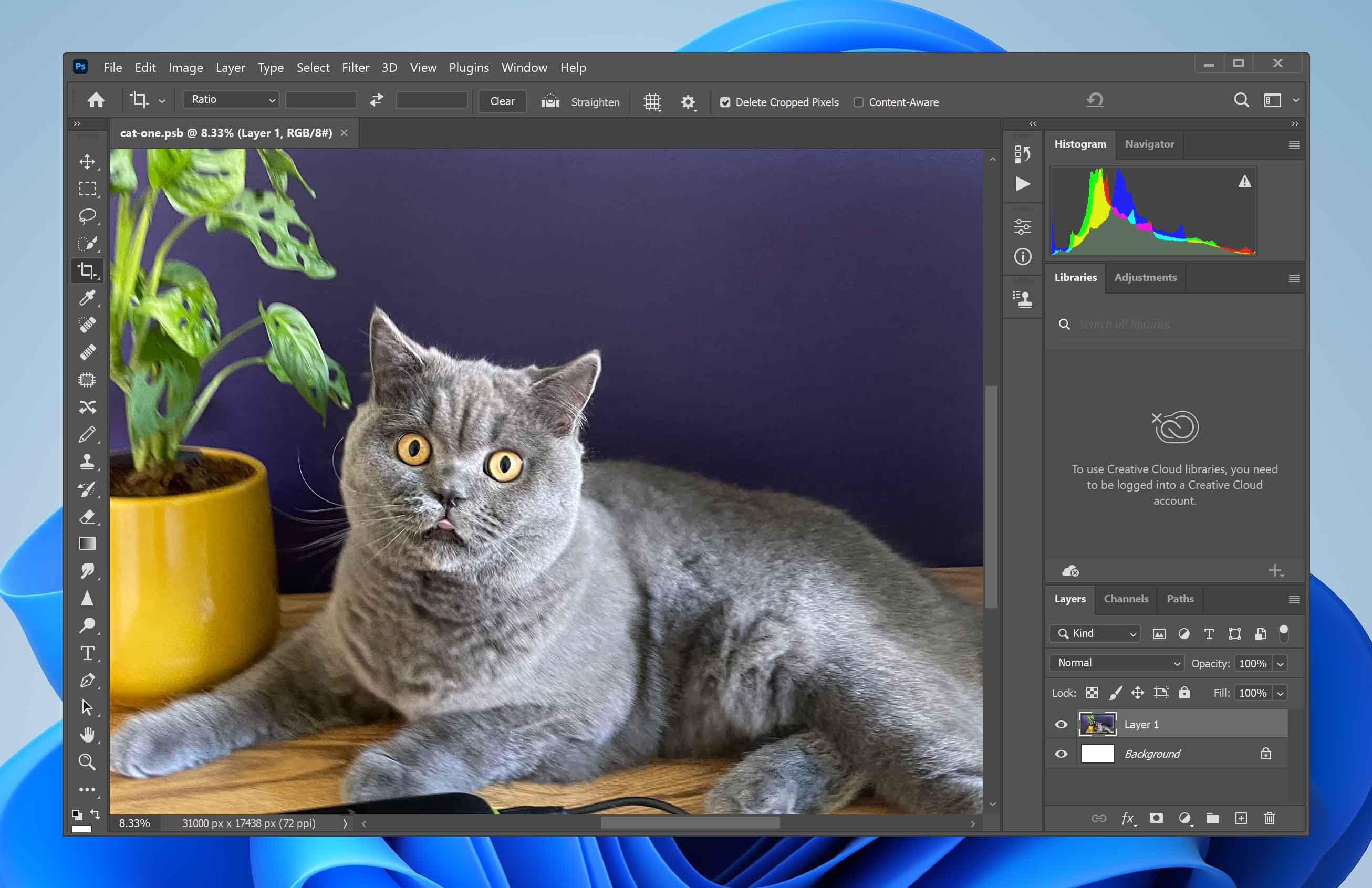
If you don’t have Photoshop as an opener for files with the .psb extension, you could convert the files to something that one of your applications can use. There are many options for this, including many free options, and we don’t favor any one product over the other. If you choose to go this route, simply search for free data conversion software. You’ll find more options than you can handle.
In the next section, we’ll share a few other options that are available.
Programs That Open PSB Files
As mentioned in the previous section, Adobe Photoshop is the simplest (though not necessarily the cheapest) option to open PSB files. If you prefer another route, though, you can try using:
Please note that while the programs listed above might work, they are not guaranteed. They also won’t offer anything near the flexibility you get with Adobe Photoshop. Some files are very flexible in their usability. PSB files simply are not. Unless you have Adobe Photoshop, your options for opening them are limited. Your options for editing or working with them are even more so.
