What to Do If Disk Drill for macOS Stops Working
If Disk Drill freezes or stops responding on macOS—which is rare—you can gather diagnostic data using OS X’s Sample Process and Spindump tools. These reports help our support team diagnose the issue faster. To generate and send the files for troubleshooting, follow these steps:
- Open Activity Monitor (Finder → Applications → Utilities).
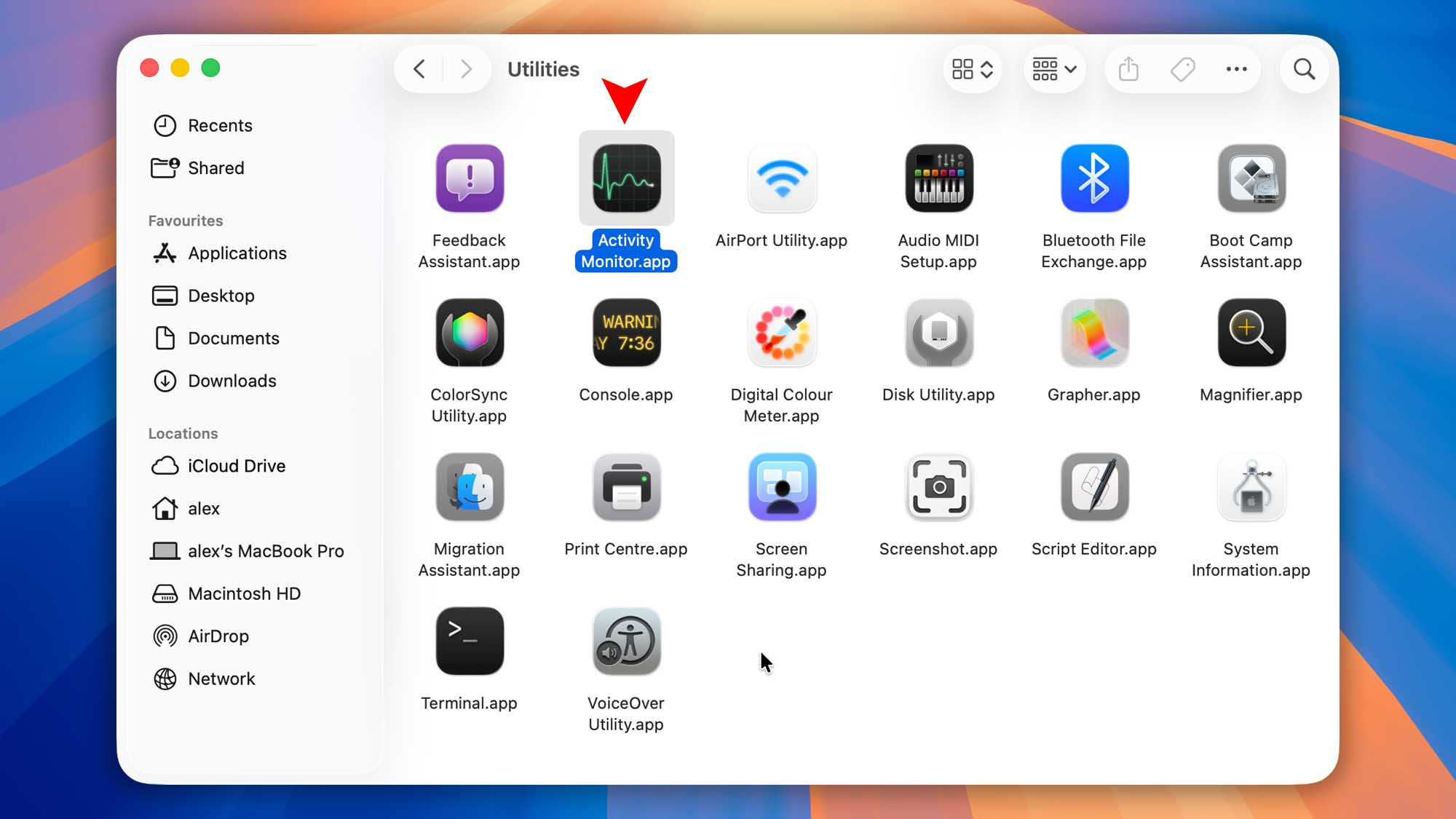
- Locate and select Disk Drill in the Process Name list.
- Click the gear icon in the toolbar and choose Sample Process. In the window that appears, click Save, pick a location, and save the `.sample` report.
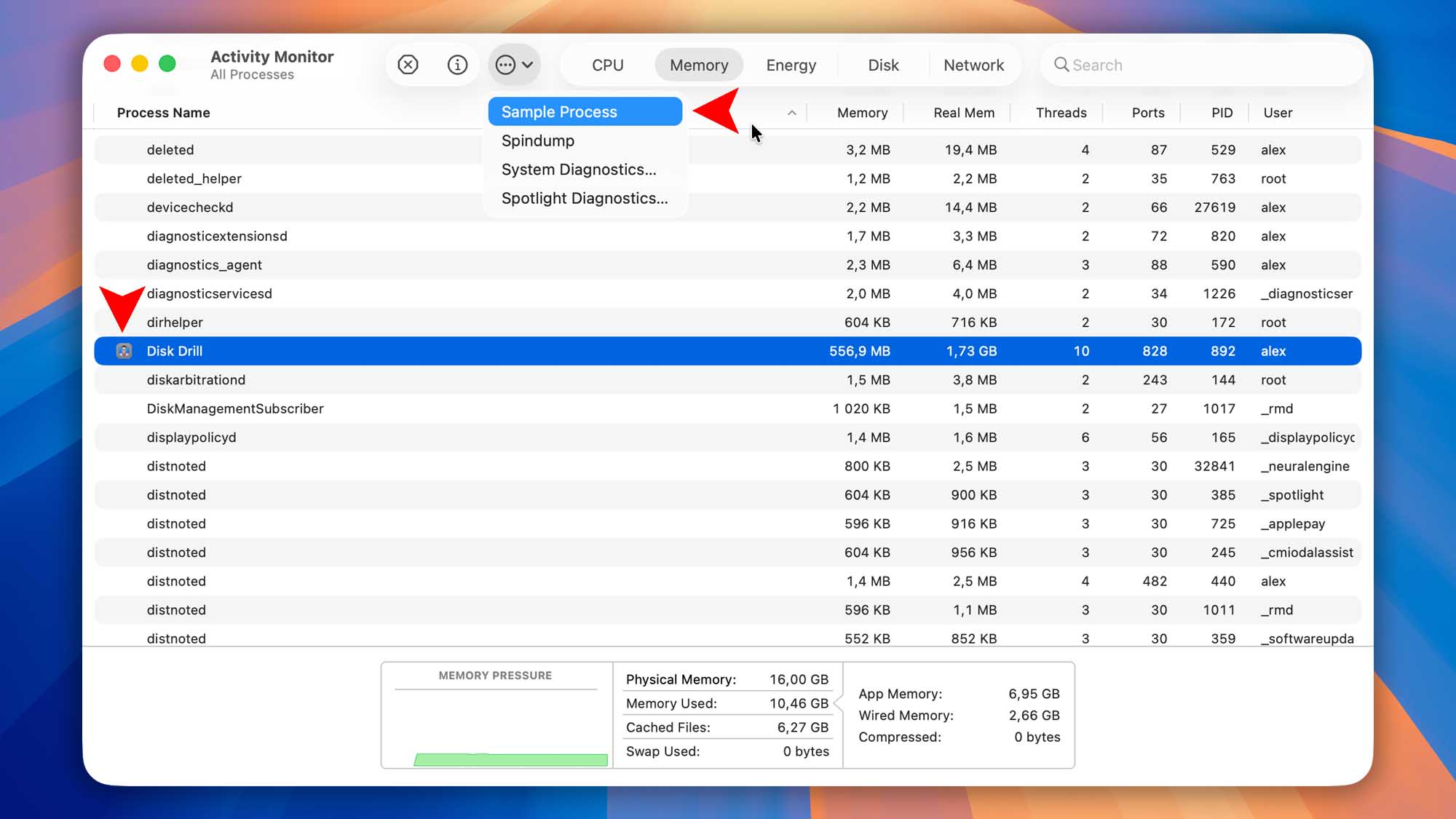
- Click the gear icon again and select Spindump. When prompted, enter your admin password. In the new window, click Save, choose a location, and save the `.spindump` report.
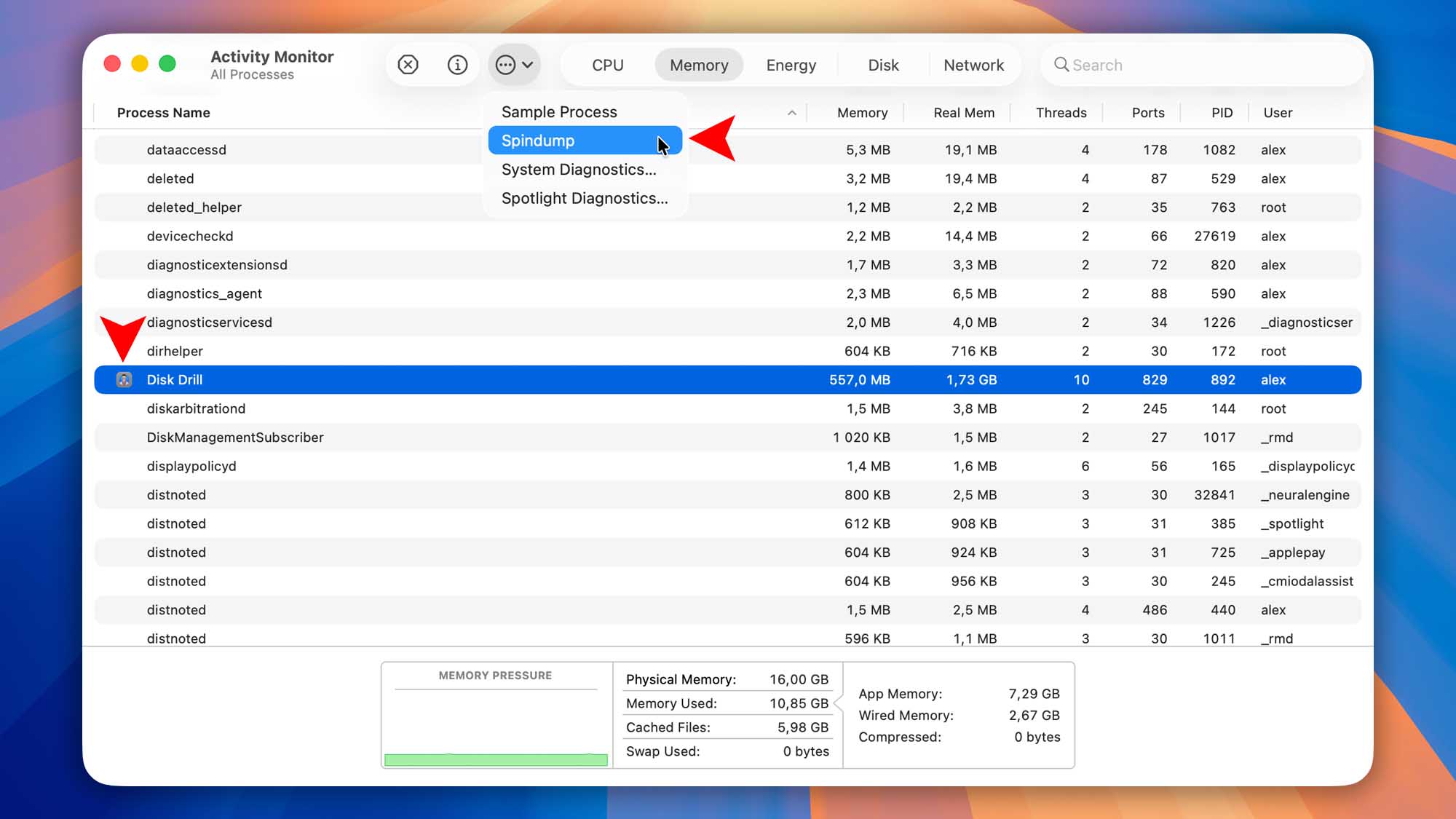
- If any diagnostic files are too large, compress them first (for example, into a ZIP archive), then email the reports to help@cleverfiles.com. This ensures our support team can troubleshoot Disk Drill issues more efficiently.
Once we receive the files, we’ll be able to help you pinpoint the problem.
Download Disk Drill data recovery app
Download now
What to Do If Disk Drill for Windows Stops Working
If Disk Drill stops responding or hangs on Windows, our support team may ask you to create a process dump file. This dump helps our developers investigate the issue in depth. To generate and send the dump file, follow these steps:
- Press Ctrl+Shift+Esc to open Task Manager.
- Under the Processes tab, find and select Disk Drill.
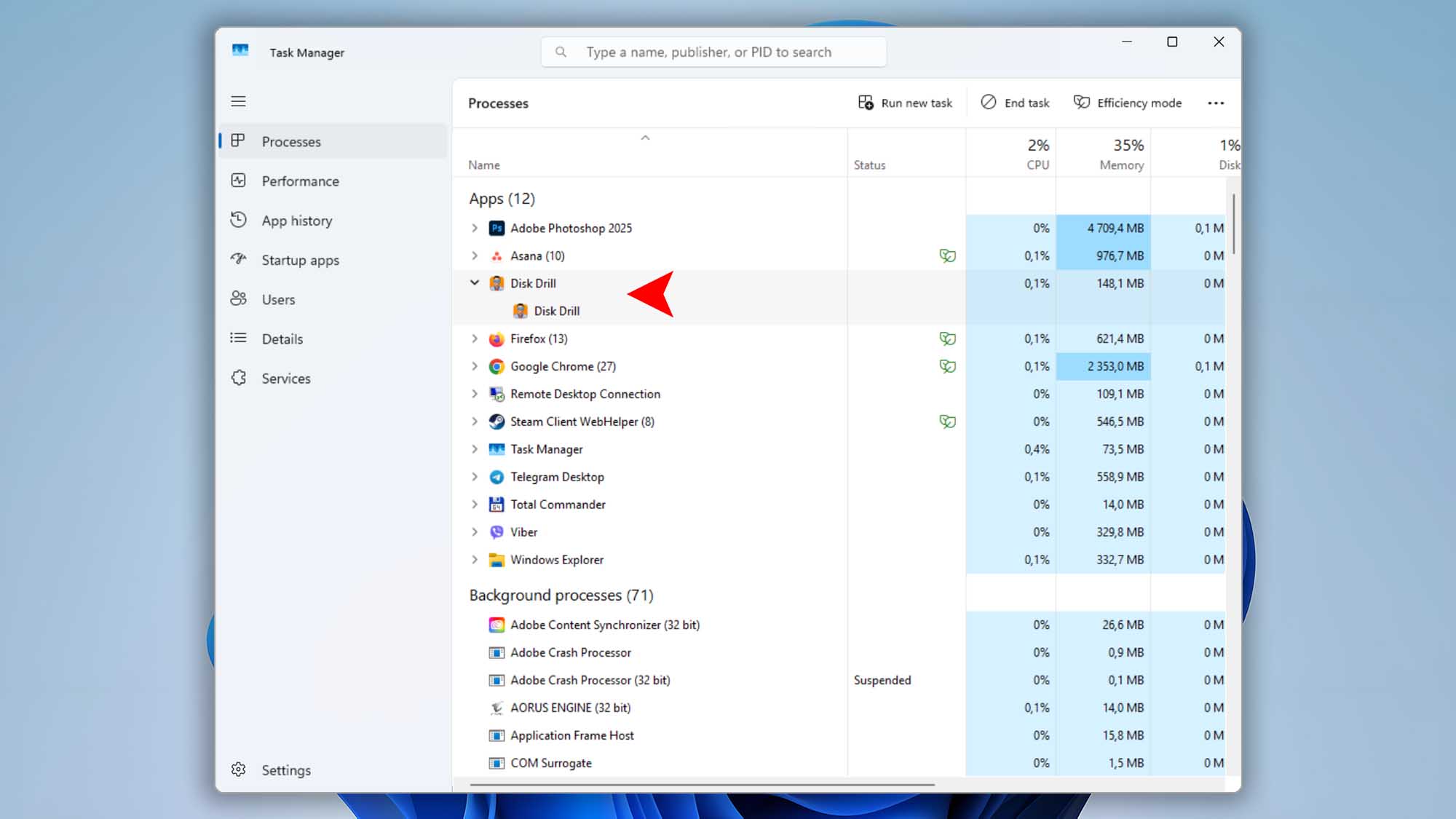
- Right-click Disk Drill and choose Create dump file. Windows will generate a .dmp file and show you the save location (usually in your
%TEMP%folder).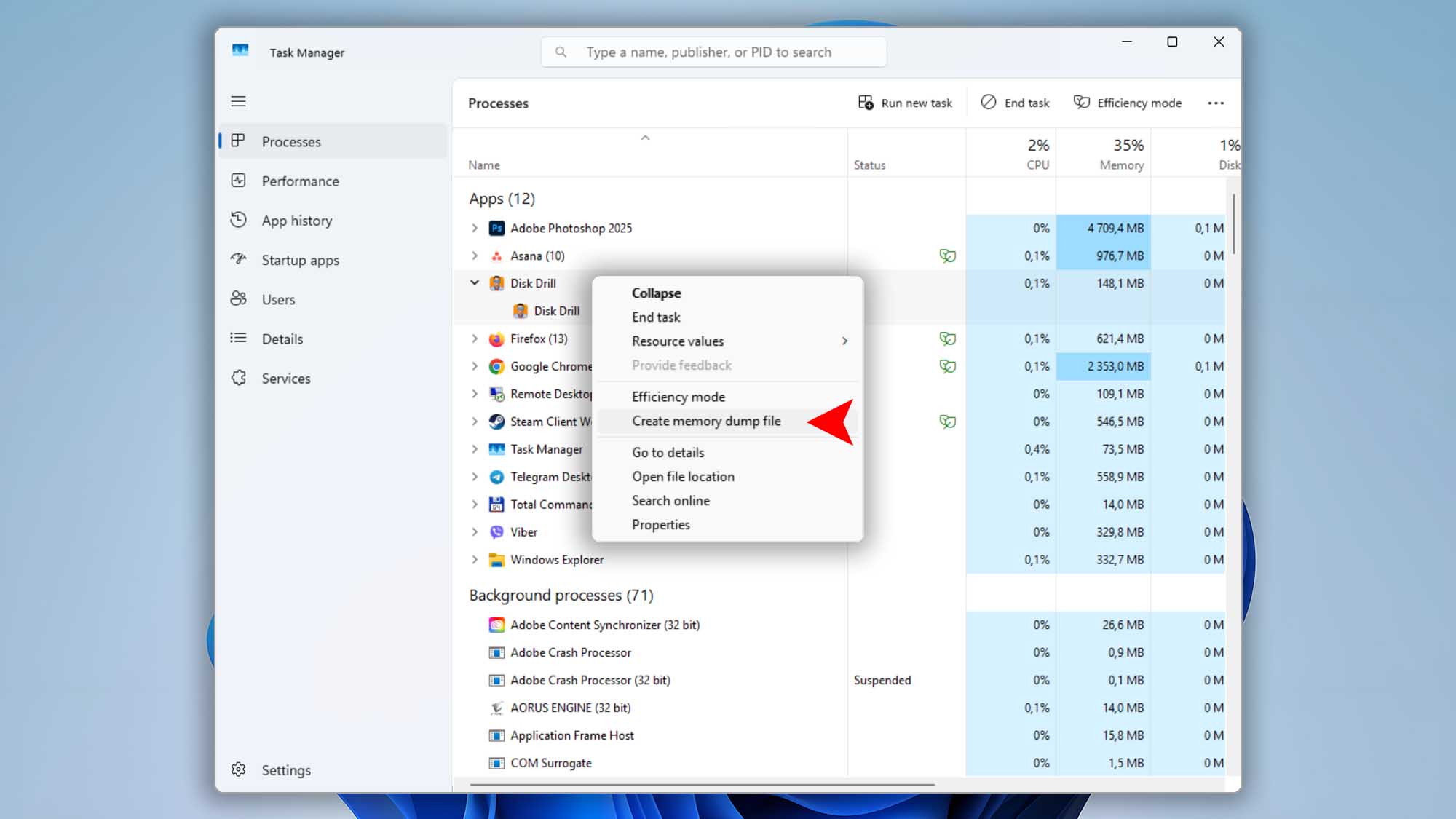
- Open File Explorer and navigate to the folder path displayed (or type
%TEMP%in the address bar) to locate the .dmp file.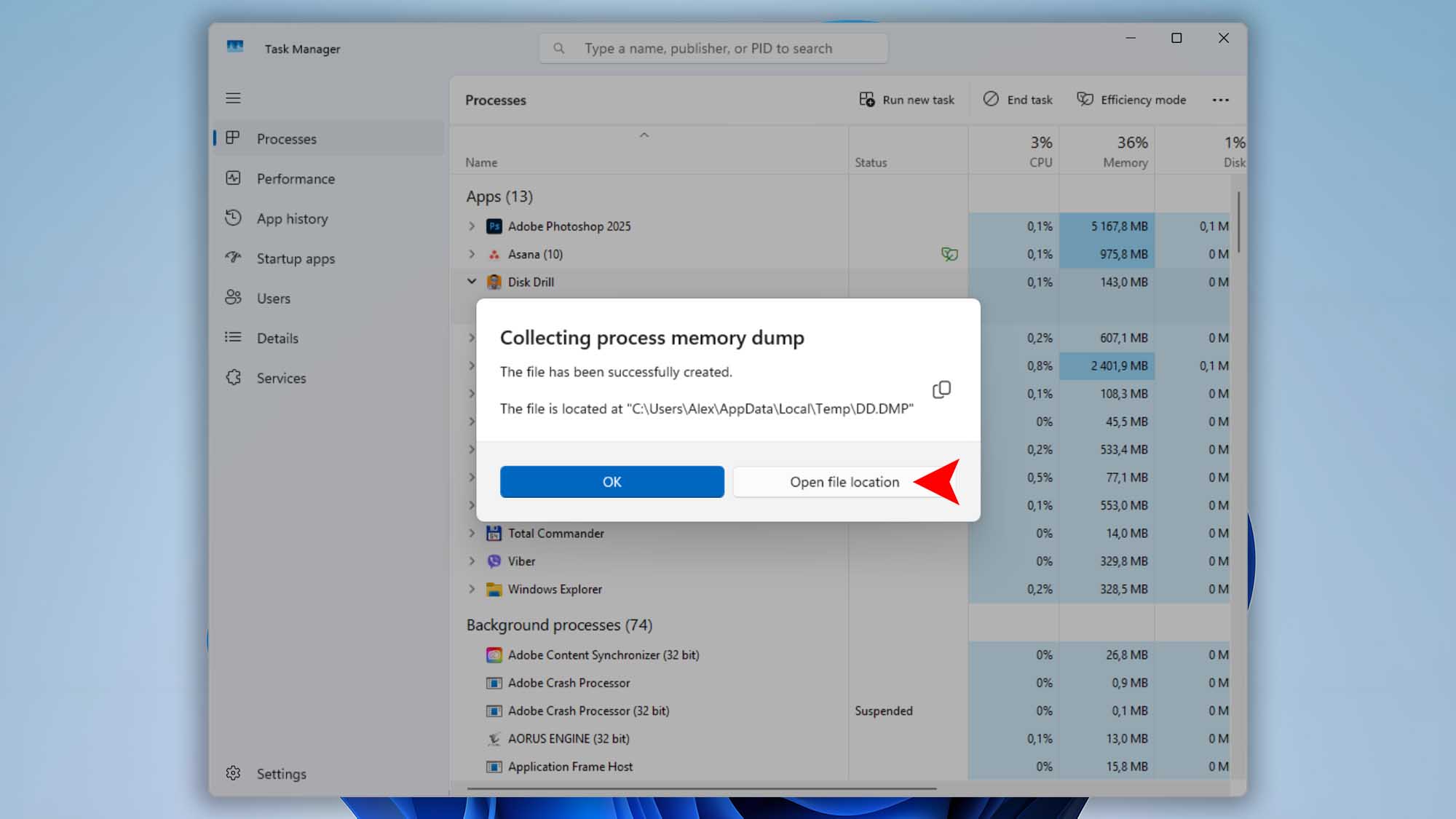
- Compress and email the .dmp file to help@cleverfiles.com so our support team can analyze the problem.
.updated: June 10, 2025 author:

