If you’ve ever accidentally deleted or lost a JAR file, then you’re in the right place. Whether you’re a veteran or a beginner user, this article will easily help you recover your JAR file.
What Is a JAR File
Before getting to the actual recovery methods using which you can retrieve deleted or missing JAR files, it makes sense to understand the JAR format. Below is some introductory information about the format.
JAR stands for Java Archive, and as is evident from its name, it’s an archive, i.e. it holds multiple files in one. It is based on the popular ZIP file format. Despite being a capable general archiving format, the JAR file format is primarily used to bundle Java applets and their components. In fact, the file format was originally developed for the same.
The JAR file format greatly increases the efficiency of downloading Java applets. Usually, people would have to download the components of a program separately. But with the JAR format, the entire applet can be downloaded with a single click. Additionally, the format also compresses the individual files, resulting in overall smaller file size.
Since many JAR files are created using an IDE, a major reason for data loss, is a user forgot to save them properly.
After understanding the JAR file format, we can choose from the recovery solutions mentioned below. They will help you recover files that have completely disappeared, so that you can resume work on your computer. Let’s get back to the file recovery solutions listed in the sections below.
How to Recover Deleted JAR Files
The methods involved in recovering unsaved or deleted are essentially the same as those used in recovering any other file format.
Still, it’s important to practice good file recovery etiquette to maximize the chances of file retrieval. Some things to keep in mind to maximize the chances of recovering deleted files are as follows:
- 🛑 DON’T create or write new data to the storage device that stored the JAR files you need to recover.
- 🛠️ START the data recovery process as soon as possible to minimize the chances of new files being created or copied to the storage device.
- 🥇 USE the data recovery with the highest success rate, first. With every consecutive data recovery attempt, the chances of recovering data decrease.
How to Recover JAR Files With Software
For an average user, third-party data recovery software is the best and easiest way to get back lost JAR files. Fortunately, there is no dearth of recovery programs available on the internet.
One such program is Disk Drill. In addition to having an easy-to-use interface, the program also comes with up to 500 MB of free data recovery in the Windows version. Since JAR files are usually small, Disk Drill can help you recover them without paying a single penny.
Here’s how to recover JAR files using Disk Drill:
Step 1: Download Disk Drill for Windows or Mac.
Step 2: Launch the setup wizard. Follow the on-screen steps to proceed with the installation of Disk Drill.
Step 3: Double-click on the Disk Drill icon on the desktop. You will be greeted with a license agreement screen when you launch it for the first time.
Step 3: Select the hard drive or device on which the deleted JAR file was stored, and then click on the Search for lost data option.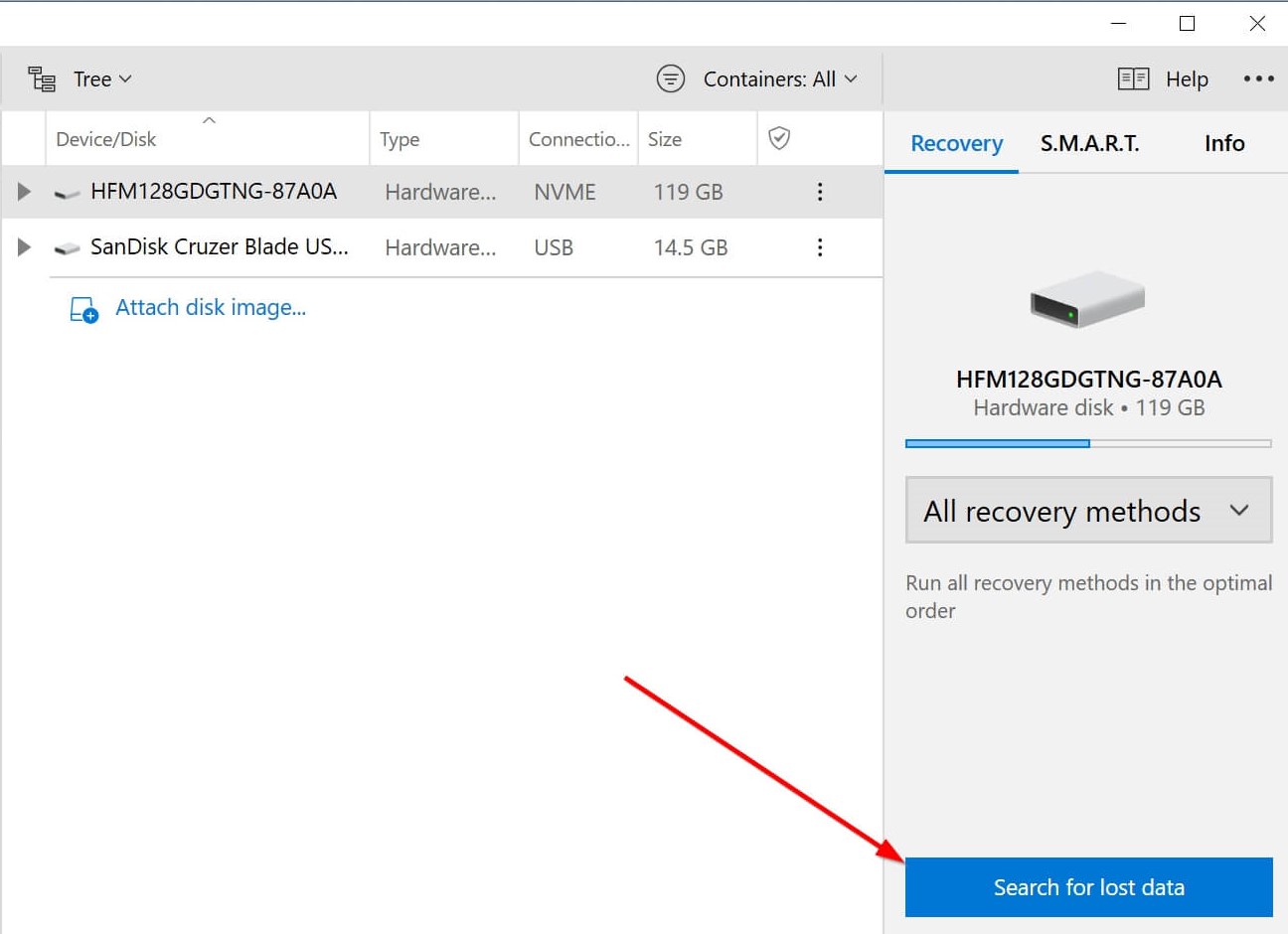
Step 5: Upon successful completion of the scan, click on the Review found items option towards the top right corner of Disk Drill. You can preview files while the scan process is underway as well.
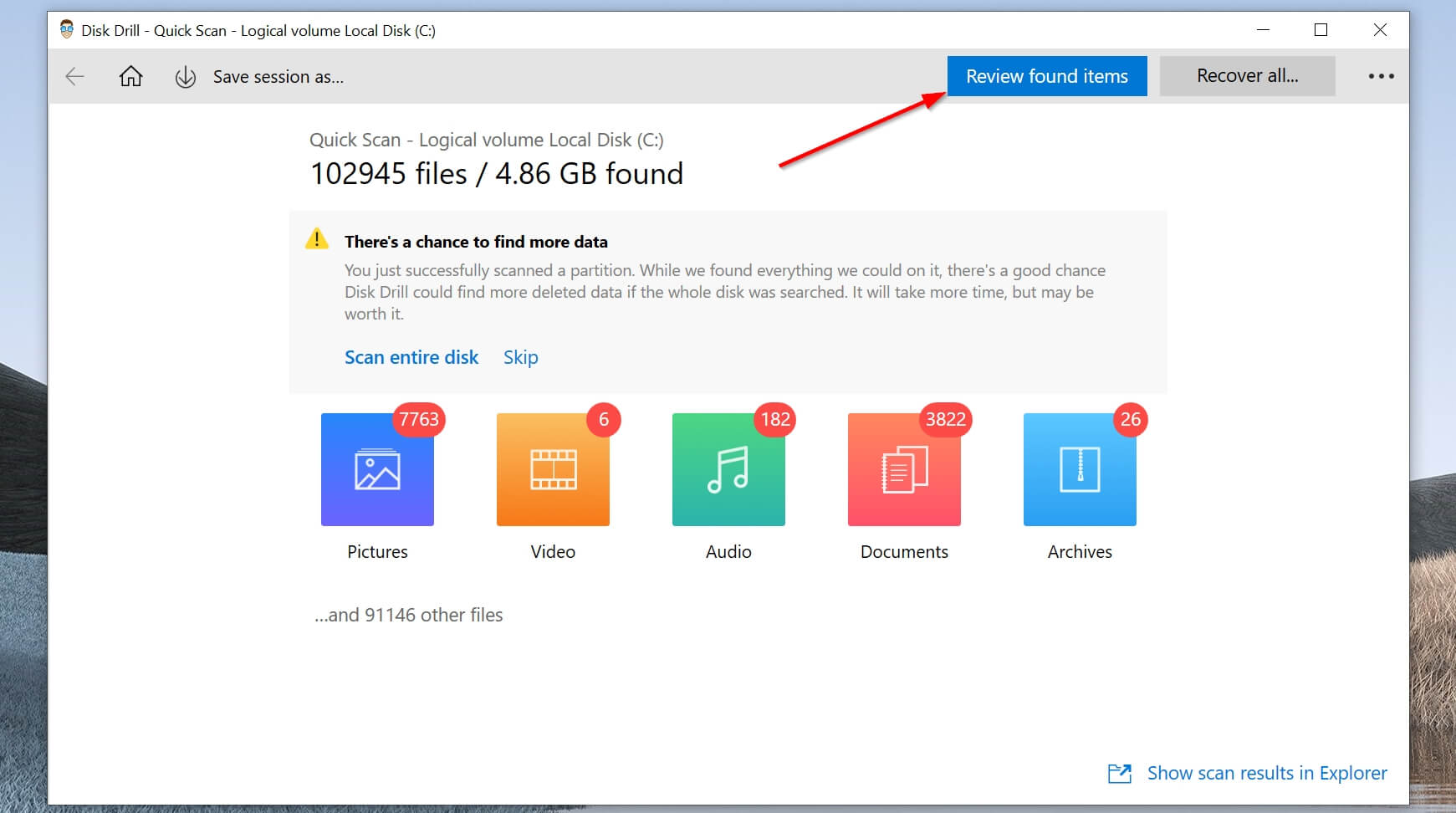
Step 6: Select the JAR files you want to recover. You can use the file type filter to easily find your JAR files.
Step 7: Click the Recover button and select a recovery folder. Ideally, the folder should be located in a different partition than the one originally containing the lost file.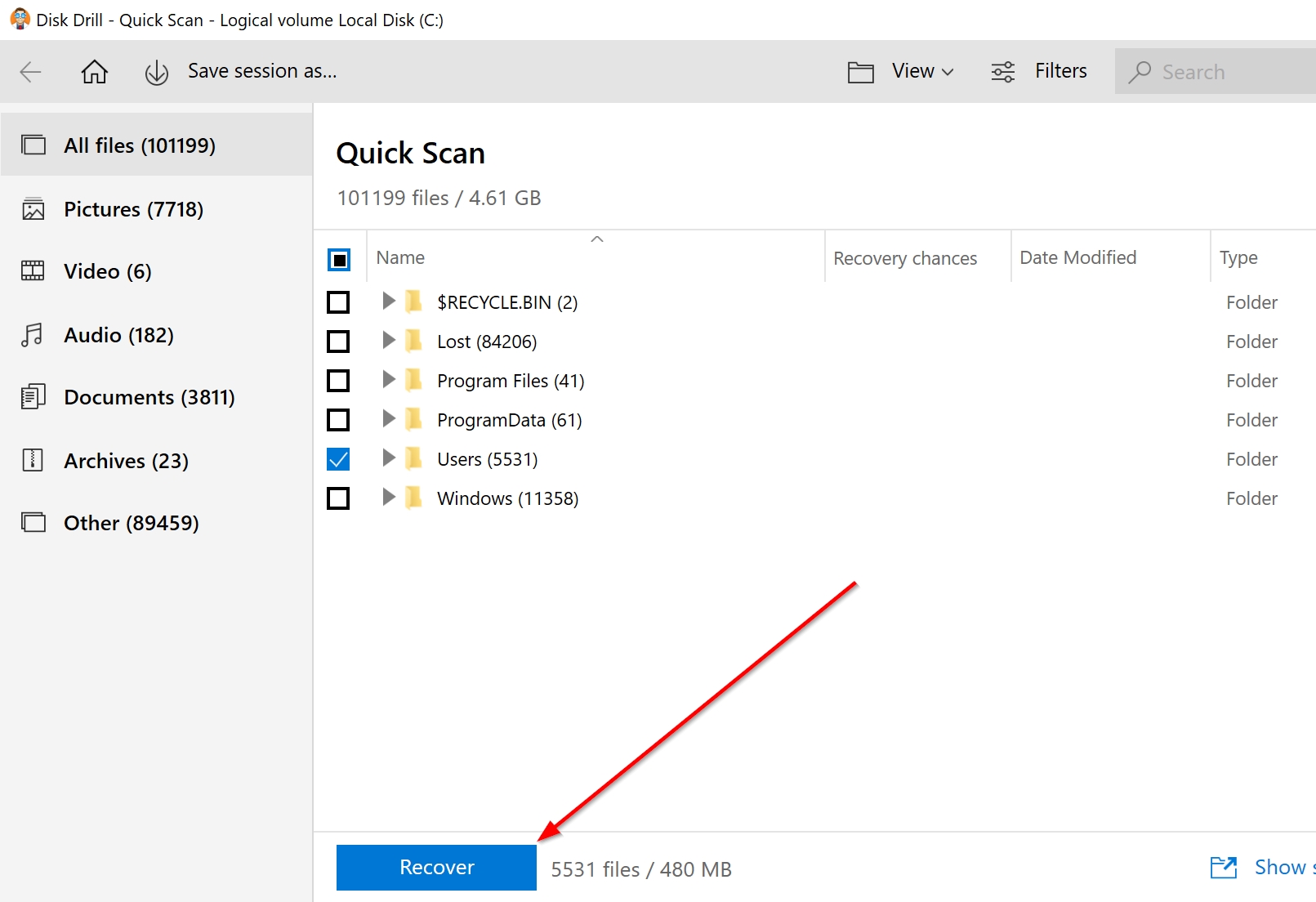
Using the steps mentioned above, the recovery process shouldn’t take a long time.
There are various scan types available in Disk Drill. You can select them using the drop-down menu situated above the Search for lost data option mentioned in Step 4. However, the All recovery methods scan type is best if you deleted the files a long time ago.
Recover JAR from Windows Recycle Bin or Mac Trash
Both Windows and Mac come with a folder that stores deleted files until they’re removed from the folder or permanently deleted in the beginning itself. You can access these folders to easily restore the deleted JAR files. In Windows, this folder is called the Recycle Bin while the same is called Trash on macOS.
Here’s how you can recover deleted JAR files from these folders:
Windows Recycle Bin
Step 1: Open the Recycle Bin using the desktop shortcut.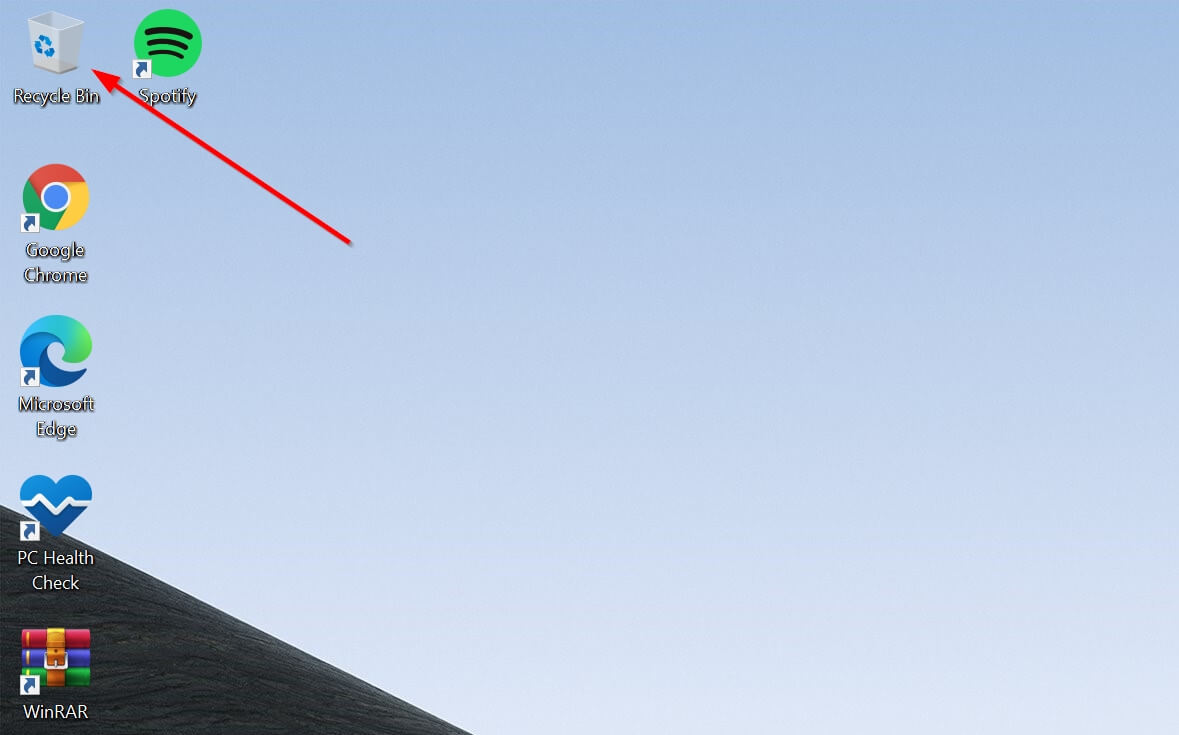
Step 2: Select the JAR files you want to recover.
Step 3: Right-click the file, then select Restore to move the file back to where it was originally located. You can also drag and drop the file to a folder of your choice.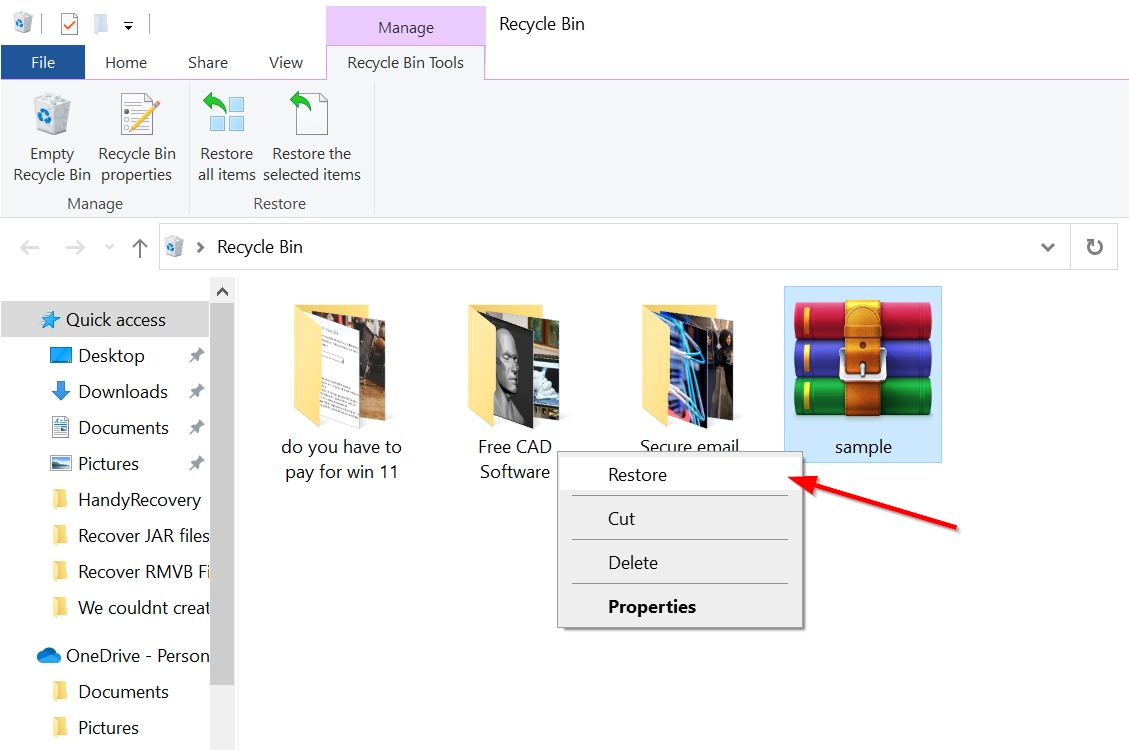
Mac Trash
Step 1: Click the Trash icon on the Dock.![]()
Step 2: Select the JAR files you want to recover.
Step 3: Either drag and drop the file to any folder you please, or right-click the file and select the Put Back option.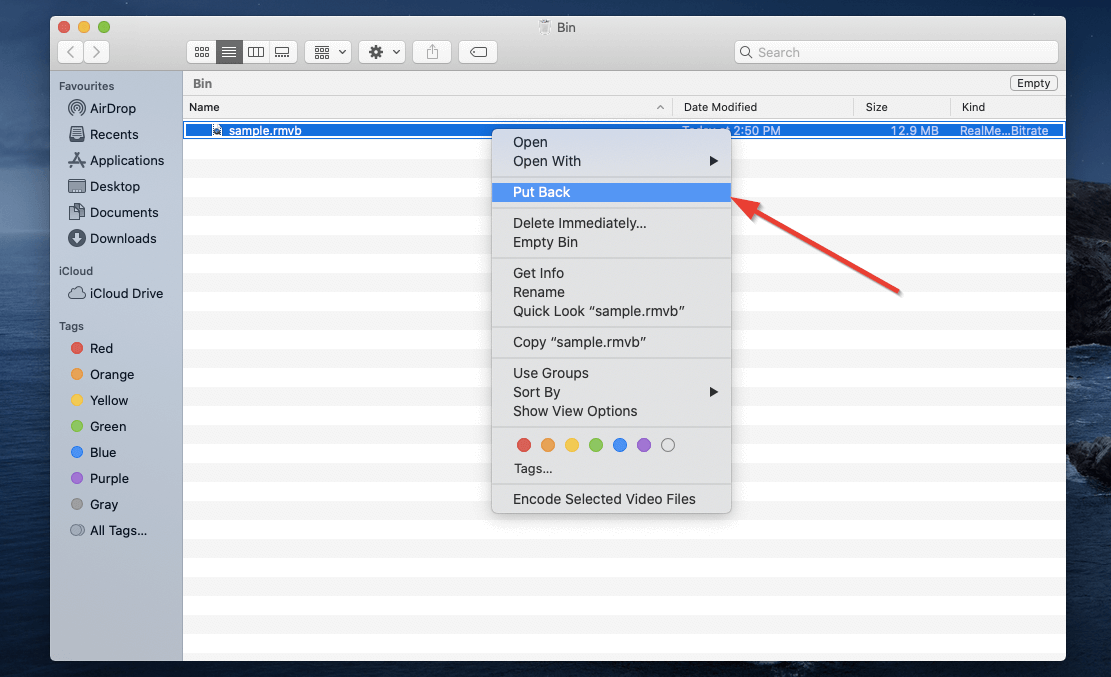
Restore JAR Files Using Windows File History and Mac Time Machine
If you were unable to locate the deleted JAR files in the Recycle Bin or the Trash folder, you can use other restoration tools available on Windows and Mac.
The Recycle Bin and the Trash folder only store files that were not permanently deleted from your end, i.e. you did not use the Shift + Delete or the Option + Command (⌘) + Delete shortcut in Windows and macOS respectively. Files lost during formatting are also not available in the Recycle Bin or the Trash folder.
Another way to recover the deleted JAR files, in this case, is to use the backup features that are already available in both operating systems. These features are called File History and Time Machine on Windows and Mac respectively.
It’s important to note that both features need to be enabled earlier for them to work. If the features were not enabled, then you won’t find the deleted files because they won’t be backed up in the first place. Additionally, the original folder of the deleted JAR files has to be part of the selected backup folders.
Windows File History
Step 1: Enter “file history” in the Start menu search bar.
Step 2: Click the Restore your files with File History option from the search results.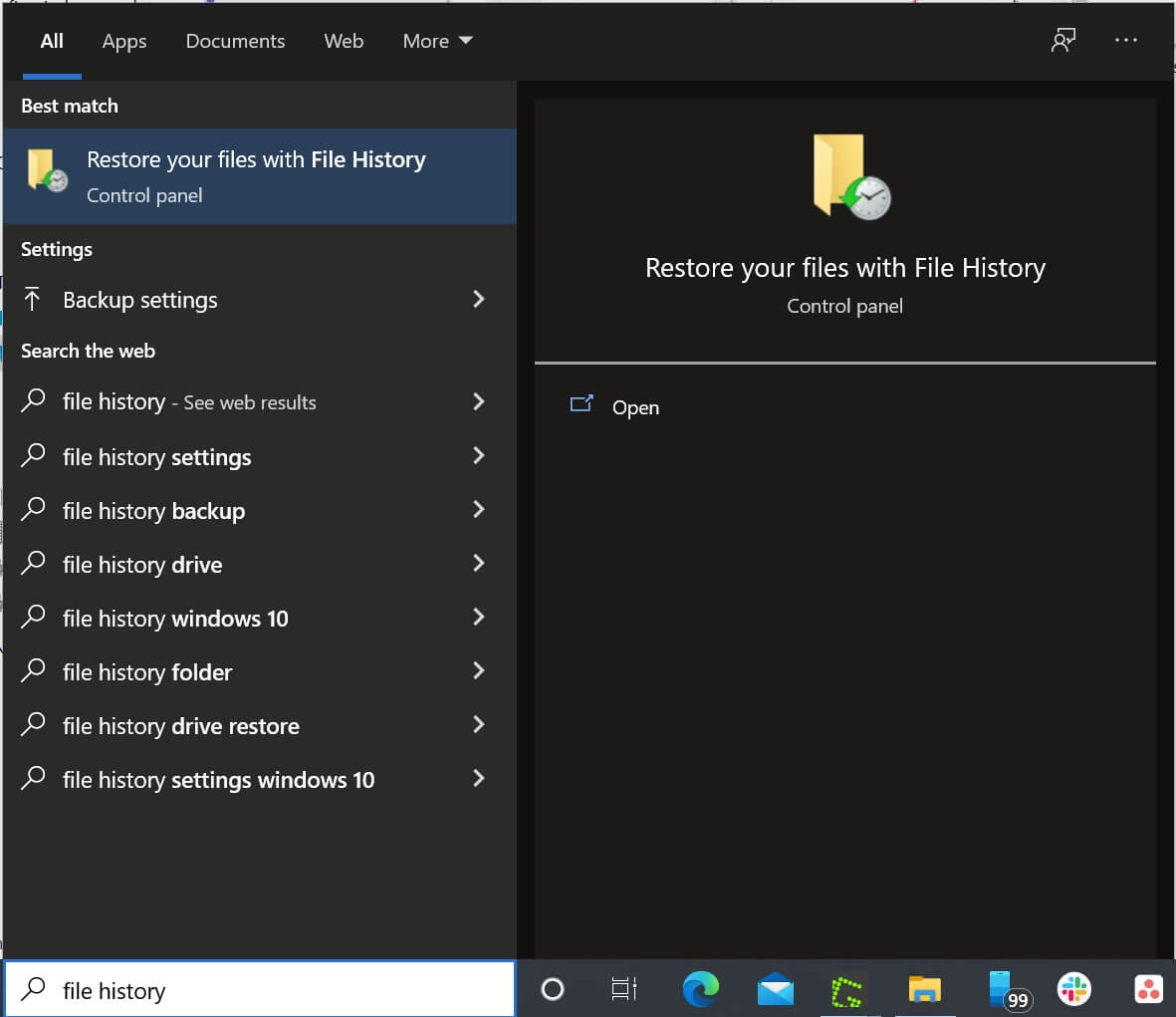
Step 3: Choose the Restore personal files option on the left side of the window.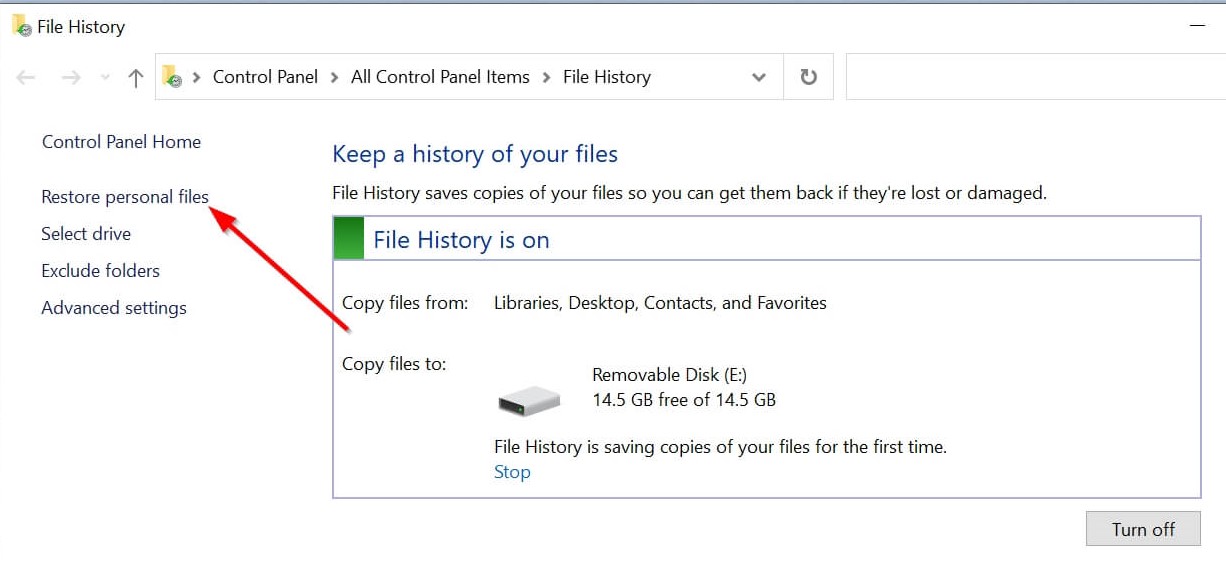
Step 4: Look for the folder that had your deleted JAR files.
Step 5: Browse through your available backups until you find the one that contains your deleted JAR files.
Step 6: Select the JAR files you want to recover.
Step 7: Click on the green recover button at the bottom of the window to restore the files.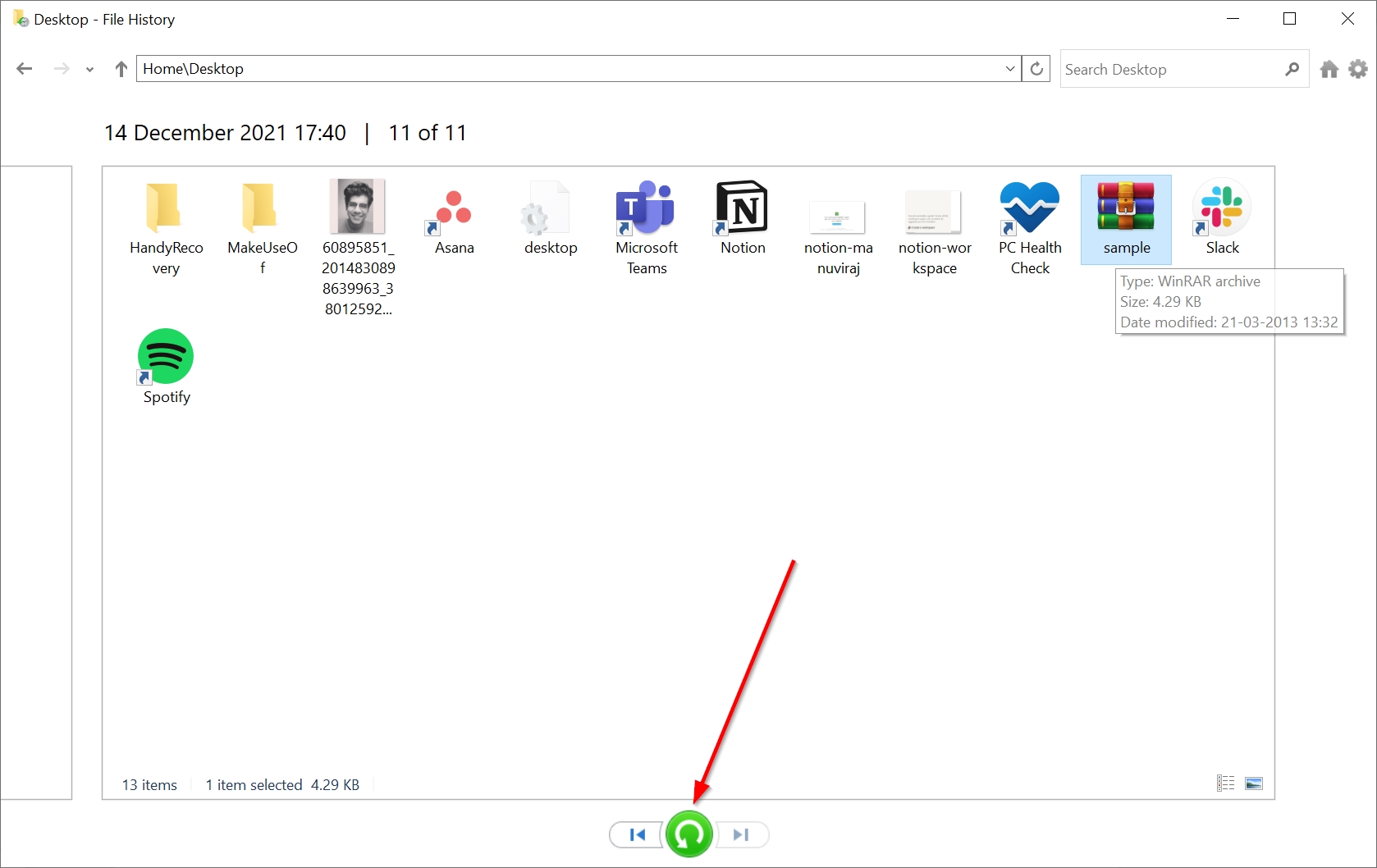
Mac Time Machine
Step 1: Press the command (⌘) button ,and tap the space bar to open Spotlight. Type in “time machine” and press Return.
Step 2: Navigate to the folder where your JAR files are located.
Step 3: Browse through the backups until you find the one containing the deleted JAR files.
Step 4: Select the JAR files you want to recover, then click Restore.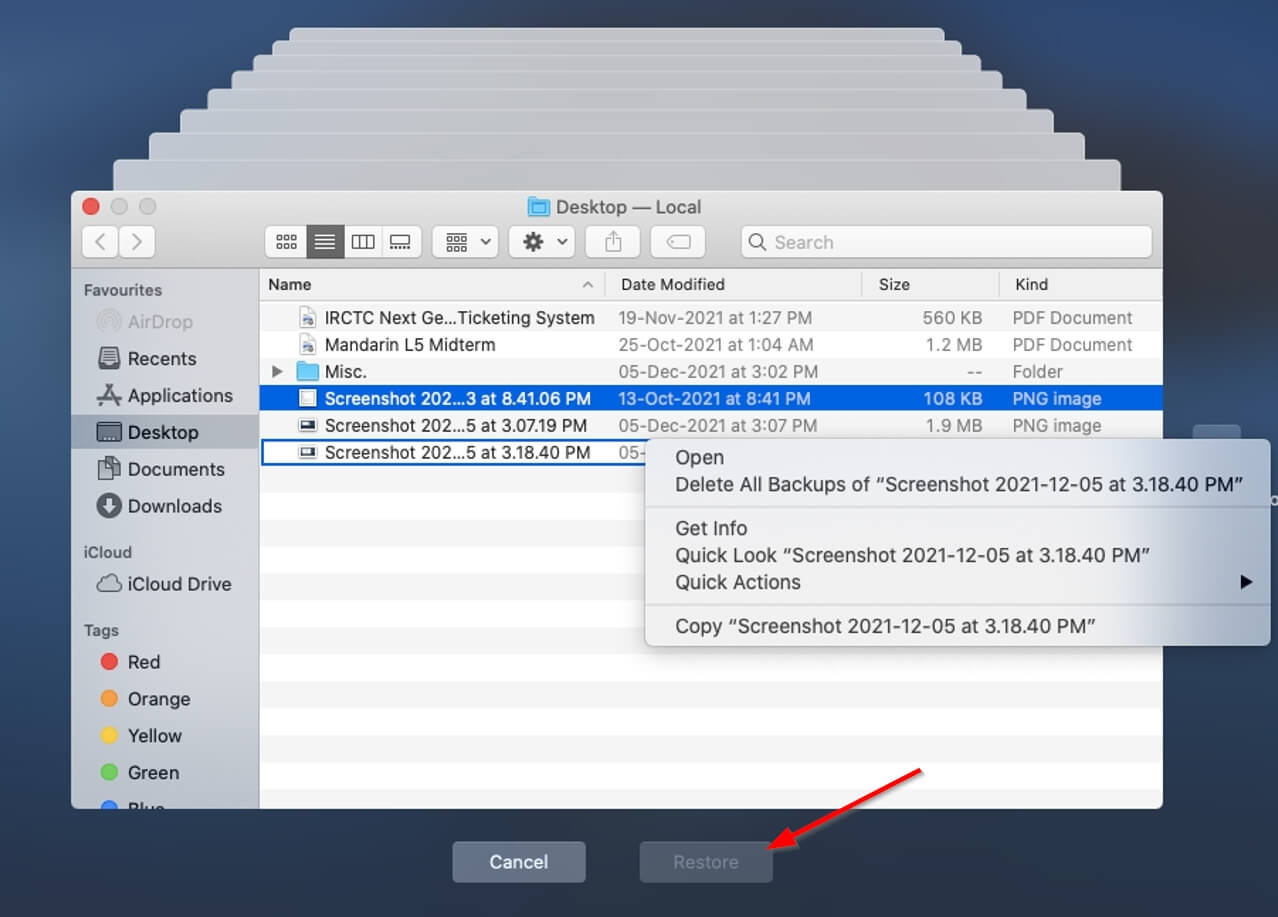
Depending on your OS, both Windows File History and Mac Time Machine will restore the deleted JAR files to their original locations. You can also look for previous versions of these files in both the backup programs.
How to Open JAR Files on Mac and Windows
The JAR file format is essentially a Java program with its components bundled together. Therefore, you will need to download the Java Runtime Environment on your computer to execute the files.
However, if you simply need to view the contents of a JAR archive, you can use any archiving software such as WinRAR or 7-Zip to open the file.
If you’re an advanced user and want to modify the individual components of a JAR file, there are plenty of Integrated Development Environment (IDE) programs available that let you open, execute, and alter the code of a JAR file.
Programs That Open JAR Files
Since the JAR file format has versatile usage scenarios, there are plenty of applications that can help you run these files.
- Java Runtime (Windows, MacOS)
- WinRAR Archiver(Windows, macOS)
- 7-Zip Archiver(Windows, macOS)
- NetBeans IDE(Windows, macOS)
- Eclipse IDE(Windows, macOS)
Tips to Avoid JAR File Loss
While recovering files has become easier than ever, it’s better to prevent data loss from happening in the first place.
- Back up your JAR files: As soon as you get a new device, it’s essential to switch on the back-up feature. If you’re not satisfied with the performance of the in-built back-up programs, you can always switch to third-party ones.
- Diversify your back-up channels: A good rule of thumb is to back up important data to two external devices and one cloud service.
- Use a good antivirus program: Computer viruses are notorious for wiping out critical data, Always invest in a good antivirus program, or you could even use a free one, provided it works well.
- Save your work when using an IDE: If you’re using an IDE to open or create a JAR file, frequently save your work to prevent data loss in case your IDE crashes or there’s a power outage.
