High-end camera brands often employ their own proprietary file types for images captured by their products. For Hasselblad cameras, their file extension is FFF which may be unfamiliar to fledgling photographers and general users.
In this guide, we’ll tell you a bit more about what FFF files are and which programs are the best to use if you want to open and recover them. We’ll discuss how to get them back in case you accidentally delete your photos or lose them from a failing storage medium.
What Is a FFF File
As previously mentioned, FFF is the file format used by modern Hasselblad cameras when taking photos. The images captured using this format are completely uncompressed, allowing for far higher resolution and picture quality, so it’s not uncommon for the sizes of these types of files to go beyond 100MB. They’re great for processing and editing, but you’ll want to convert them to a smaller format if you plan on sharing your shots.
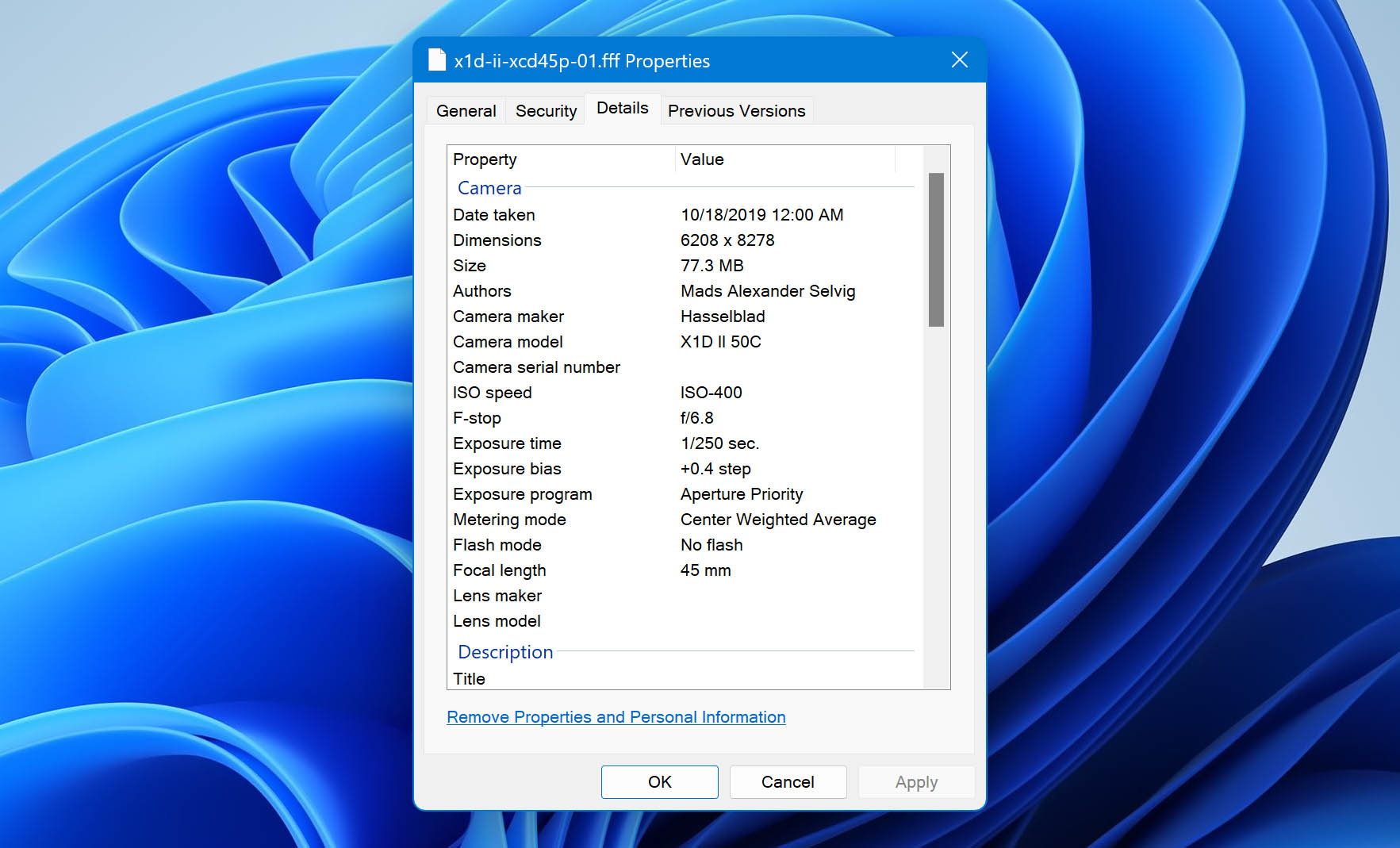
For those who are unfamiliar with Hasselblad, they’re a Swedish camera company that’s been around since the mid-1800s, though their first civilian camera was introduced more than a hundred years later in 1948. The camera brand is famous for being the one chosen in documenting the first Apollo lunar landing.
How To Recover Deleted FFF Image Files
There’s no overstating the importance of a photographer’s raw images, and mistakenly deleting those images whether they’re for work or personal use can be devastating. After all, how would it feel if you lost original photos from a family member’s wedding or graduation?
Don’t panic just yet, however, as there are several methods you could attempt to get your deleted files back. These are some of the best techniques to do so:
How To Recover Permanently Deleted FFF Photo Files With Software
Of all the methods you could use to retrieve accidentally erased FFF files, enlisting the help of a top-tier recovery program usually provides you with the highest chance of getting your data back, especially if you use top-tier recovery software like Disk Drill.
Disk Drill is a delightfully easy-to-use app that offers advanced data rescue capabilities, an intuitive user interface, a save and resume scan function, and lots of other useful features. It also includes a free version that lets you retrieve up to 500MB for Windows. Follow the steps outlined below and you’ll recover your FFF files in record time:
Step 1: Log onto the Disk Drill official download page and save the installation file.
Step 2: Open the installer and follow the instructions you see on-screen until the program is properly installed. We recommend not installing it on a disk from which files are missing.
Step 3: Launch the Disk Drill program and select the storage medium where your FFF files were last located.
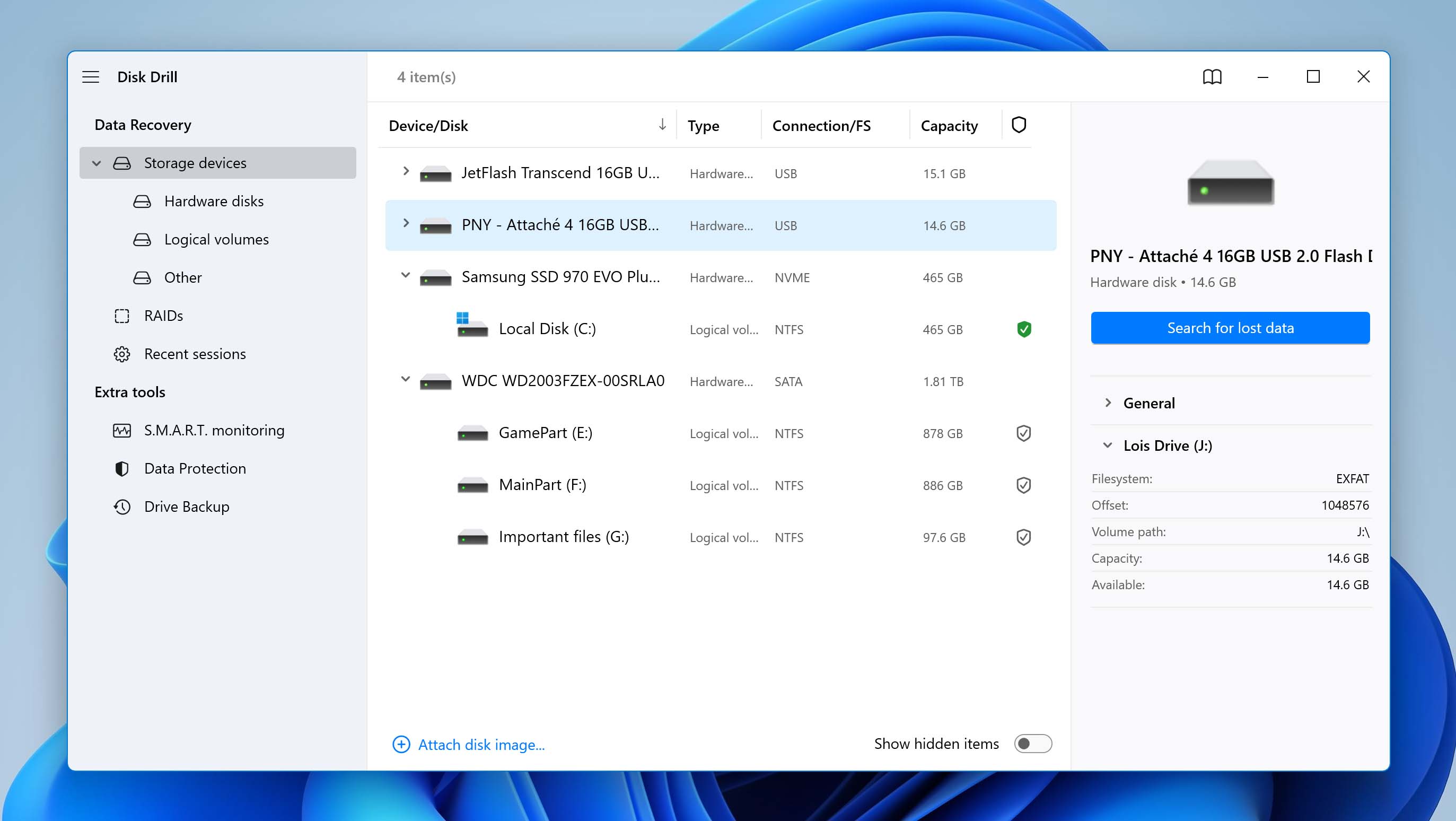
Click the Search for lost data button when you’re ready to start scanning.
Step 4: How long the scanning process takes is directly affected by your storage medium’s read speed and overall size. It could range from just a few minutes to an hour or more. If you like, you can click any of the category icons to jump into the results screen while the app continues to scan, allowing you to browse the recoverable files found so far.
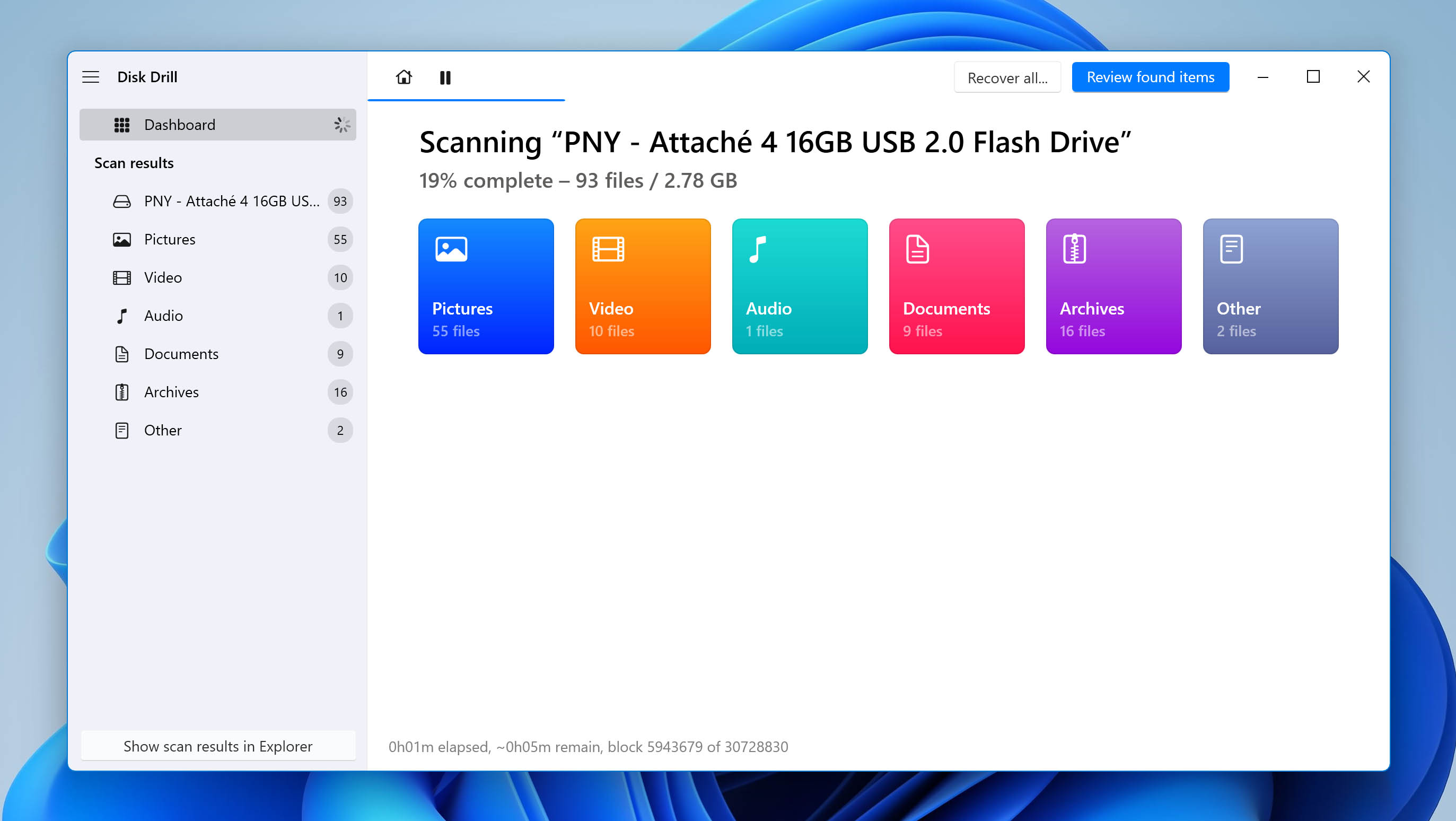
Step 5: On the results page, you should be able to locate your recoverable FFF files in the Pictures category. Just be sure to uncollapse the Found Files dropdown, as these are where savable files can be found. From there, head to the folder the files were in before being deleted and they should be there.
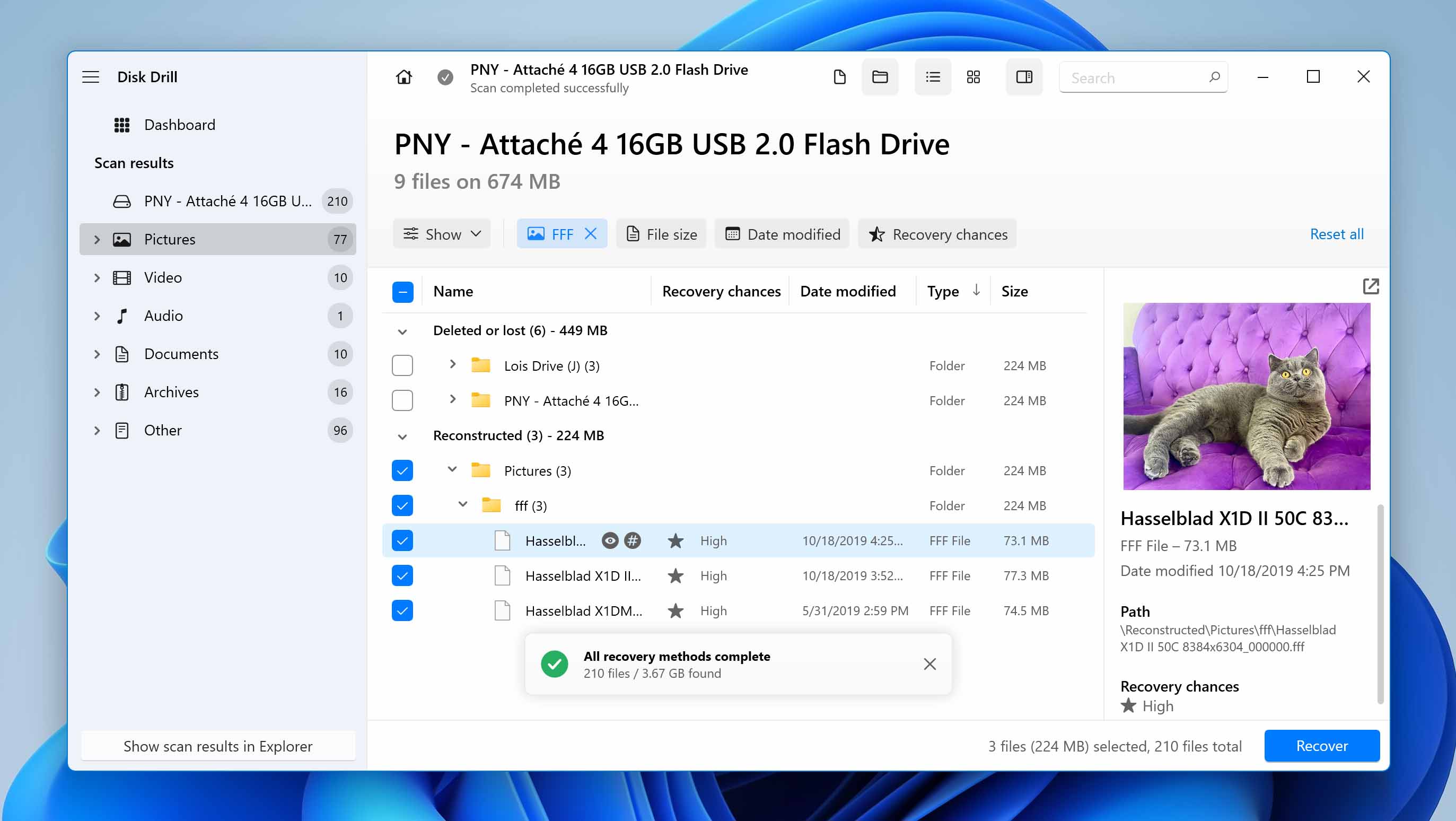
Step 6: Mark the files you want to recover by ticking the checkbox on the left of its name and then click the Recover button when you’re ready.
You’ll be greeted by a small pop-up window asking you where you want to store the recovered files. You’ll have to pick a storage medium other than where you’re retrieving them from or you’ll risk running into overwriting issues.
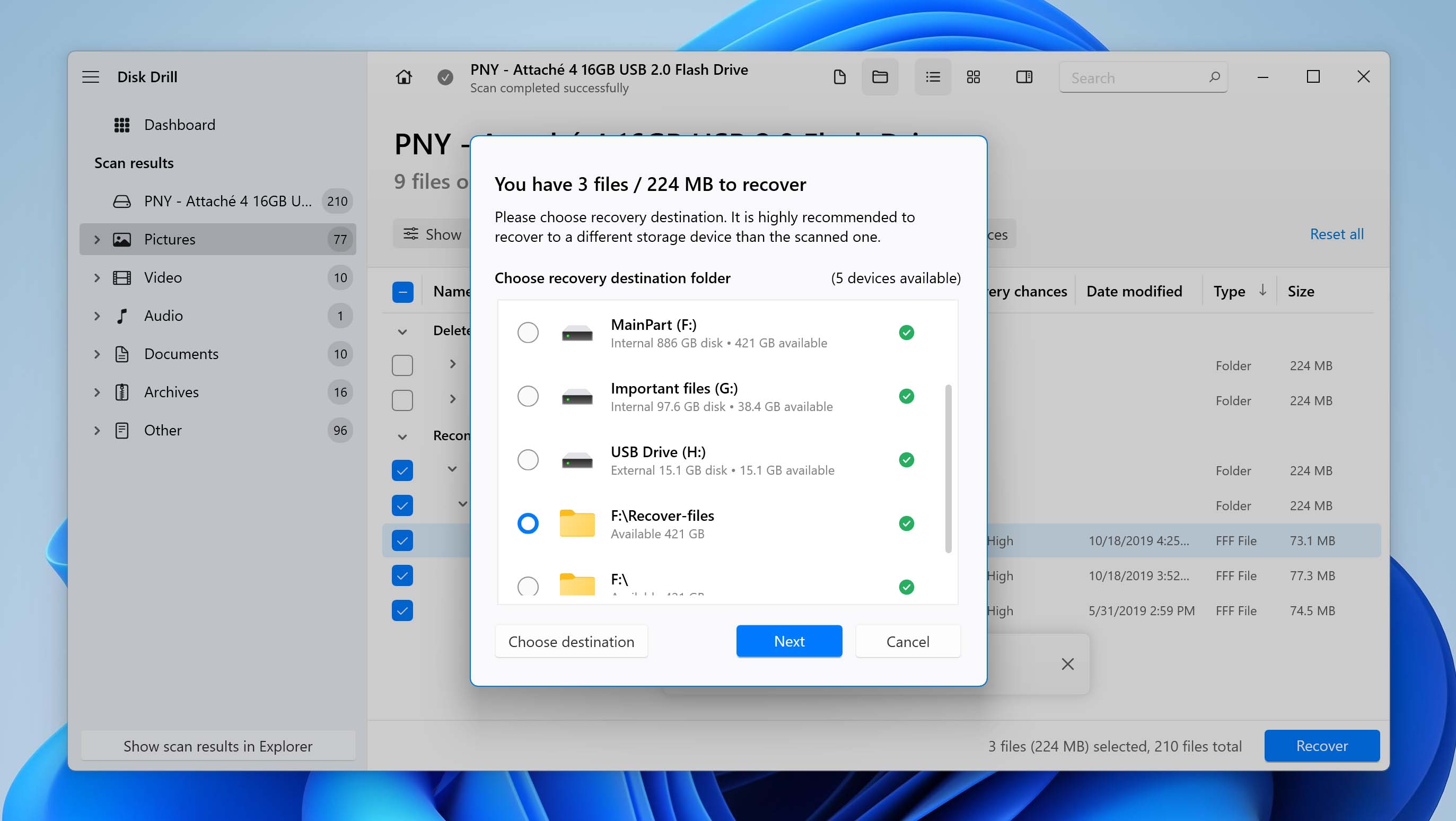
Step 7: After setting the recovery location, simply click the Next button and the program will begin retrieving your missing or deleted files. Since FFF files are fairly large in size, this will take a bit longer than other images depending on how many of them you’re trying to get back. Once the process is completed, you’ll be offered the option to Show recovered data in Explorer, which will take you directly to your rescued files if clicked.
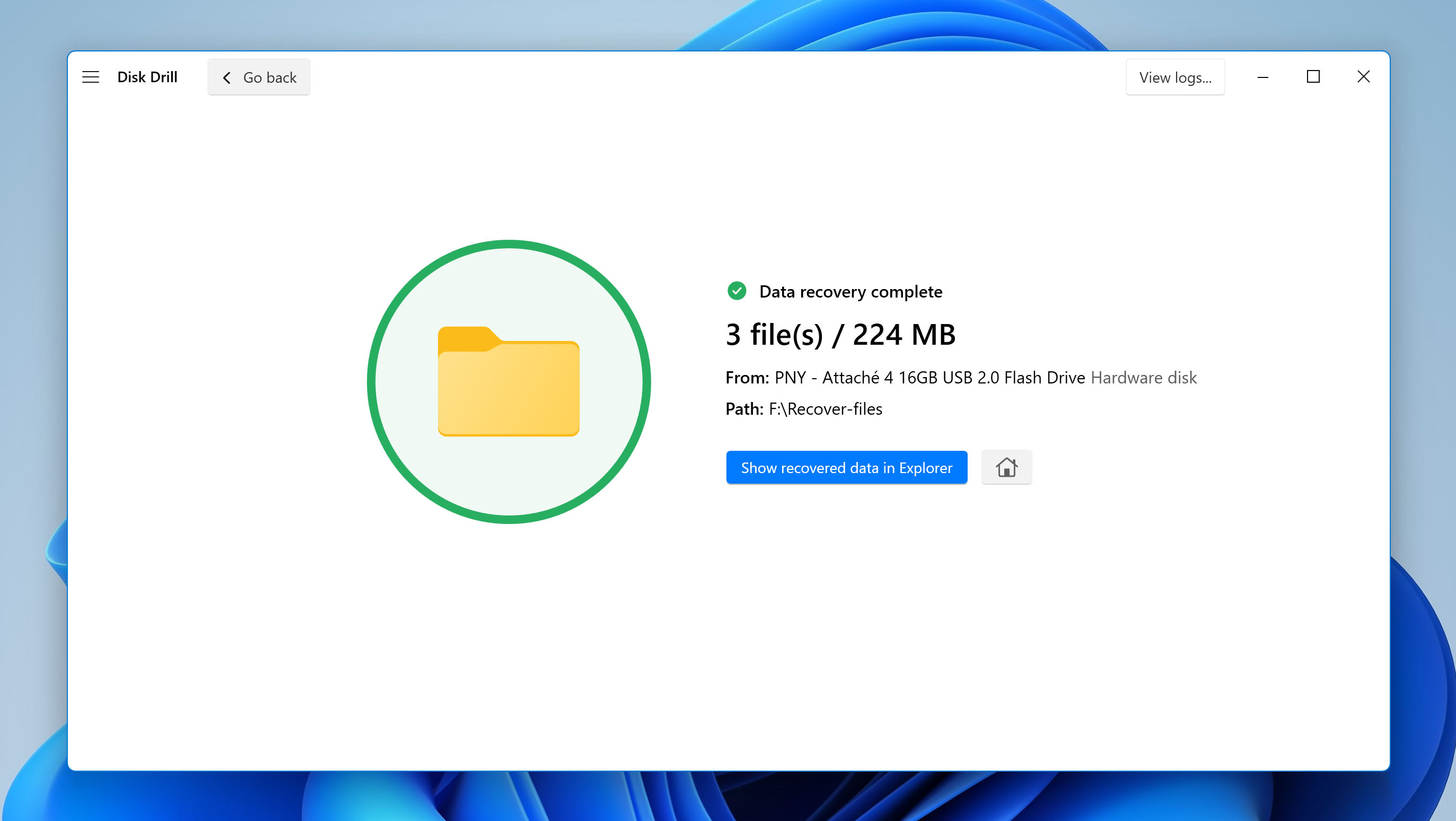
Recover FFF Files from Windows Recycle Bin or Mac Trash
If you’re the type who uses the Shift + Delete command on Windows to delete their files, then this method won’t be of much use to you. But if you usually just hit the delete key when you want to send files to the trash, you’re in luck. All you have to do is follow these instructions to have your deleted FFF files restored:
- Open your Recycle Bin by either double-clicking the icon from your Windows desktop or by pressing Windows + R to pull up the Run command, then typing out “shell:recyclebinfolder” followed by hitting the Enter key.
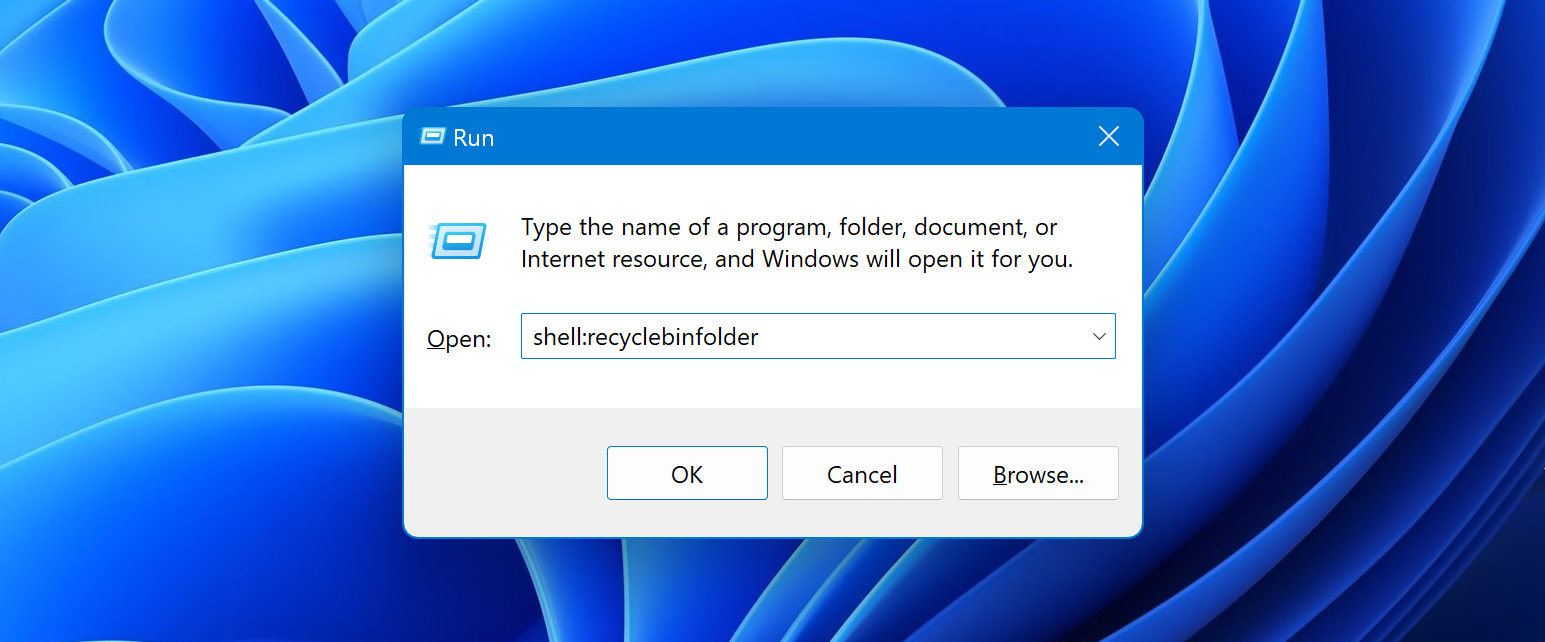
- If you see your files here, simply highlight the ones you want to recover, then right-click any of them and select the Restore option.
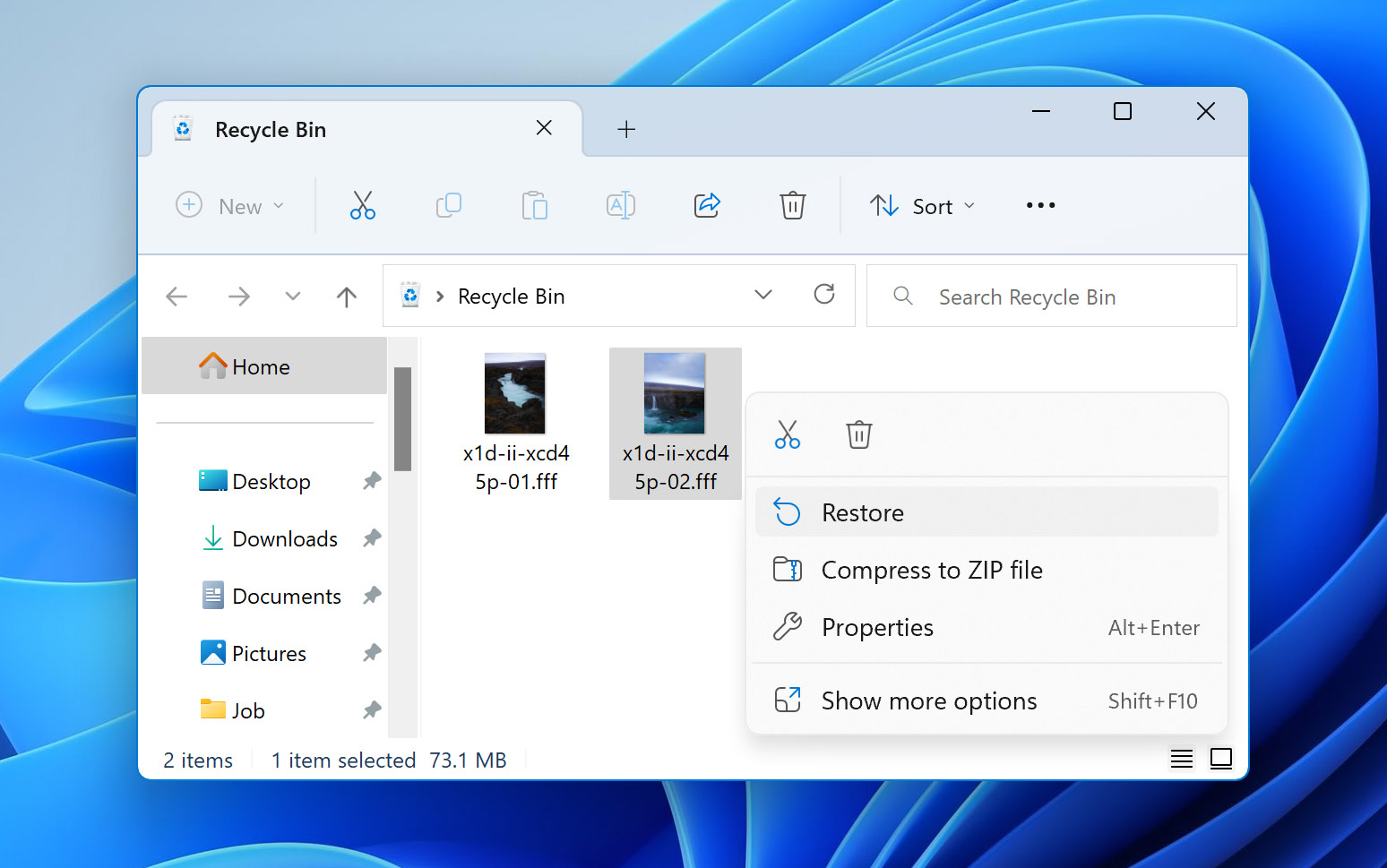
- Your FFF files should now be restored in the respective folders they were last in before being deleted.
Mac operating systems do things a bit differently. All deleted files are sent to the Trash and they remain there until you manually empty them out or set up a schedule for when those files should be deleted automatically. To retrieve files from your Trash, follow these steps:
- Find the Trash icon along your dock and click it to open it.
- If you’re able to locate your FFF files, select the ones you want to recover, right-click, then select Put Back.
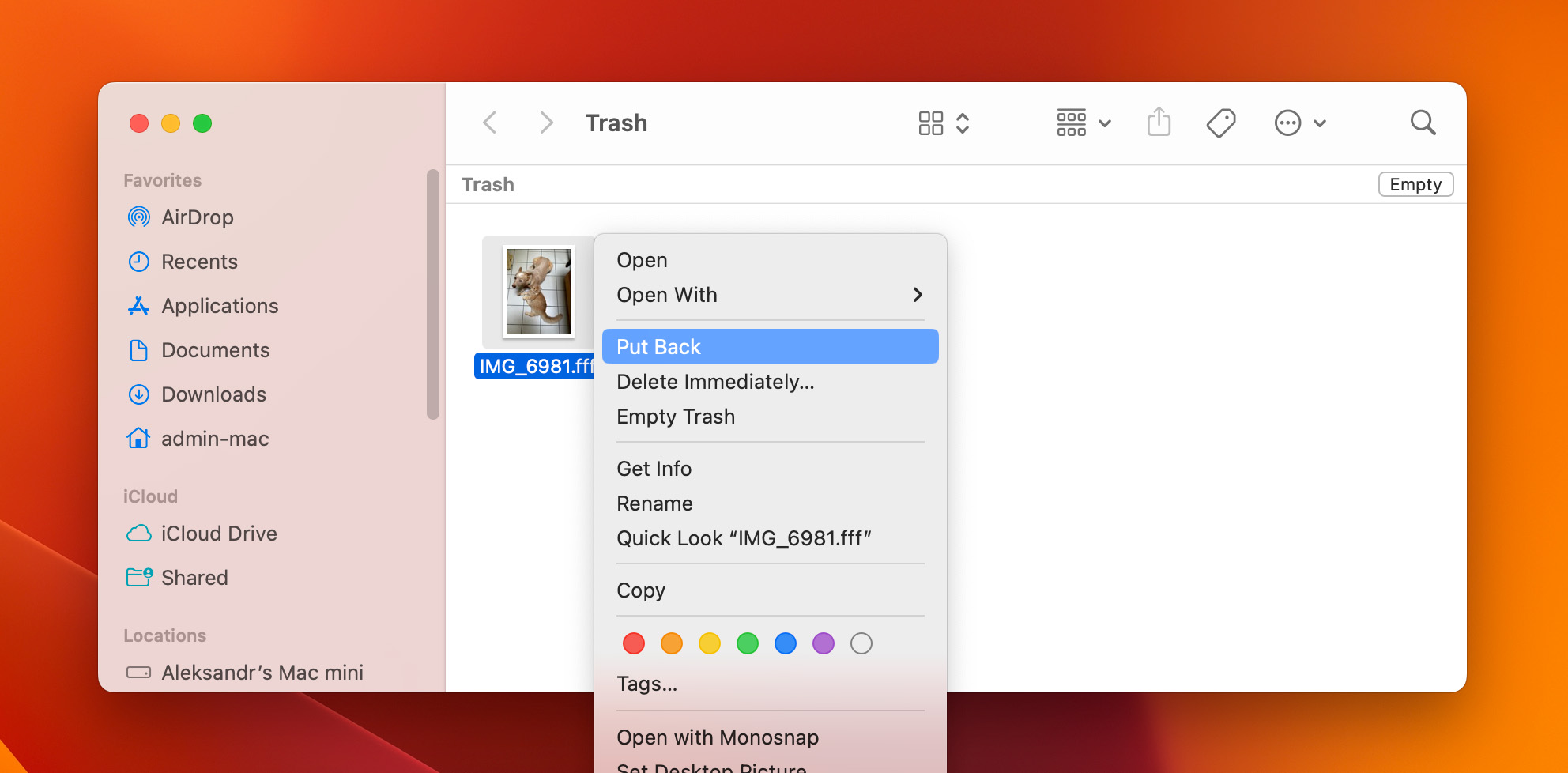
- The files will now be returned to their last known location.
Restore from File History
From Windows 8 onwards, Microsoft included a feature in their operating systems called File History, which frequently creates various backup versions of your files that you can recover at a later date. The catch is that you need a second storage medium to store the backups and the feature should have been enabled before accidentally deleting your files in order to get them back.
But if you are fortunate enough to have done that, these steps to restore your files:
- Look up “Control Panel” in the taskbar search tool and select the top result.
- Select System and Security then File History.
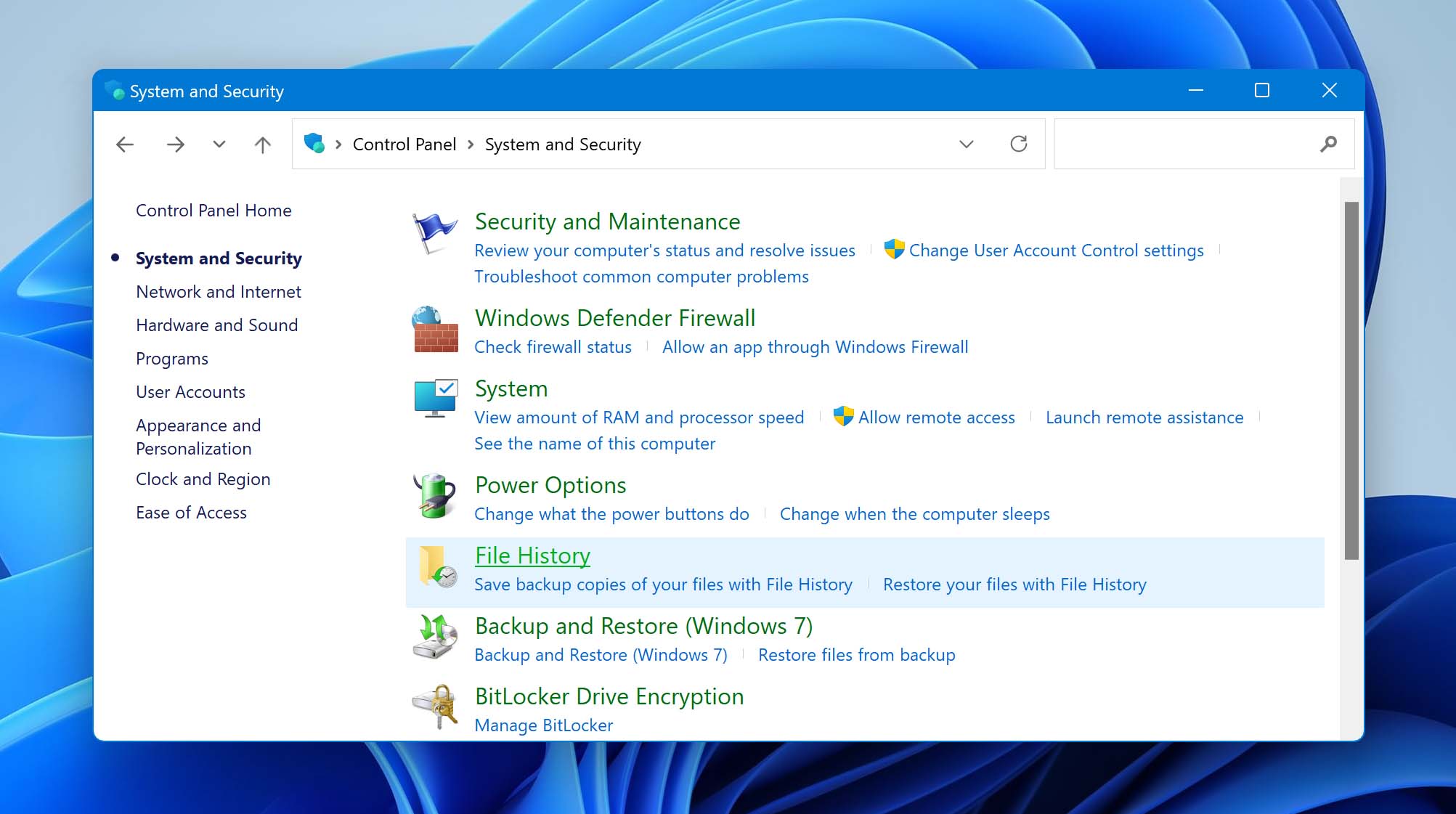
- Click the Restore personal files link on the left side of the window.
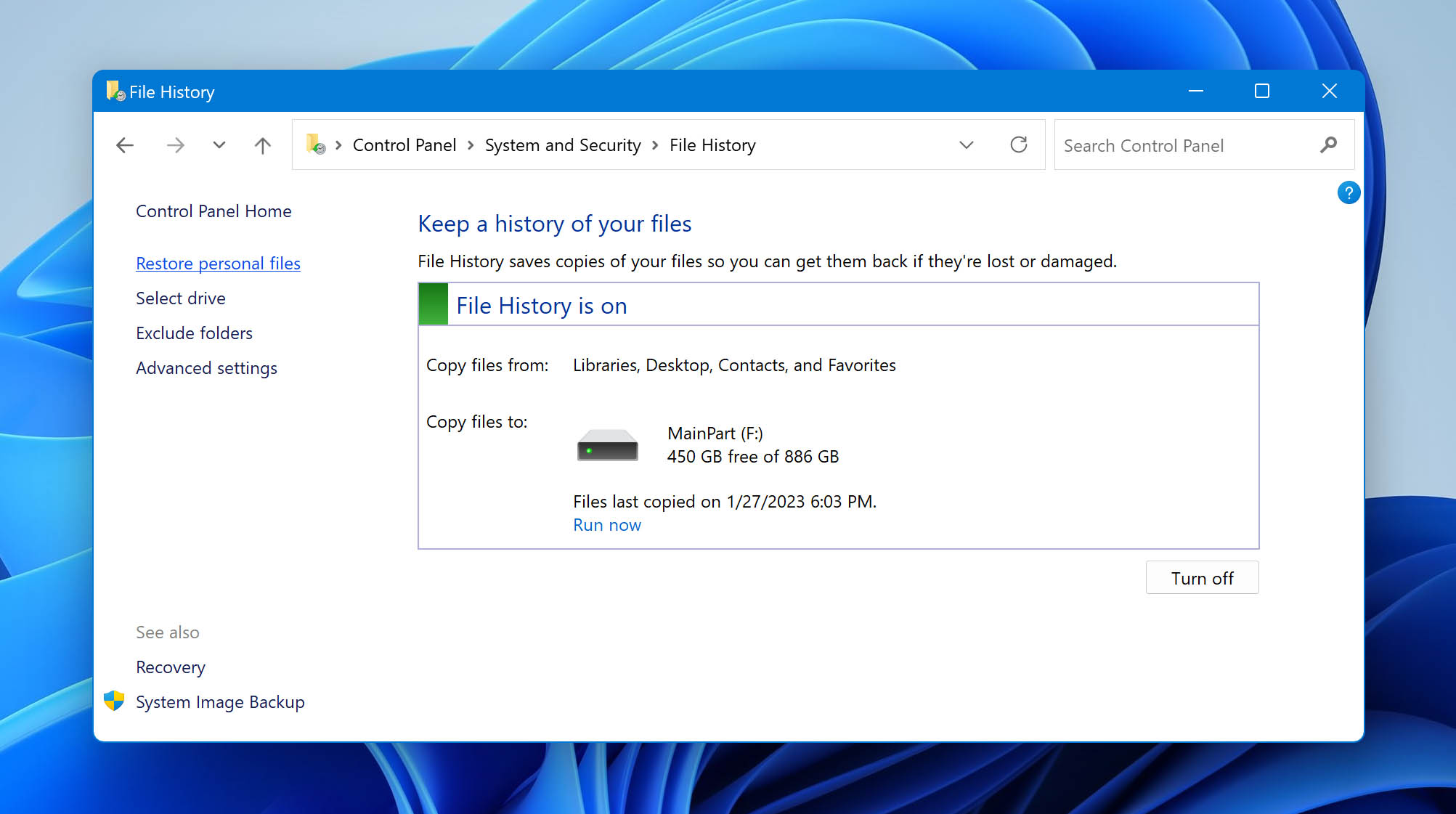
- Locate the folder that your FFF files were last in.
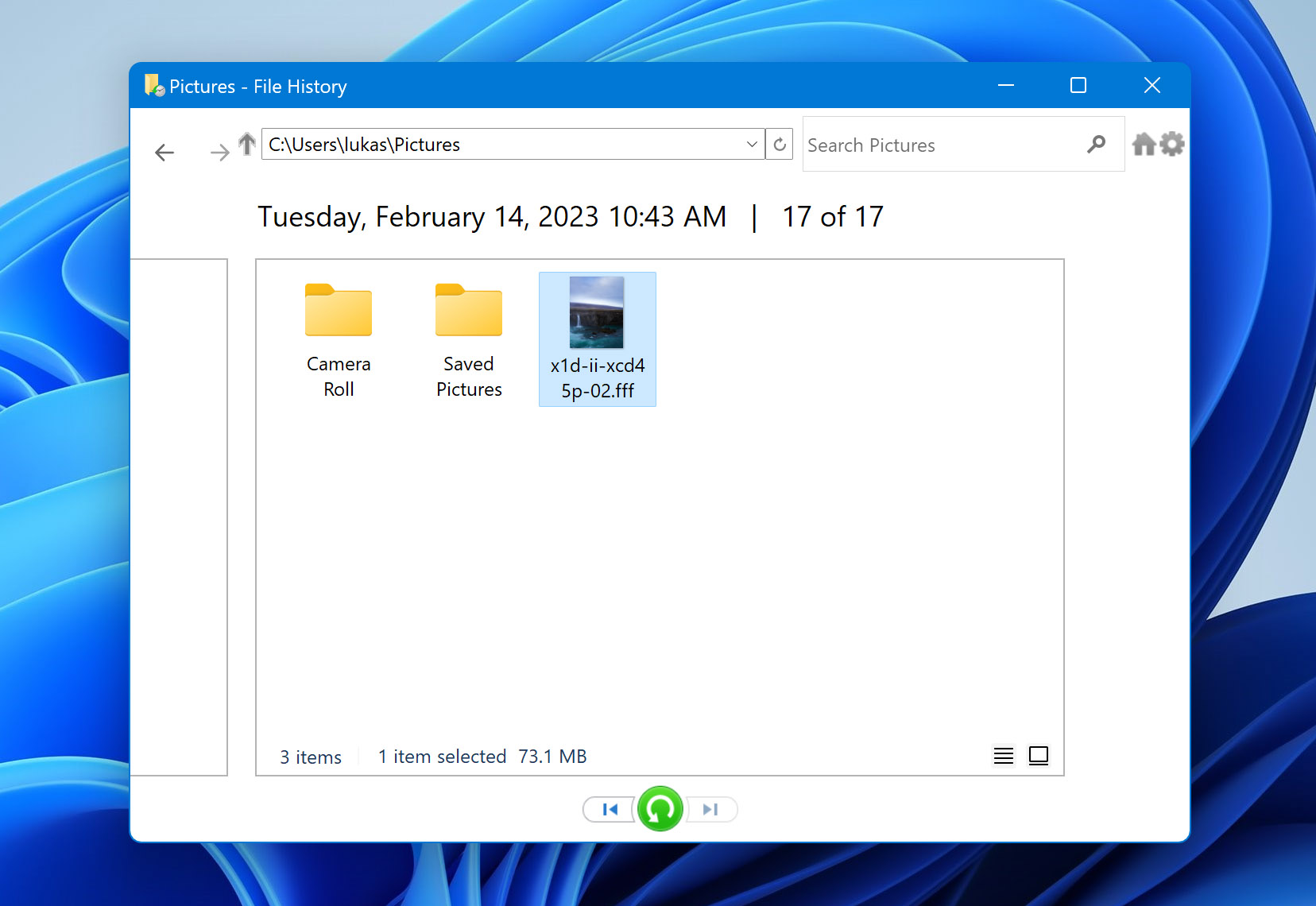
- Highlight the files you want to get back and click the green button on the bottom to restore them to the place you deleted or lost them from.
How To Open FFF Files On Windows and Mac
Microsoft Photos and Apple Preview are both usually capable of opening FFF files, though you might have to download some codecs or extensions for them to do so. They aren’t the ideal way to open these files, however, especially if you plan to do some image processing. We recommend a more powerful image editing solution instead, like Adobe Photoshop.
Here’s how you can open FFF files in Adobe Photoshop 2022. Bear in mind that older versions might be slightly different, but should follow the same idea.
- Open the Adobe Photoshop 2022 app.
- Head to the File dropdown on the top-left corner of the window and select the Open option.
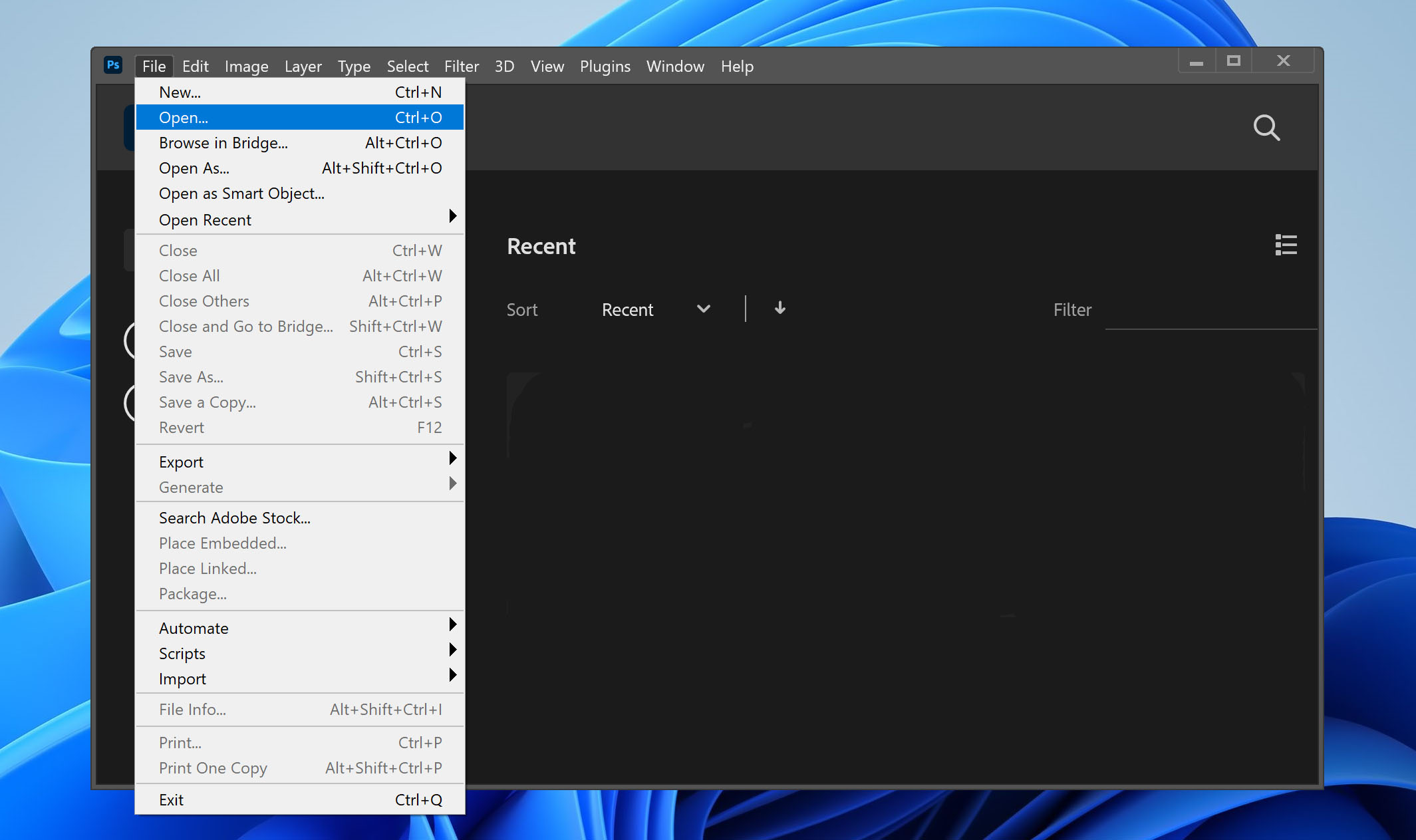
- Go to the folder your FFF file is located in and double-click it.
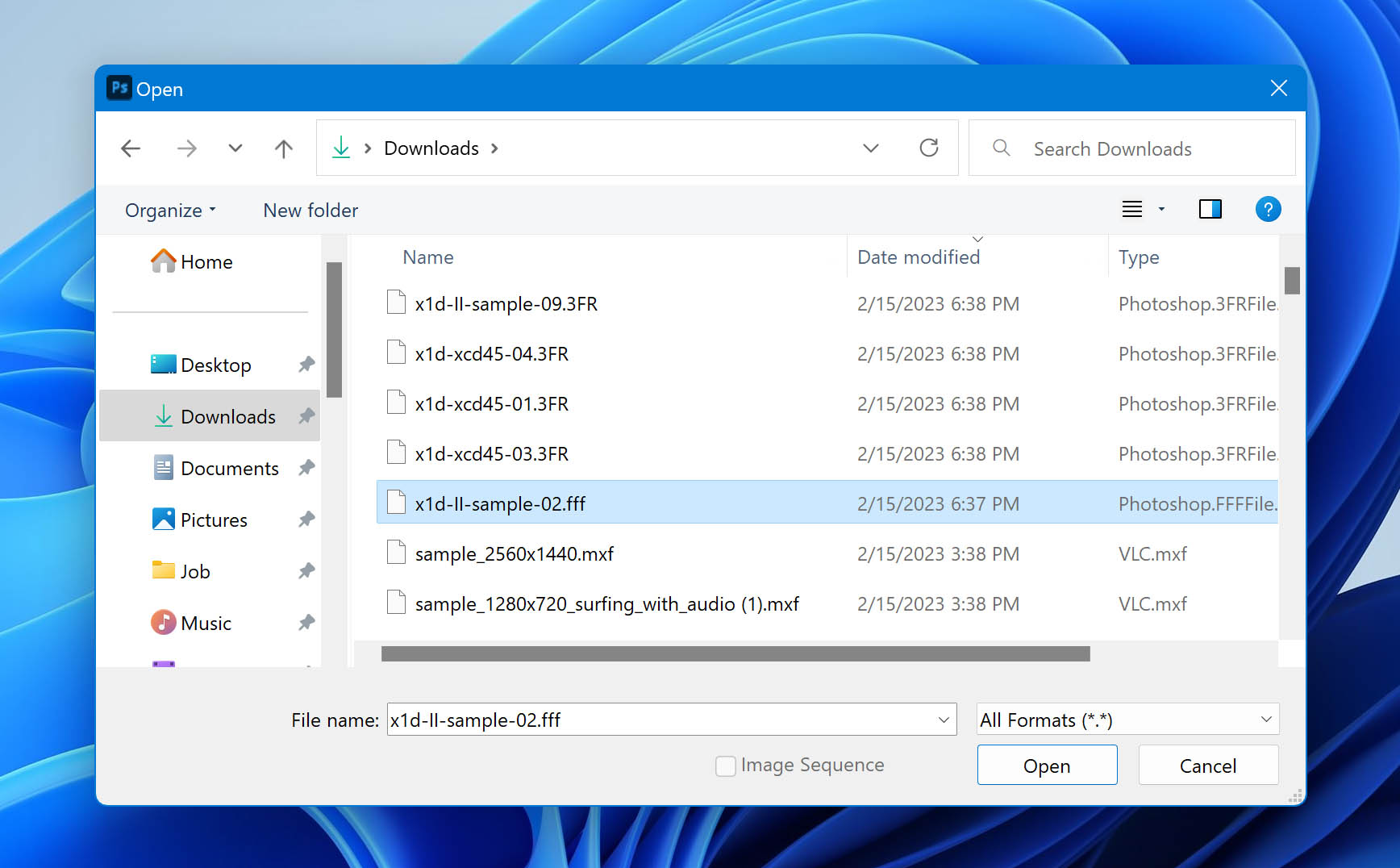
- After a few seconds, the image should appear in another window.
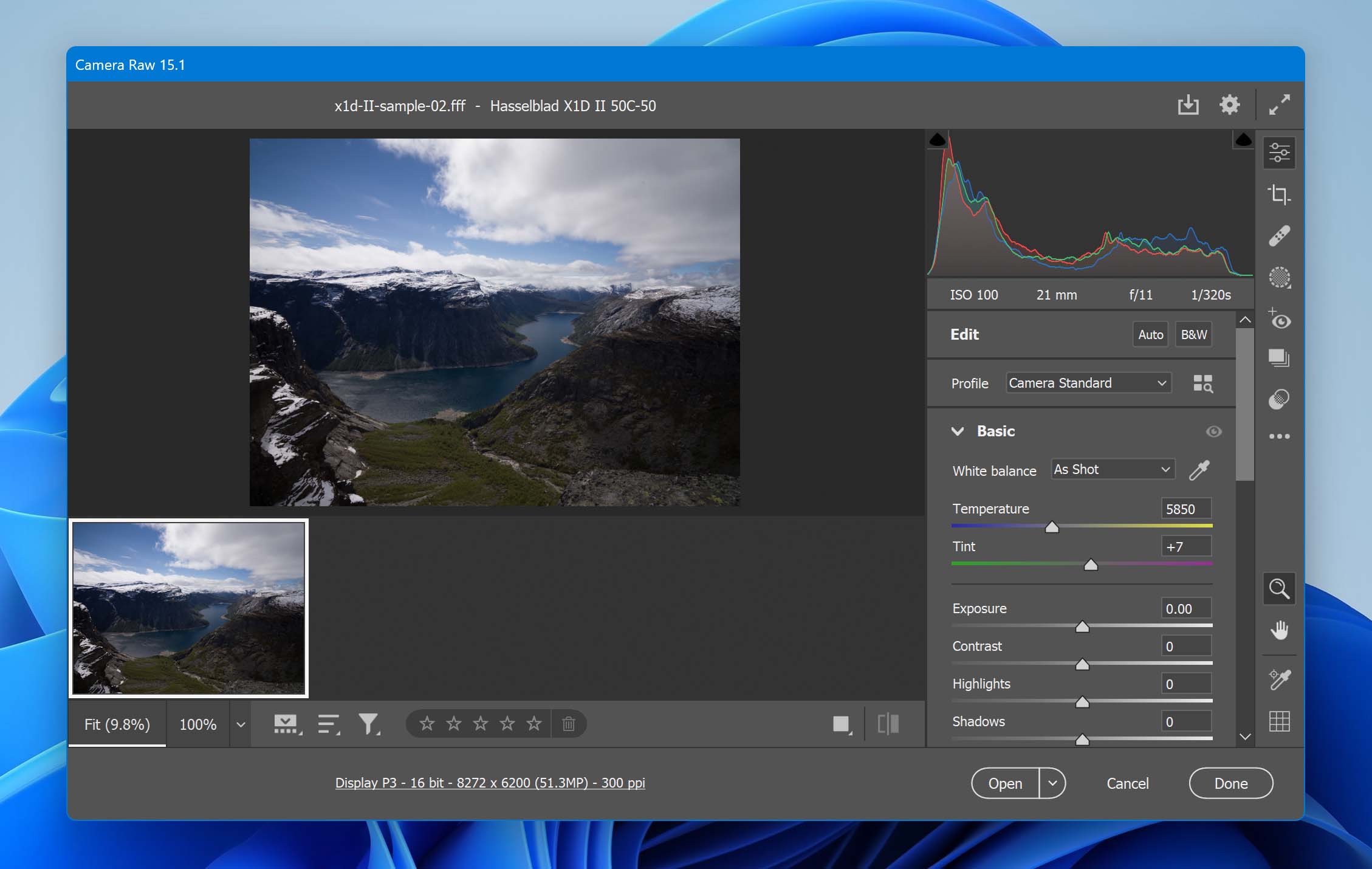
Other Programs That Can Open FFF Files
Photoshop is great and all, but there are some decent alternative image viewers/editors available in the market that can access FFF files. Here are a few:
- Hasselblad PHOCUS (Windows & Mac)
- Corel Aftershot (Windows & Mac)
- Windows Live Photo Gallery (Windows)
- Apple Preview (Mac)
Tips To Avoid FFF File Loss
Losing files is an incredibly scary experience and file recovery isn’t always a successful process. That’s why it’s always best to avoid file loss altogether or at least safeguard your information against potential data loss scenarios. Here’s how you can do that:
- 💽 Create backups and do so often: Most users already know that backups are crucial, especially if your computer has important files at any given time. However, we sometimes get lazy or think to ourselves that we can always make a backup tomorrow or the next day. Do yourself a favor and create backups religiously, or you might find yourself in a scenario where you forgot to save your files in another storage medium before your main drive fails and your information disappears.
- 💻 Have different machines for leisure and work: Continuously installing and uninstalling apps can cause your operating system to slowly destabilize, which may lead to crashes and data loss at some point in the future. That’s why it’s important that you have a dedicated computer just for work, so you minimize the stress you put on your OS.
- 🛡️ Take care of your computer: Excessive dust build-up and lack of proper ventilation are some of the main reasons why computers end up failing. Their parts heat up beyond what they’re capable of handling, which could lead to the loss of unsaved data or even a complete information wipe. Clean out your machine regularly and ensure it gets the proper cooling.
