How to Change Disk Drill’s UI Locale on Mac Without Modifying Your macOS System Locale
Yep, that’s totally possible. Starting with macOS Catalina (10.15) you can change the UI language of individual apps natively.
Disk Drill is available in more than 15 languages, and we constantly work on improving its translation. Interested in helping us out?
💡 Tip: If you are on an older version of macOS/Mac OS X you will need to use the free App Language Chooser from the Mac App Store.
Here are the directions on how to change the UI language of Disk Drill:
- Have Disk Drill installed on your Mac.
- Open System Preferences and select General → Language & Region.
- Navigate to “Applications” sections.
- Press the “+” button in the bottom-left corner of the window
- Select Disk Drill from the list of the applications and choose the desired localization.
- Press Add to finalize your decision.
- Disk Drill restart is required for changes to apply, so consider saving your scan session.
- Done! Now Disk Drill will be displayed in the language you have selected.
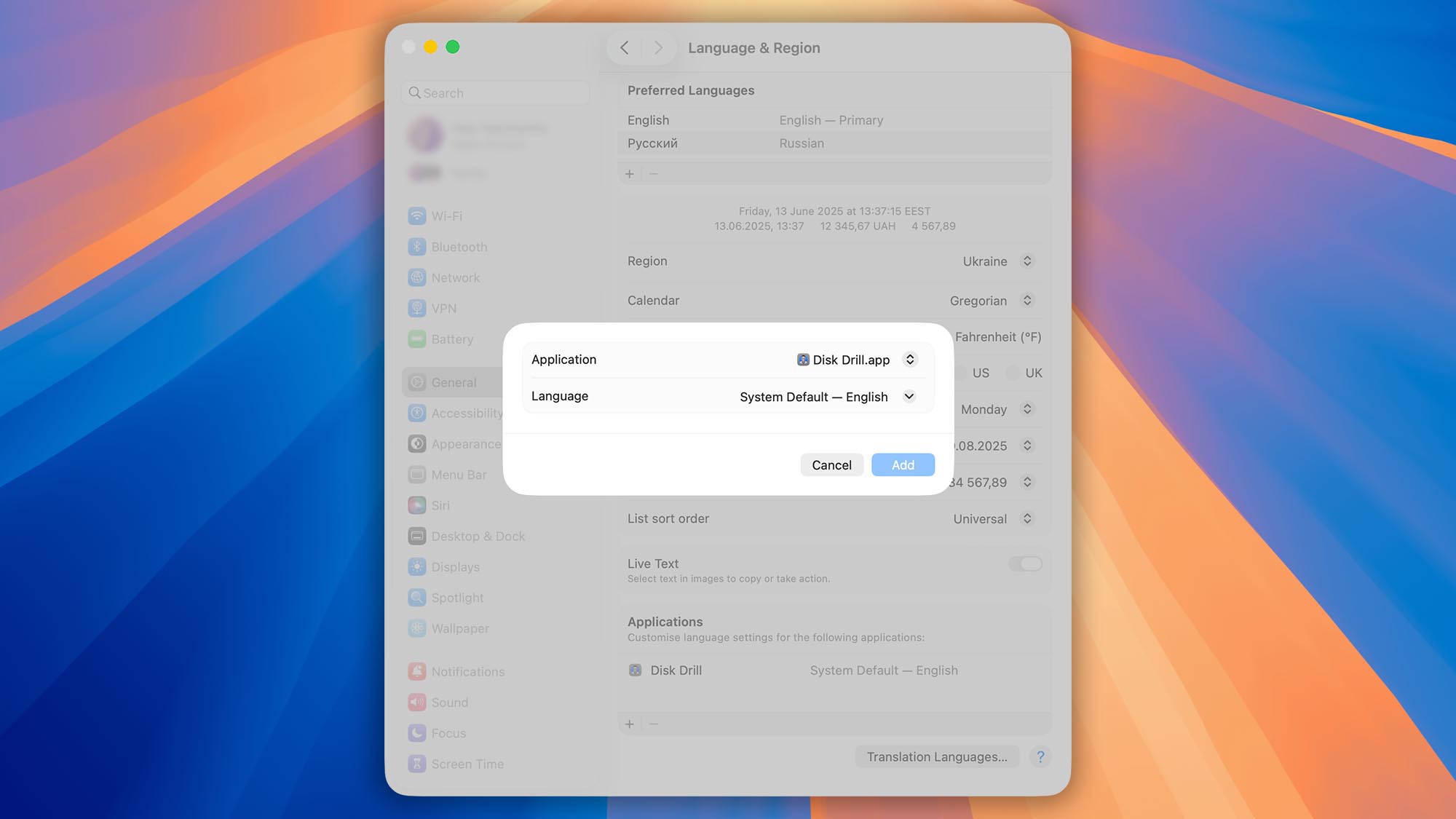
💡 Keep in mind! The instructions above apply for one application at a time and will not change your system language. If you want to change the language of multiple apps, the process needs to be repeated for each one of them separately.
How to Change Disk Drill’s UI Locale in Windows: A Step-by-Step Guide
Disk Drill for Windows makes it easy to switch your interface language right in the app—no need to change your entire system locale. Here’s how to select your preferred language and keep working in your native tongue:
- Click the ☰ menu icon in the top-left corner of the Disk Drill window.
- Choose Preferences… from the dropdown.
- Under Change interface language, pick your language from the Language dropdown list.
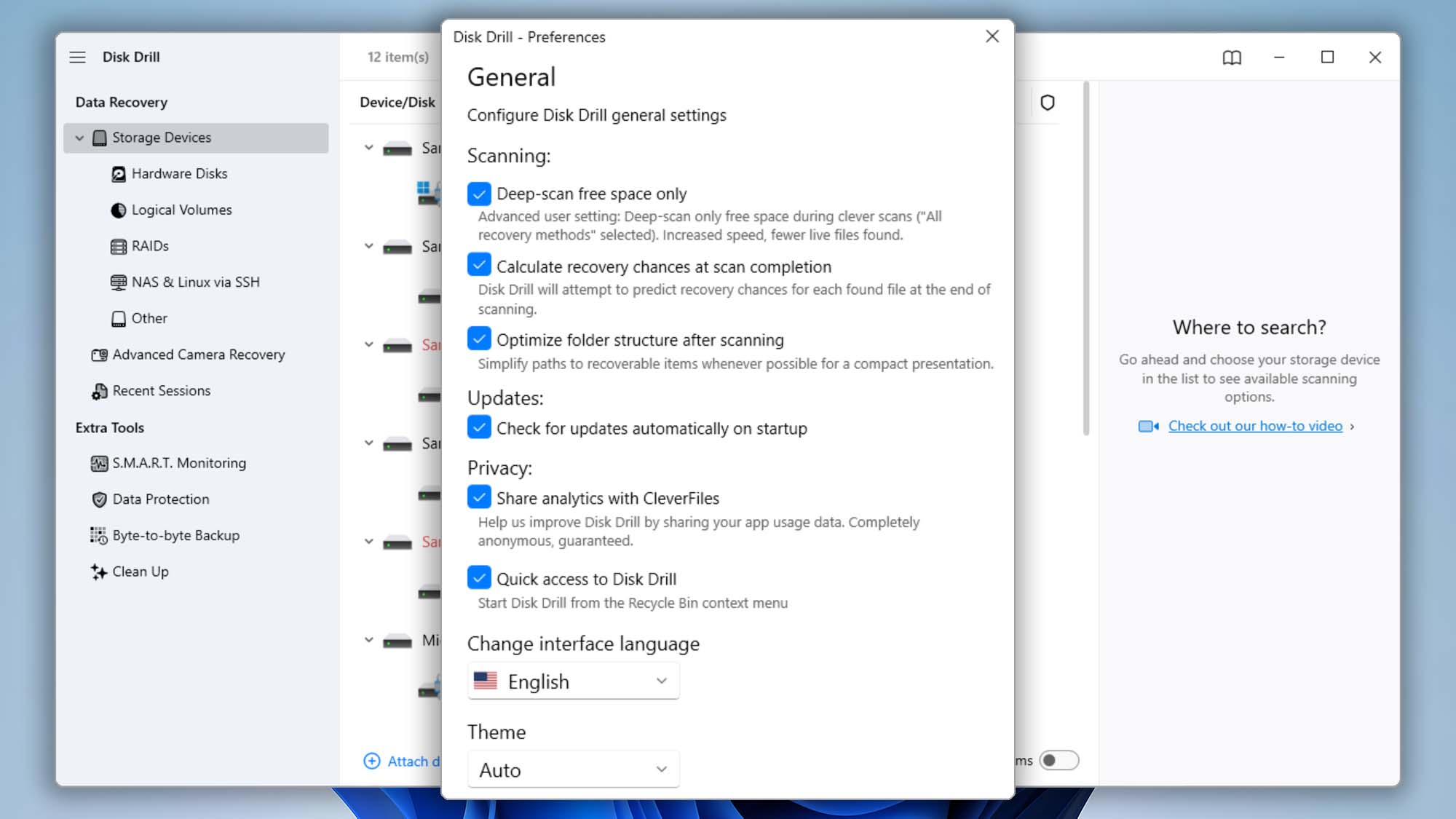
With dozens of languages supported, Disk Drill ensures you get the most intuitive data recovery experience—no matter where you’re from.
Download Disk Drill data recovery app
Download now
.updated: June 13, 2025 author: