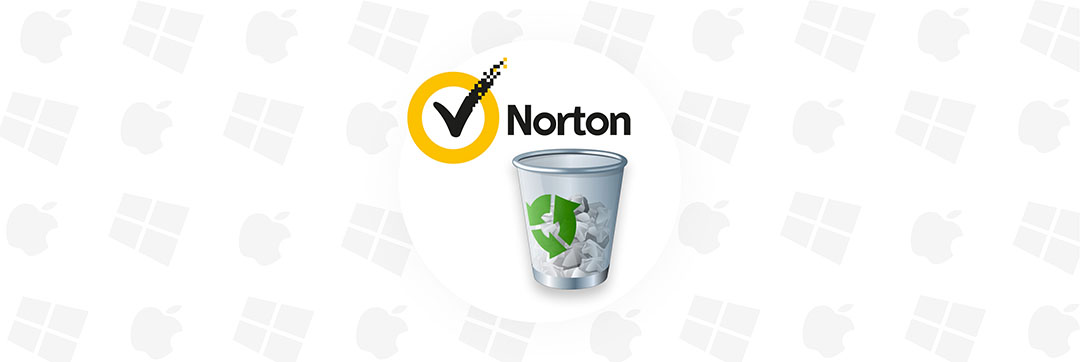
Norton provides antivirus and security tools for Mac and Windows systems. It offers protection against malware and viruses that may try to gain a foothold in your computer and cause all sorts of havoc. Not running an antivirus tool is taking unnecessary risks with your machine.
Sometimes you might find that Norton deleted files without asking. It’s your right to disagree with the app, and the good news is that you can perform a Norton data recovery in two different ways. We’re going to show you how to undelete files Norton has chosen to delete or quarantine.
Why Might Norton Delete a Good File?
There are several reasons why a file that you consider to be safe might be deleted by Norton. The following are some common reasons you may not agree with the action taken by Norton.
- 🏷️ The file is similarly named to a known harmful item.
- 💣 The tool incorrectly flags a safe file as being dangerous.
- 🦠 You want to download a file despite its designation as potentially harmful.
Symantec just deleted the Blink-182 CD because it thought it was a virus. It wasn’t even a burned CD. #lolwut
— Bobby O’Neil (@oobbybneil) May 10, 2011
Restoring Deleted Files from the Quarantine Folder
Users can restore files that have been deleted and stored in Norton’s quarantine folder. Use the following procedure to recover a file from quarantine so it can be used by other apps on your machine.
- Start Norton. If you see the My Norton window, click Open next to Device Security.
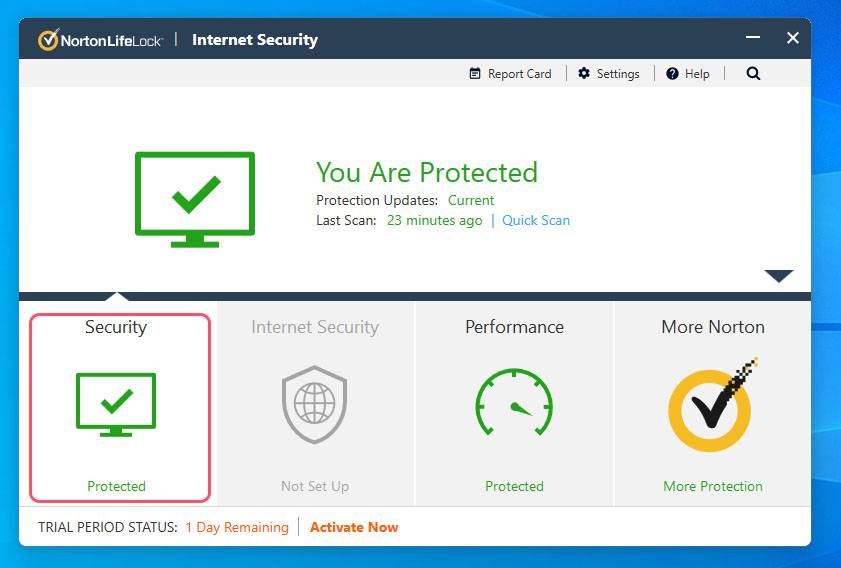
- Double-click Security in the main window and then click History.
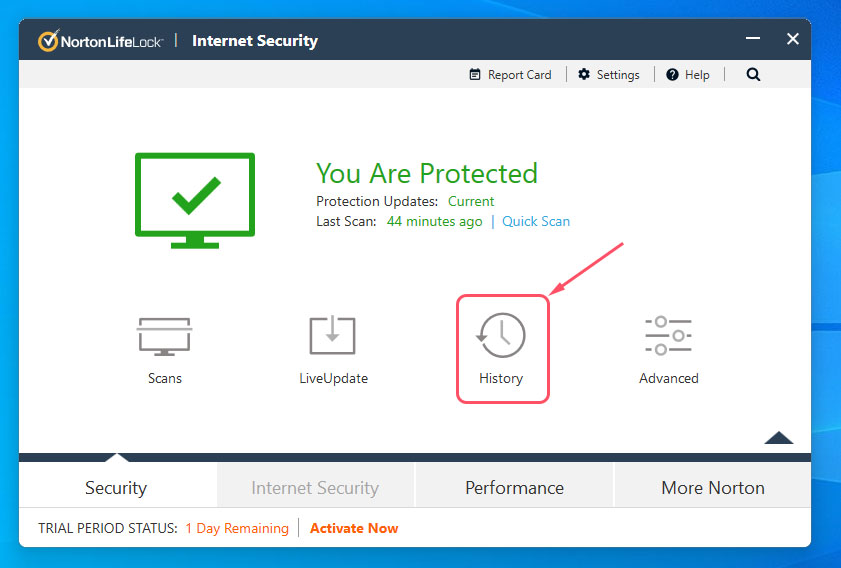
- In the Security History window, locate the Show drop-down list and select Quarantine.
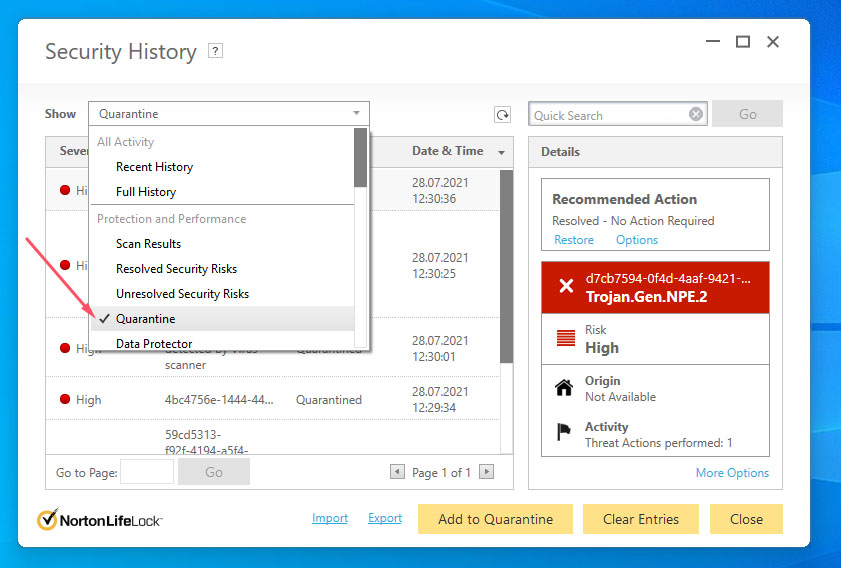
- Choose the item you want to restore.
- Click Options in the Details pane.
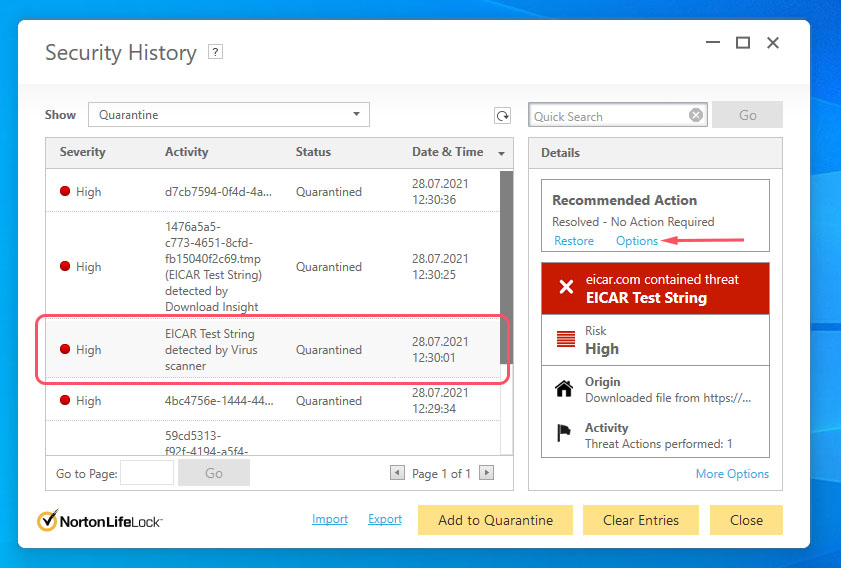
- In the Threat Detected window, choose from the following options:
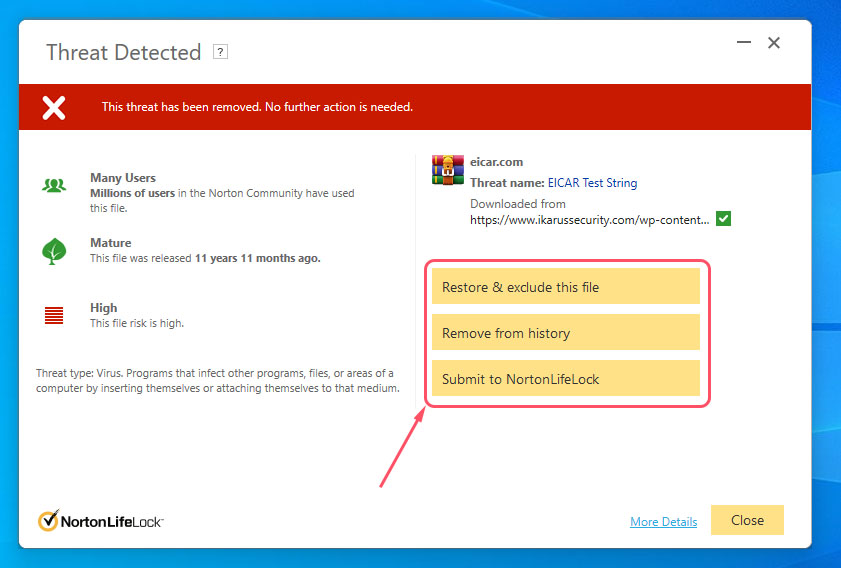 Restore & exclude this file – Use this option to restore files to their original location that have been identified by Norton as a risk. This also excludes the item from being detected in subsequent scans.Remove from history – This option removes the item from the Security History log.Submit to NortonLifeLock – This option allows you to contribute to the tool’s effectiveness by submitting files you believe to be a security risk to Norton. They will analyze the file and if it is found to be dangerous, they will add it to their protection database for future scans.
Restore & exclude this file – Use this option to restore files to their original location that have been identified by Norton as a risk. This also excludes the item from being detected in subsequent scans.Remove from history – This option removes the item from the Security History log.Submit to NortonLifeLock – This option allows you to contribute to the tool’s effectiveness by submitting files you believe to be a security risk to Norton. They will analyze the file and if it is found to be dangerous, they will add it to their protection database for future scans. - Click Yes in the Quarantine Restore window to initiate the recovery.
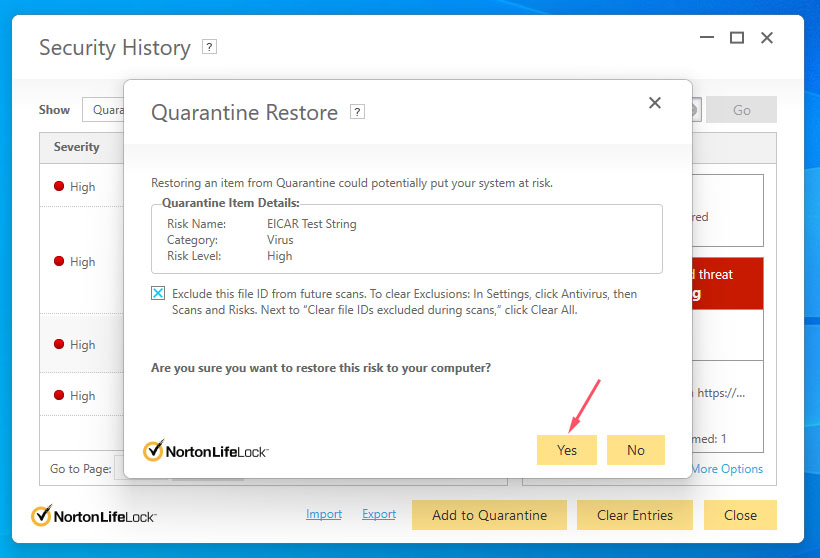
- Choose the location at which you want to restore the file in the Browse for Folder dialog box and then click OK to complete the process.
How to Restore a File Norton Deleted with Data Recovery Software
You may be disappointed when viewing the quarantined files and discovering that the item you are looking for is not there. In this case, Norton has already removed the file from its special folder and deleted it from your system. Luckily, on both macOS and Windows systems, this doesn’t mean the file is gone for good.
Use the following steps to restore files Norton has deleted using Disk Drill data recovery software. Disk Drill is available for Windows and Mac systems and uses the same procedure on both operating systems.
- Download and install Disk Drill. Don’t use the disk that contained the deleted files to avoid overwriting the data that you want to restore. We suggest using a USB drive for the download and installation.
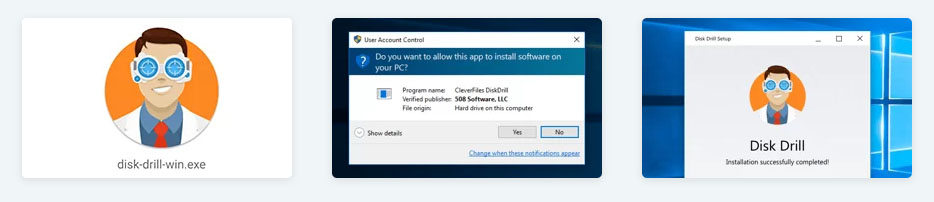
- Launch Disk Drill and select the disk that held the deleted data.
- Click the Search for lost data button to start scanning the disk for recoverable files and folders.
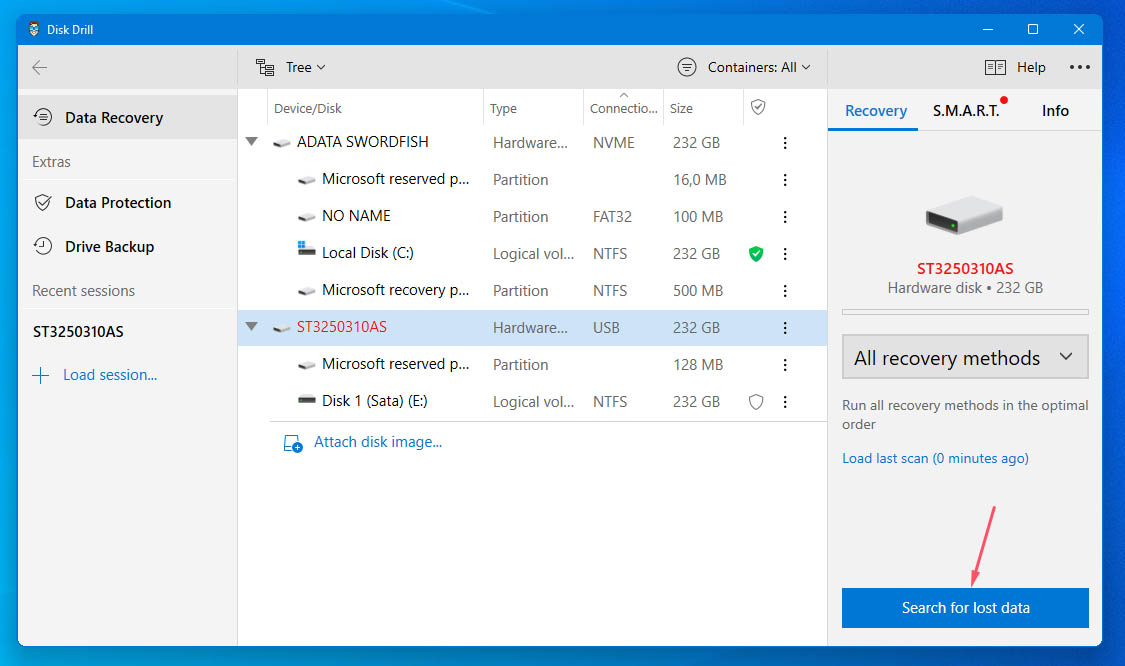
- Preview the recoverable files and select those you want to recover. Designate a safe location on a different drive to safely store the recovered items.
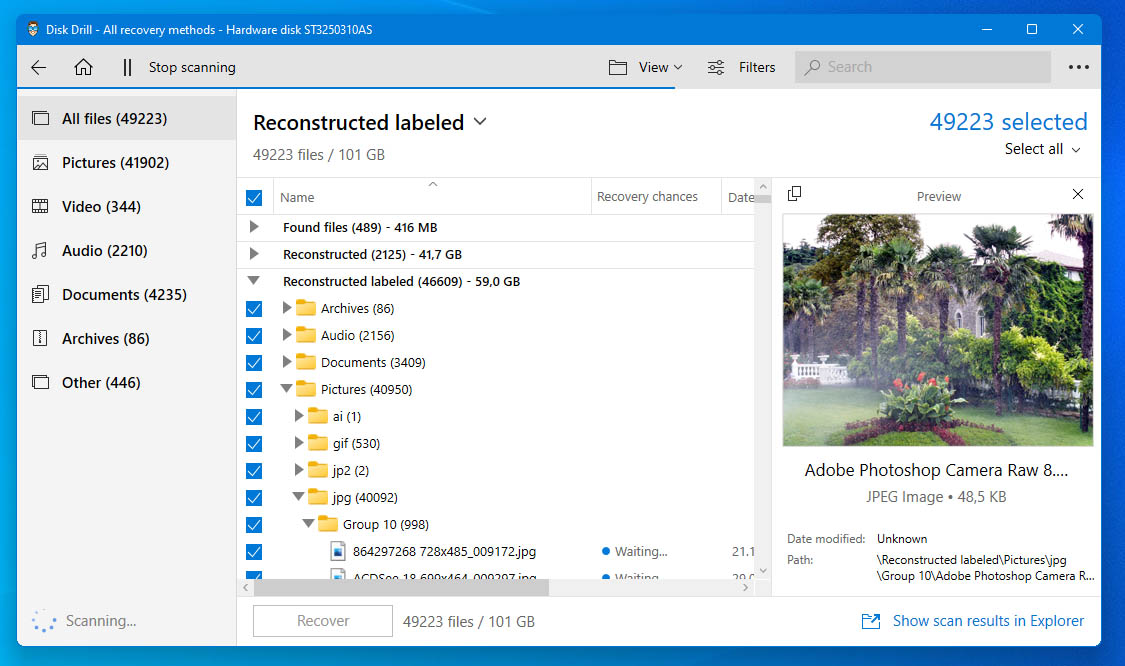
- Click the Recover button to complete the recovery.
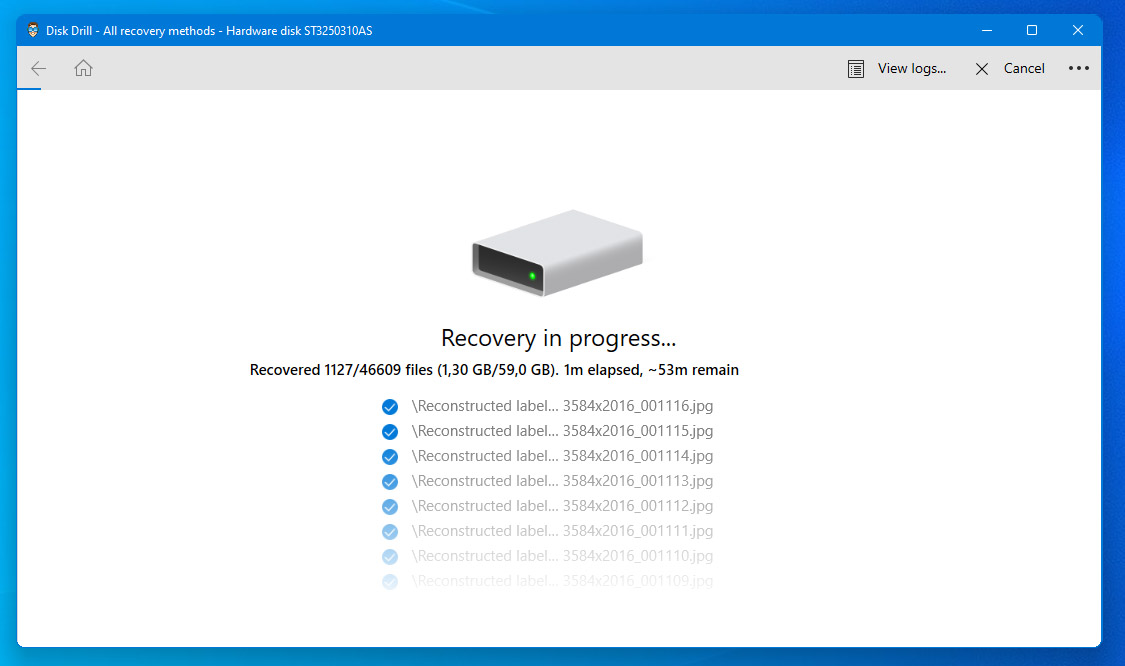
Hopefully, this procedure will recover your lost files. If they have been removed from quarantine some time ago and the disk experienced much use, there is a chance the files have been overwritten and are no longer available for recovery. You should be able to discover if the files can be recovered with the free version of Disk Drill that will scan your disk and report on recoverable items.
Restore Deleted Files Using Norton Utilities Ultimate’s Data Recovery Tool
Norton Utilities Ultimate is a toolbox that arms users with the right apps to keep their computers optimized. Using the tools Norton provides, you can clean, optimize, defrag, and manage your disks. It costs $69.99 per year and Norton currently offers a 42% discount for the first year.
- Launch Norton Utilities Ultimate.
- On the left sidebar, select “Toolbox”, then “Recover.”
- On the window that appears, click the “Search and Recover” button.
- Navigate to “Search Options” and select the drive you want to restore data from. Then, select a location on a different drive where you want Norton to save your recovered data.
- Select “Use Strong Scan” for better coverage, then click “Search.”
How to Stop Norton from Removing Files
You can stop Norton from deleting files and moving them to its quarantine folder. This may become necessary if you find that a file you want to use is being continually flagged as dangerous by Norton. The following procedure will keep a file out of quarantine.
- Open Norton and select Settings.
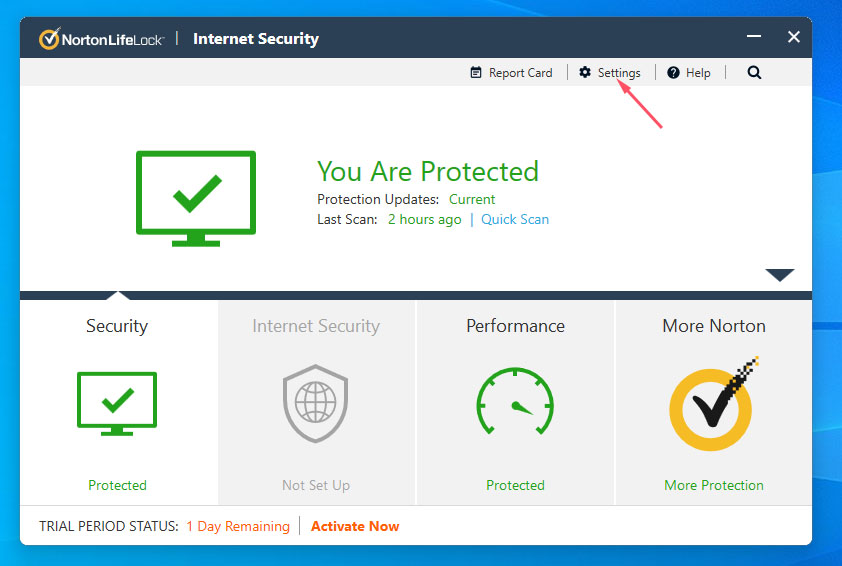
- Select AntiVirus and then the Scans and Risks tab.
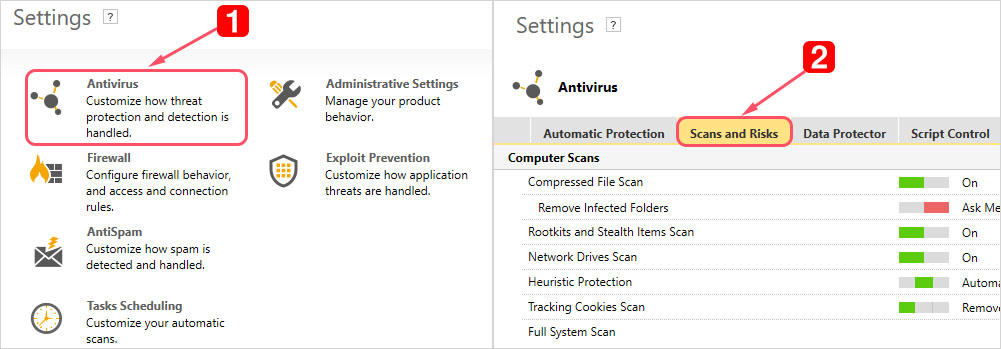
- Scroll down to the Exclusions/Low Risks section and select Configure [+] next to Items to Exclude From Scans.
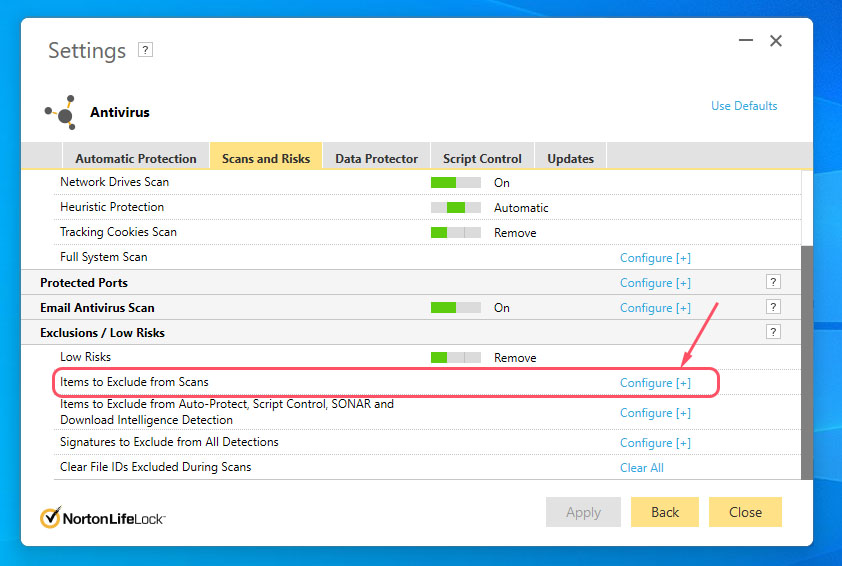
- Select Add Folders or Add Files and add the items you want to exclude from future scans by Norton.
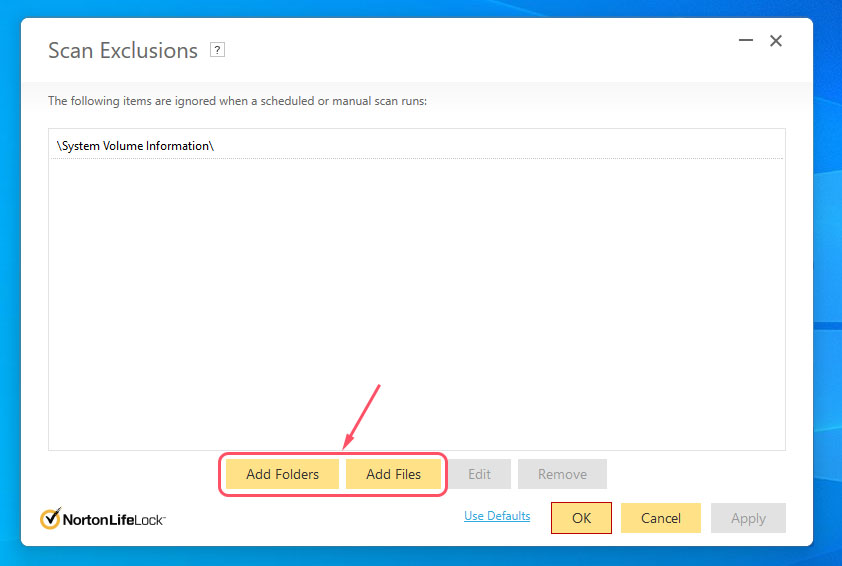
- Restart Norton to ensure the new settings take effect.
Summary
There are multiple ways to recover a file deleted by Norton security. Their chance of success depends on how much time has elapsed since an item has been quarantined or deleted by the tool. Items still in the quarantine folder can easily be recovered from within the Norton interface. Files no longer in quarantine may be able to be retrieved with data recovery software. As with most data recovery exercises, the faster you act to resolve the problem, the greater the probability of success.
FAQ
You can recover quarantined files directly from Norton’s interface if they are still in the quarantined folder. If they are no longer in this location, you will need to use data recovery software to recover the data.
Use this procedure to remove a file from Norton’s quarantine folder:
- Start Norton. In the My Norton window, click Open next to Device Security.
- Double-click Security in the main window and then click History.
- In the Security History window, locate the Show drop-down list and select Quarantine.
- Choose the item you want to restore.
- Click Options in the Details pane.
- In the Threat Detected window, choose from the following options:
Restore – This option restores the item to its original location and only works with files that have been manually quarantined.Restore & Exclude – Use this option to restore a file to its original location that has been identified by Norton as a risk. This also excludes the item from being detected in subsequent scans.
- Click Yes in the Quarantine Restore window to initiate the recovery.
- Choose the location to restore the file in the Browse for Folder dialog box and then click OK to complete the process.
Norton stores quarantined files in a special folder contained within the general Norton folder in Windows\ProgramData or macOS /Library/Application Support. You can access the folder through the Norton interface as detailed in the previous question and answer.
When you uninstall Norton, the program, quarantine folder, and all data resident in the folder are deleted.
Use the following procedure to unblock a file on Norton.
- Launch Norton.
- In the My Norton window next to Device Security, click Open.
- Click Settings in the Norton main window.
- In the Settings window, click Firewall.
- On the Program Control tab, select the program that you want to allow access to the Internet.
- In the Access drop-down list for the program entry, click Allow. Click Apply.
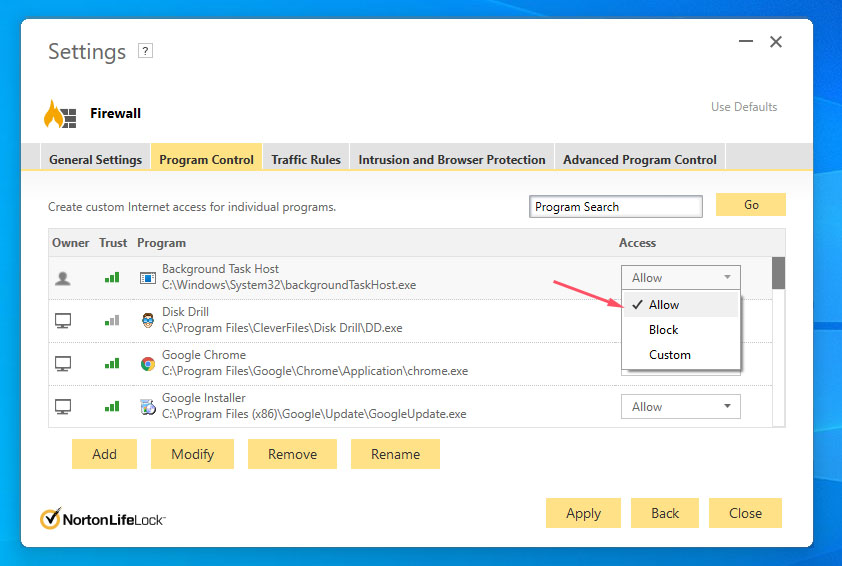
Use the RemoveNortonMacFiles tool to remove Norton Internet Security from your Mac. Follow this link to a Norton support page for complete instructions on how to take Norton Internet Security off your Mac.