It is frustrating to accidentally delete or lose media files such as OGM files. It may seem difficult to get back these files. However, there is more than one solution that can help you recover media that disappeared or was unsaved.
What Is OGM File Format?
Before we understand the recovery process that will help you retrieve a missing or deleted OGM file that has completely disappeared, it is useful for users to understand what is an OGM file, and the kind of information it holds.
The OGM (Ogg Media) format was developed as an independent extension of the OGG format. The original OGG media format didn’t support video, which primarily led to the creation of the OGM format. OGM files use the OGG Vorbis compression technology, containing audio, subtitles and video that can be used with DirectShow.
OGM files can be encoded with lossless or lossy video compression. Another major feature of this format is a lack of indexing, i.e. files can be of unlimited size. This is a polarizing feature that has garnered both praise and criticism. Interestingly, the file format was also designed to stream quality videos over the web.
Additionally, it’s important to not confuse this file format with the one used by Origin, a data analysis application. Both file types use the same extension.
After understanding what an OGM file means, we can choose from the multiple solutions listed below so that you can resume your day-to-day work on the computer. The solutions will help you recover the OGM files, even if you forgot to save them properly. Let’s get to the actual file recovery solutions listed in the sections below.
How to Recover Deleted OGM Files
The process involved in recovering deleted OGM files is largely the same as recovering other types of files.
However, to maximize your chances of recovering the lost OGM files, keep in mind the data recovery tips listed below:
- 🛑 DON’T create or write new data to the storage device that stored the OGM files you need to recover.
- 🛠️ START the data recovery process as soon as possible to negate the chances of new files being created or copied to the storage device.
- 🥇 USE the data recovery with the highest success rate, first. With every additional data recovery attempt, the chances of recovering data decrease.
How to Recover OGM Files With Software
Recovering lost files with third-party data recovery software is becoming increasingly popular. This is mainly because it’s the easiest method and doesn’t require the user to do any complicated stuff. All of it while having one of the highest data recovery chances.
One such data recovery program is Disk Drill, which contains a lot of standout features. Some of these include recovery support for almost all file types (including OGM files), an intuitive interface, and additional goodies such as S.M.A.R.T Disk Monitoring. Windows users can also use the software for free to recover up to 500 MB of data.
Here’s how to recover OGM files using Disk Drill:
Step 1: Download Disk Drill for Windows or Mac.
Step 2: Run the setup wizard. Follow the on-screen steps to proceed with the installation of Disk Drill.
Step 3: Double-click on the Disk Drill icon on the desktop. Accept the license agreement to proceed further.
Step 3: Select the hard drive or device on which the deleted OGM file was stored, and then click on the Search for lost data option.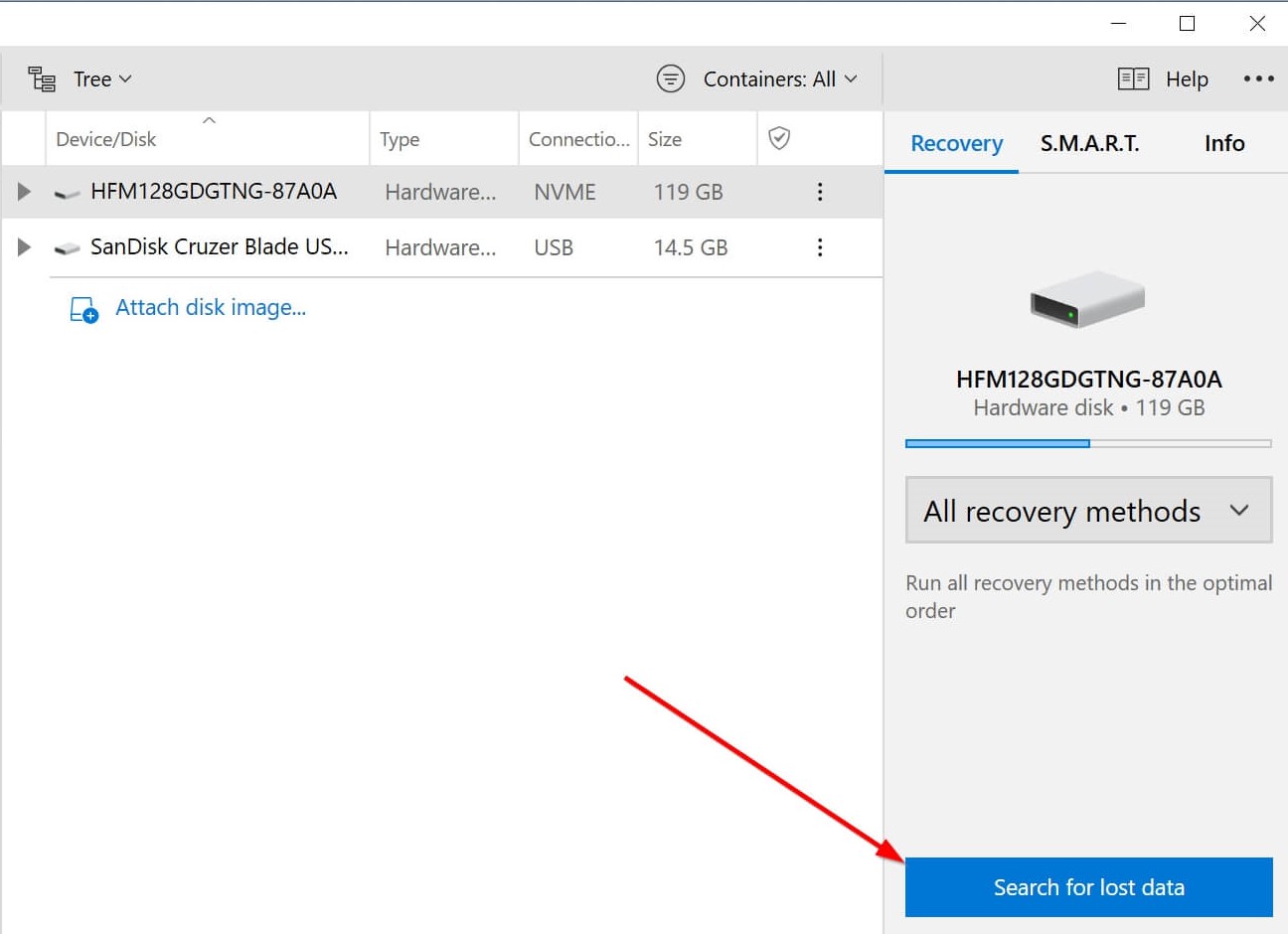
Step 4: After the scan is complete, click on the Review found items option to see discovered files. Disk Drill allows you to preview files during the scan as well.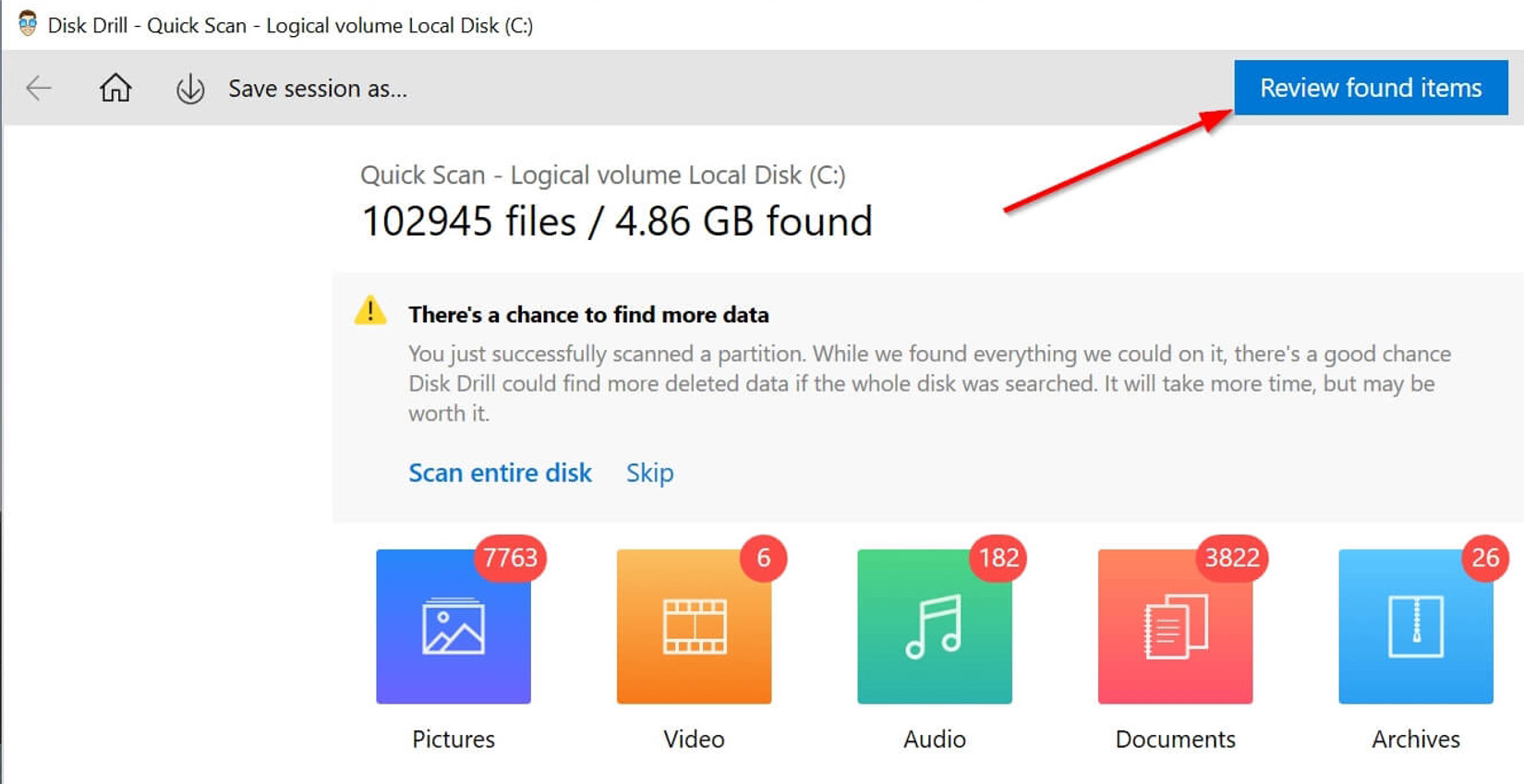
Step 5: Select the OGM files you want to recover. You can use the video file type filter to easily find your OGM files.
Step 6: Click the Recover button and choose a recovery folder. Remember to use a folder that is on a different storage device than the original one.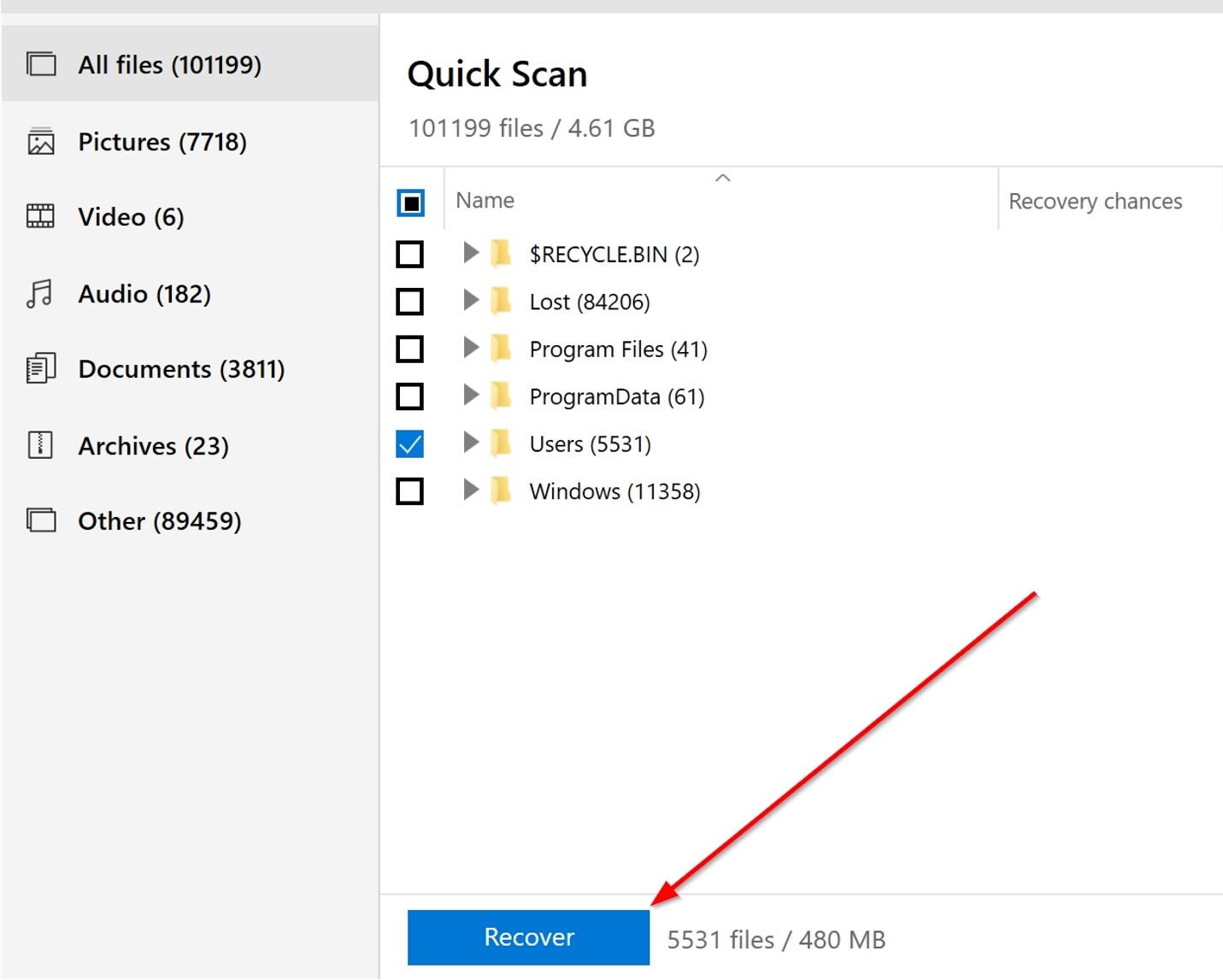
The steps listed above will help you recover your lost OGM files in no time.
If you’re short on time, using the Quick Scan option from the drop-down menu is advisable. But, you won’t find as many files using this option. In all other cases, it’s better to use All scan options.
Recover OGM from Windows Recycle Bin or Mac Trash
If you’re a regular Windows or Mac user, you’ll be aware of two folders that temporarily store deleted files, provided you didn’t delete them permanently in the beginning itself. These folders are called the Recycle Bin and Trash in Windows and macOS respectively.
Here’s how you can recover deleted OGM files from these folders:
Windows Recycle Bin
Step 1: Double-click the Recycle Bin icon on the desktop.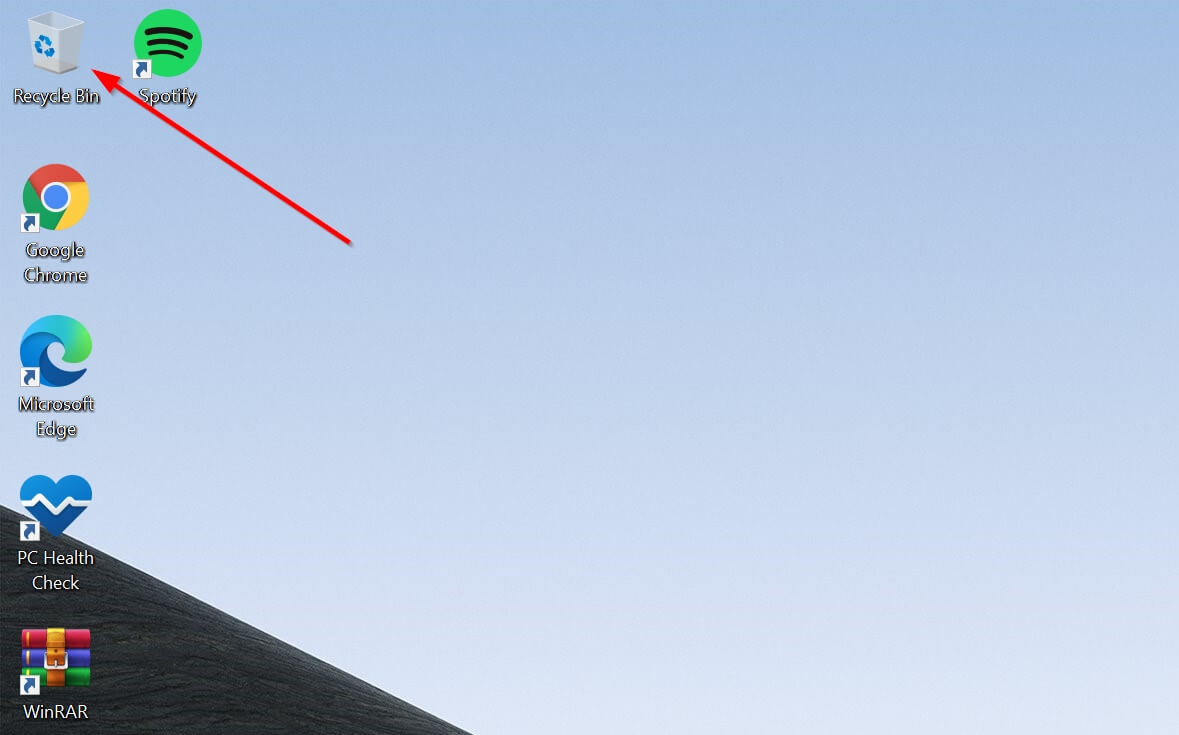
Step 2: Select the OGM files you want to recover.
Step 3: Right-click the file, then click Restore to move the file back to its original folder. Alternatively, you can drag and drop the file to a folder of your choice.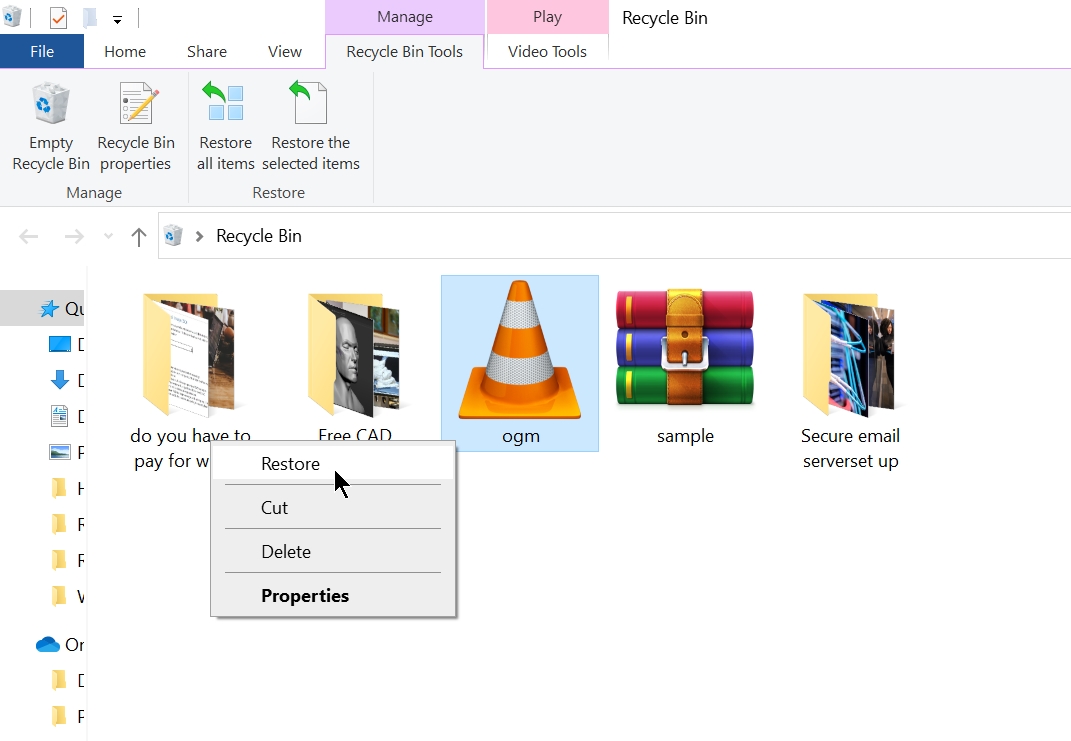
Mac Trash
Step 1: Click the Trash icon on the Dock.![]()
Step 2: Select the OGM files you want to recover.
Step 3: Drag and drop the files to a folder of your choice, or right-click the OGM file and choose the Put Back option.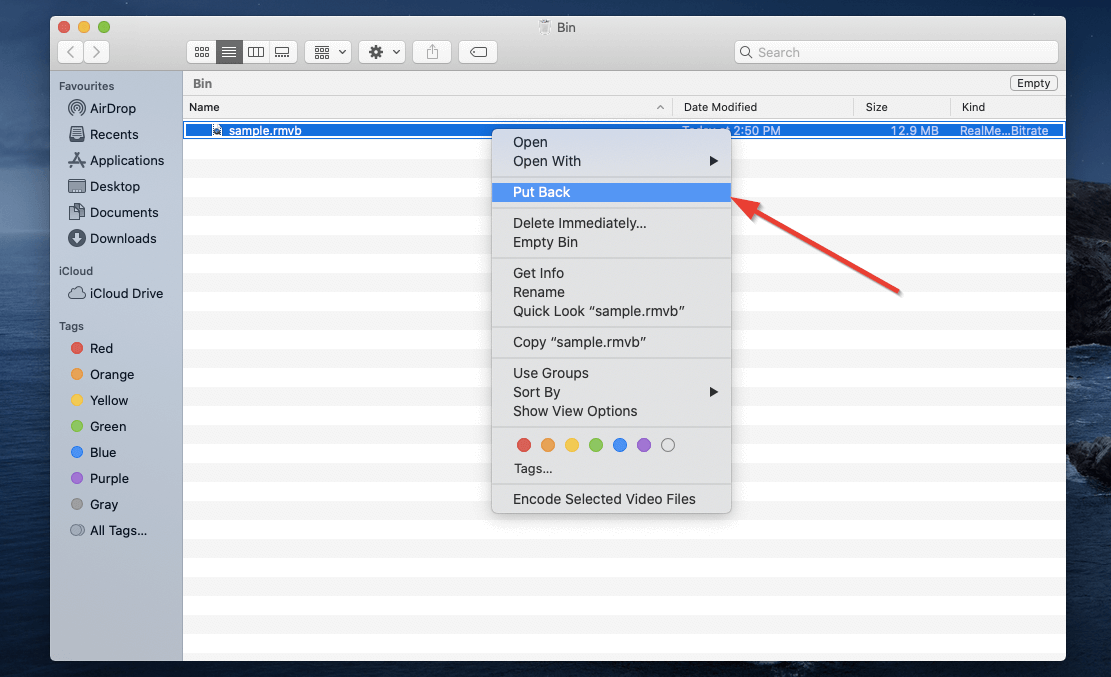
Restore OGM Files Using Windows File History and Mac Time Machine
If your attempt at recovering your files using the Recycle Bin or the Trash was unsuccessful, both OSes have one more feature each that can help you do the same. Both the Recycle Bin and Trash only store files that weren’t permanently deleted by the user.
Another way to recover the deleted OGM files, in this case, is to use the backup features that are already available in both operating systems. These features are called File History and Time Machine on Windows and Mac respectively.
However, both these features require you to have enabled them earlier, so they could store a backup of your files. Also, the original folder of the deleted OGM files should have been selected as a folder to back up.
Windows File History
Step 1: Enter “file history” in the Start menu search bar.
Step 2: Click the Restore your files with File History option from the search results.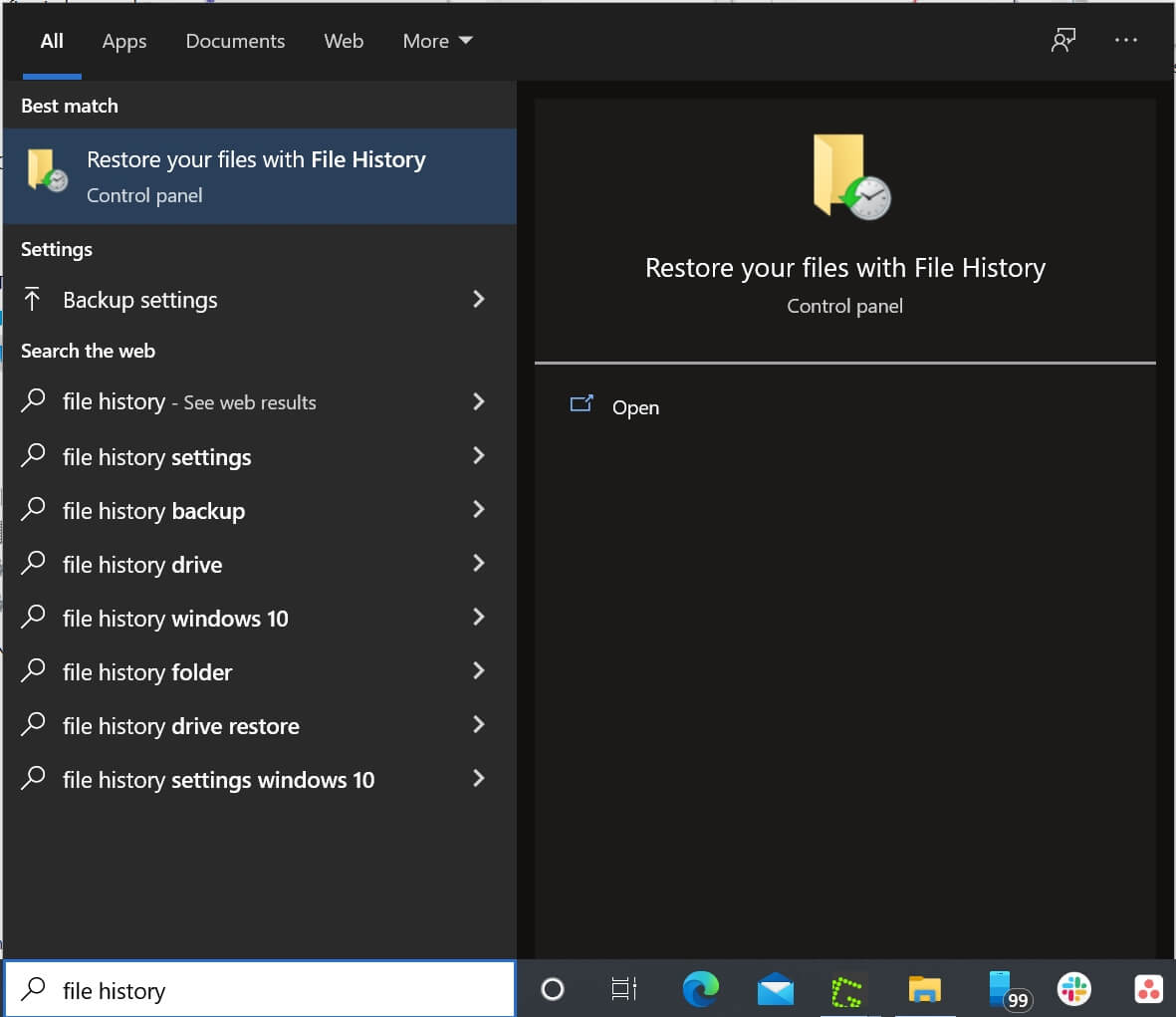
Step 3: Click the Restore personal files option on the left side of the window. Do this only if you see the File History Control Panel page open.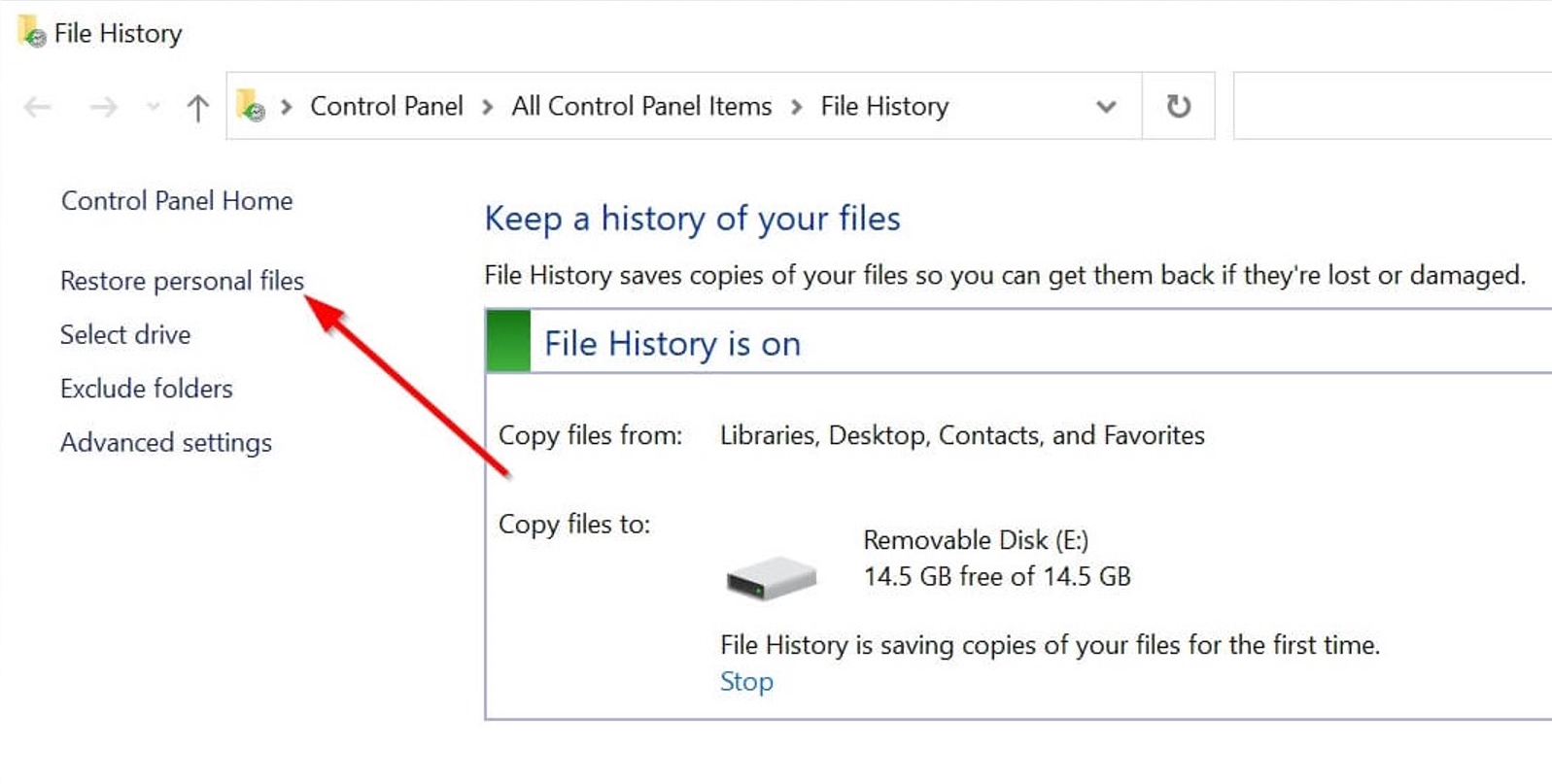
Step 4: Look for the folder that had your deleted OGM files.
Step 5: Browse through your available backups until you find the one that contains your deleted OGM files.
Step 6: Select the OGM files you want to recover.
Step 7: Click on the green recover button at the bottom of the window to restore the files.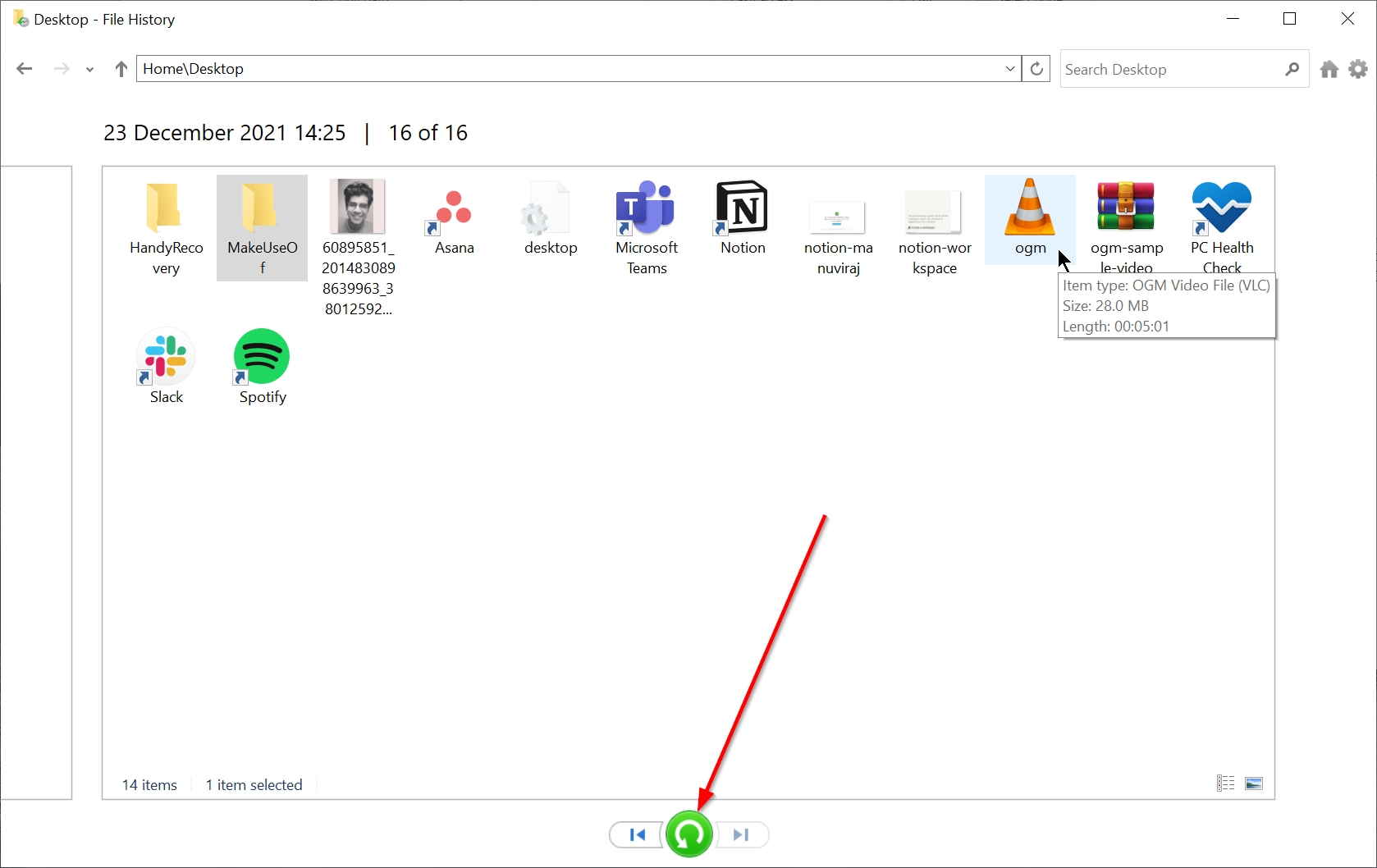
Mac Time Machine
Step 1: Press the command (⌘) buttonand tap the space bar to open Spotlight. Type in “time machine” and press Return.
Step 2: Navigate to the folder where your OGM files are located.
Step 3: Browse through the backups until you find the one containing the deleted OGM files.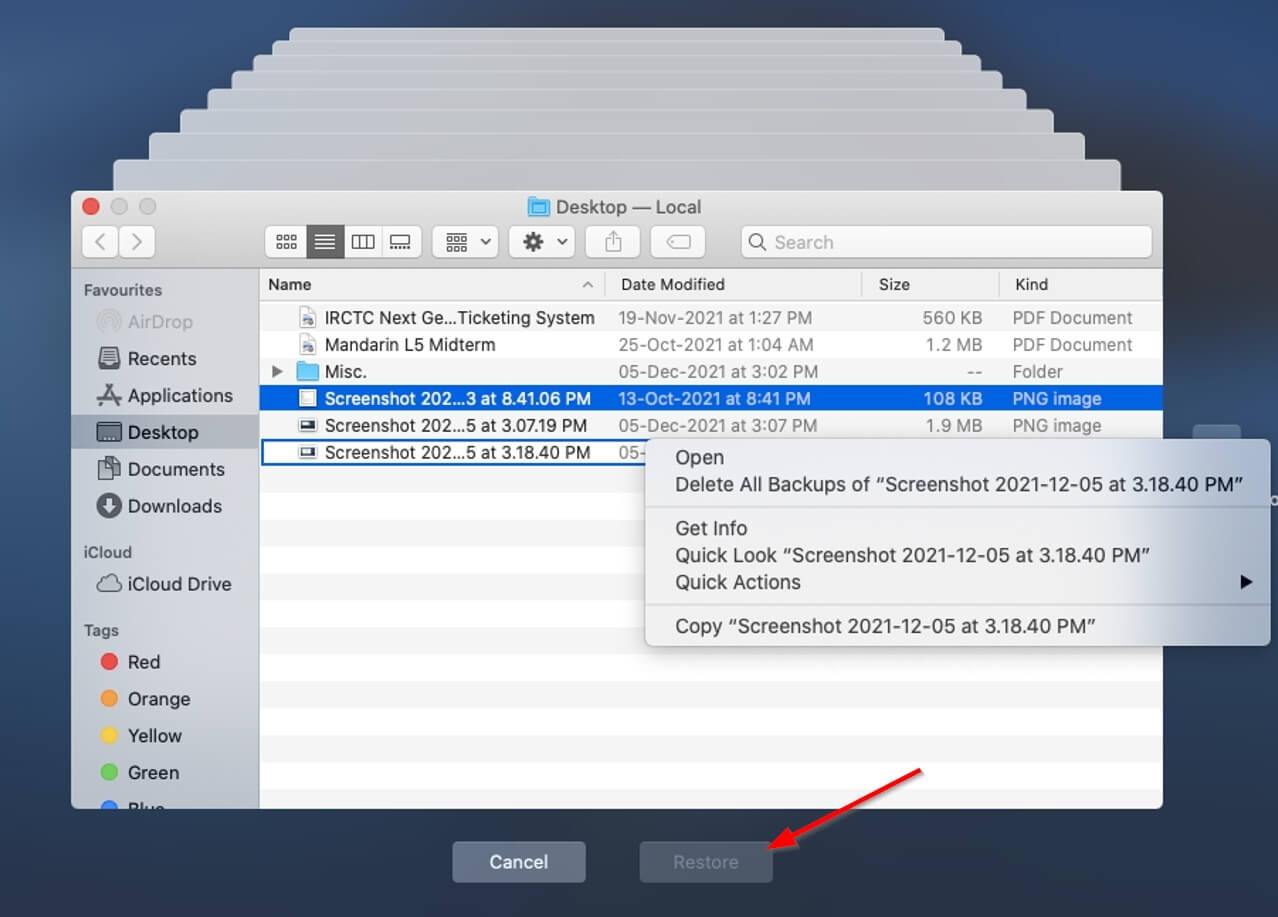
Step 4: Select the OGM files you want to recover, then click Restore.
If the backup features were enabled, both File History and Time Machine will restore your deleted OGM files to their original locations.
How to Open OGM Files on Mac and Windows
An OGM file, like other video formats, requires that you have a compatible video player to open and play them. Most popular video players do support the format.
However, due to it not being formally endorsed by Xiph.org Foundation, it has seen a decline in popularity. Thus, it’s always best to double-check which video player you’re using to open the OGM file.
Most video converters will also easily open OGM files, allowing you to convert them into a more widely used format.
Programs That Open OGM Files
- VLC Media Player (Windows, macOS)
- KMPlayer (Windows, macOS)
- MPUI (Windows)
- GOM Player (Windows, macOS)
- Freemake Video Converter (Windows)
Tips to Avoid OGM File Loss
If you have recovered your lost OGM files, here are some tips that will help prevent file loss from happening in the first place.
- Back up your OGM files: As soon as you get a new device, it’s important to switch on the back-up feature. If you’re not satisfied with the performance of the in-built back-up programs, you can always consider third-party ones.
- Diversify your back-up channels: Ideally, you should have three back-ups of your data- two on external storage devices and one on the cloud.
- Use a good antivirus program: A computer can easily erase all your critical data. Always enable the in-built antivirus measures on your computer, or even invest in a third-party one for your work computer.
- Be careful when using video converters: Randomly shutting down or forcefully closing a video converter while the conversion is in the process can sometimes corrupt the original file. Even if the program seems stuck, it probably is still working, so be patient.
