Data loss, due to system errors or users accidentally deleting important files, is not uncommon. However, it is not impossible to recover your lost data. In fact, you can do it right at home. The methods listed below can help you retrieve these accidentally deleted or unsaved files and get back hours of hard work.
What Is TS?
Before understanding how to get back a TS file that has completely disappeared, it’s essential to be aware of the type of information the file holds.
The acronym TS stands for Transport Stream, and it is essentially a digital container format that holds audiovisual data. The TS format uses MPEG-2 compression standard, and as such, its quality is at par with other popular formats such as MP4.
Being a packetized format, i.e., it can carry data in the form of packets. Each packet is 188 bytes in size, which has two major advantages. One, the small packet size allows the stream to be interleaved with less latency, and two, it provides greater resistance to errors.
The TS format was originally developed for use in broadcasting at a constant bitrate (CBR), but is also used in DVDs, Blu-ray, and digital video cameras. When used in video cameras, the packet size is increased to 192-bytes because of an added 4 byte timecode (TC).
After understanding what a TS file means, we can choose from the multiple solutions listed below so that you can resume your day-to-day work on the computer. The solutions will help you recover the TS files, even if you forgot to save them properly. Let’s get to the actual file recovery solutions listed in the sections below.
How to Recover Deleted TS Files
There are various ways to recover deleted TS files. The best part is, that you don’t need to be an expert PC user to perform any of the steps.
Before that, you can greatly increase your chances of retrieving all your lost TS files, by keeping in mind the data recovery tips listed below:
- 🛑 DON’T create new files or copy anything to the storage device that originally contained the lost data.
- 🛠️ BEGIN the data recovery procedure as quickly as possible after discovering that you lost data.
- 🥇 USE the data recovery with the highest success rate, first. Data recovery chances decrease substantially with each new data recovery method.
How to Recover TS Files With Software
For someone looking to save time and effort, the best method to recover lost data is by using a third-party data recovery software. Most of these programs have easy to navigate UIs, and allow you to recover data within a few clicks. A lot of them also come with free trials.
One such data recovery software is Disk Drill. The program is ideal if you want to recover your data swiftly, with the assurance that it comes with one of the highest recovery rates. Additional features, such as the ability to load and save scan sessions, and support for the AFPS file system, are also nice to have.
Here’s how to recover TS files using Disk Drill:
Step 1: Download Disk Drill for Windows or Mac.
Step 2: Run the setup wizard. Follow the on-screen steps to proceed with the installation of the Disk Drill.
Step 3: Double-click on the Disk Drill app on the desktop and accept the usage terms and conditions.
Step 4: Select the hard drive or device which stored the missing TS files, and then click on the Search for lost data option. If you don’t have much time, use the Quick Scan option from the drop-down menu. For a more extensive scan, choose the All recovery methods option.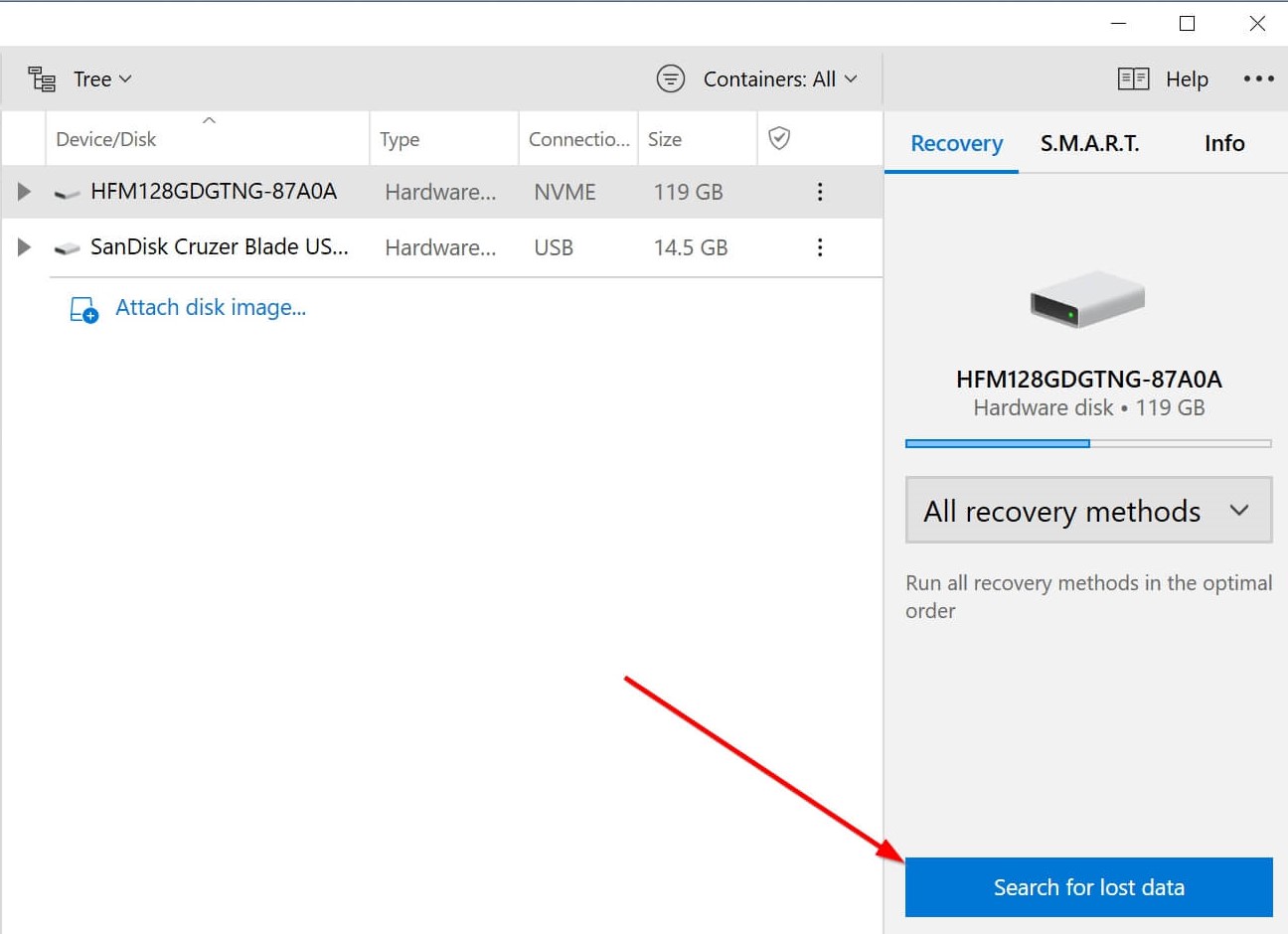
Step 5: Upon scan completion, click on the Review found items option to see recoverable files. Disk Drill allows you to preview files during the scan as well.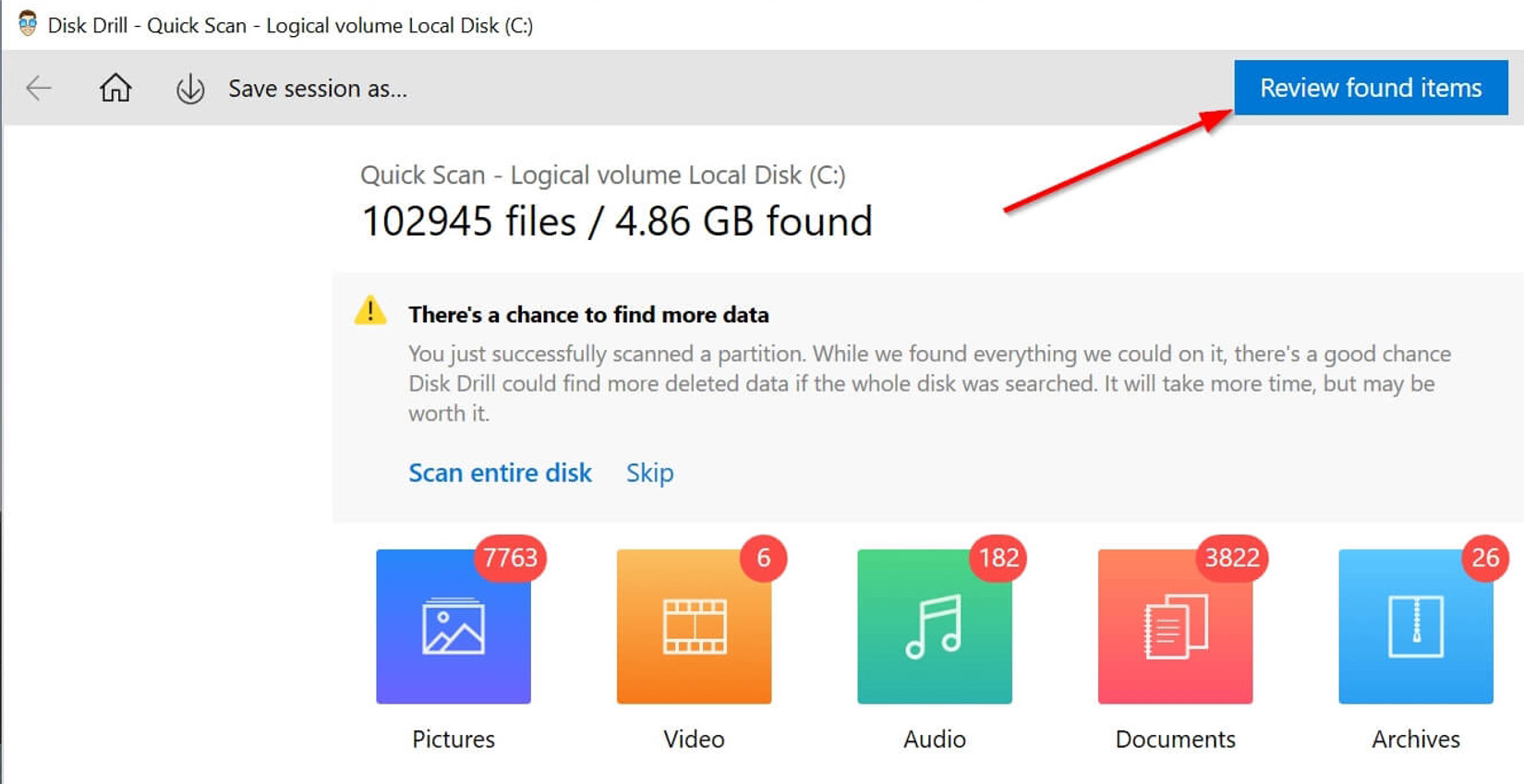
Step 6: Select the TS files you want to recover. You can use the filter feature to narrow down the results.
Step 7: Click the Recover button and pick a recovery folder. Try and select one that is not in the same partition which contained the original file.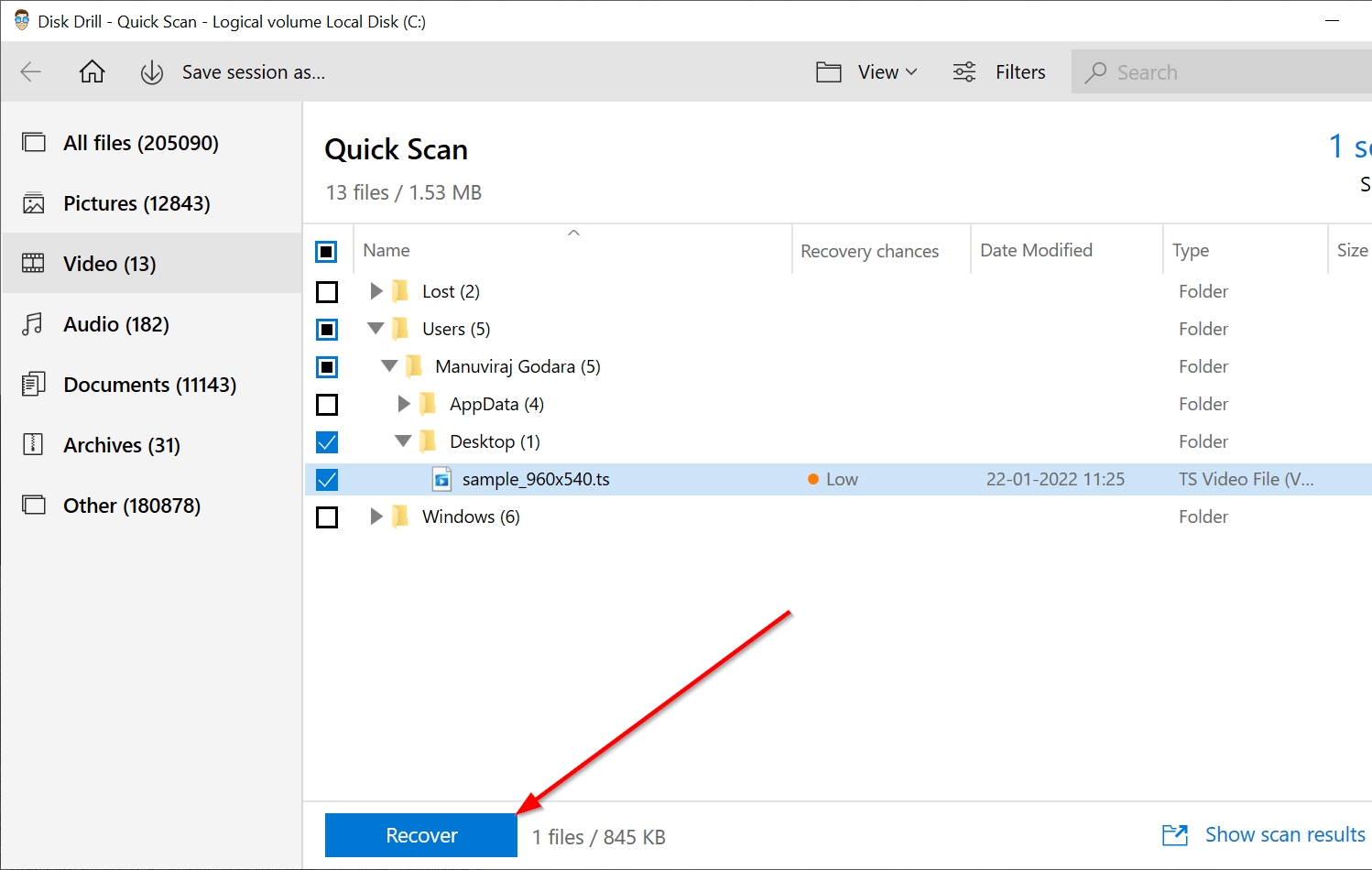
The steps listed above will help you recover your lost TS files in no time.
Recover TS from Windows Recycle Bin or Mac Trash
Both Windows and Apple’s macOS store deleted files in a dedicated directory. These directories are called the Recycle Bin and Trash, in Windows and Mac, respectively.
Here’s how you can recover deleted TS files from these folders:
Windows Recycle Bin
Step 1: Double-click the Recycle Bin icon on the desktop.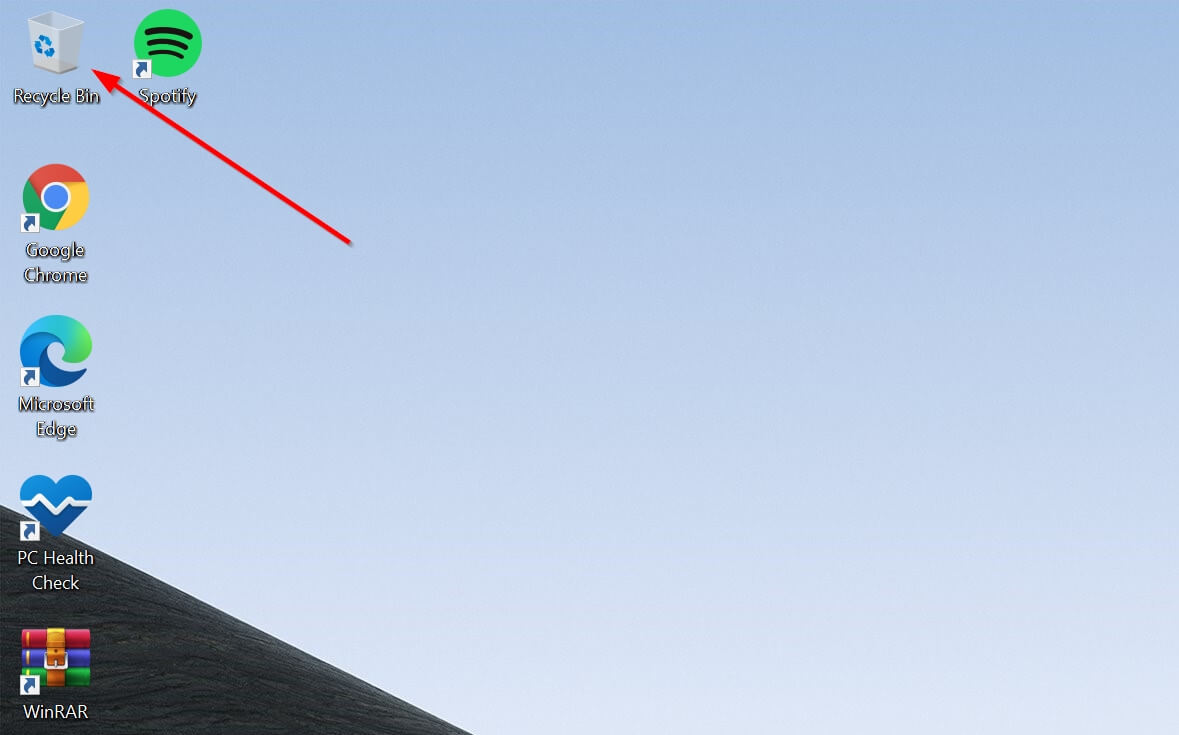
Step 2: Select the TS files you want to recover.
Step 3: Right-click the file, and choose Restore. This will restore the deleted file to its original folder.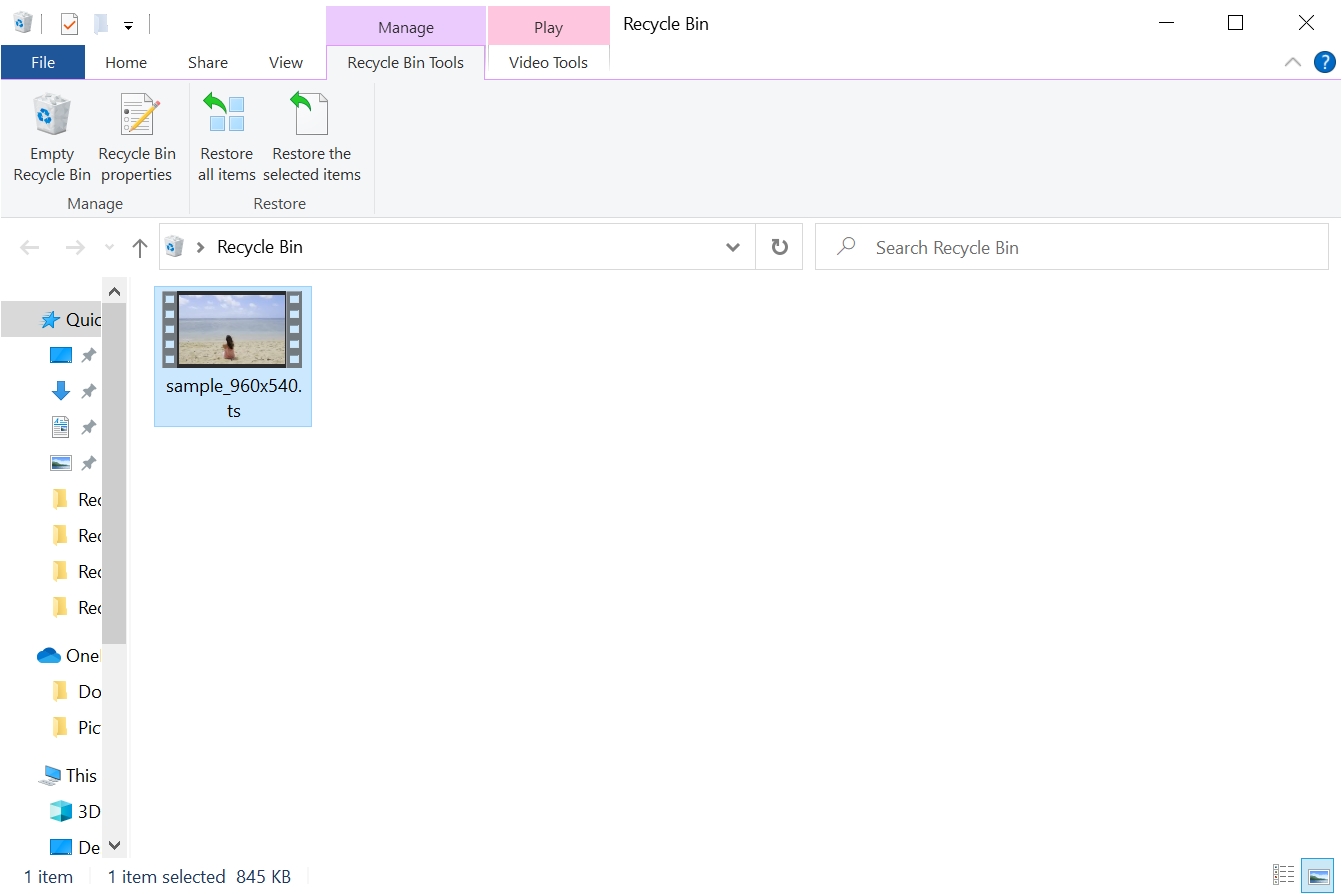
Mac Trash
Step 1: Click the Trash icon on the Dock.![]()
Step 2: Select the TS files you want to recover.
Step 3: Drag and drop the files to the preferred folder. Alternatively, right-click the TS file and pick the Put Back option.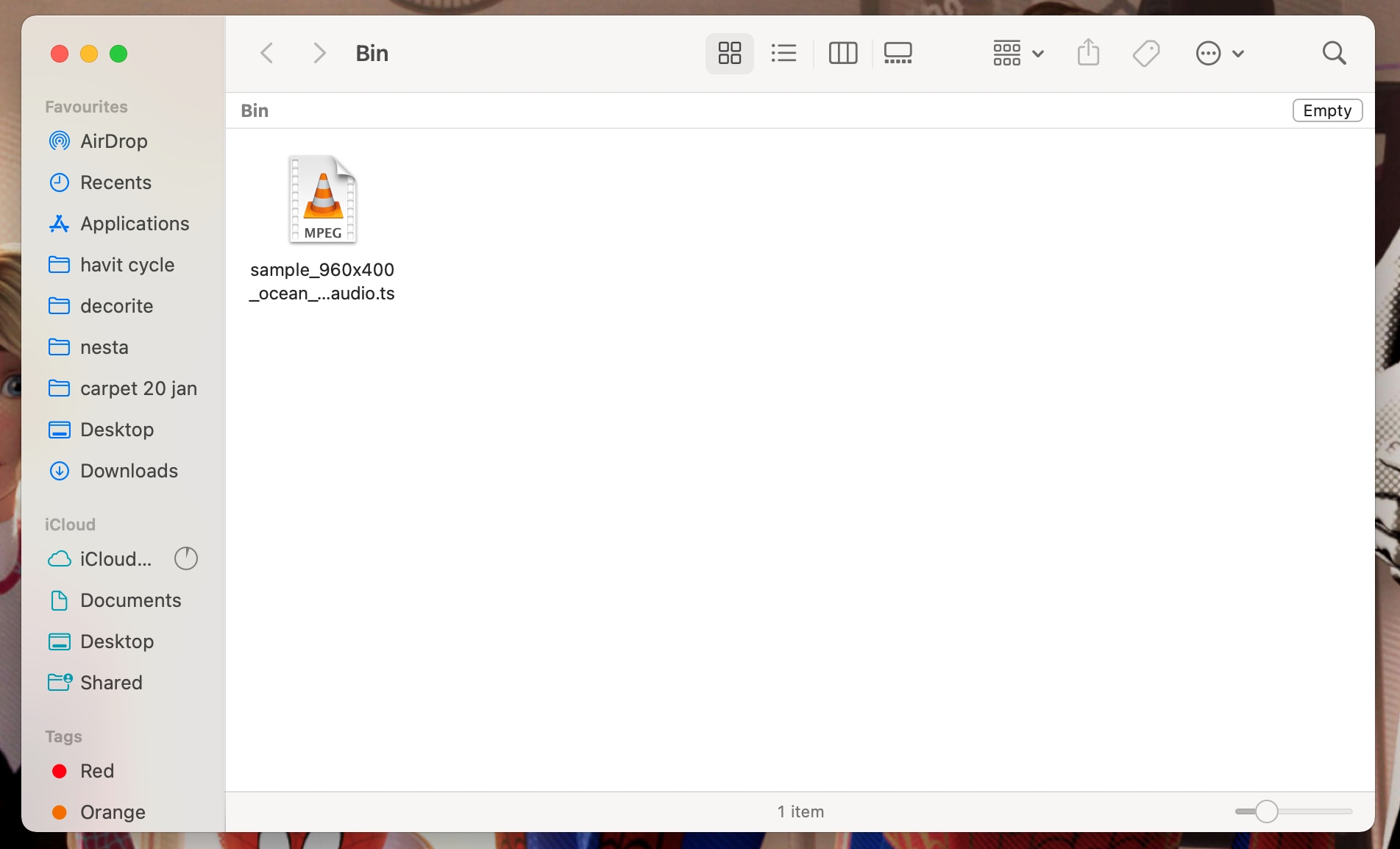
If you don’t see your TS files in the Recycle Bin or Trash, you likely deleted the files permanently.
Restore TS Files Using Windows File History and Mac Time Machine
Another nifty feature that both Windows and Mac have is an automatic backup. If enabled, both features store a copy of your files that can be manually restored when required. The backup features are called Windows File History and Mac Time Machine.
However, both these features require you to have enabled them earlier, so they could store a backup of your files. Also, the original folder of the deleted TS files should have been selected as a folder to back up.
Windows File History
Step 1: Type “file history” in the Start menu search bar.
Step 2: Click the Restore your files with File History option from the search results.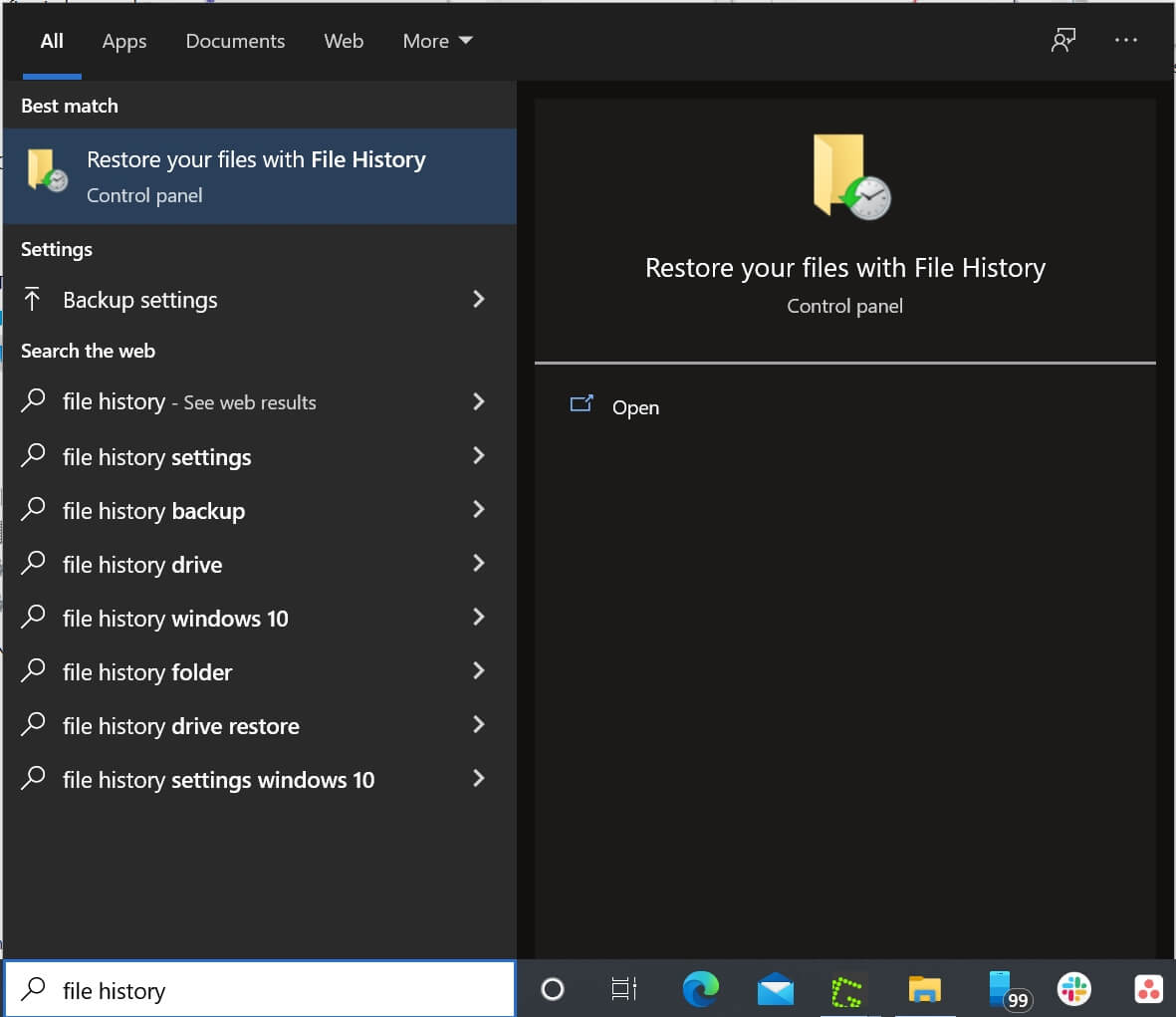
Step 3: Click the Restore personal files option on the left side of the window. Skip to Step 7 if you don’t see the Control Panel setting.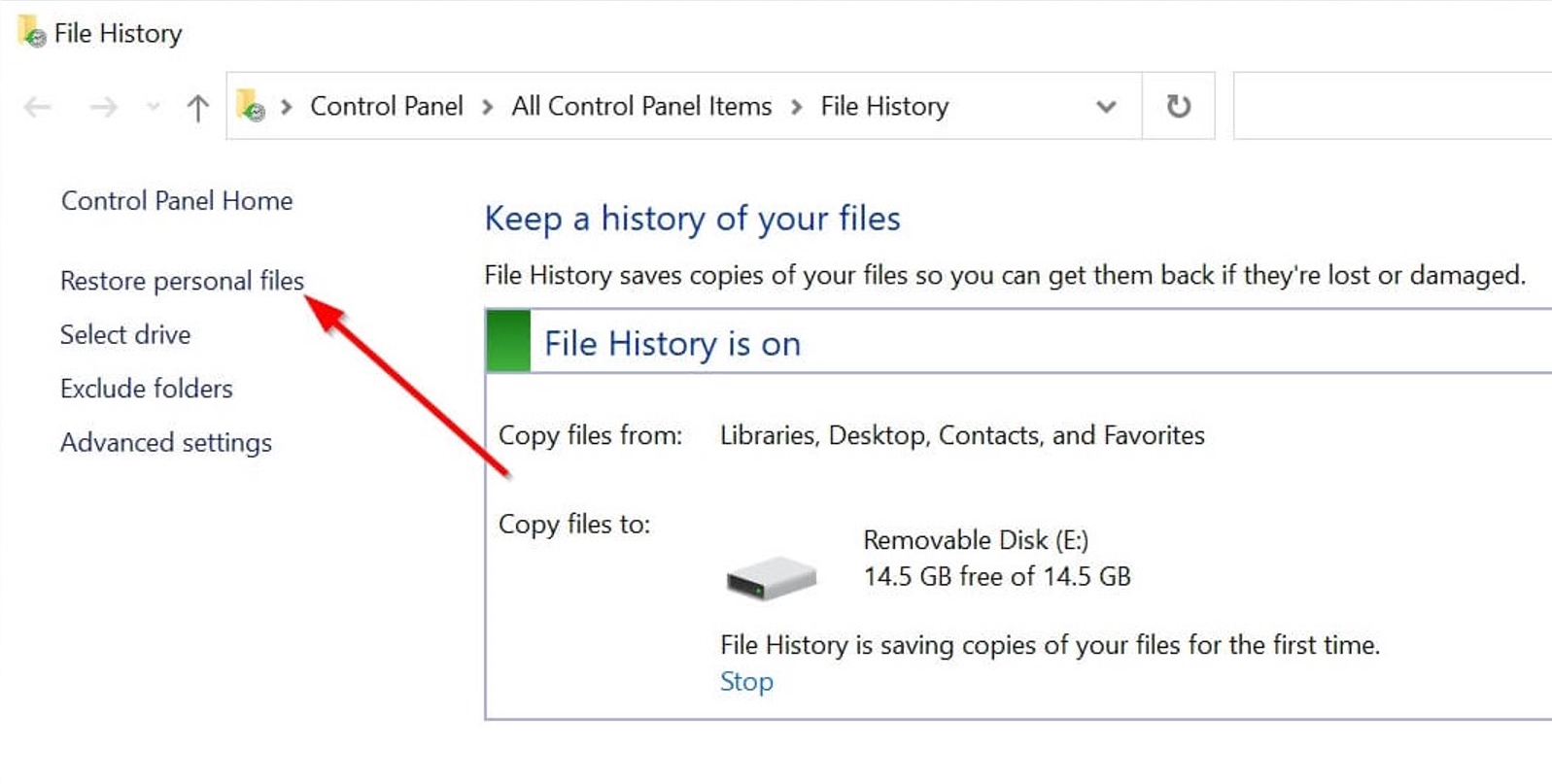
Step 4: Look for the folder that had your deleted TS files.
Step 5: Browse through your available backups until you find the one that contains your deleted TS files.
Step 6: Select the TS files you want to recover.
Step 7: Click on the green recover button at the bottom of the window to restore the files.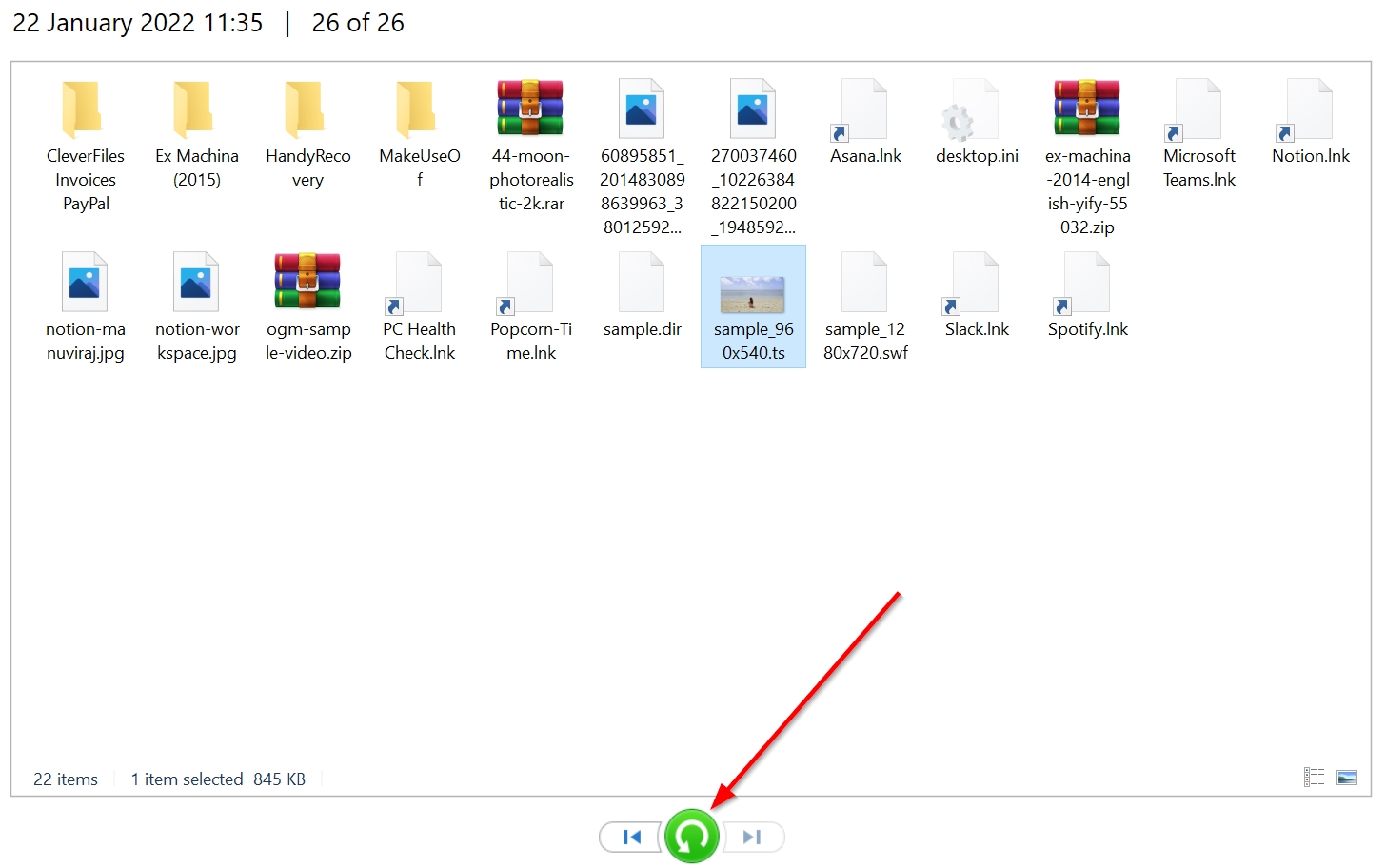
Mac Time Machine
Step 1: Press the command (⌘) button and tap the space bar to open Spotlight. Enter “time machine” and press Return.
Step 2: Browse to the folder where your TS files are located.
Step 3: Look through the available backups until you find the one containing the deleted TS files.
Step 4: Select the TS files you want to recover, then click Restore.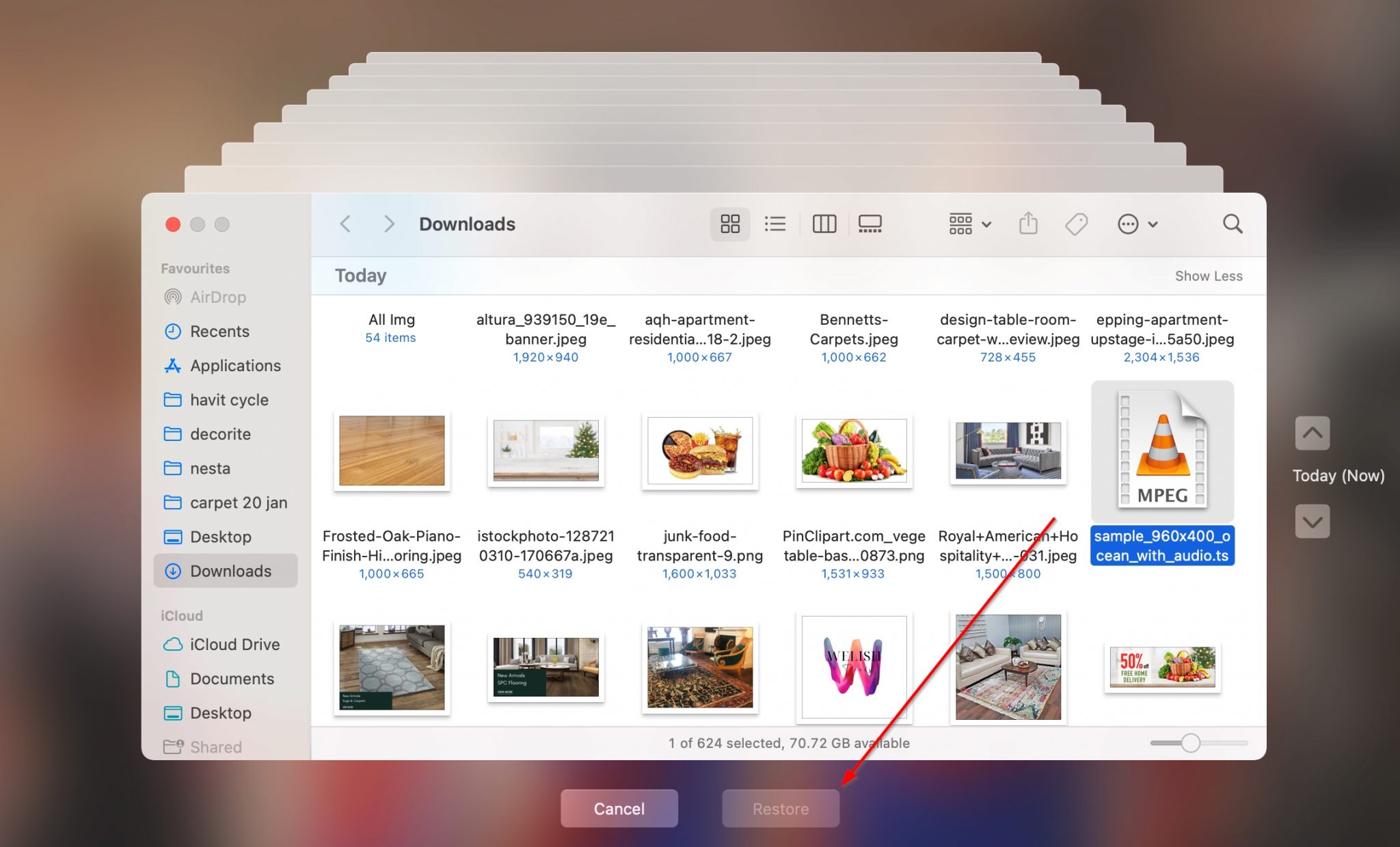
If the backup features were enabled, both File History and Time Machine will restore your deleted TS files to their original locations.
How to Open TS Files on Mac and Windows
Files with the .ts extension are typically video files. Therefore, the best TS file opener, is a good video player.
If you’re on Windows, you can play TS files using the Windows Media Player, eliminating the need to download any third-party media player. On macOS, you will have to download a third-party video player because the QuickTime Player doesn’t support the format by default.
Alternatively, you can convert the TS file into a supported format to play the video file.
Programs That Open TS Files
- VLC Media Player (Windows, macOS): An open-source video player available on all platforms. The supported file types include TS files.
- Windows Media Player (Windows): Windows’ default media player that comes bundled with the OS.
- Elmedia Player (macOS): The most popular third-party video player for Mac. It can easily play any TS file you throw at it.
- Movavi Video Converter (Windows, macOS): A popular video converter that can easily convert your TS files into a more common format so that you can play them on most media players.
Tips to Avoid TS File Loss
While you can recover any lost TS file using the processes above, it’s always better that your file doesn’t disappear in the first place. Use the tips listed below to achieve the same:
- Back up your TS files: As soon as you get a new device, it’s important to switch on the backup feature. If you’re not satisfied with the performance of the in-built backup programs, you can always consider third-party ones.
- Diversify your backup channels: Keep a backup of all your critical data in three different places—two external storage devices and one cloud platform.
- Use a good antivirus program: It’s always a good idea to invest in a good antivirus program. Computer viruses are one of the leading causes of data loss, and it’s better to practice safe browsing to further enhance your security against them.
- Save your work regularly: When working on a project that uses TS files, always save your work regularly. This can prevent data loss in case your computer crashes or there’s a power outage.
