M2T files, which have the .m2t file extension, are video files that come primarily from early-2000s high-definition camcorders. The files were popular at a time when analog video production was transitioning into desktop production. Though they are an older file format, users can restore them if they are accidentally deleted.
In this piece, we’ll discuss what .m2t files are and how you can recover lost .m2t files. We’ll go over data recovery centers and free data-recovery software alternatives.
What is .m2t File Format?
.m2t files store digital-video information. In addition to digital video recordings, they can hold animations, audio clips, and graphics. Their max resolution is 1080i.
While the .m2t file format is a holdover from an older time, the files can be converted and used in Windows and MacOs operating systems. You can also recover and restore these files if you’ve accidentally deleted or corrupted them. Recovery might be impossible if the original tapes have been physically destroyed, but so long as the files can be transferred onto another system, there is hope.
How to recover deleted .m2t files
You can get back your deleted, lost, and corrupted files. Even if your files appear to be completely gone, it may still be salvageable. Deleted data doesn’t actually disappear, though it appears to. Deleted data is marked differently so that its digital space can be used for more data, but the underlying data persists until it’s overwritten with so much new data that it becomes unreadable. Even then it’s still technically “there,” but it can indeed reach a point where it can’t be recovered.
There are two primary ways to get your deleted .m2t files back. You can either visit a data recovery center in your city or you can use a data recovery software. Each has advantages and disadvantages. The physical centers can take care of all the technical work for you. The software is generally cheaper, easier to access, and faster (taking into account travel time to the centers). Truthfully, data recovery software is usually so easy to use that even users who aren’t tech-savvy can do it, but some still prefer to leave it to someone else’s hands.
How to Recover .mt2 Files with Software
Disk Drill is one of the most effective data recovery applications on the market. It works on both Microsoft and Apple systems. So, whether you’re using Windows or macOS, Disk Drill may be the recovery solution for you.
One. First, of course, you’ll need to download Disk Drill. It’s free for up to 500 MB of data recovery.
Two. Now you’ll need to get the files into Disk Drill. The way you go about this will depend on where you currently have the files you’re hoping to retrieve.
Three. Open your Disk Drill application the same as you would any other app, whether that be double-clicking or using the right-click and “open” option.
Four. You’ll get a popup of a window asking if Disk Drill can make changes to your computer. Disk Drill isn’t going to do anything to your machine other than reading the files. This window is really just asking if you want to use Disk Drill.
Five. In the center of the interface will be a list of various device names. Many of these you may not recognize by name, but everything you see there is a device in your computer. Choose whichever device you have the .m2t files on.
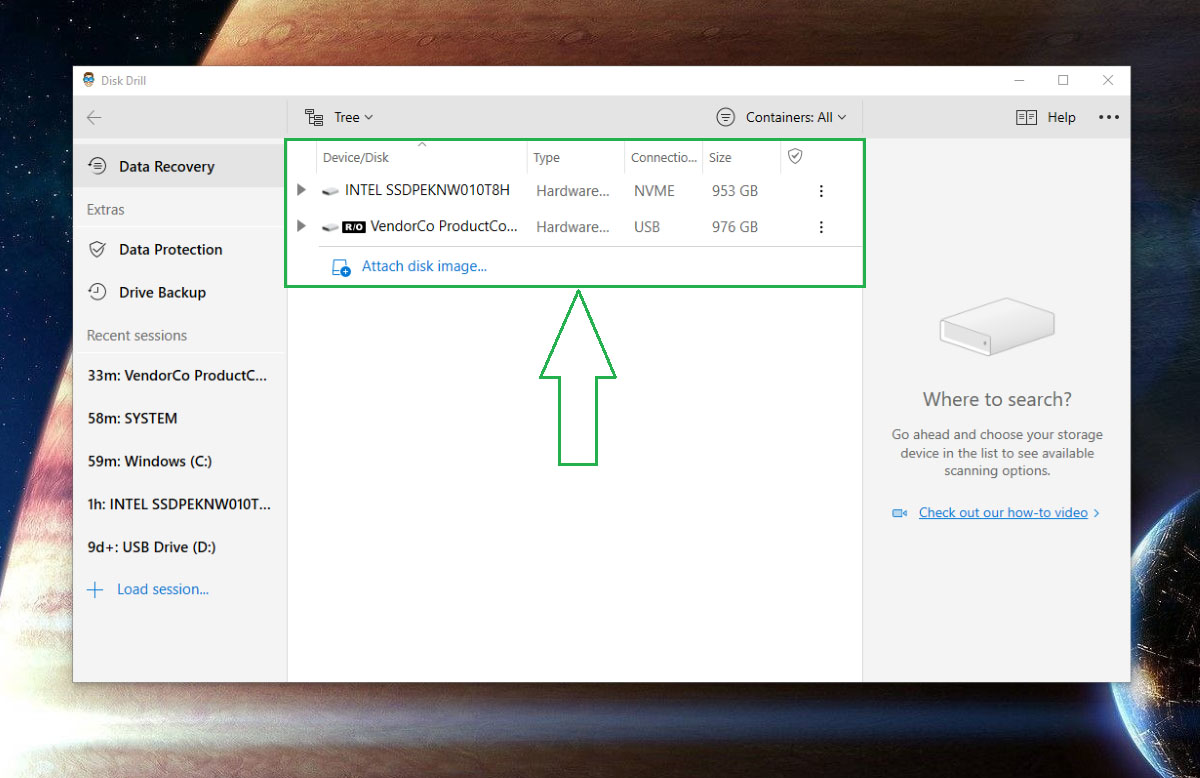
If the device has a gray arrow to the left of its name, it can be narrowed down. Click that arrow and get a dropdown of options to select from.
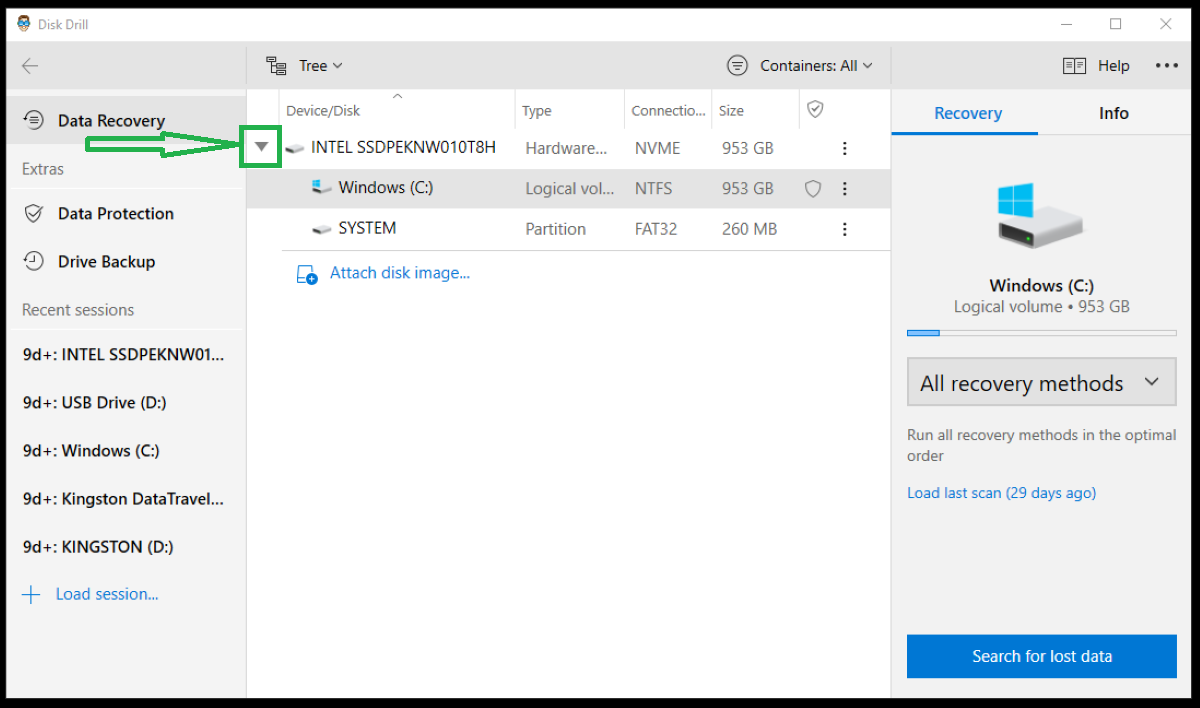
Six. To the right of the interface is a button reading “All recovery methods.” Choose that one. There are other options to try, but for this first use, “All recovery methods” is sufficient, so just leave it on the default option.
Now, click the blue “Search for lost data” button on the bottom right of the screen. You’ve now initiated Disk Drill to start digging for files. It’s extremely fast, but it’s also extremely thorough, so it can take some time for Disk Drill to inspect all your files.
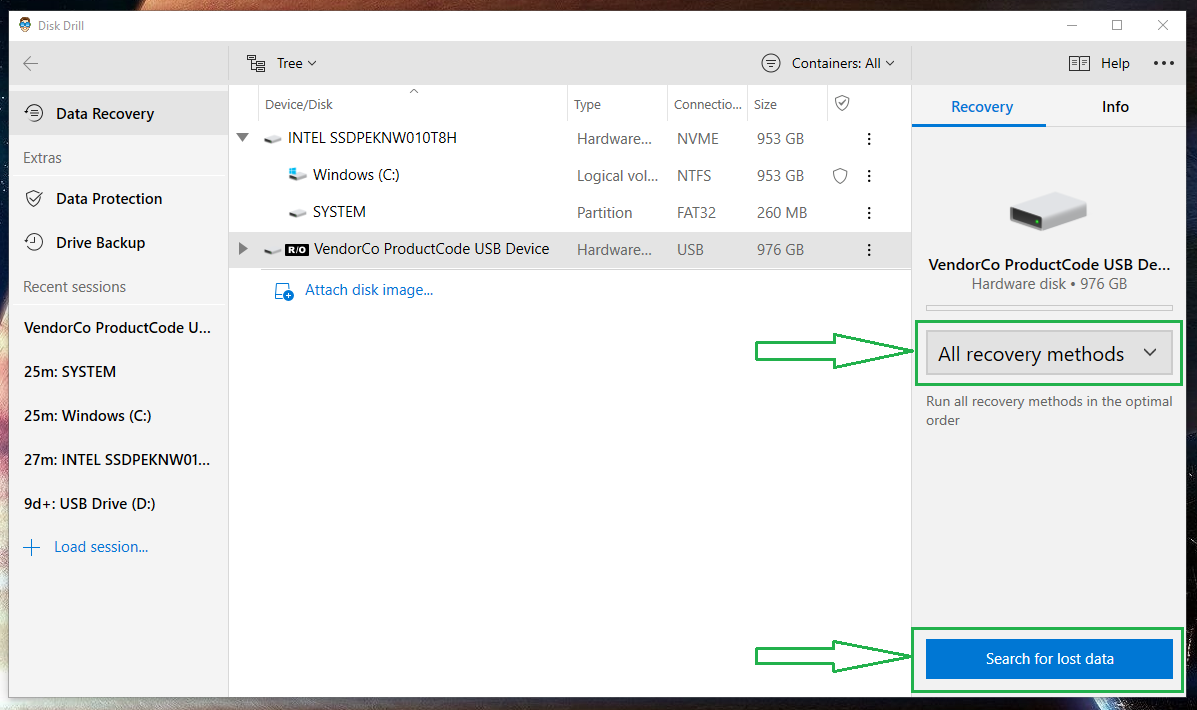
While Disk Drill is drilling through your files, you can also hit “Review found items” to see if the stuff you want to recover is already found. Disk Drill will keep looking for other files in the background. Or, you can click the “stop scanning” button on the top left at any time.
Seven. At this point, you can either select the specific files you want to recover by clicking the checkboxes to the left of them, or you can “Recover All.”
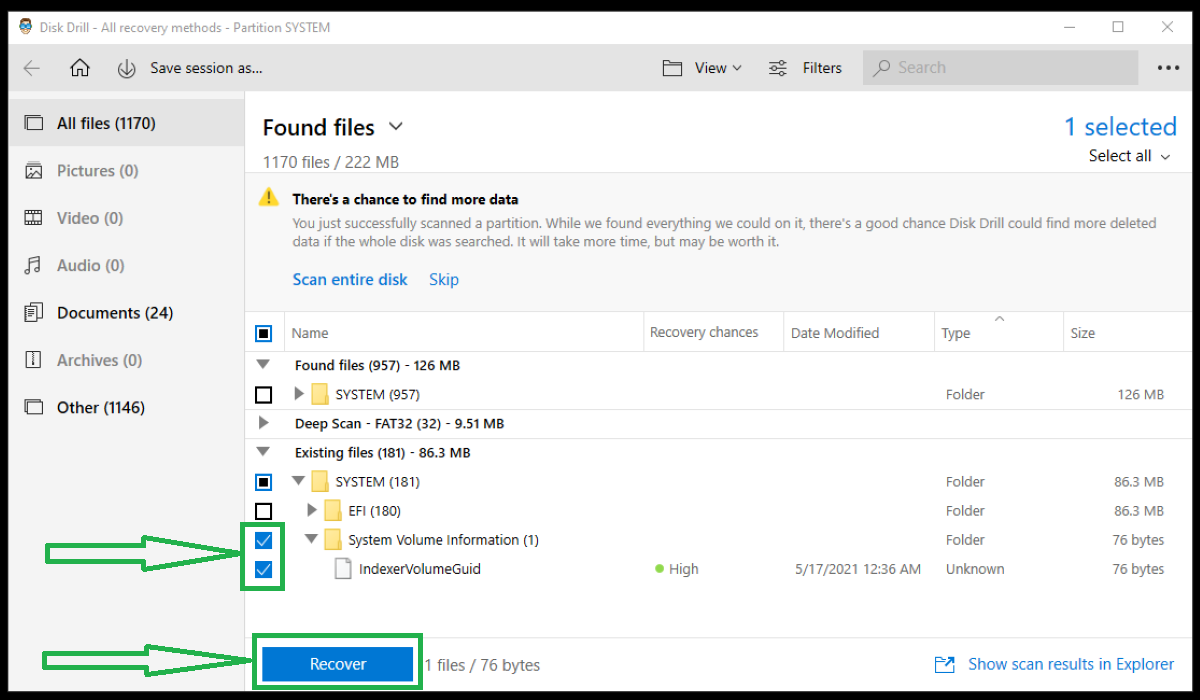
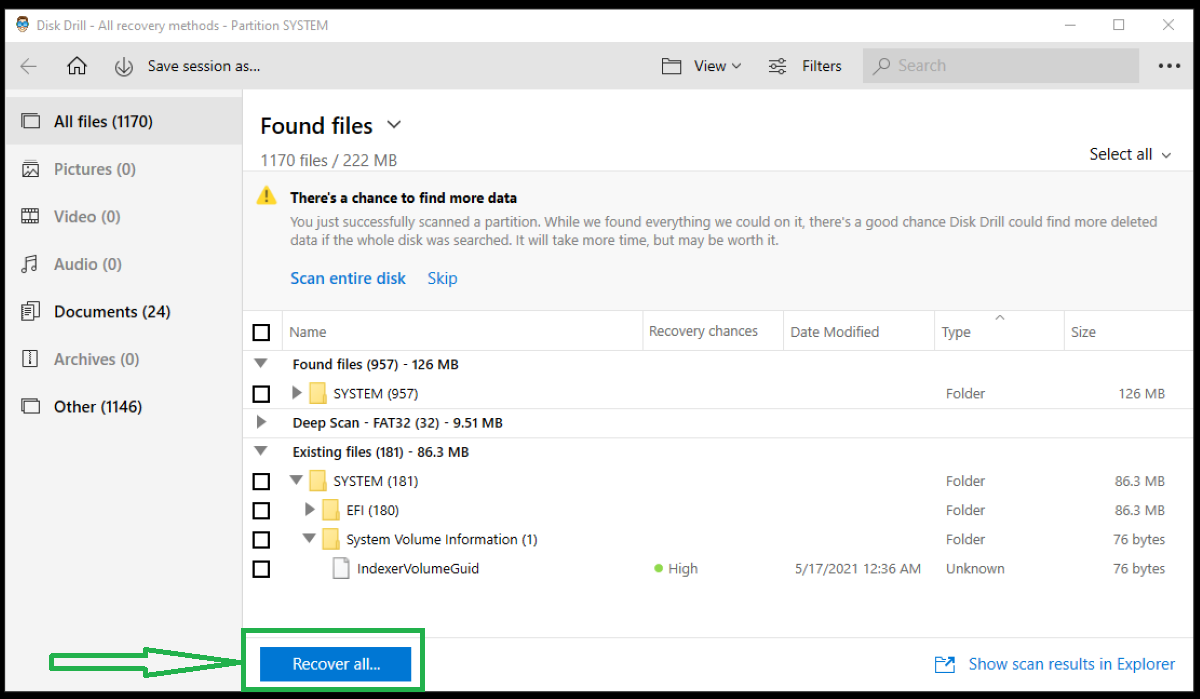
In either case, you can click on individual files to see if they produce a completed image in the viewing pane to the right. A completed image means there is a high likelihood of recovery. A blank thumbnail indicates that the file might have been rewritten over or corrupted to get back. Click the “Recover” button.
Eight. Disk Drill will now ask where you’d like to save the files that it has recovered. You can choose wherever you want, but make sure to take note of where it’s pointing to so that you don’t forget. Most likely the saved files will be in a folder with the name DeepScan – Fat 32.
Your data is now recovered. You are free to resume life!
If you have any trouble, check out the Disk Drill help center and troubleshooting page.
Recover .mt2 Files from Windows Recycle Bin or Mac Trash
Files in a Mac trash or Windows recycle bin are nowhere close to lost. They can be retrieved quickly and easily in nearly every case.
Recovering Files from Windows Recycle Bin
One. Open the recycle bin by either double-clicking on the icon or right-clicking on it and choosing “open.”
Two. Locate the .mt2 file(s) (or any other files, for that matter) that you’re hoping to restore. You can now either double-click or right-click and choose the “restore” option. Windows will replace the formerly deleted files back in their original locations.
Double-click option
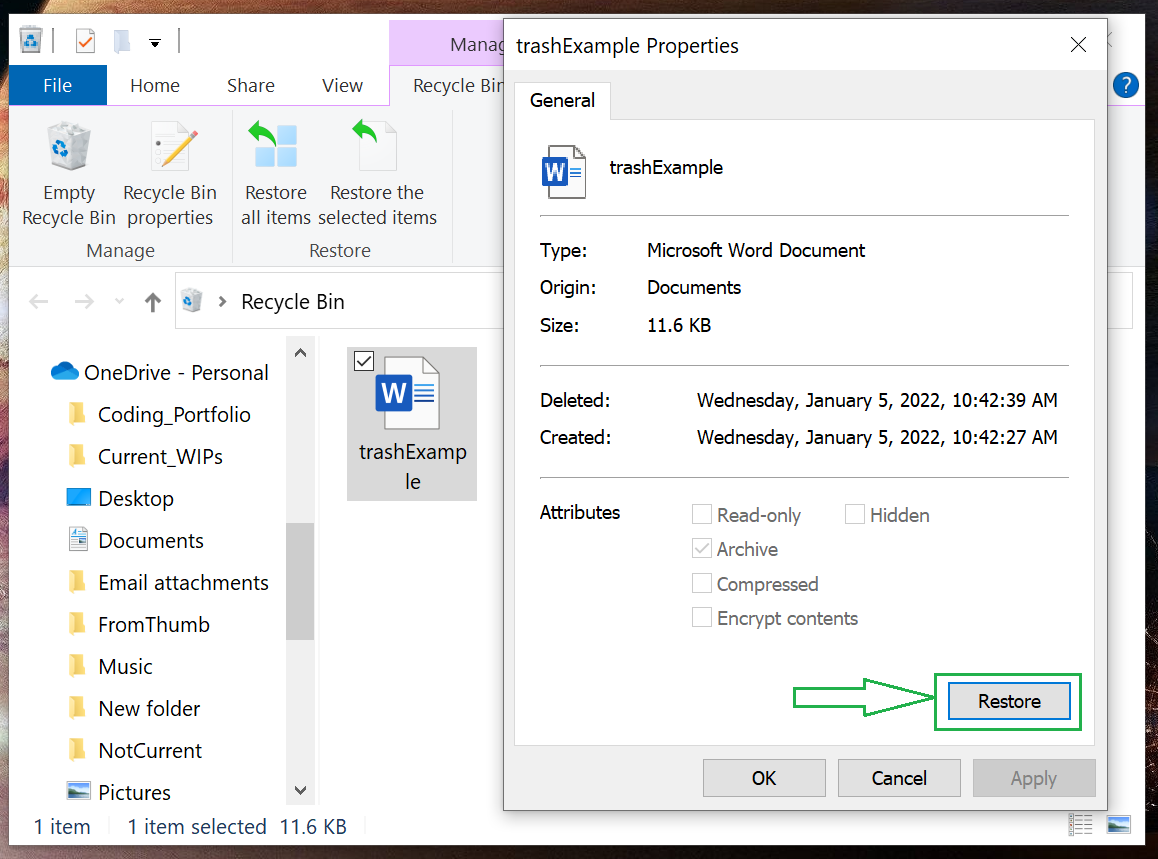
Right Click Option
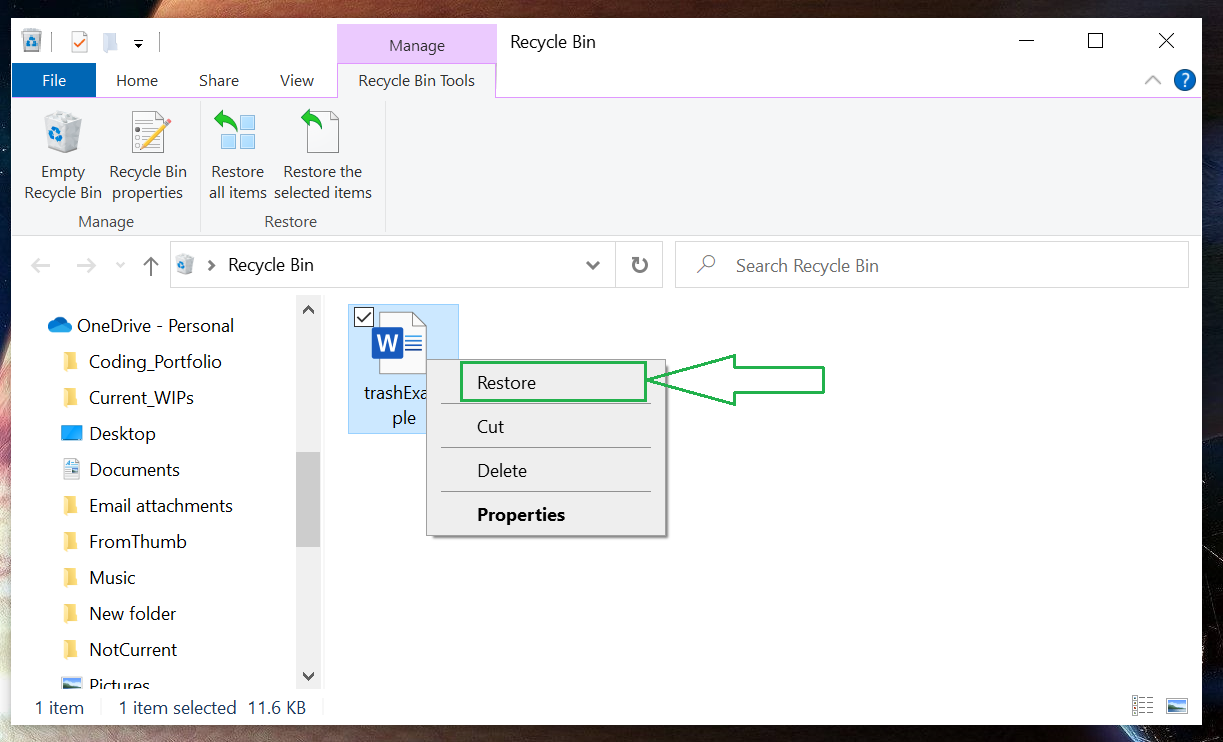
Recovering files from Mac Trash
One. Open the trash icon.
Two. Find the files you want to recover. Right click or use control+click. You’ll get a dropdown menu. Choosing “put back” will restore your files to their former locations.
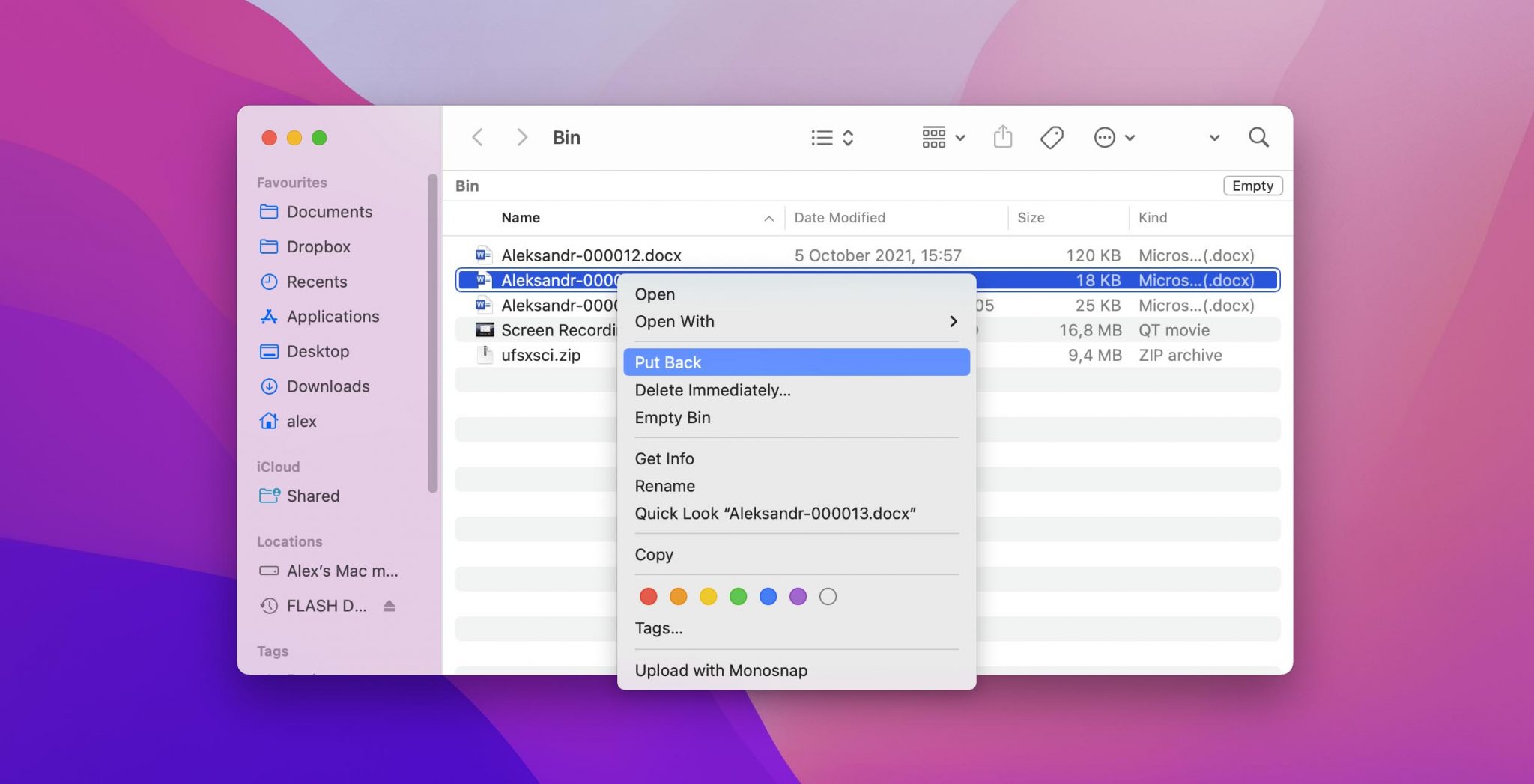
Restore from a Recent Files folder
Windows has an option that allows you to quickly refer back to files you’ve recently used.
One. To get to your recent files, press “Windows + R.” When the Run dialogue appears, type “recent” into it and press “enter.”
Two. Choose the file you want to restore. Click on it. When the dropdown menu appears, choose “restore previous versions.”
The previous version of your window will appear in a new window. Select these to restore the files to their older states.
How to open .mt2 files on Mac and Windows
The method to opening .mt2 files on Mac or Windows will depend on which program you are using. The file format is dated and rarely used in modern times. As such, most systems can’t recognize them without specially selected programs.
You could also use file conversion software such as Movavi Video Converter 2020 or Free MTS M2TS Converter. With one of these programs you can convert the files to something more modern that can be opened as easily as any other common file.
Programs that Open .mt2 Files
Several programs work for opening .mt2 files. These are becoming increasingly rare, however. Even those programs that used to support .mt2 files are starting to phase them out. It’s an obsolete format that is rapidly nearing extinction.
Windows Programs that open .mt2 Files
Adobe Flash Professional CC: From 2007 to 2015, Adobe Flash Professional CC was the name of what is now Adobe Animate. The old Flash Professional versions could open .m2t files.
Adobe Premier: First developed in 2003, Adobe Premier video-editing software should be able to open your .mt2 files. There are some reports online of some users having trouble doing so, so you may have to do a little troubleshooting, but Adobe Premier is supposed to support the file type.
Corel VideoStudio 2020: This video and movie editing software by Corel can open .m2t files.
MPlayer: This free, open-sourced application is available for Windows.
Squared 5 MPEG Streamclip: This is a free video converter that is capable of playing .mt2 files.
Windows Media Player 12: According to their online-listed specs, Windows Media Player 12 will still open .m2t files.
VideoLan VLC media player: Created by the VideoLan project, this free, open-sourced software will open your .m2t files.
Mac Programs that open .mt2 Files
Adobe Flash Professional CC: Now discontinued, Adobe Flash Professional CC was the name that Adobe Animate went by from 2007 to 2015. The program could work with .m2t files.
Adobe Premier: This premier video editing software is still capable of opening .m2t files.
MPlayer: MPlayer is an open-sourced, free application that can be used on a number of operating systems, including OS X.
Roxio Toast 18: Roxio Toast 18 is a CD and DVD burning software designed for Mac. It is capable of opening .mt2 programs.
Squared 5 MPEG Streamclip: This free video converter can play .m2t files.
Tips to Avoid .mt2 File Loss
Diligently observing a few best practices can help you avoid accidentally losing your files so you don’t have to worry about finding ways to restore them in the first place. These tips apply to all of your file management practices.
💽Systematically save your work: We’re going out of alphabetical order to present this one first because it’s both the simplest and most effective way to avoid losing data. There are some things you can’t avoid, but you have full control to make sure you never lose data because you forgot to save. Many applications have systems built-in that allow you to automate the save process. Or, if you prefer to do it manually, make it a habit to regularly save your work.
🗄️Back up your .mt2 files: You can either back up files manually or with automated systems. Windows and macOS systems both have options for backups, or you can go with the old-fashion flash drive approach. Either way, regularly backing up your files ensures that you have options for those cases where things go missing. Even if your entire project were to disappear, you’d be able to reactivate with your backups.
🔌Use uninterruptible power supplies: Any time that a data transfer process is disrupted, there’s a chance that your digital information is lost or corrupted. Common causes of such disruptions are power surges. Uninterruptible power supplies use battery technology to ensure that your computer keeps rocking.
❌Use only trusted devices and software: Virus and malware need delivery mechanisms to get into your computers. To avoid them, be selective in what you accept onto your computer. Don’t trust anything that comes from sources you can’t validate.
