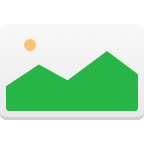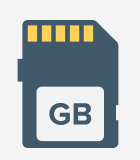There are countless apps for PC designed to allow you to recover data that has been lost from your memory card. While everyone obviously hopes that they’ll never need to use it, it’s important to ensure that you have the best SD card software available in case something does happen.
You can take measures to reduce the risk of data loss, but nobody can completely eliminate the possibility. Once you’ve discovered that files have been deleted, you should stop using the SD card and start up one of these 5 programs – the best pieces of memory card recovery software for Windows and Mac.
SD Card Recovery Software Testing Statistics
| Number of tested tools | 21 |
| How long we tested | 3 months |
| OS version | Windows 11, macOS Sonoma 14.1 |
| Memory card types | SD, MicroSD, CF, SDHC, SDXC |
Our expert team engages in comprehensive, practical evaluations of each SD card recovery tool, ensuring that our recommendations are both trustworthy and efficient. Discover more about how we test.
1. Disk Drill SD Card Recovery (Windows & Mac)
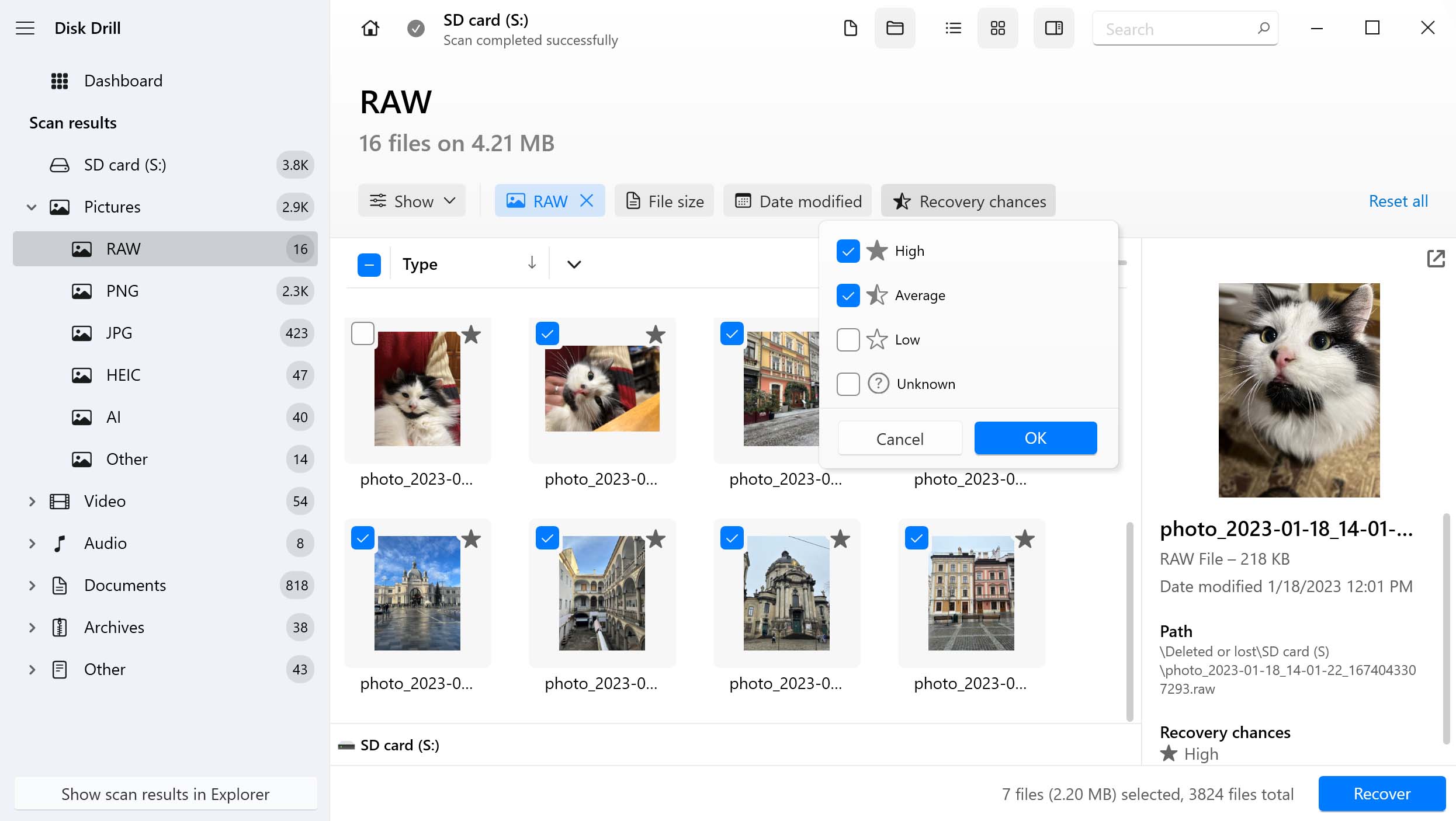
✅ Pros:
- High success rate
- Supports all file systems
- Verifies recovery chances with its Preview feature
- RAW photo & RAW video recovery
⛔️ Cons:
- No portable version
Among the various free SD card data recovery programs, Disk Drill is a great place to start, and we recommend it as a must-download if you are storing anything important on your SD card.
This versatile tool for Windows and Mac can recover hundreds of file formats, including photos, videos, audio files, documents, and file archives from Windows, Mac, and Linux file systems (including FAT16. FAT32, and exFAT, which are often used to store files on SD cards).
What makes Disk Drill really stand out from other data recovery programs featured in this article is its excellent RAW photo and RAW video recovery performance.
Another hero of the day: @Cleverfiles Disk Drill! Had a corrupt SD card with timelapse footage. None of the data recovery apps could see or mount the card. I then formatted the card in a @GoPro , after that the card mounted and Disk Drill recovered everything :))
— Sybren Arnoldus (@IetsMetFilm) March 18, 2019
Raw files created by Sony (.arw), Nikon (.nef, .nrw), Canon (.cr2, .cr3, .crw), Fujifilm (.raf), or Panasonic (.rw2), among many other brands, are all flawlessly supported regardless of if they’re stored on MicroSD cards, MiniSD cards, CF cards. SDHC, or SDXC cards.
The free version of Disk Drill can preview an unlimited number of files, allowing you to make sure your files are recoverable before you use the free recovery limit of 500 MB (Windows only) or purchase an unlimited license.
2. PhotoRec (Windows, Mac, Linux)
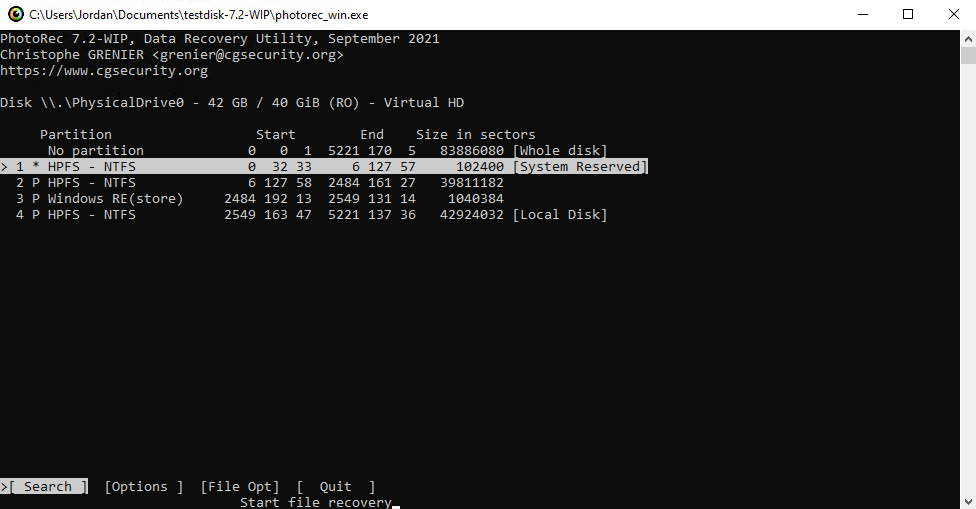
✅ Pros:
- Completely free
- Open-source license
- Supports all major platforms
- Doesn’t require installation
⛔️ Cons:
- Command-line software
- The optional GUI is very basic
- Doesn’t receive updates often
PhotoRec is unlike any other data recovery program recommended in this article because it doesn’t have a graphical user interface. Well, unless you use the optional graphical user interface that’s included in the file archive using which PhotoRec is distributed as a portable application.
However, the optional GUI is very basic, and the user experience it provides is miles behind Disk Drill. But if usability isn’t all that important to you, then PhotoRec should be very high on your list of favorites because it’s completely free and open-source.
“Don’t let the DOS-like user interface fool you. This is the BEST software to recover photos from SDCard. You just select the SD Card, select a directory to place the recovered files, and BOOM, everything will be there. Can’t be better than that. And it’s totally free!” – danarrib, AlternativeTo
The application’s signature scanner delivers above-average results when recovering raw photo and video file formats, and it performs similarly well even when recovering documents and most other file formats.
PhotoRec works well with SD cards that have become raw, and it can also scan their byte-to-byte images. These and other positive qualities make its steeper learning curve worth overcoming.
3. Recuva (Windows only)
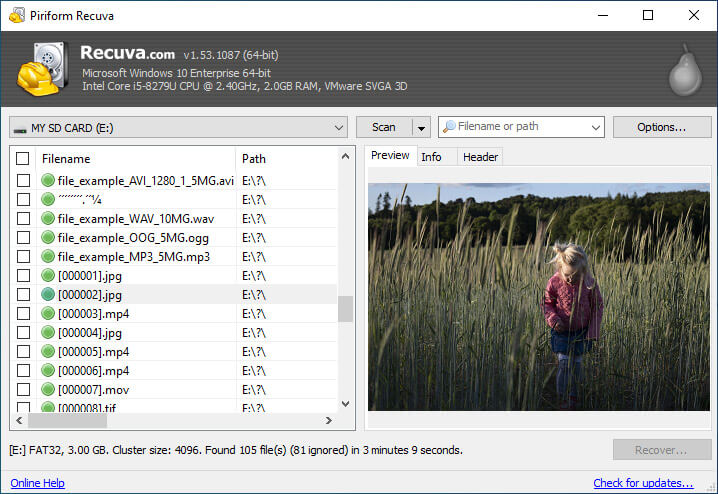
✅ Pros:
- Portable version available
- Free version available
⛔️ Cons:
- The free version doesn’t include support
- No updates since 2016
- The interface is not user-friendly
Piriform Recuva includes many of the same features of the other options on this list, and it comes with its own benefits and drawbacks. Recuva offers both a free and premium version, but the set of features locked behind the paywall is slightly different, as data recovery is unlimited in both.
Instead, the premium version—available for only $20—offers a few unique features that make the experience more seamless. First, premium users are given priority technical support and automatic updates.
“Accidentally deleted over 1800 Canon RAW files from my SD card. I used Recuva and it restored all of my files.” – Reddit user, reddit.com
Possibly more important to some users, the premium software also gives you the option of creating a backup using a virtual hard drive before making any adjustments, thus allowing you to reverse any unforeseen negative consequences.
4. UFS Explorer (Windows, Mac, and Linux)
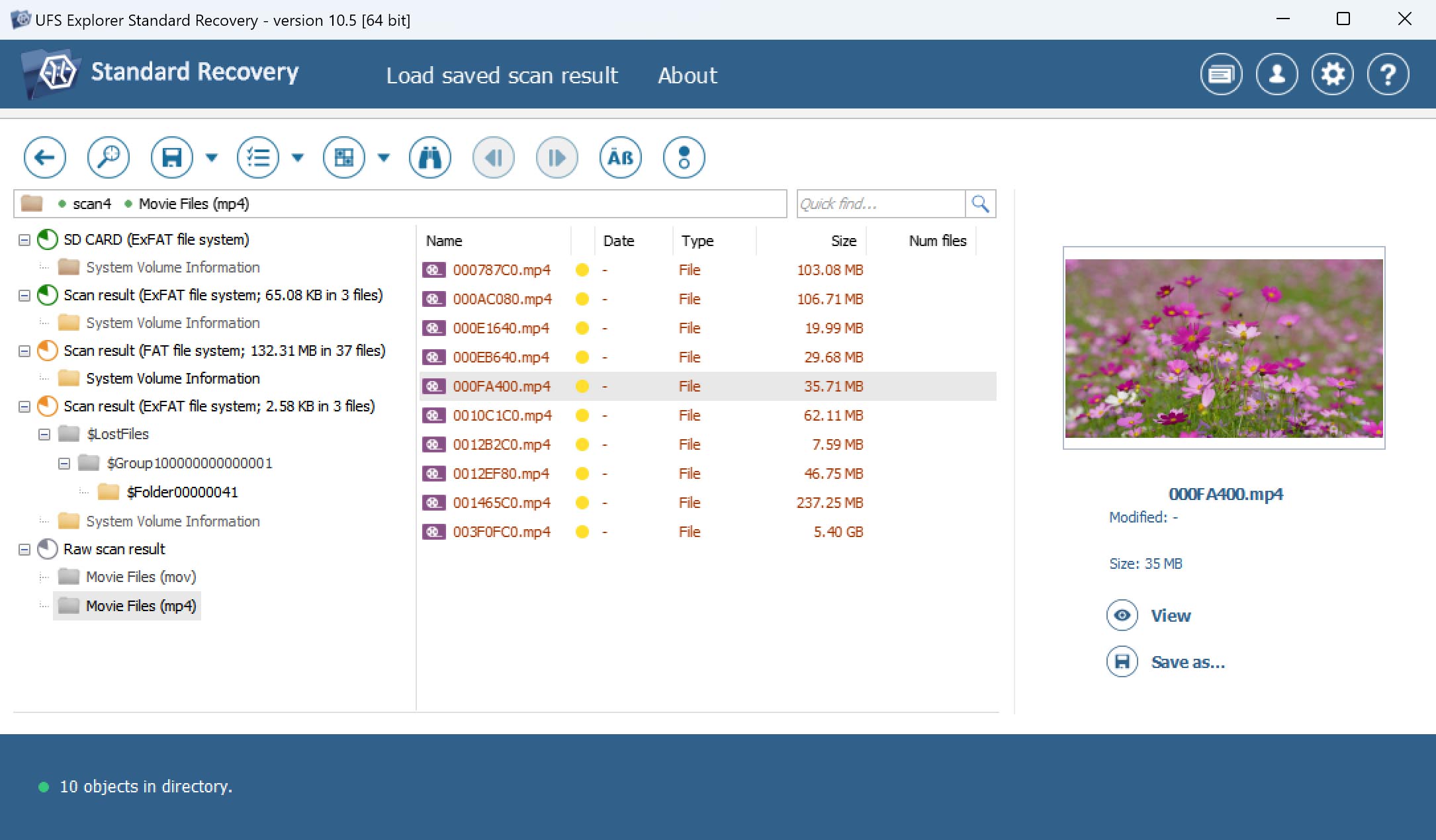
✅ Pros:
- Supports commonly used SD card file systems;
- Effective at retrieving files with their metadata;
- Can scan a specific portion of your SD card;
- Many advanced features.
⛔️ Cons:
- The demo version can recover only tiny files;
- Steeper learning curve;
- Scan results are presented in a complicated manner.
UFS Explorer is a versatile SD card recovery tool that supports most existing file systems, including NTFS, FAT, exFAT, HFS+, Ext2/Ext3/Ext4, Btrfs, XFS, and others. This means that it can often recover lost files from your SD card with their metadata intact—something PhotoRec, for example, can never do because it recovers files only based on their signatures.
Speaking of signature-based recovery, UFS delivers good results when looking for document files, such as DOC/DOCX, PDF, PPT, or XLS/XLSX, but the signatures of some files more commonly found on SD cards, like the Canon RAW CIFF Image File, are not recognized. That’s bad news because it makes their recovery impossible in the absence of file system records.
“I lost a RAID5 array on my Buffalo NAS. Just a couple of minutes ago, I bought UFS Explorer, followed the online manual step-by-step and within 5 minutes I got my data back.” – Romano Cibien, ufsexplorer.com/testimonials/
However, it’s worth noting that the software lets you add custom file signatures manually, which is one of its many advanced features that can help when recovering lost files from SD cards. This functionality can be a valuable asset in recovering specific file types, such as less common RAW image and video files, that are not supported out of the box by any software.
If you’re interested in UFS Explorer, you should run its demo version first before making any purchases.
The biggest downside of UFS Explorer, besides its steeper learning curve, is the fact that the free demo version can recover only tiny files (smaller than 256 KB), but at least it can recover an unlimited number of them.
5. R-Studio (Windows, Mac, and Linux)
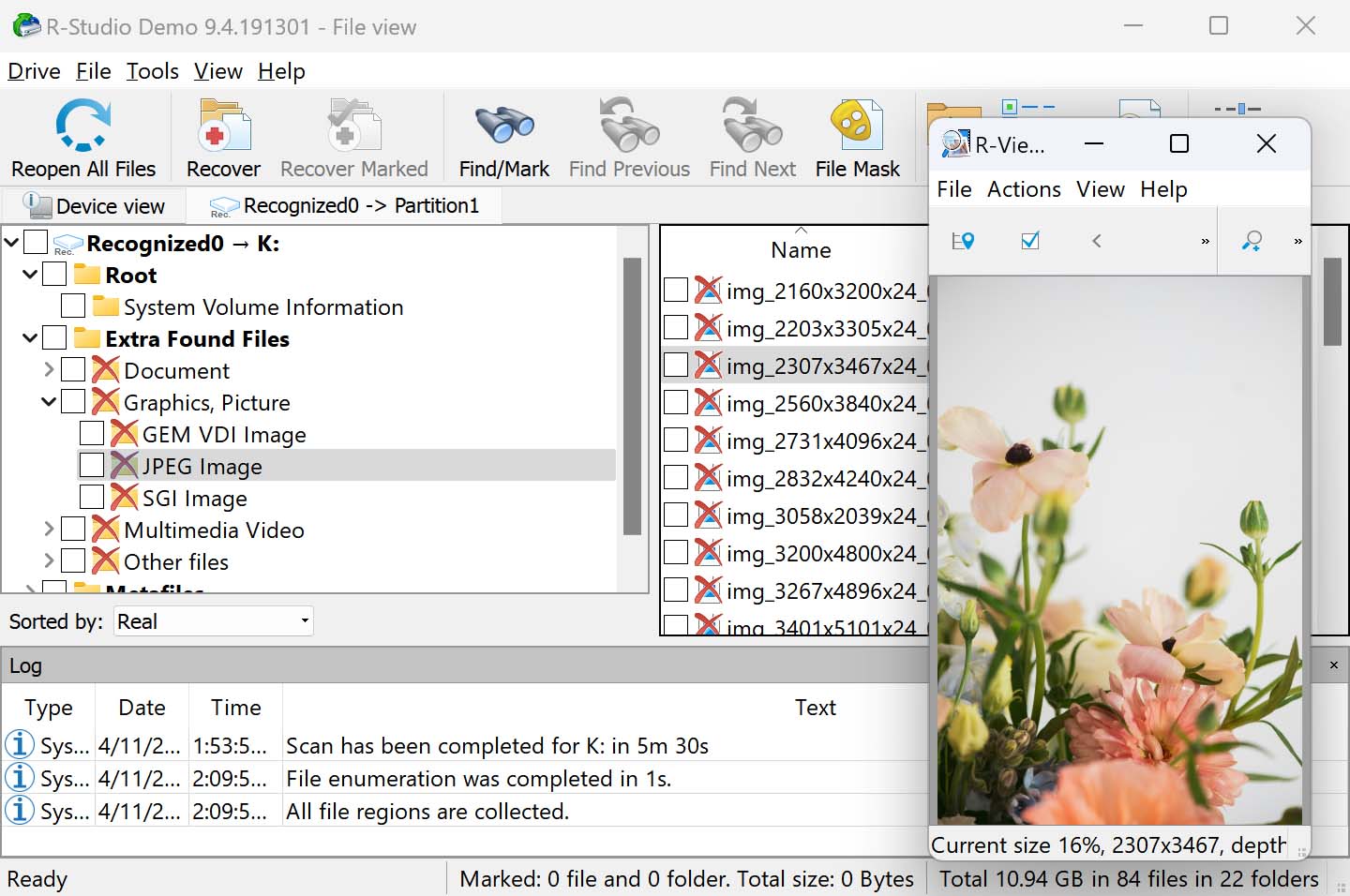
✅ Pros:
- Extensive file system support;
- Works equally well on all major operating systems;
- Can scan a specific portion of your SD card;
- Supports custom file formats.
⛔️ Cons:
- Geared toward experienced users;
- Cluttered UI that can be difficult to navigate;
- Limited file preview capabilities;
- Don’t handle bad sectors well.
Our last recommendation for SD card recovery is R-Studio, a professional software that can be useful even for DIY SD card recoveries if you’re willing to overcome its complicated user interface because it’s packed with useful features and can offer solid data recovery results.
If you’re not sure whether to pay, then you should know that R-Studio offers a free demo version, which you can test without any commitment.
Those who manage to get past the initial steep learning curve and accept the absence of many quality-of-life features, such as auto-resume or real-time scan results, are rewarded with a powerful and versatile data recovery tool that supports all file systems that SD card users typically rely on. As such, R-Studio can effectively recover, for example, formatted SD cards in such a matter so that all files are restored together with their file names and folders. You can even specify which part of the SD card you want to scan to avoid bad sectors, which the software otherwise doesn’t handle well.
“My friend deleted important files and emptied the Trash on its MacBook. You know, when MacOS empties Trash, it does delete files. And only raw file recovery is possible. To avoid installing a program, I booted the computer using the startup version, scanned the disk, and found almost all files. Mysteriously, the program was able to recovery even file names for jpeg pictures.
” – Download.com verified user, download.com
Just like our previous recommendation, R-Studio supports custom file format signatures, so it can technically be used to recover any file from an SD card. Another similarity is that it can only recover files smaller than 256 KB for free, which could be enough for very small images and documents, but certainly won’t be enough for RAW photos or GoPro video files.
How We Test Memory Card Data Recovery Software
Our testing process for memory card data recovery software strictly adheres to our editorial guidelines, ensuring that our methods are both rigorous and unbiased. This specialized approach is specifically designed to evaluate the effectiveness of data recovery tools in real-world scenarios involving SD cards. Here’s a summarized version of our testing process:
Here’s a summarized version of our testing process:
- Dataset Preparation: We gather a diverse range of file types typically stored on memory cards, such as RAW photos, videos, and documents. These files are sourced from various devices to represent different camera models and file formats.
- Memory Card Preparation: We use real SD, microSD, CF, SDHC, SDXC cards and, in some cases, virtual hard drives (VHDs) to simulate memory cards. These memory cards are prepared with our dataset, ensuring a mix of file types and sizes.
- Simulating Data Loss: We simulate common data loss scenarios on memory cards, including accidental deletion, formatting, and corruption.
- Recovery Process: Each data recovery tool is run through its paces, using both signature scan and deep scan methods where applicable. We pay special attention to the software’s ability to handle memory card-specific challenges, like fragmented files and varying file systems.
- Analyzing Recovery Results: The recovered data is evaluated for completeness, integrity, and quality. We also assess the ease of use of the recovery software, specifically for memory card recovery.
- Scoring and Ranking: Data recovery tools are scored on their performance in recovering various file types from memory cards. Additional factors such as user software features specific to memory card recovery, and overall reliability are also considered. We also incorporate feedback from Trustpilot and Reddit, integrating user insights and experiences to enhance our scoring accuracy and relevance.
Conclusion
In conclusion, these five software solutions for SD card recovery offer excellent options for users seeking to recover data from their formatted, or corrupted SD card. Each solution provides its advantages, depending on your data recovery needs and preferences, from open-source options like PhotoRec to more user-friendly programs such as Disk Drill.
Given the potentially devastating consequences of losing essential files that may be trapped inside an SD card, it is crucial to explore all your options thoroughly. Furthermore, it is essential to learn how to protect data stored on SD cards in the first place to prevent disasters.
FAQ
After reviewing multiple free SD card recovery software solutions, we’ve determined that the following applications deliver the best SD card recovery performance and experience in 2024:
- 🥇 Disk Drill SD Card Recovery (Windows and Mac)
- PhotoRec (Windows and Mac)
- Recuva (Windows)
- EaseUS Data Recovery Wizard (Windows and Mac)
- Recoverit SD Card Data Recovery (Windows and Mac)
Unless you have the right equipment and technical skills, you most likely won’t be able to recover data from a physically broken SD card without professional help. A professional data recovery center should be able to transplant the flash memory chip from your broken SD card to a suitable donor SD card and recover your data for you.
Both Windows and Mac come with a utility that you can use to repair SD card corruption. In Windows, this utility is called CHKDSK, and you can invoke it from the command-line with the following command: chkdsk c: /r (replace “c” with the letter assigned to your SD card). macOS users can use the First Aid feature in Disk Utility.
Yes, some SD card recovery applications, such as Disk Drill, are able to restore files from a RAW SD card. Restoring files from RAW SD cards usually takes slightly longer than restoring files from formatted SD cards, but the results can be just as great.
Android users can choose from several SD card recovery apps, each offering a slightly different set of features and capabilities. Based on our testing, DiskDigger delivers the best results and a truly straightforward data recovery experience.