Tried TestDisk and didn’t like it? TestDisk can be considered a cult classic by fans of open source software, but it can be a little intimidating to use by a novice.
We’ve collected 5 TestDisk alternatives that can help you recover your data just as easily, with better-designed graphics user interfaces (GUIs), and with additional functions like data backup, permanent deletion, remote recovery, and more.
We’ll tell you what we like most about each TestDisk alternative, their price, platform availability, and what we think could use more work. We also included screenshots. Read on.
Why Not TestDisk?
TestDisk is a great tool, but it’s not perfect – in fact, TestDisk & PhotoRec (TestDisk’s companion app) were last updated in 2019. Meanwhile, premium utilities are updated nearly every month and can apply those updates automatically so you’re never working with an outdated app.
Here are a few other reasons why you might want to look at TestDisk alternatives:
- UI & ease of use: By far, the biggest complaint we – and other users – have with TestDisk (and its companion PhotoRec) is its user interface (UI). It works and looks like the Command tool for Windows or the Terminal for macOS. The alternative utilities we listed in this article have modern graphical user interfaces (GUI) with 1-click recovery.
- Compatibility for Mac users: TestDisk & PhotoRec are not yet natively compatible with Macs using Apple Silicon chips.
- Separate tools: TestDisk by itself is more of an undeleter than an advanced recovery tool. If you’re trying to recover files that were lost due to a corrupt drive or partition, accidental formatting, or software failure, you’ll need to use PhotoRec instead. While they come in a single download, both apps are already visually confusing for novices. Knowing when (and how) to use either TestDisk or PhotoRec is an additional mental strain for someone who wants to quickly and easily recover their data.
⚠️ If your drive suffered physical damage, stop using it immediately and do not attempt to recover or repair it yourself. Send it to the closest professional data recovery center.
5 of the Best TestDisk Alternatives
TestDisk has a lot of things going for it – it’s free, it’s open source, it’s even well-loved by the community. However, there are a lot of data recovery software that can accomplish the same tasks (and more) in a more efficient and user-friendly way. We listed five of our favorites below.
Alternative #1: Disk Drill (Windows, Mac)
Disk Drill is a well-known data recovery utility and a solid TestDisk alternative for Mac and Windows. Disk Drill was created by Cleverfiles, a company that specializes in home user data recovery software. Disk Drill has been used by companies like Google, NASA, Samsung, The Boston Globe, and more.
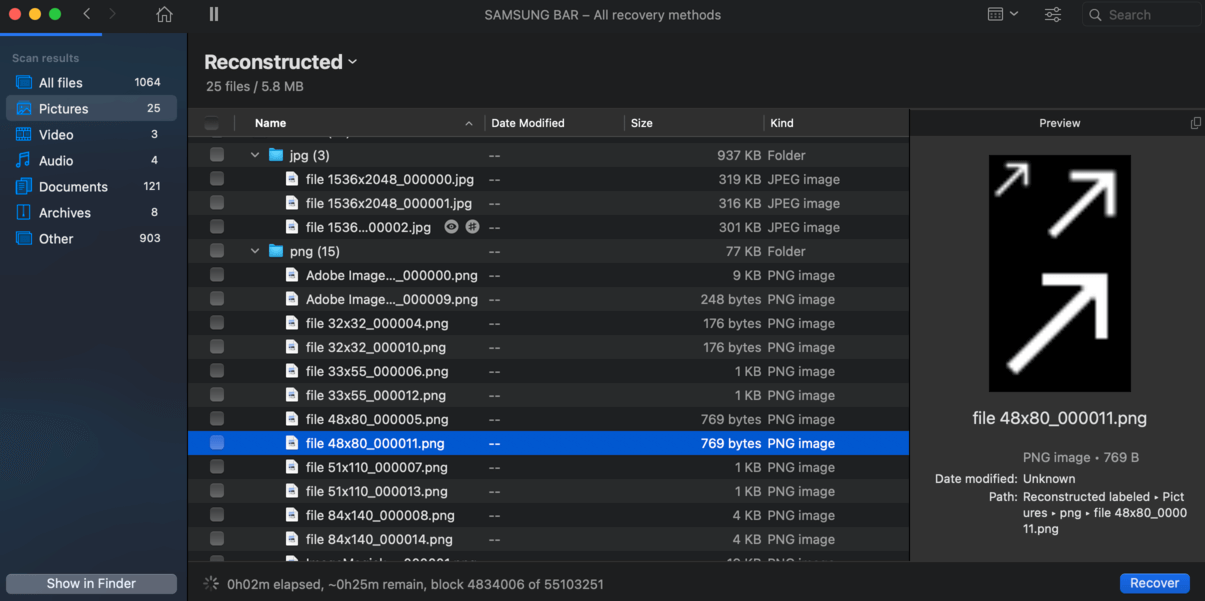
Important Features
- Advanced Recovery Multiple scanning modes with varying depth
- Sleek GUI Clean and minimalist GUI that makes it easy for novices to use
- S.M.A.R.T. Monitoring Self-Monitoring, Analysis, and Reporting Technology (or S.M.A.R.T.) is a system that’s built into drives. Its job is reporting imminent problems and failure possibilities. Data recovery software like Disk Drill typically give users access to these reports so they can backup their data in advance or prevent further damage.
- File Preview Preview files before recovery; works with all formats (including video) and lets you check if your data is recoverable by software.
- Bootable Boot Disk Drill using a USB stick to recover files from a corrupted computer
- Recovery Vault + Guaranteed Recovery Backup Recovery Vault saves the metadata of deleted files, increasing their recovery rate while using Disk Drill. Guaranteed Recovery saves a complete copy of deleted files
- Multi-tool Recovery, Backup, Disk Clean-up (Storage manager), Duplicate Finder, Data Shredder, etc.
Price
| Tiers | Windows | macOS |
| Free | 500MB Free Recovery, Unlimited Preview |
Unlimited Preview |
| Premium | $89 | $89 |
| Lifetime Updates | $29 | $29 |
💡 Without Lifetime Updates, Premium users can still update their software for free but only for minor updates within their client version. For example: users with version 4 can update to version 4.1, 4.2, etc.
✅ Pros
- Multiple scanning modes
- Easy to use
- Portable
- One-time flat payment
- The free Windows version has 2GB free data recovery
- Both Premium and Free versions offer unlimited file preview
- Additional features are free as compared to other utilities that charge them separately
❌ Cons
- The free Mac version does not offer free data recovery (but it offers unlimited file reviews)
How to recover data using Disk Drill
- Download and install Disk Drill by clicking the download button below.
- Open Disk Drill using the following methods
- Go to Finder > Applications > Disk Drill
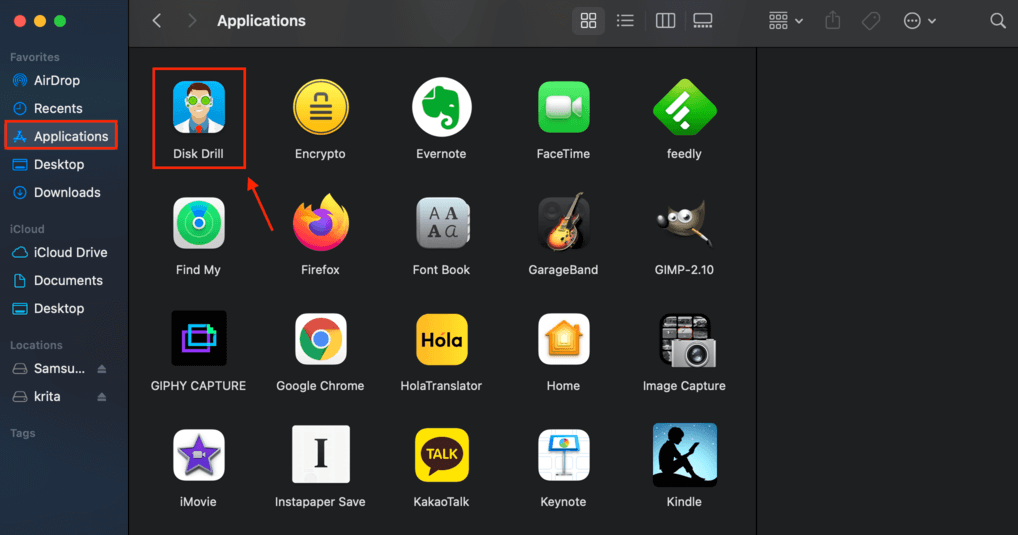
- Press (CMD + Space) to open Spotlight Search and type “Disk Drill”

- Go to Finder > Applications > Disk Drill
- Select the drive you want to recover.
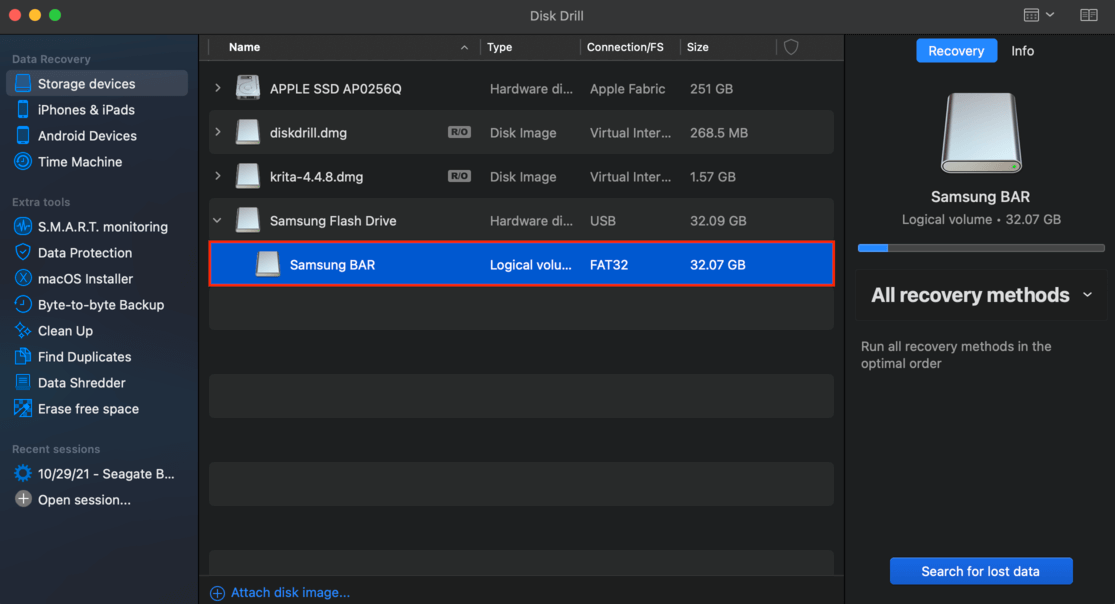
- Using the dropdown menu on the right sidebar, choose your preferred recovery method and click “Search for lost data.” (For this example, we’ll use “All Recovery Methods”).
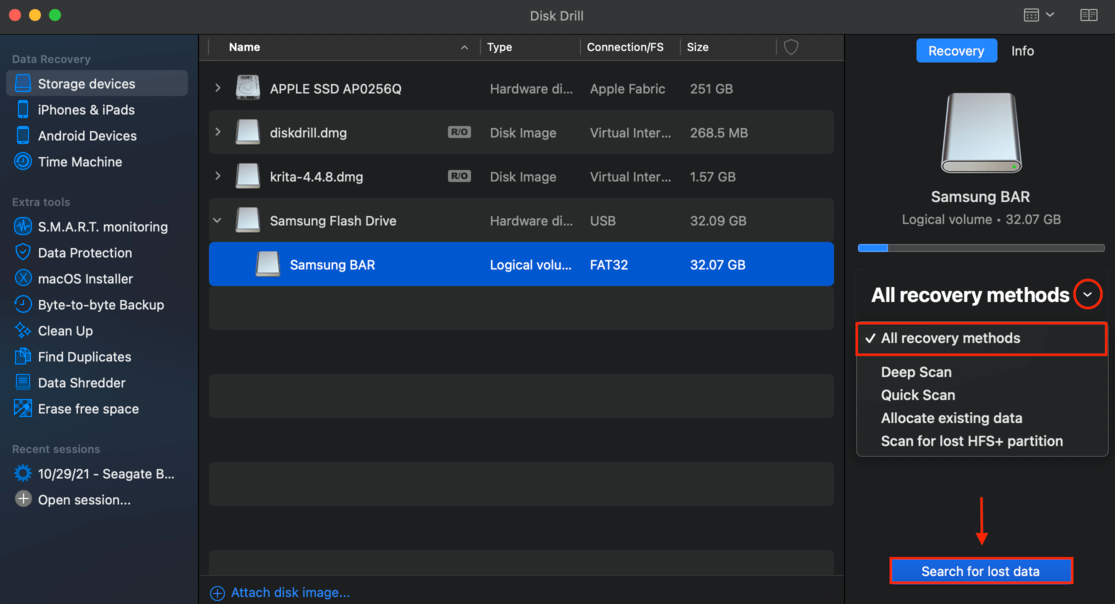
- You can browse through all the files Disk Drill already found by file type or you can wait for the Deep Scan to finish its job.
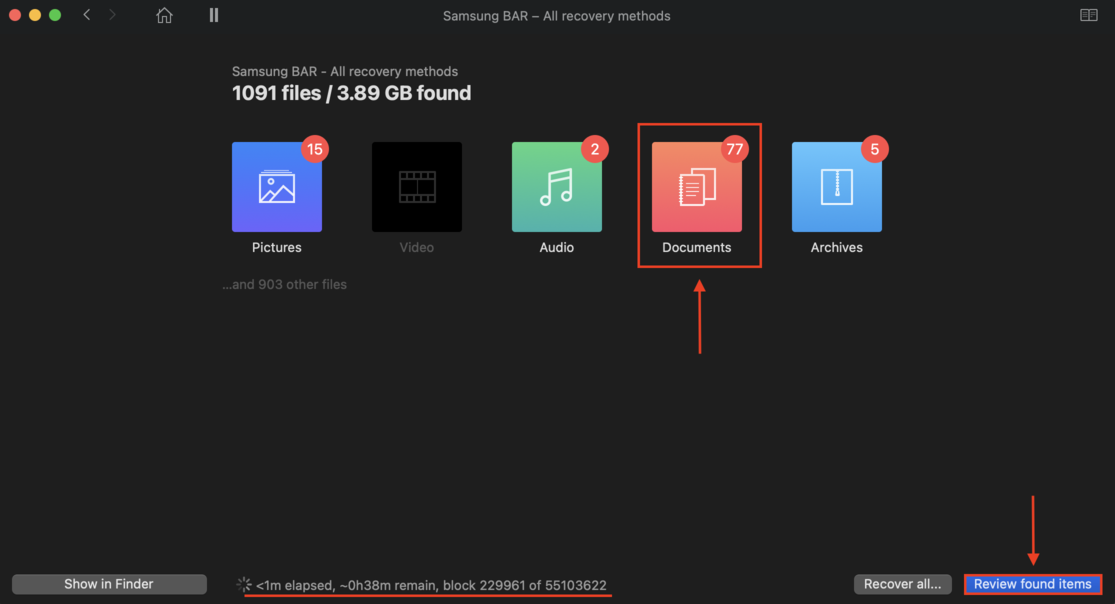
- Disk Drill will show you the files it found so far. You can preview any file on the right sidebar by clicking on it once – by using the preview feature, you’ll immediately know if your data is actually recoverable by any software before you attempt to recover it.
Disk Drill will show you the files it found so far. You can preview any file on the right sidebar by clicking on it once – by using the preview feature, you’ll immediately know if your data is actually recoverable by any software before you attempt to recover it.
If you can’t preview it, that means you should immediately stop using it and take it to a professional data recovery service to avoid further damage. Both the premium and the free version of Disk Drill offers unlimited previews.
Once you’ve chosen your file, click “Recover” and choose the destination folder for your recovered files.
💡Disk Drill Free for Windows offers 2GB of free data recovery, but Disk Drill Free for Mac does not. However, you can preview as many files as you want with both versions.
Alternative #2: Recuva (Windows)
Recuva is a standalone data recovery utility created by Piriform, the same company who brought us CCleaner (and a whole suite of other utility software). Recuva launched in 2007, 3 years after CCleaner first hit the market.
Recuva is another good TestDisk alternative that is cheaper than Disk Drill but is very lean in features – which might be attractive to some, but may feel lacking for users who are (rightfully) paranoid about their data or careless with their files by nature.
Recuva goes about scanning for files using a simple wizard that looks like a Windows program installation. You can enable Deep Scan from here.
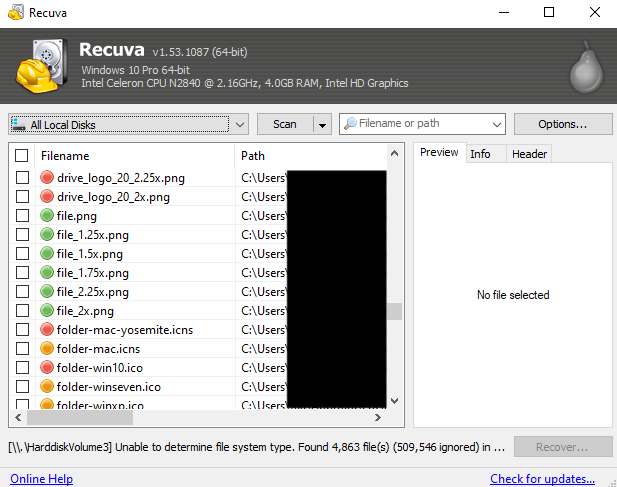
Important Features
- Advanced Recovery Quick Scan and Deep Scan options
- Virtual Hard Drive Support Scan and recover virtual drives (Premium subscription only)
- Automatic Updates Never use an outdated app (Premium subscription only)
Price
| Tiers | Windows |
| Free | Unlimited Recovery |
| Premium | $19.95 per year |
✅ Pros
- Unlimited free data recovery
- Lightweight because the utility only has one function
- Virtual hard drive support for premium users
❌ Cons
- No Mac version
- Subscription-based license
- Ugly UI
Alternative #3: R-Studio (Windows, Mac, Linux)
R-Studio is a robust and feature-rich data recovery utility that’s been used by companies like Tech Radar and PCWorld. R-Studio is the product of R-Tools Technology, a software company that developed a huge suite of data recovery tools for forensic specialists, enterprise users, technicians, and regular customers at home.
R-Studio also has a younger brother called R-Undelete (Windows only) which is a free home user version. It offers unlimited recovery from FAT partitions, but the free version can only recover files smaller than 256KB from NTFS partitions. You can still preview them before upgrading though, like Disk Drill.
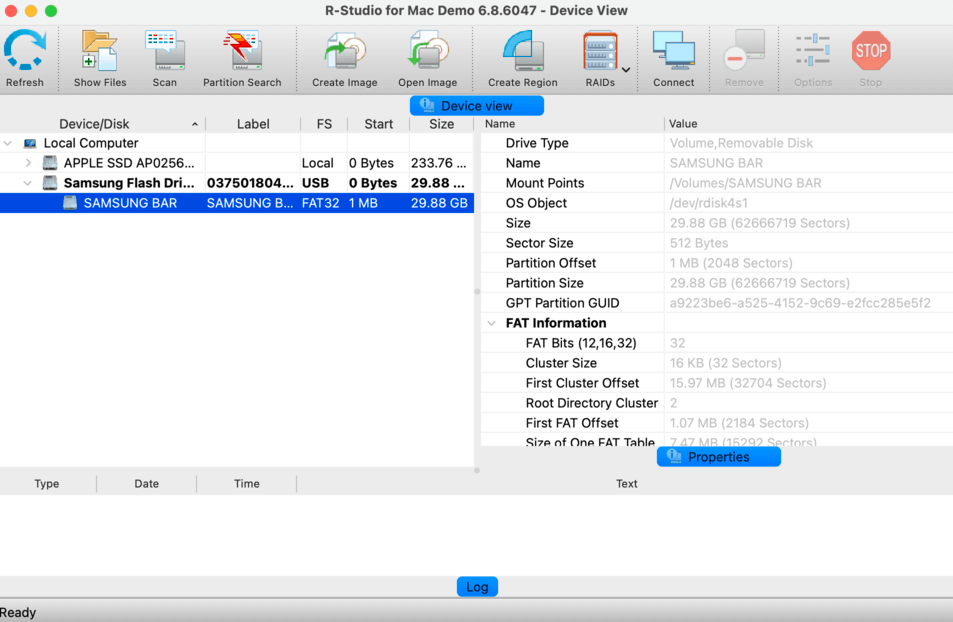
Important Features
- Advanced Recovery Multiple Scanning Types
- RAID Recovery Create a virtual RAID from the components of your unrecognizable RAID
- Recovery Over Network Save recovered files on a remote computer via network
- File Preview Preview files before recovery
- Bootable Boot R-Studio from an external storage device
- Pro Hex Editor View and manipulate file data
- S.M.A.R.T. Monitoring Monitor your drives and predict possible failures
- R-Undelete Free unlimited FAT recovery and lifetime upgrades (but with a 256KB limit for NTFS) for Windows only
Price
| Tiers | Windows | macOS | Linux |
| Free (R-Undelete) |
Unlimited Recovery | N/A | N/A |
| Premium | $79.99 | $79.99 | $79.99 |
✅ Pros
- Lots of advanced features, making it a great tool for technicians and experienced users
- One of the most technically impressive utilities on this list
- Portable
- Remote recovery
- Free data recovery (FAT only) and free unlimited upgrades for R-Undelete Windows
❌ Cons
- R-Undelete doesn’t have a Mac version
- Very basic GUI, which is good for minimalists but not particularly friendly for novice users
In general, utilities created by R-Tools Technology are great and feature-rich for their price for advanced users, but might be a bit too much for casual users or users who are new to data recovery.
Alternative #4: EaseUS (Windows, Mac)
EaseUS is another well-known entry that has been in the market since 2004, developing software for both home and enterprise clients. Data Recovery Wizard Pro is their premium data recovery utility that comes with a modern and updated GUI for ease of use.
Aside from data recovery, EaseUS develops other data management software like Todo Backup and Partition Master, which you can purchase separately or use with a free trial.
EaseUS also developed MobiSaver, which is the Data Recovery Wizard that works specifically for Android and iOS through Mac and Windows clients (each sold separately or as part of a package).
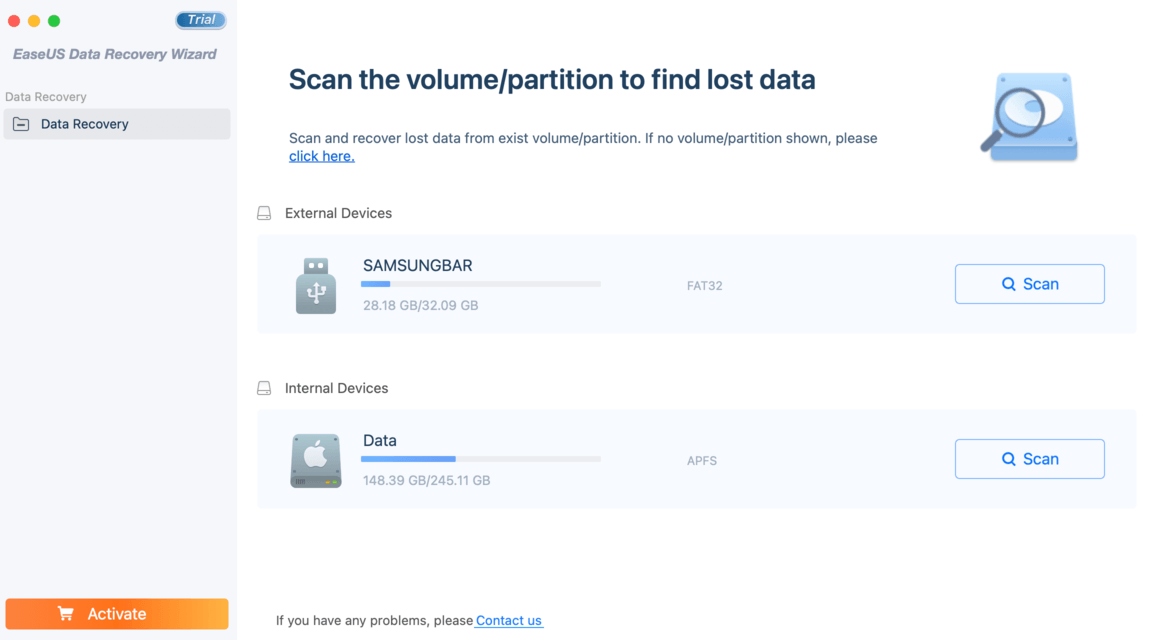
Important Features
- Advanced Recovery Multiple Scanning Types
- Beautiful GUI Clean and streamlined minimal GUI
- File Preview Preview files before recovery
- Bootable Boot EaseUS using an external storage device
- MobiSaver Recover chat and SMS history, call history, photos, videos, and more for iOS and Android (separate payment or purchase as part of a bundle)
Price
EaseUS Data Recovery Wizard
| Tiers | Windows | macOS |
| Free Trial | 2GB Data Recovery | 2GB Data Recovery |
| Pro | $69.96 per month or $99.95 per year | $89.95 per month or $119.95 per year |
| Lifetime License (with Lifetime Upgrades) | $149.95 | $169.95 |
MobiSaver for Android
| Tiers | Windows |
| Free Trial | one photo and video per recovery, 5 contacts per recovery |
| Pro | $39.95 |
| Bundle (Data Recovery Wizard Pro + Android MobiSaver for Windows) | $89.90 (part of that is a one time payment for MobiSaver plus a yearly subscription for Data Recovery Wizard Pro) |
MobiSaver for iOS
| Tiers | Windows | macOS |
| Free Trial | one photo and video per recovery, 5 contacts per recovery | one photo and video per recovery, 5 contacts per recovery |
| Pro | $59.95 per month or $79.95 per year | $79.95 (free lifetime upgrades) |
| Lifetime Upgrades | $99.95 | Free with Pro subscription |
| Bundle (Data Recovery Wizard Pro + iOS MobiSaver for Mac) | N/A | $129.90 |
✅ Pros
- Recover up to 2GB of data for for free
- Portable
- Easy to use
- Offers a good discount when purchased with MobiSaver
❌ Cons
- Unclear pricing on the website – unhelpful for novice users who aren’t familiar with data recovery and have a limited budget
- Depending on the product, EaseUS offers subscription-based licenses, which makes it harder to compete with utilities that have the same features but offer flat payments
Alternative #5: Wondershare Recoverit (Windows, Mac)
Wondershare Recoverit is a visually pleasing data recovery utility for Windows and Mac. It was developed by Wondershare – who unlike other developers on this list, also engages in creative technology like photo editor PixStudio and the well-known Filmora video editing app.
Geared towards creative professionals (but usable by anyone), Recoverit offers advanced video recovery tools that can repair corrupted videos and merge video fragments for an additional subscription fee.
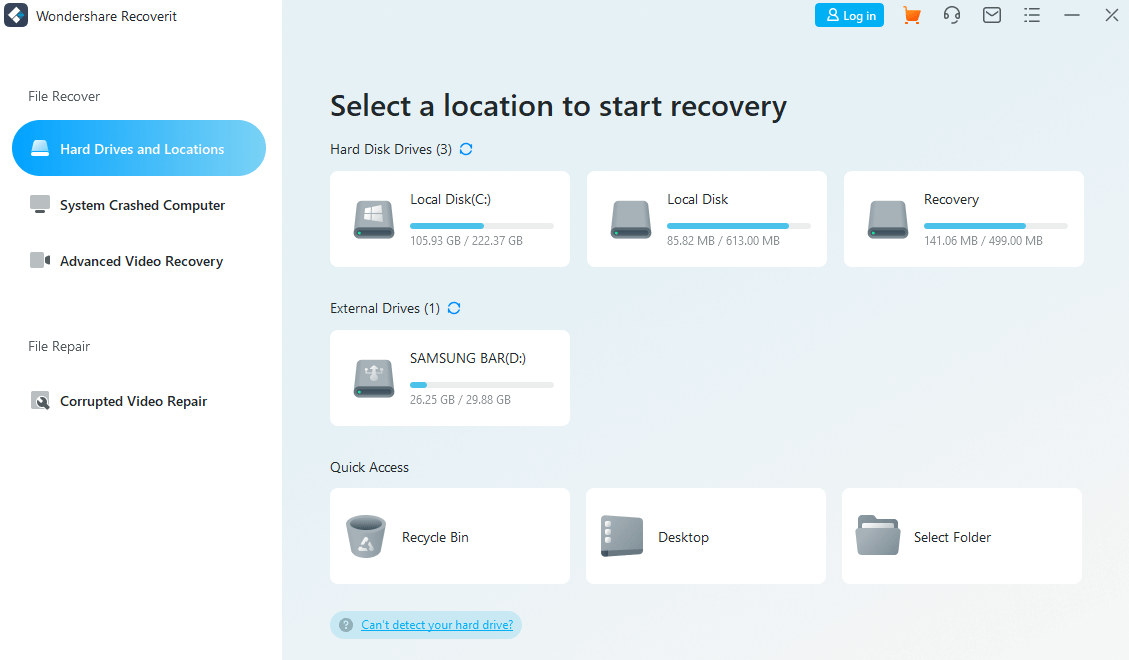
Important Features
- Advanced Recovery Multiple Scanning Types
- Nice GUI Clean and modern GUI
- File Preview Preview files before recovery
- Bootable The second paid subscription tier (Standard) offers a bootable toolkit
- Advanced Video Recovery The highest paid subscription tier (Premium) offers advanced video recovery, which is a feature that repairs corrupted videos and scans and merges video fragments
Price
| Tiers | Windows | macOS |
| Free Trial | 100MB free data recovery | N/A |
| Essential | $69.99 per year | $79.99 per year |
| Standard (with Bootable Toolkit) | $79.99 per year | $99.99 per year |
| Premium (with Advanced Recovery) | $99.99 per year | $139.99 per year |
✅ Pros
- Easy to use
- 100MB free trial
- Portable (Standard paid tier)
- Advanced Recovery can recover and even repair corrupted videos (Premium paid tier)
❌ Cons
- No free trial for Mac users
- Advanced Recovery is an awesome feature for videographers, editors, and other creatives, but for a regular user, there’s nothing particularly special about Recoverit. This makes it hard to swallow its subscription-based license when there are entries on this list that offer flat fees – however, it might be worth it for a videographer or other creative professional.
Conclusion
TestDisk and PhotoRec are great utilities for data recovery – but they’re not the only options. We listed 5 paid and free alternatives that may offer more of what you need: better GUI, more features (or less features for the minimalists out there), companion apps, and more.
FAQs
TestDisk operates with the assumption that your files are intact (as in it was only deleted or formatted, and not overwritten by new data), which makes it an efficient tool to recover files that you sent to the trash bin or that were lost due to accidental formatting. It simply looks for the file in your file system and pulls it back out.
PhotoRec operates with the assumption that your files are corrupt and/or fragmented and will conduct deeper scans to recover the pieces and put them back together. PhotoRec takes longer to recover files and can be overkill if you just accidentally deleted a file – but it’s a great tool for advanced recovery.
For this article, we looked for 5 of the best paid and free TestDisk alternatives, considering factors like features, price, and ease-of-use.
Here’s the verdict:
- Disk Drill
- Recuva
- R-Studio
- EaseUS
- Wondershare Recoverit
