Architects or those who work in adjacent industries will likely have come across the PLN file extension since it’s the proprietary file type for a specific popular 3D building design software. It may not be one of the more common file types around, but we’ll talk more about what the file is as well as what it’s used for.
These kinds of files usually house crucial building designs and losing them to accidental deletion or storage failure can prove to be catastrophic. That’s why we’ll also be discussing how to recover them in the case of unforeseen data loss.
What Is a PLN File?
PLN is a file extension that’s most commonly associated with ArchiCAD – a type of architecture software that was launched in 1987 and is known for being the pioneer program capable of creating both 2D and 3D types of geometry.
Nowadays, PLN files contain design information for 3D models and are used mostly by architects when drawing up the landscapes, interiors, and exteriors of buildings. They’re meant to accurately mimic how real-life buildings are constructed.
How To Recover Deleted PLN Files
Few things are as panic-inducing as realizing that you just accidentally deleted some incredibly important PLN files that are part of an upcoming deadline and you somehow forgot to save the files in a backup drive.
Worry not, however, as there are various methods that you can look up online that can help you potentially get back that information, though some methods only work if they fall under specific scenarios or require you to have a feature enabled beforehand.
How To Recover PLN Files With Software
Of all the ways users can retrieve missing files, enlisting the assistance of data recovery software is the most versatile one. They can usually help you rescue information from a variety of data loss situations and some of them come with handy extra features.
Disk Drill is a particularly exceptional data recovery solution that has an impressive recovery rate, an easy to pick up UI, the ability to save and resume scans, and lots of other useful features. You also get a 500MB data recovery allowance with its free version, so you can experience the software before having to invest. Here are the steps to retrieve missing PLN files with Disk Drill:
- Log on to the official Disk Drill website and download the installation file.
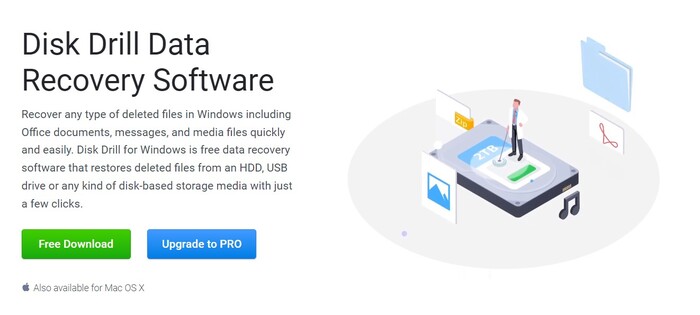
- Run the downloaded installation file and follow the on-screen instructions until Disk Drill is successfully installed.
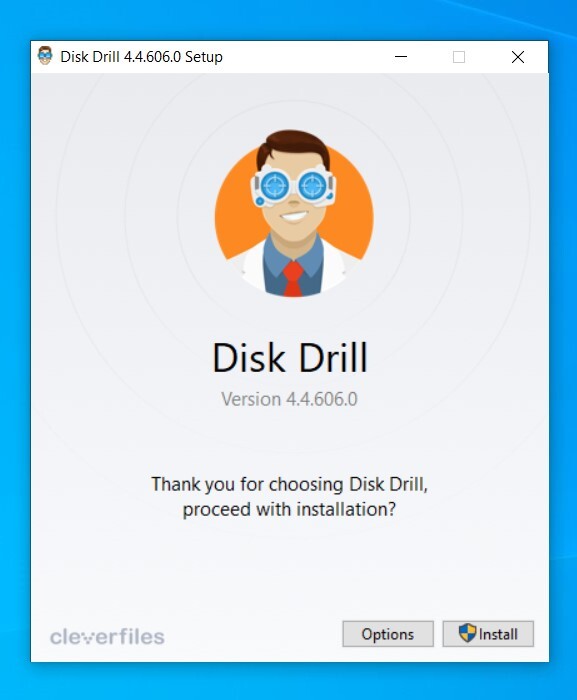
- Select the storage medium you want to recover PLN files from and then click the Search for lost data button.
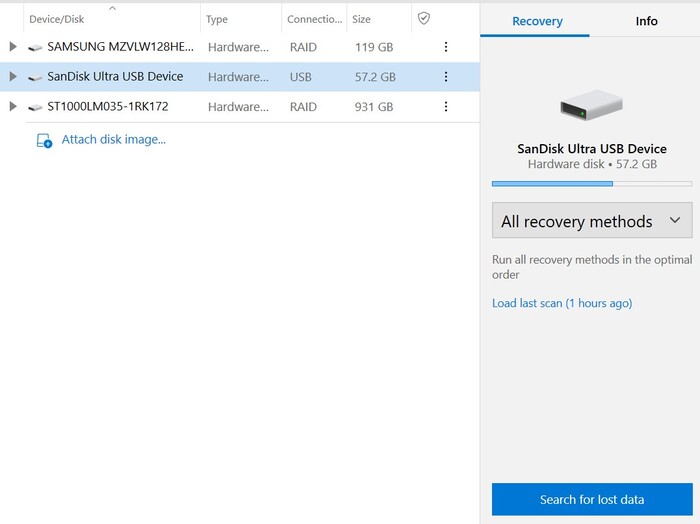
- The program will now begin scanning for lost or deleted files. How long this takes depends on the size of the storage medium and the speed at which it reads. While scanning, you can click any of the category icons and it’ll take you to the results page so you can browse the files found so far.
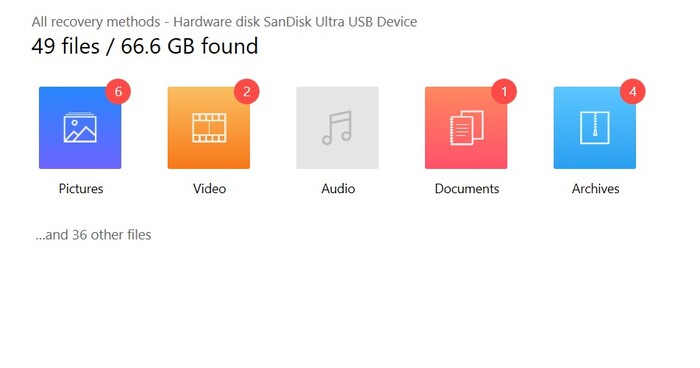
- On the results page, you’ll find your PLN files in the All files category since Disk Drill is unable to categorize the file extension properly. You’ll have to uncollapse the Found files dropdown, then browse the folder where your files were last located.
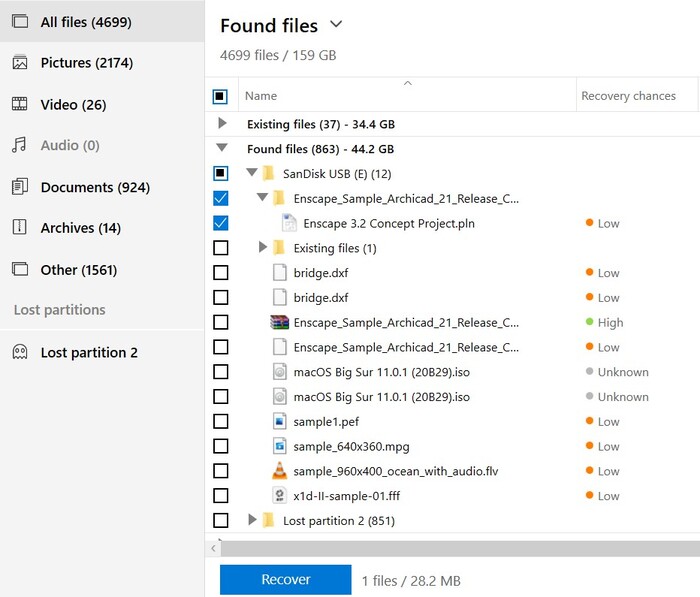
- Tick the checkboxes next to the files you want to retrieve to highlight them and then click the Recover button to proceed. You’ll receive a small pop-up asking you to dictate the location where you want your recovered files to be saved. Bear in mind that this location has to be on a different drive than where the files were recovered from, or you might encounter some overwriting problems.
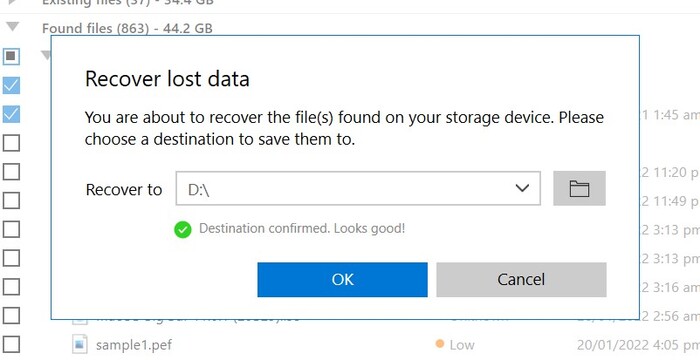
- Once you’ve decided where to save the recovered files, click the OK button to begin the recovery process. This shouldn’t take too long since PLN files are fairly on the small side. Upon completion, you’re given a Show recovered data in Explorer link that you can click to go straight to your rescued data.
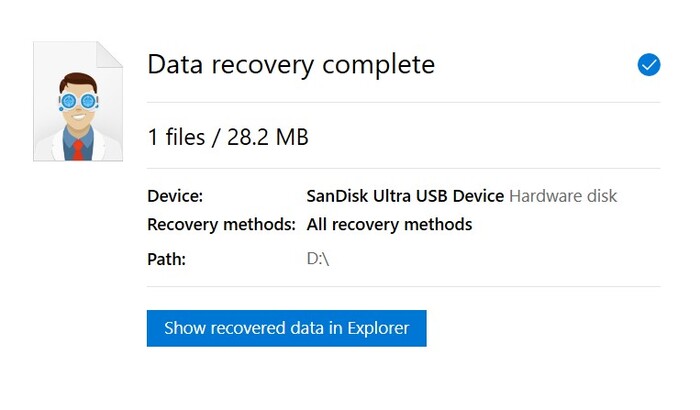
Recover PLN Files from Windows Recycle Bin or Mac Trash
Windows Recycle Bin
Returning deleted files from the Windows Recycle Bin tool is a straightforward process, though it only works for files that were deleted using the Delete key or command. If you delete files using the Shift + Delete command, it bypasses the Recycle Bin completely and you’ll have to use the software method instead. Follow these instructions if you want to recover deleted files from your Recycle Bin:
- Find the Recycle Bin tool on your desktop or press Windows + R to launch the Run command window then type in “shell:recyclebinfolder” and hit Enter.
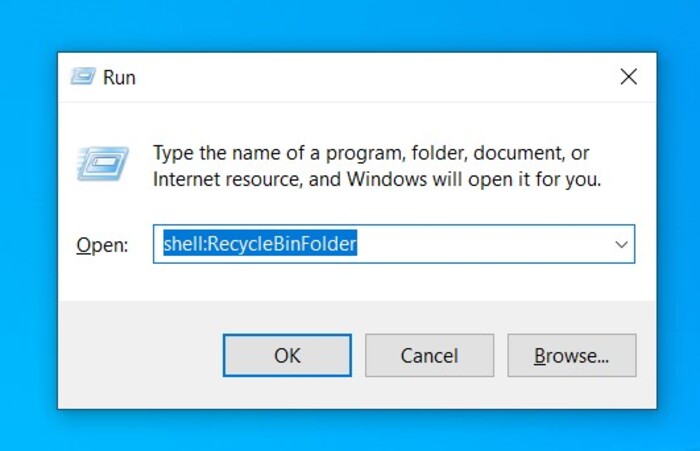
- Highlight the PLN files you want to recover, then right-click any of the selected files and choose the Restore option.
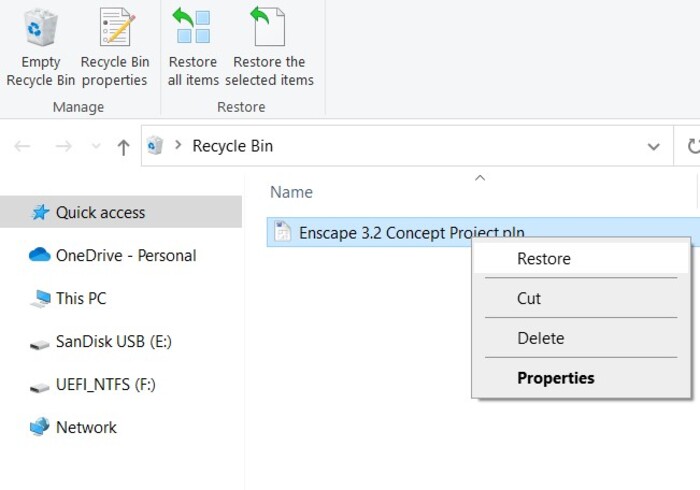
- The files should be returned to the folder they were deleted from.
Mac Trash
Recovering files from Mac’s Trash tool is usually an even simpler process, given how all deleted files on a Mac OS are first sent to the Trash where they’d either have to be manually erased or set up for automatic deletion at given intervals. The information never just disappears. Here’s how you can restore deleted files from your Mac Trash:
- Locate the Trash icon on the far-left end of your dock and launch it.
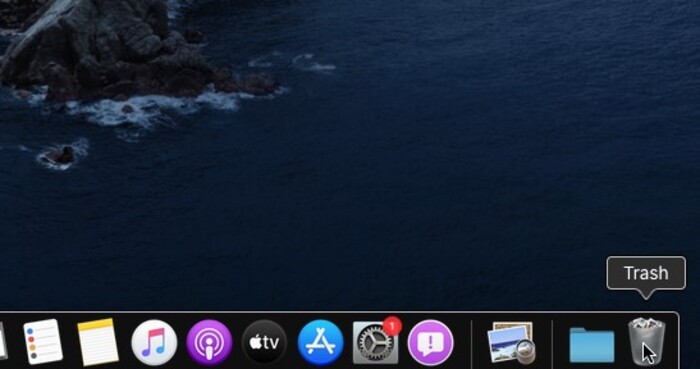
- Highlight any files you want to recover, then right-click any of them and select the Put Back option.
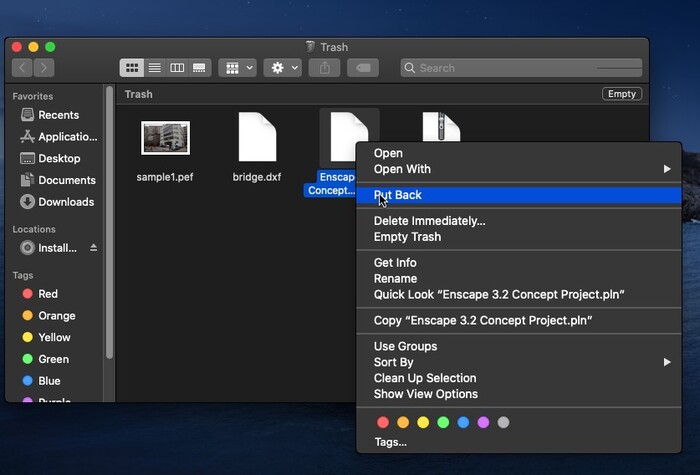
- Your restored files should show up in the same folder they were deleted from.
Restore from File History
File History is a nifty little tool that’s built into more modern iterations of Windows. It allows you to restore particular versions of files on your Windows machine, though it can only retrieve files from specific folders. The tool can be set to automatically create backups at specific intervals, so it’s an awesome feature to utilize if you forgot to save your work or want to go back to an older version.
It’s worth noting, however, that you need to enable File History before the data loss has taken place and it doesn’t work with unsaved data. Also, you’ll need a separate storage medium to store all the backups on. Here are the instructions on how to retrieve files using file history:
- Open up the search function on your Windows taskbar, then type in “Control Panel” and choose the top result.
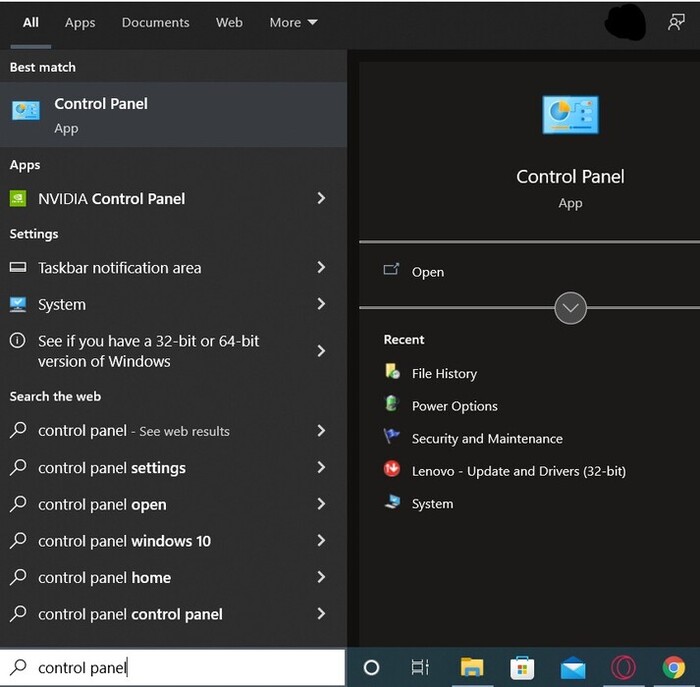
- Head to System and Security and then select File History.
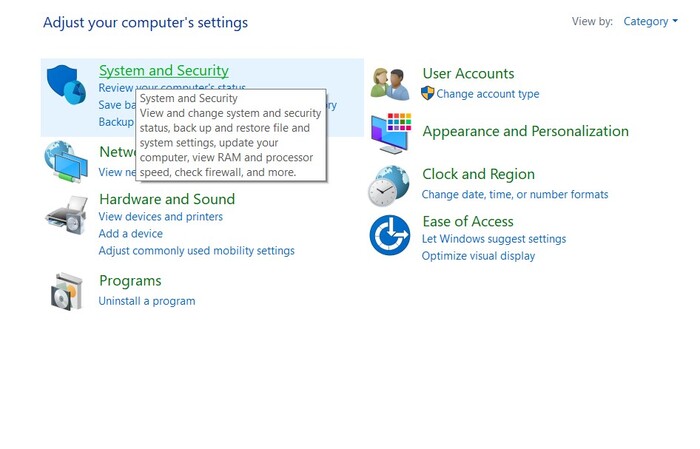
- Click the Restore personal files link found on the left panel of the window.
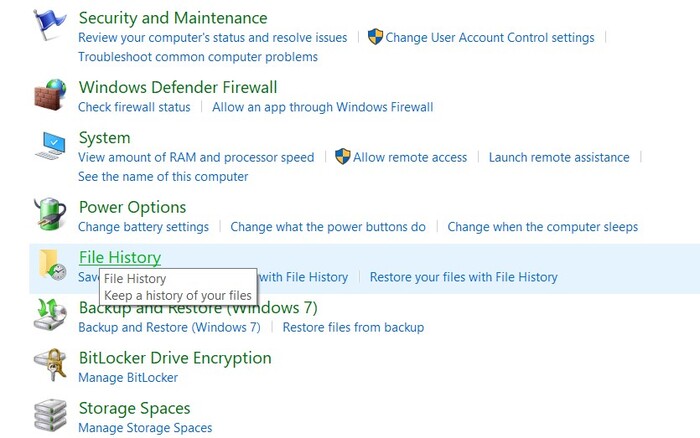
- Navigate to the folder where your PLN files were last located.
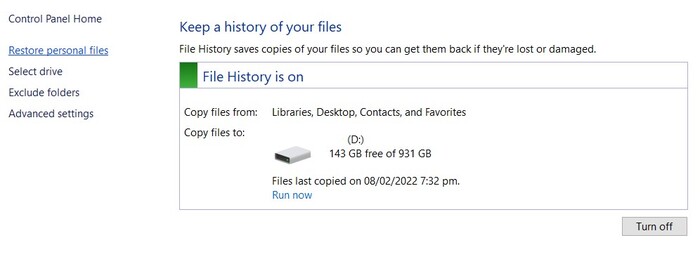
- Select all the files you want to recover, then click the green rounded arrow along the bottom portion of the window to restore the files.
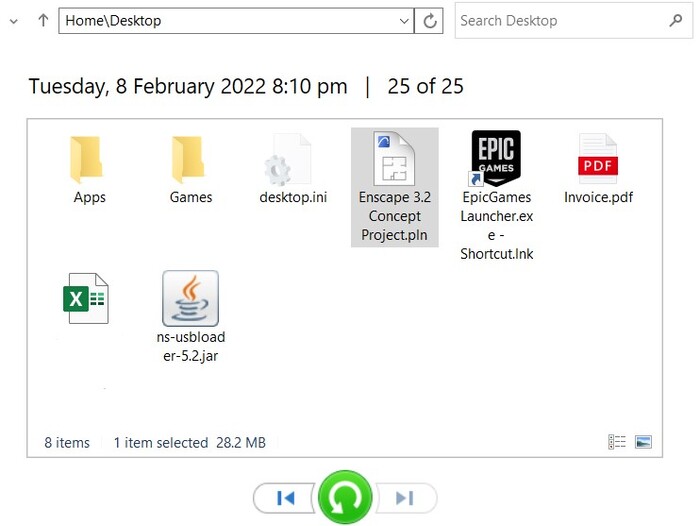
How To Open PLN Files On Windows and Mac
The PLN file extension can only be accessed by a very particular program that is not natively available on either Windows or Mac platforms. The only program capable of being an opener, viewer, or editor of PLN files is ArchiCAD – a building modeling software for professionals that was developed by Graphisoft. This is how you can use it to open your PLN files:
- Download the latest version of ArchiCAD from the official Graphisoft website. You’ll be asked to sign in or sign up for an account before you can proceed, so make sure to accomplish that first.

- It’s a fairly large download (the version we downloaded was 2.7GB), so it could take a while depending on your internet connection. Once the download is complete, open the installation file and follow the wizard’s instructions until successfully installed.
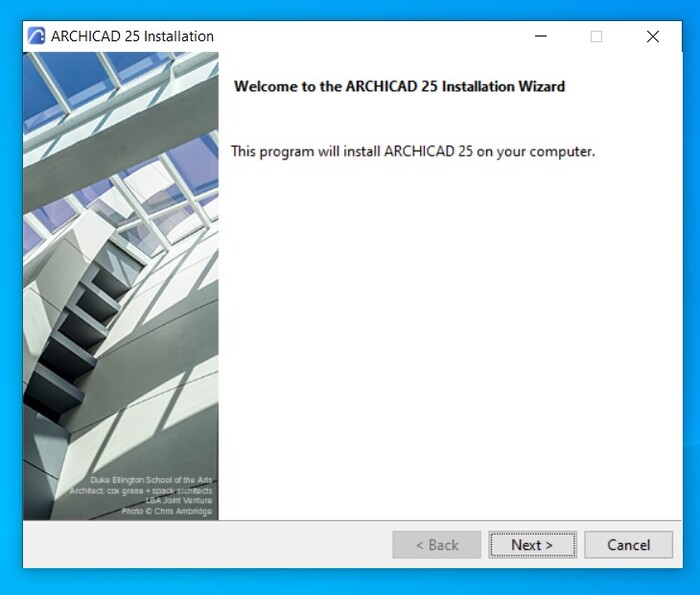
- Launch ArchiCAD then click the Browse button near the top of the window.
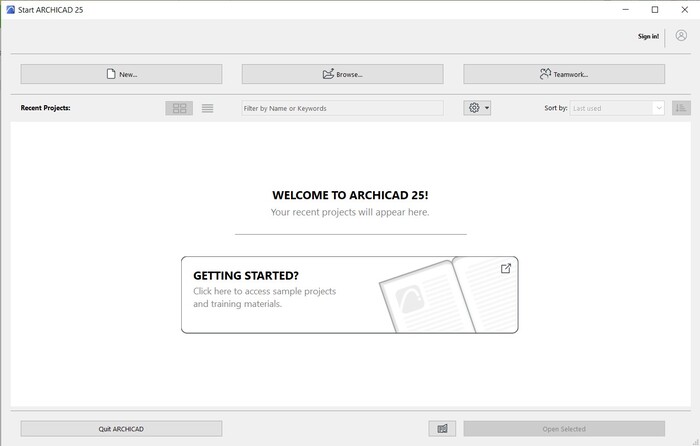
- Navigate to the folder where your PLN file is located and then double-click the file to open it.
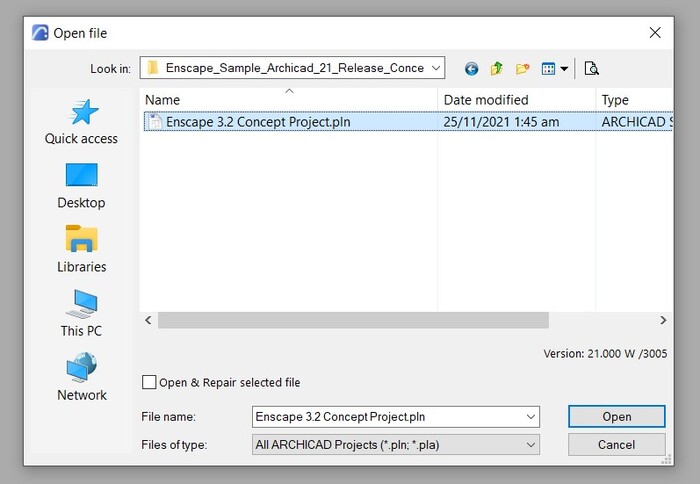
- The length of time it takes for your PLN file to appear depends on the size of the file and the specs of your machine. It could range from a little under a minute to a few minutes. It’s a fairly resource-intensive program. That being said, older or weaker machines may struggle when trying to utilize it.
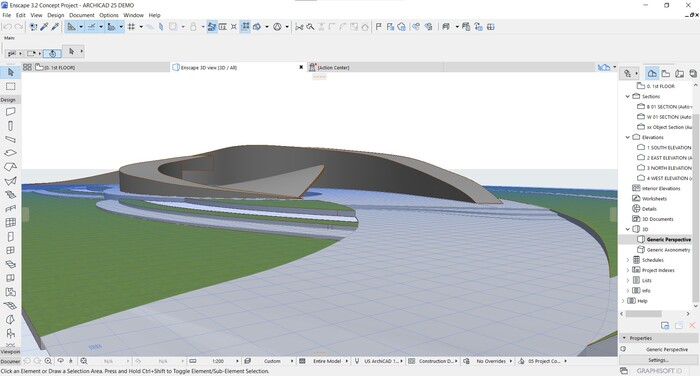
Other Programs That Can Open PLN Files
We’ve searched quite a bit and it seems that the only program capable of opening and editing PLN files is ArchiCAD, which isn’t all that surprising considering that it’s the proprietary file extension for projects created through the software. Whether it’s on a Mac or Windows machine, you’ll have to install ArchiCAD on your computer if you’d like to access PLN files.