Find reliable companies to repair broken laptops, phones, cameras, and micro SD memory cards or backup your data at recovery centers in your area.
This article lists reliable onsite data recovery centers in Philadelphia. These are certified locations so you don’t need to worry about further damage to your PC, water-damaged iPhone, SD cards, flash drives, external hard drives, etc.
Data Backup & Recovery Companies in Philadelphia, Pennsylvania
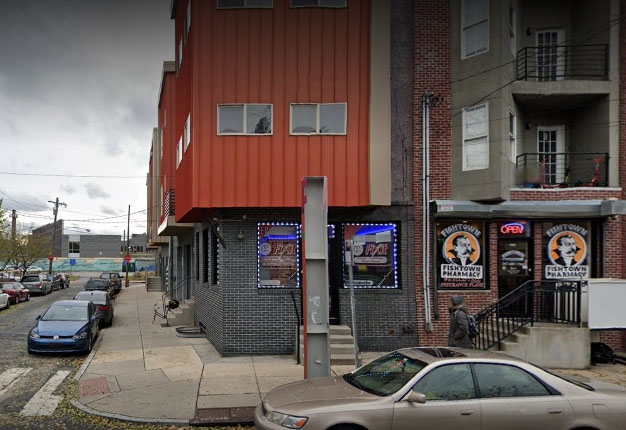
Philadelphia, PA 19125
Monday - Friday: 10:30AM - 7PM
Saturday: 10:30AM - 7PM
Sunday: Closed

Philadelphia, PA 19146
Tuesday - Saturday: 12PM - 6PM
Sunday: Closed
Monday: Closed

Philadelphia, PA 19123
Monday - Friday: 8AM - 11PM
Saturday: 8AM - 11PM
Sunday: 8AM - 11PM

Philadelphia, PA 19131
Monday - Friday: 11AM - 6PM
Saturday: 12PM - 6PM
Sunday: 1PM - 5PM

Philadelphia, PA 19113
Monday - Friday: 9AM - 5PM
Saturday: Closed
Sunday: Closed

Philadelphia, PA 19130
Monday - Friday: Open 24h
Saturday: Open 24h
Sunday: Open 24h

Philadelphia, PA 19130
Monday - Friday: 8AM - 5PM
Saturday: Closed
Sunday: Closed

Philadelphia, PA 19103
Monday - Friday: 9AM - 5PM
Saturday: Closed
Sunday: Closed

Philadelphia, PA 19115
Monday - Tuesday: 10AM - 6PM
Wednesday: 11AM - 7PM
Thursday - Friday: 10AM - 6PM
Saturday: 11AM - 7PM
Sunday: Closed

Philadelphia, PA 19118
Monday - Friday: 9AM - 1PM
Saturday: 10AM - 9PM
Sunday: 10AM - 9PM
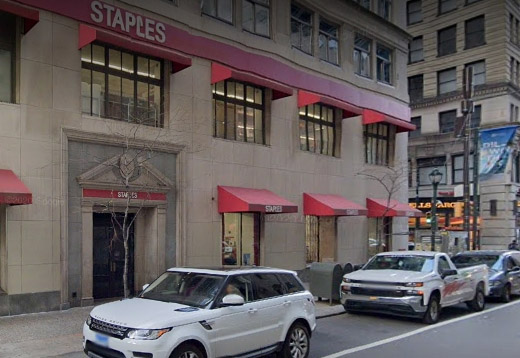
Philadelphia, PA 19102
Monday - Friday: Open 24h
Saturday: Open 24h
Sunday: Open 24h
Find Data Recovery Services Near You in Philadelphia, PA
Software Alternative to Recover Lost Data
If an emergency data recovery lab isn’t available in Philadelphia, there’s an effective DIY alternative.
Cleverfiles’ Disk Drill is a user-friendly and easily comprehensible data recovery tool. It is available for use on Windows and Mac laptops as well as on android phones and iPhones.
If you have deleted important documents, photographs, or videos by accident or lost unsaved data because the system failed, follow the steps below. It will barely take a few minutes and in case of an emergency, you will be glad to have this tool on your device.
- First, you need a Disk Drill on your laptop. Click here to download it from the official website of Cleverfiles.There are three flavors available; free, pro and enterprise. For the last two, you would have to shell out a few bucks but the free version allows you to recover 500MB of data for Windows users.
- Install Disk Drill to your computer. After you accept the license agreement, the next screen will familiarize you with the basic features of the tool. Click on “Continue” to proceed. It is recommended that you enable data protection before starting. This is done to increase the chances of you being able to recover your desired documents and files.
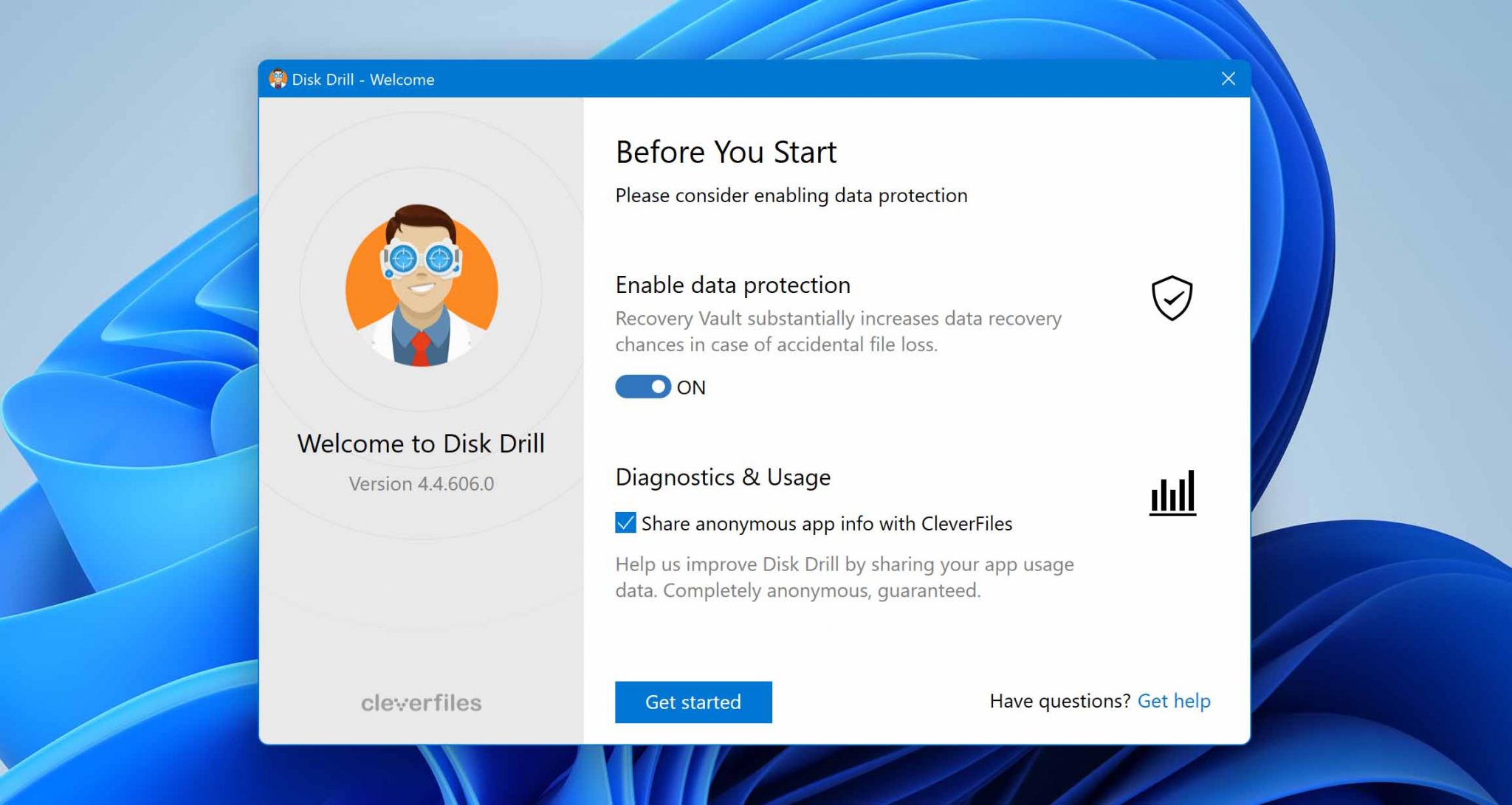
- Launch a Disk Drill. Choose the disk you want the software to scan. On the right side of the screen, information regarding the chosen file is available. Move to the “Recovery” option and select “All Recovery Methods” to ensure optimal scan of the selected drive. The software will start the scan when you click on “Search for Lost Data”.
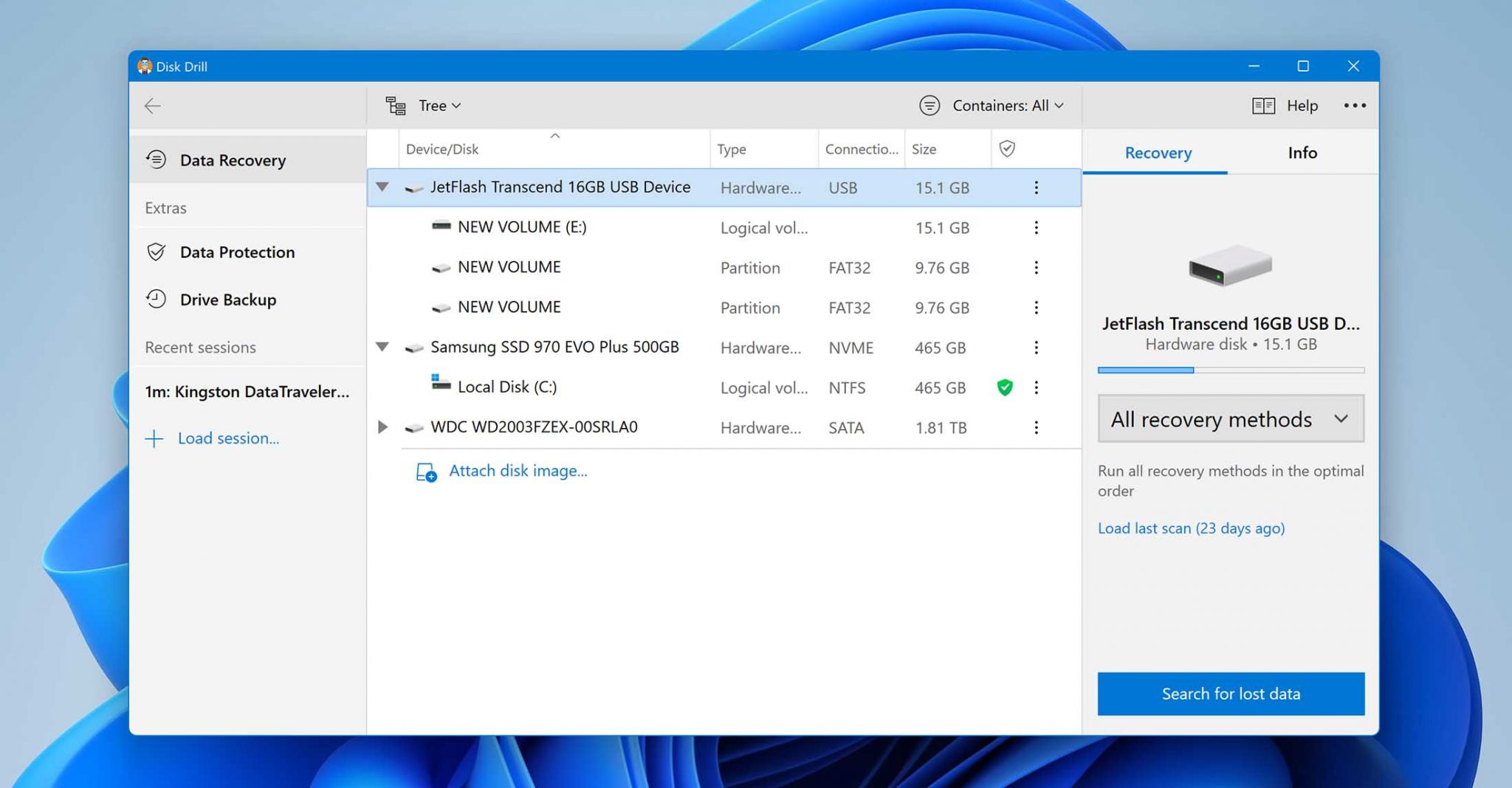
- Restored data will be divided into 5 categories. Pictures, videos, documents, audio, and archives as presented in the image below.
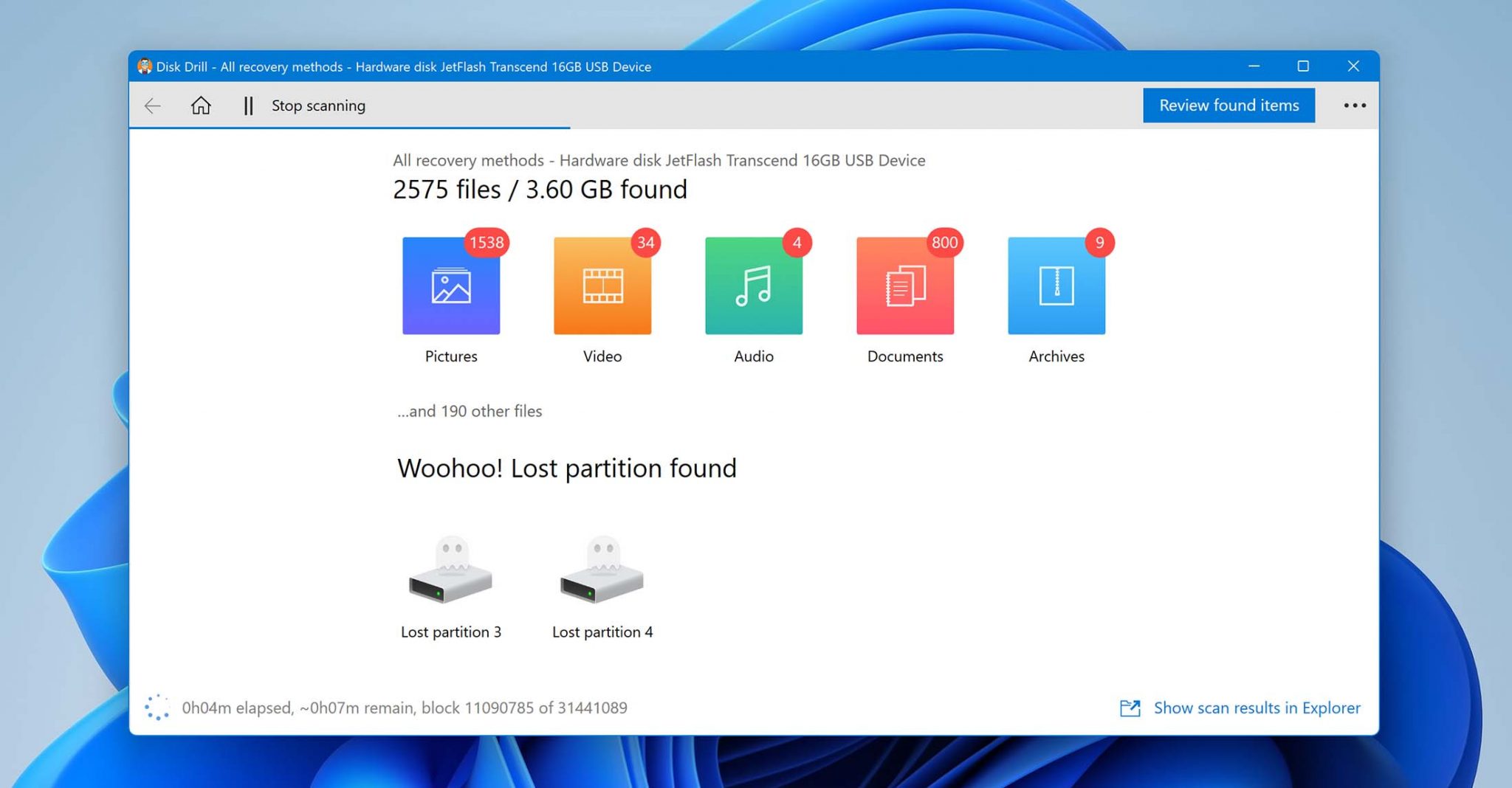
Did you know?
During the scan, Disk Drill has an easy-to-follow color-coded system for indicating the chances of a file being recovered.
🟢 Green – High
🟡 Yellow – Average
🟠 Orange – Low
🌑 Grey – Unknown - When the scan is complete, click on “Review found items” and you will be brought to a screen where all the recovered data is presented. The next step is to pick the files you want to recover.
- Click on “Recover”. The storage space and the number of the chosen files will appear, as well.
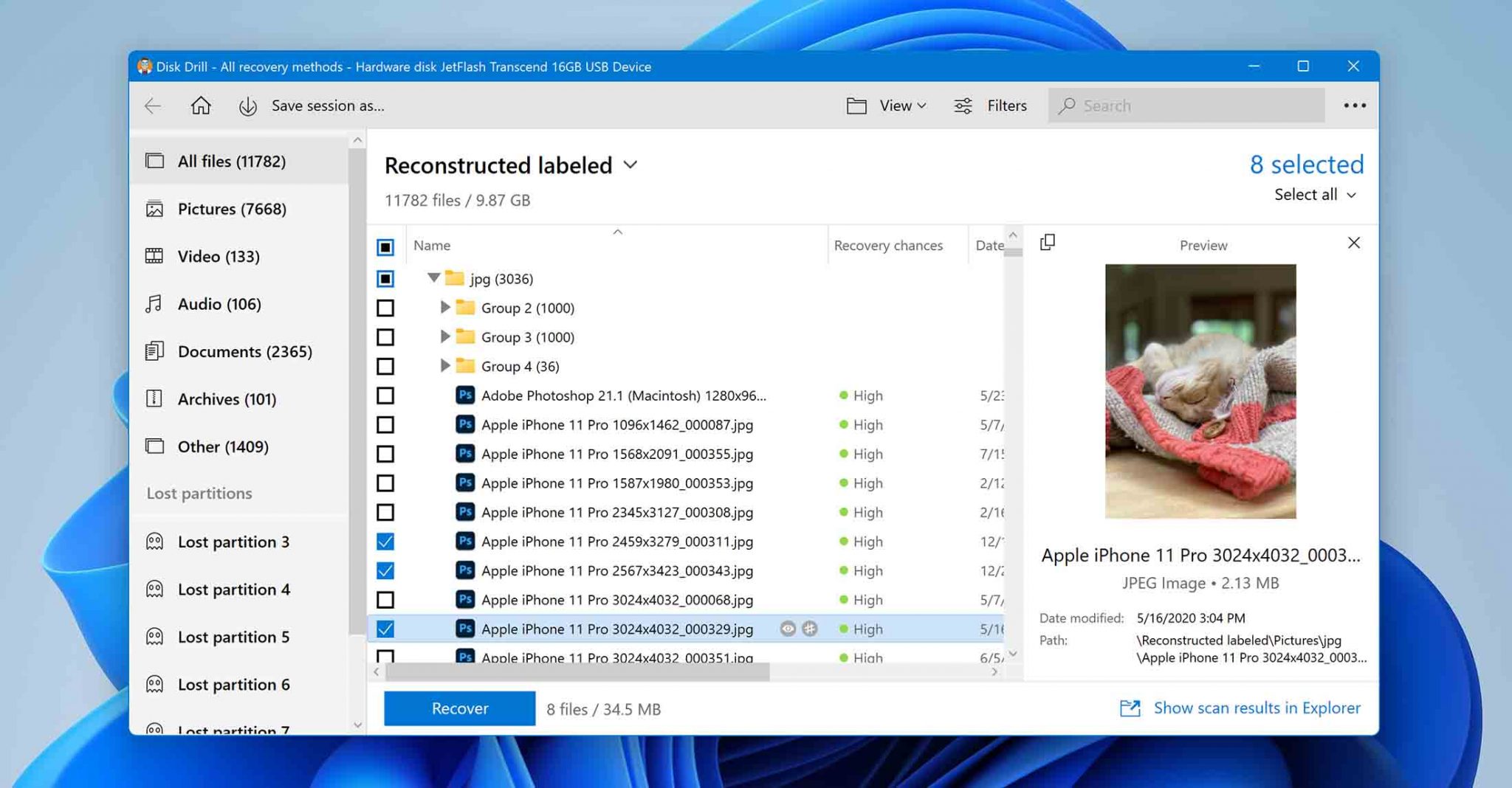
- A pop-up on the screen will ask you for the destination of the retrieved files. These files should not be stored in the same place as before. Once the destination of the files is confirmed by the software, click on “OK” and you are done.
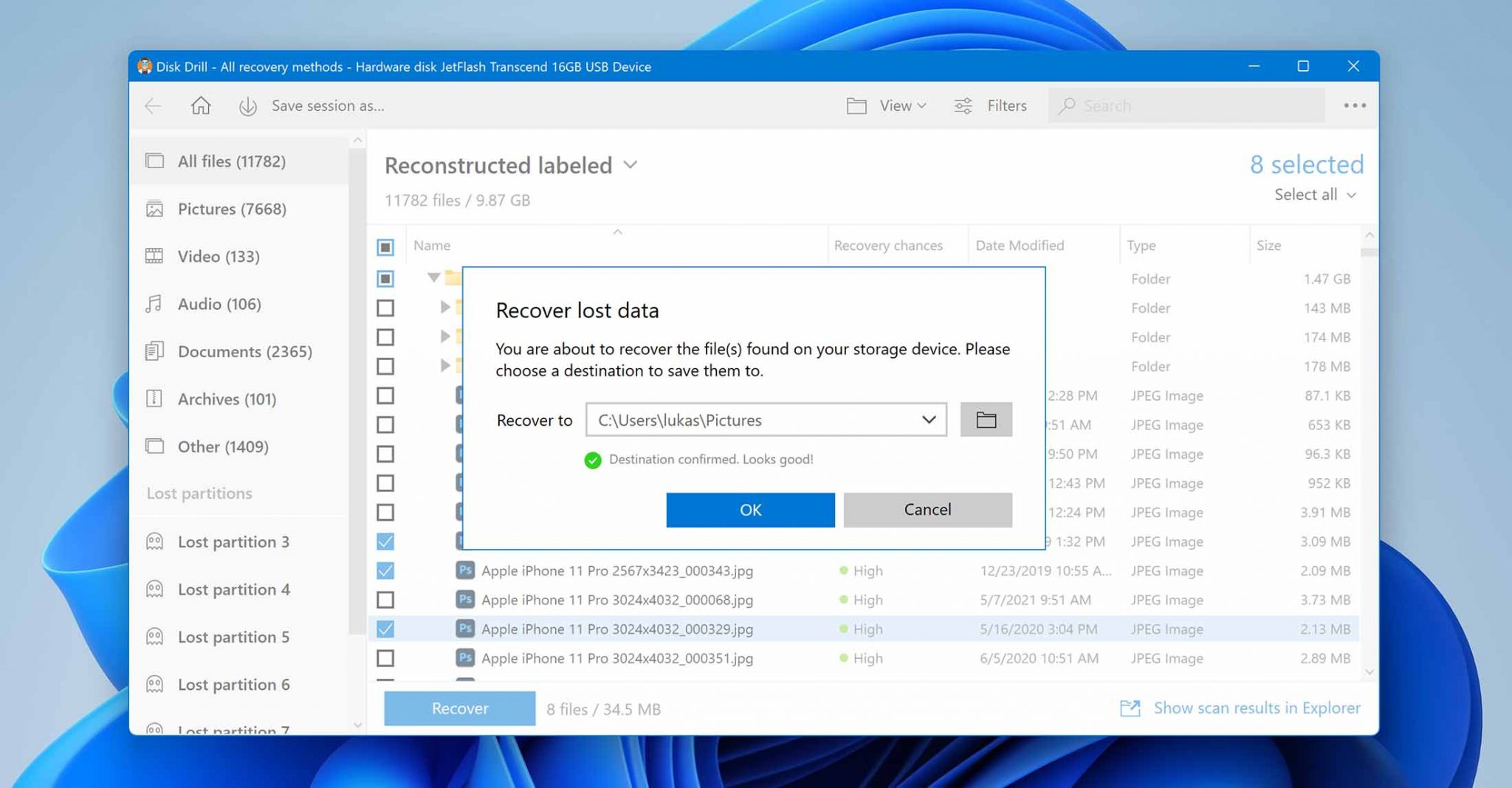
The entire recovery process is a piece of cake even if you know next to nothing about data recovery software or computers. Just follow the steps as given and you can resume your work like you never lost your files in the first place.
