Disk Drill’s power scanning engine will occasionally mark sectors on your hard drive as “bad” if multiple read attempts from those areas of your disk fail. This is useful to increase the overall speed of the scan. Occasionally “bad” sectors may become readable again when the conditions for your drive change such as your drive cooling down. Disk Drill only marks these sectors as “bad” within Disk Drill and therefore it is possible to revert this and scan those sectors for additional data. There are many reasons why this can be useful especially if you have sensitive data on lightly damaged parts of the disk and you wish to recover it. You can read more about managing bad sectors in Disk Drill to fully understand this process.
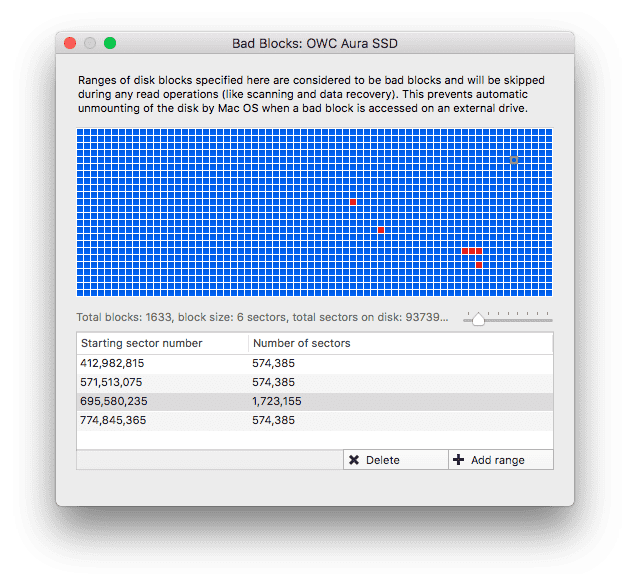
You can reset the bad sectors on a specific hard drive within Disk Drill directly from the related dialog. However, if you are in a troubleshooting session with our tech team, or would like to go expert-level in recovering an unstable hard drive, it might be helpful to gain some extra control over the bad sector management feature of Disk Drill.
If you are getting a substantial amount of bad sectors detected by Disk Drill, you may find it useful to be able to backup the list created by the app before resetting it to see how much that may affect the recovery quality.
To back the Disk Drill’s bad sectors database up, you need to make a copy of a special file. This backup will contain all the hard drives ever recovered by Disk Drill.
Here’s how:
- Step 1: Open Finder and navigate to ~/Library/Preferences/
Note: This folder may be hidden on your system. You can access this folder by clicking the “Go” menu at the top of Finder and then clicking “Go To Folder”. In the window that appears enter “~/Library/Preferences/” and then click “Go” - Step 2: Locate the file com.cleverfiles.Disk_Drill.plist
- Step 3: Copy com.cleverfiles.Disk_Drill.plist to an alternate location such as removable media for security
To restore the database of bad sectors into Disk Drill, you will obviously have to do the same in a reversed order:
- Restore the old results copy com.cleverfiles.Disk_Drill.plist back from your backup location to /Library/LaunchDaemons
Note: removing Disk Drill’s .plist files may also alter other app’s settings, but is not critical for its overall functionality.