RAR files are regularly used by software developers and everyday users to ensure their files take up as little disk space as possible. Problem is, they sometimes store many files in a single archive, so you stand to lose a lot of information in the unfortunate event that the archive is lost or deleted.
Fortunately, retrieving these kinds of files can be fairly easy if you know what you’re doing. In this guide, you’ll learn a bit more about what RAR files are, how to open them, and the different methods you can use to recover them in case they get RAR Archive deleted.
What is a RAR File
A RAR file (short for “Roshal Archive”) is a type of archive that houses one or more files that are reduced in size due to a proprietary compression algorithm. RAR was introduced back in 1993 by software developer Eugene Roshal, hence its name. Nowadays, it’s one of the most popular compressed archives around and features a higher compression ratio than the incredibly well-known ZIP format.
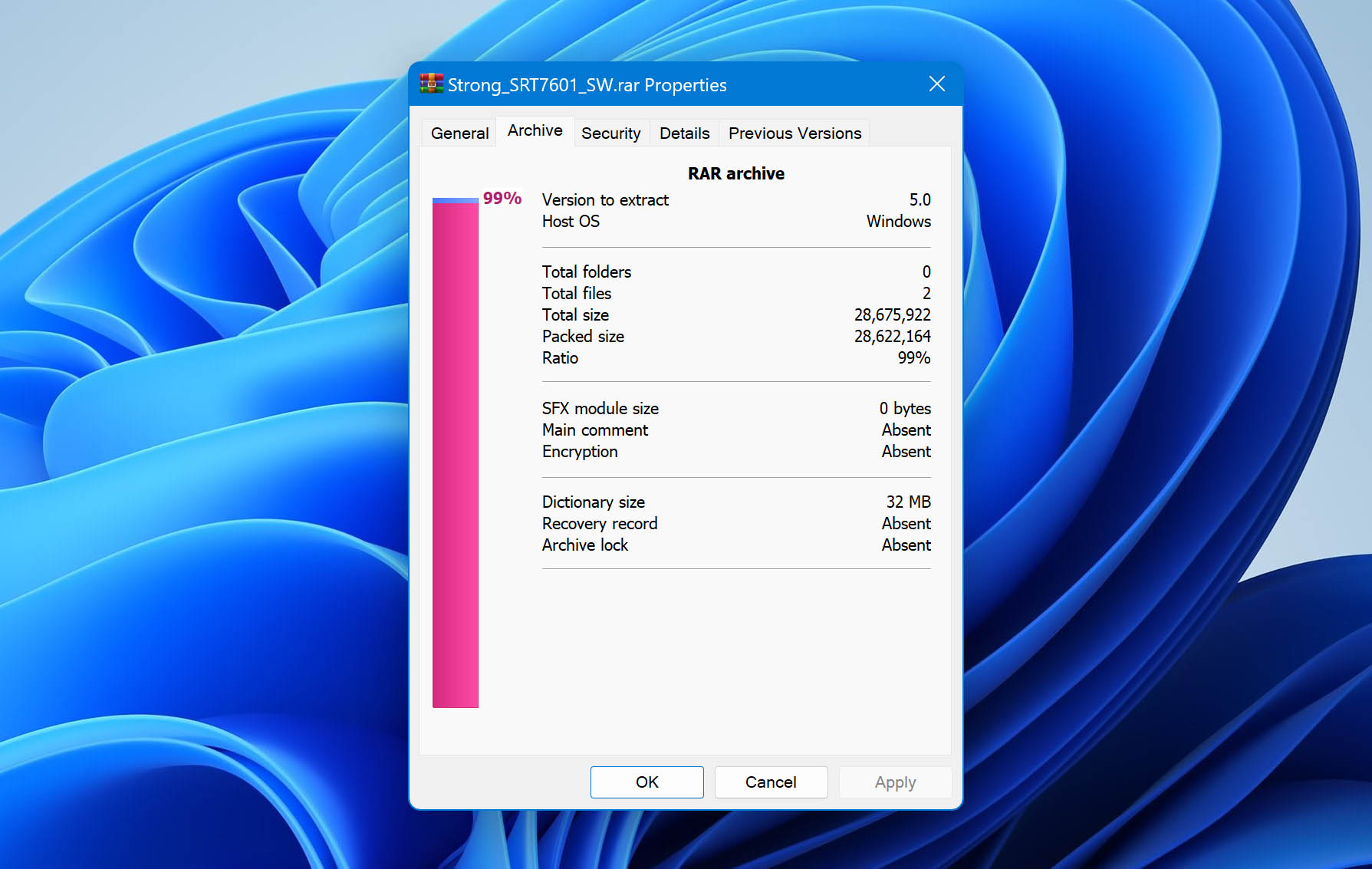
RAR compression is widely used to reduce the size of large files, such as video clips or RAW camera photos, as well as in creating program installation packages since they’re capable of producing multi-volume archives. It’s great when you want to send large files to friends online and you’re likely to encounter them if you download files from websites often.
How To Recover Deleted RAR Files
Spending time and effort to compress various important files only to accidentally delete them or lose them can be incredibly disheartening. Luckily enough, there are various methods you can use to get back the files. Keep in mind, however, that some of the techniques can only be used in very specific situations and only if you’ve made sure to enable certain features in advance.
How To Recover Permanently Deleted RAR Archive With Software
The best method to retrieve lost RAR files is through the use of a quality data recovery program since it’s the most flexible way that works with the broadest range of situations. These apps generally also come with various extra features that a lot of users will find really handy.
One of the best programs you can use to rescue your information is Disk Drill – a premium data retrieval solution that sports an exceptional recovery rate, a top-notch user interface, the ability to resume previous sessions at a later time, and tons of other additional features. Moreover, you can download a free version that provides you with a 500MB of recovery allowance for Windows users before requiring you to purchase the full edition. Just follow the simple instructions below to get your data back with Disk Drill:
- Head to the official Disk Drill website and download the setup file.
- Launch the setup file and follow the on-screen instructions until the installation is completed successfully.
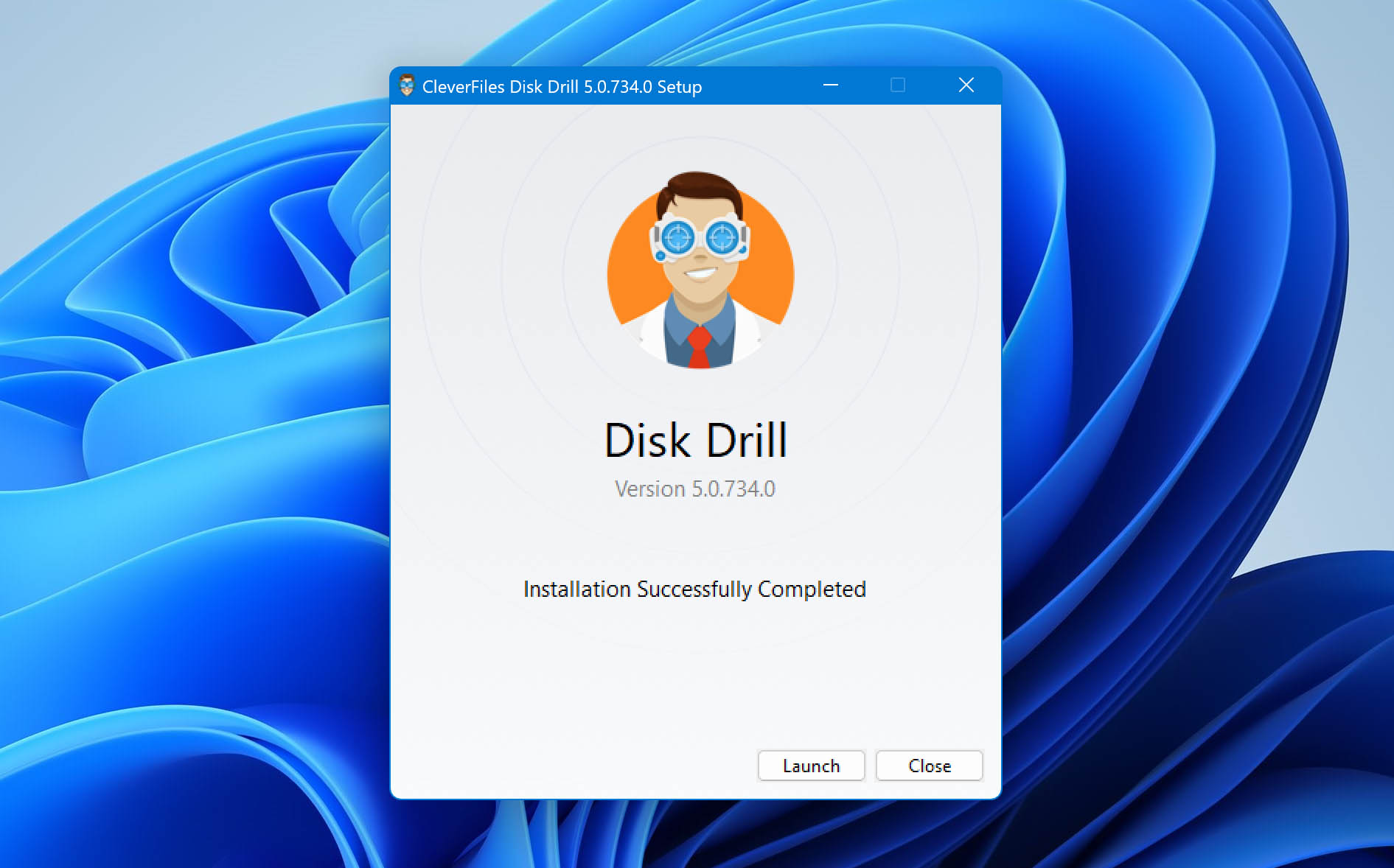
- Choose the storage medium you intend to retrieve files from, then click the Search for lost data button.
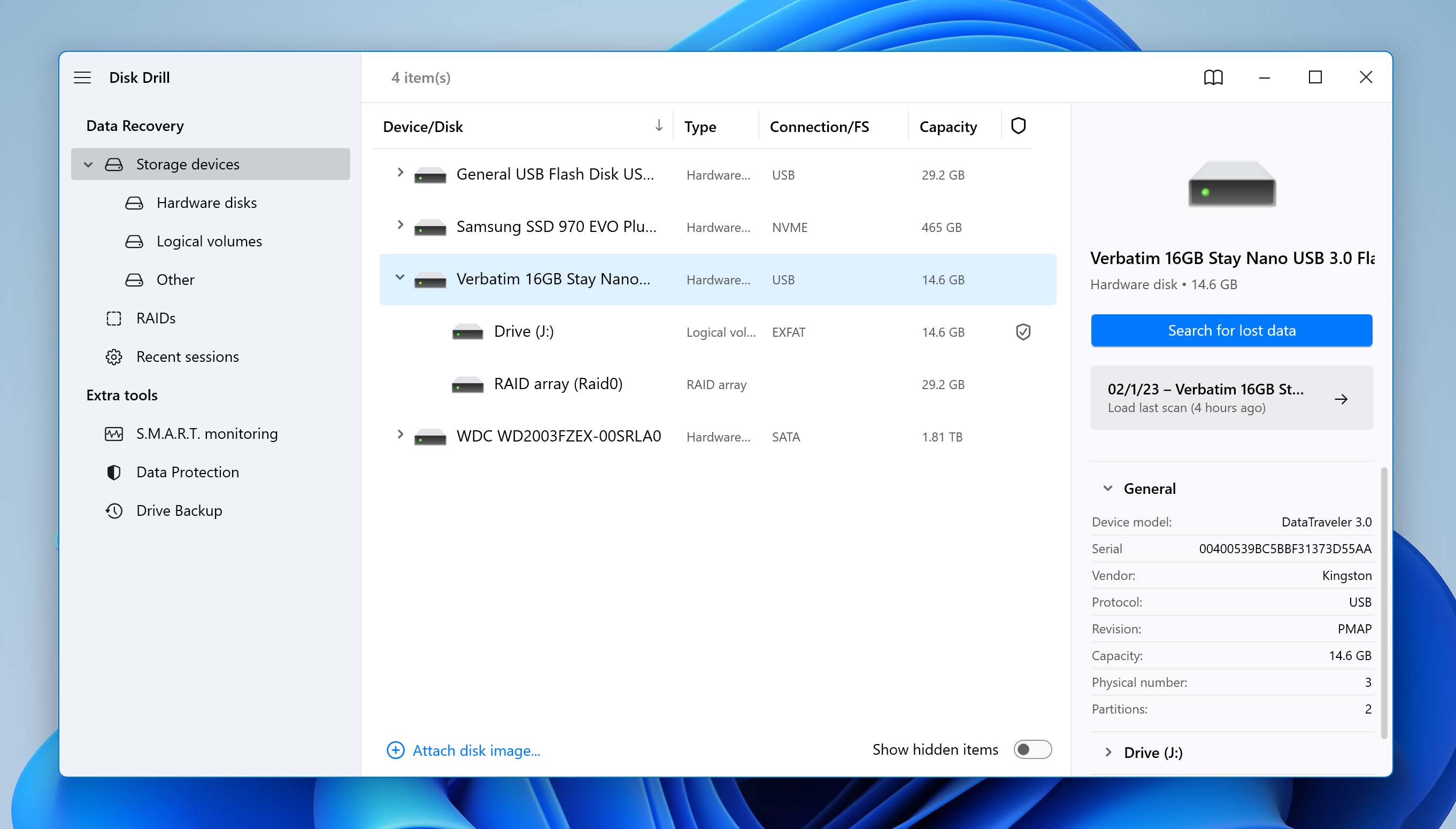
- Disk Drill will now start scanning for all recoverable files in your chosen directory. The duration of this process depends mostly on how big your storage medium is and how fast data can be read from it. During the scan, you can click any of the category icons on-screen and you’ll be taken to the results page where you can browse through all the files the program has found so far.
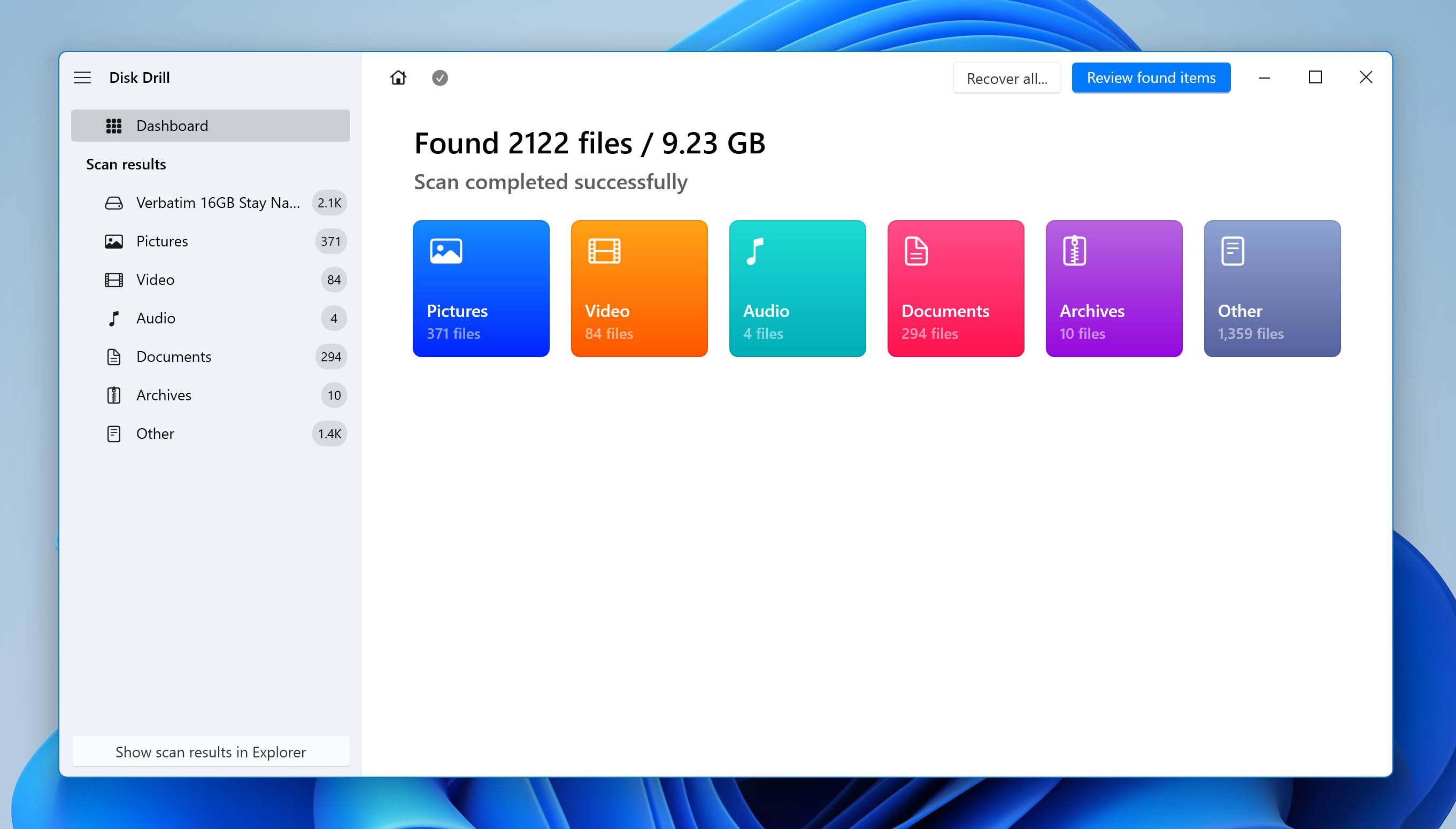
- Once you get to the results page, you should find your recoverable RAR files in the Archives category. Just make sure you search in the Found files dropdown and navigate to the folder you last kept the files in.
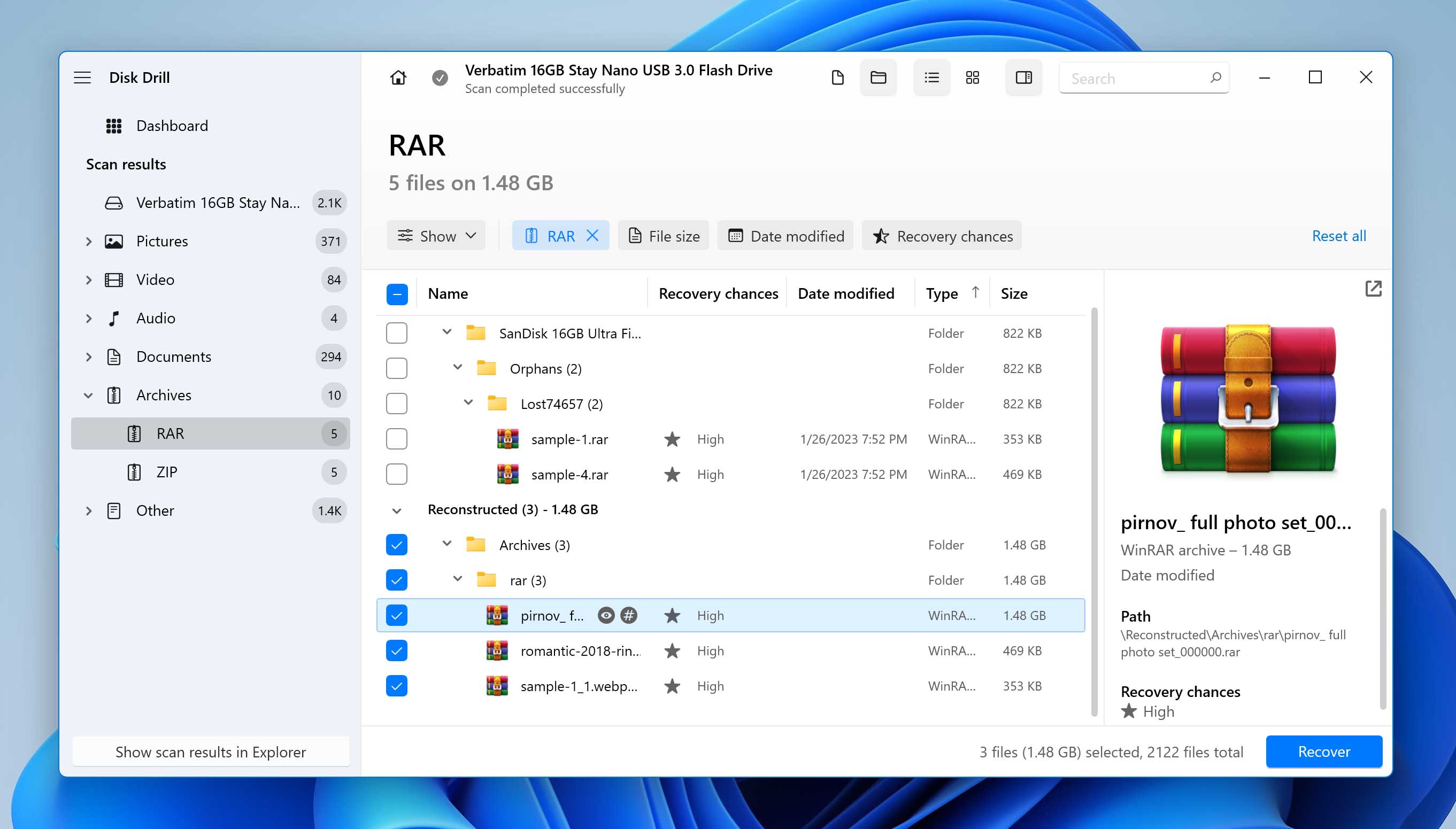
- Tick the checkboxes next to your RAR files to highlight them, then click on the Recover button.
Check the file’s Recovery chances and files Preview to make sure the file is recoverable.This will cause a pop-up to appear, asking you to select the location where your recovered files will be saved. It’s worth noting that this location needs to be on a different storage medium than the one you’re recovering from, or you might end up with some overwriting issues.
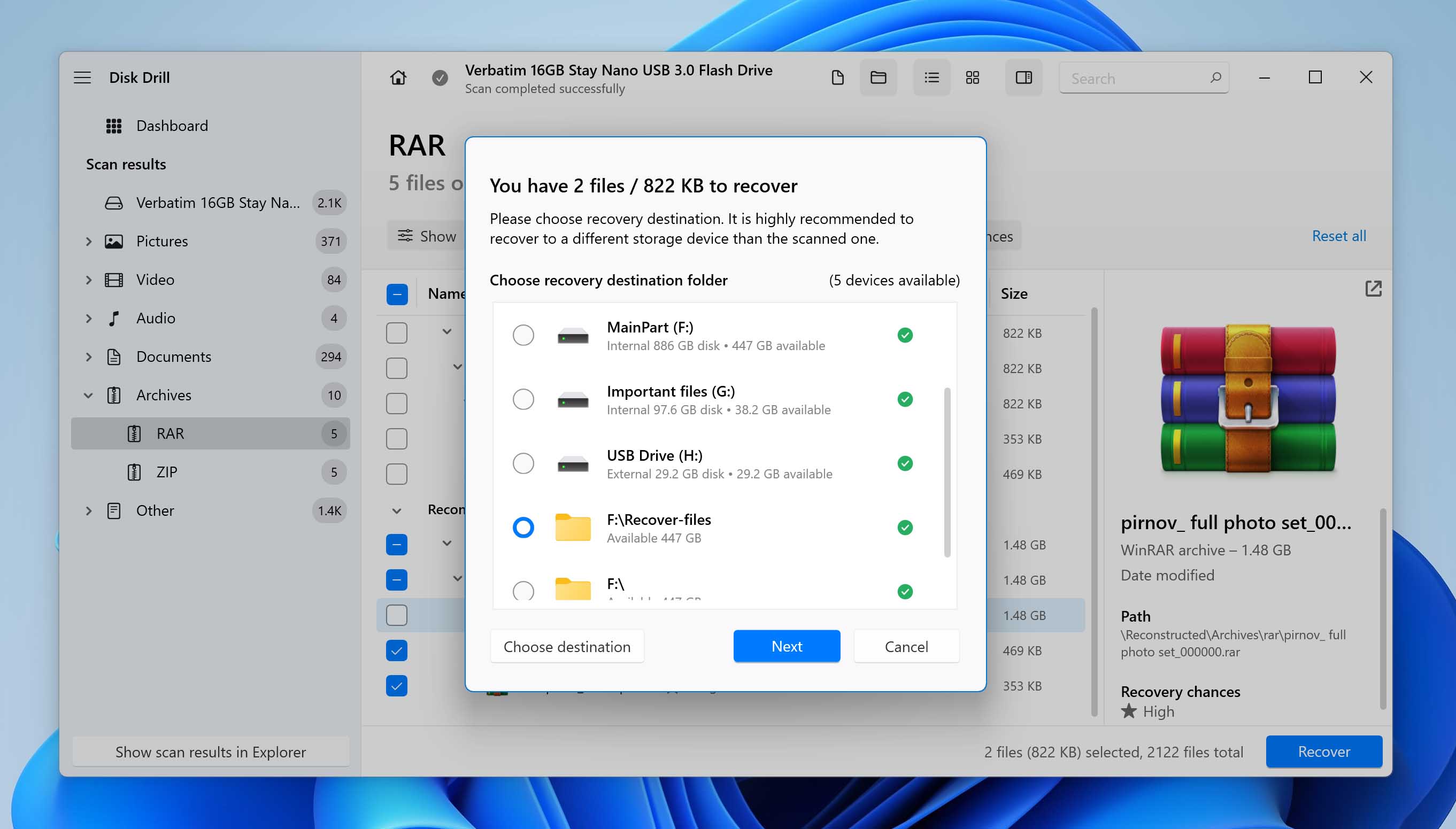
- When you’re all set, click the OK button and Disk Drill will begin recovering. RAR files can sometimes be quite large depending on the contents, so the duration of the recovery process really depends on the size of your archives. Once it’s done, you’ll see a Show recovered data in Explorer button that you can click to be taken straight to the location of your recovered files.
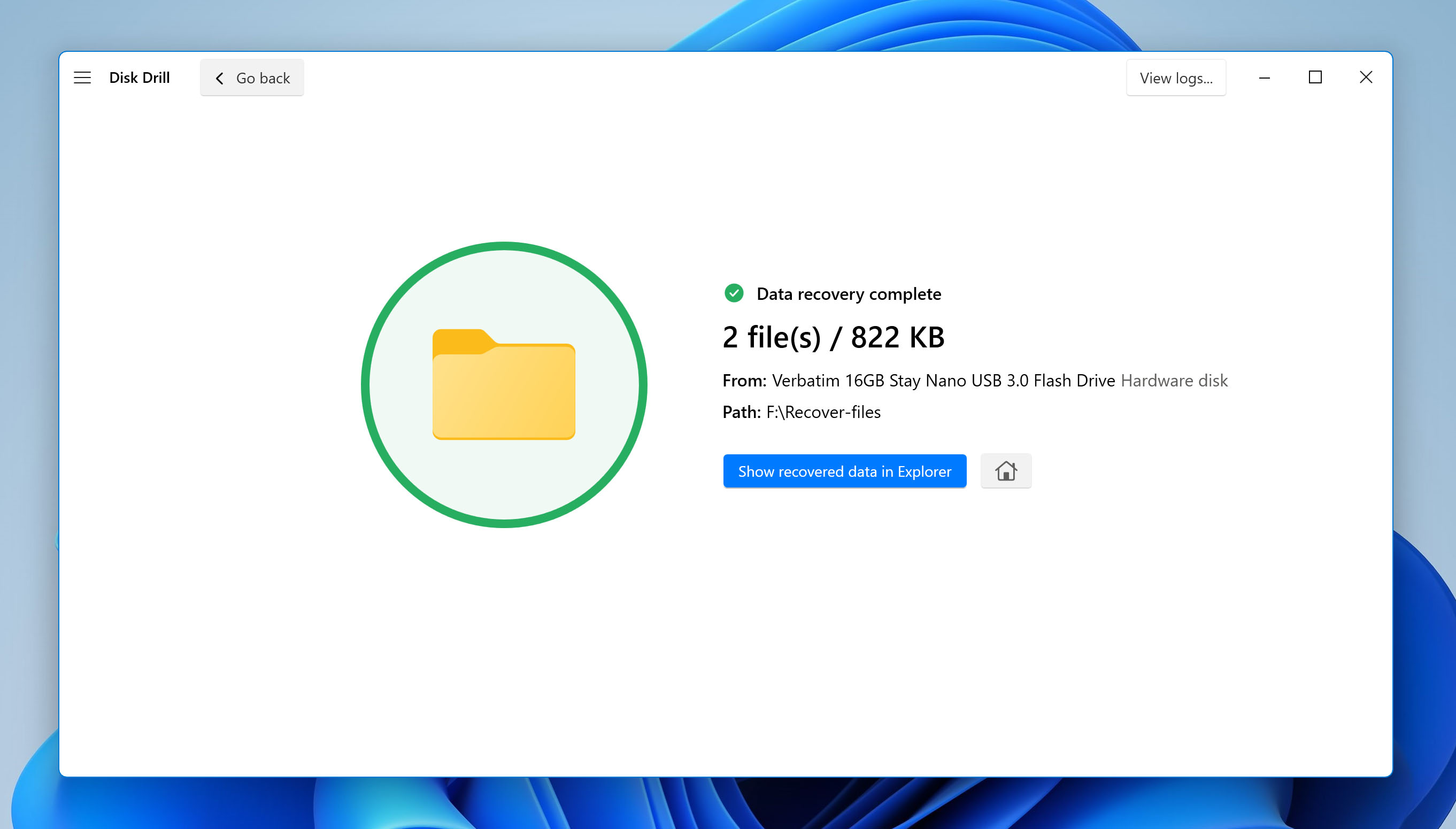
Recover Deleted RAR Files from Windows Recycle Bin or Mac Trash
Getting back deleted files from your Windows Recycle Bin couldn’t be easier, but you’ll only be able to do so if the files were deleted through the Delete key or right-click > Delete command. Files that are deleted by using the Shift + Delete method skip the Recycle Bin completely and would require the use of a data recovery program to retrieve. Here’s how you can restore your files from your Recycle Bin:
- Double-click the Recycle Bin icon on your desktop or press the Windows + R keys to launch the Run command window, then type in “shell:recyclebinfolder” and hit the Enter key.
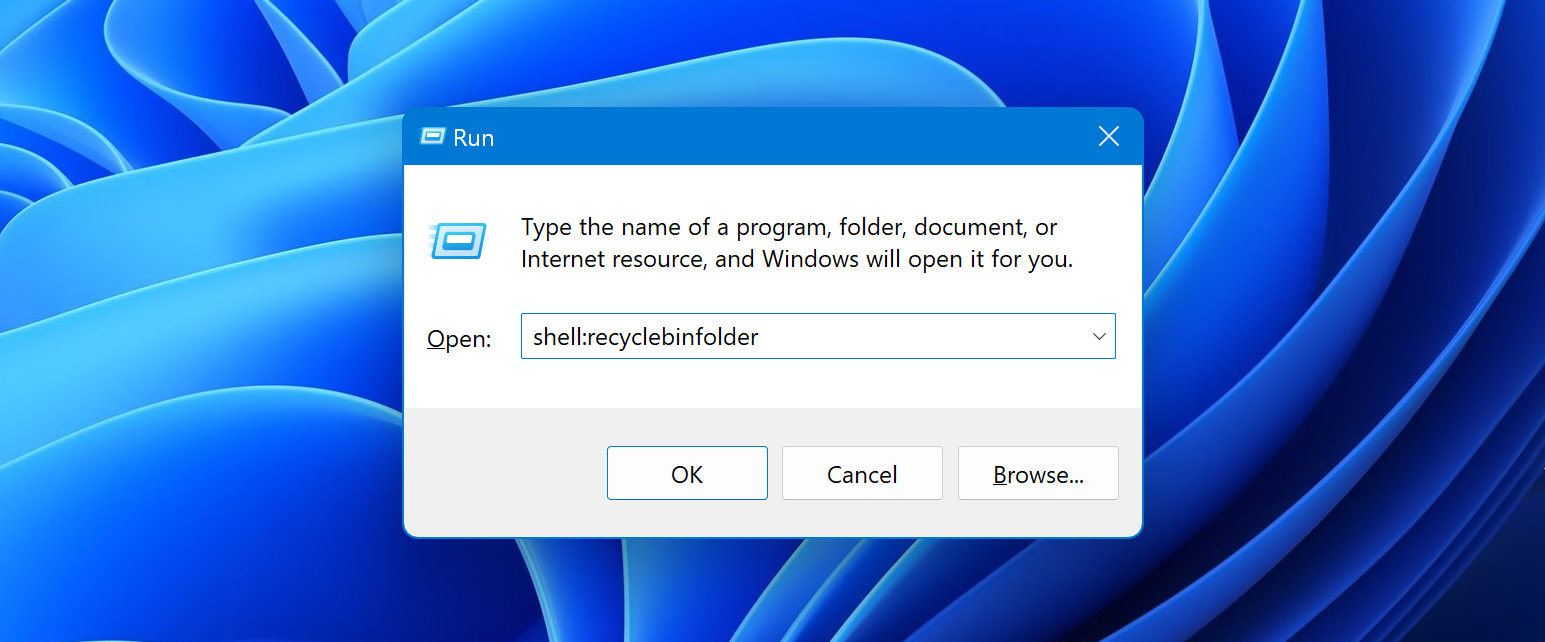
- Select the RAR files you want to retrieve, then right-click any of them and select Restore.
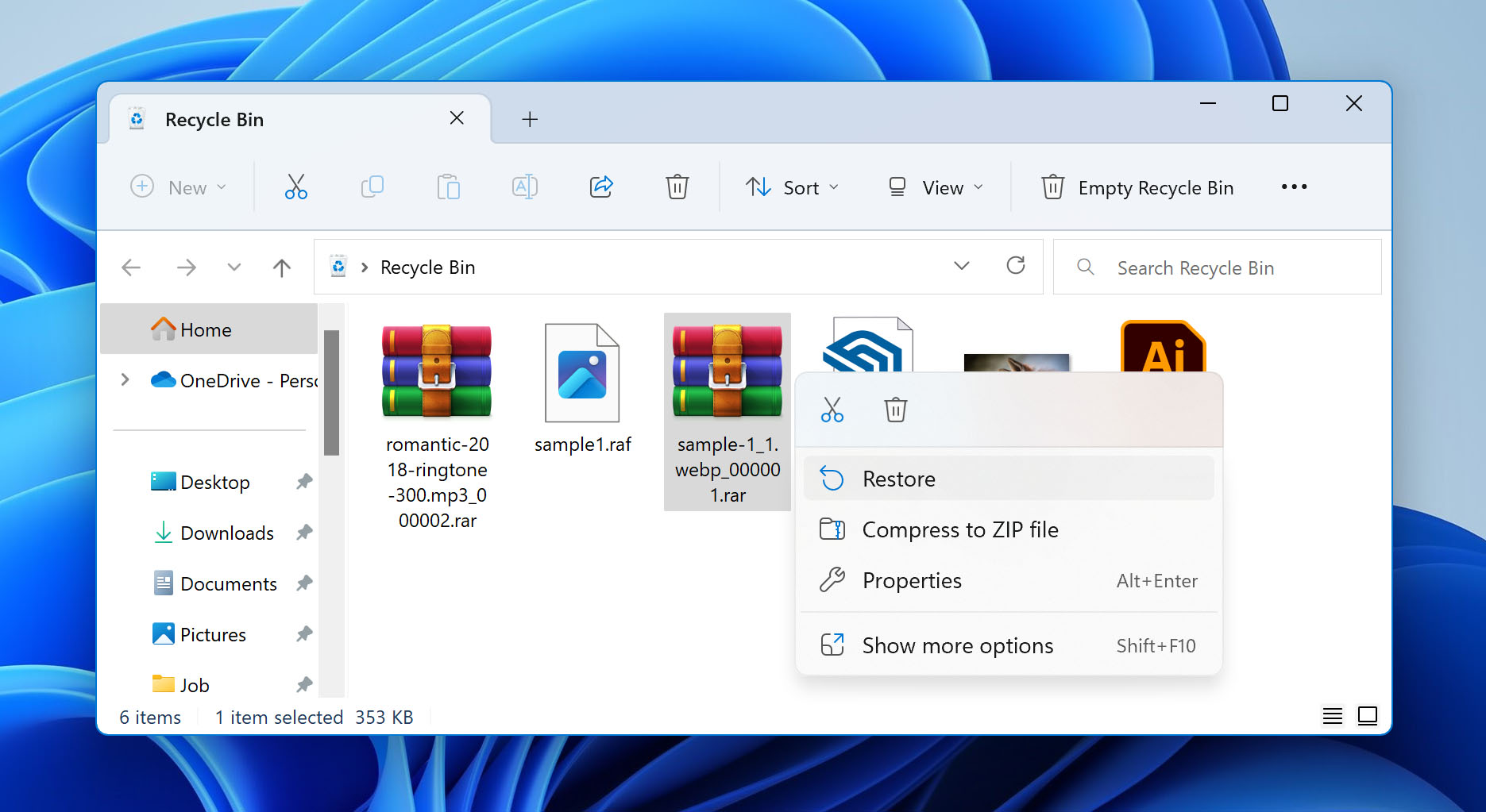
- Your RAR files will be returned to the location they were deleted from.
Mac machines have an easier process of restoring deleted files than Windows. All files deleted on a Mac are automatically sent to the Trash tool first and they’ll remain there until you manually erase them or set the Trash to regularly empty itself every so often. The files will not disappear all of a sudden. Use the instructions below to recover your files from the Trash:
- Click the Trash icon on the far-left end of the dock bar.
- Highlight all the files you want to recover, then right-click any of them and select Put Back.
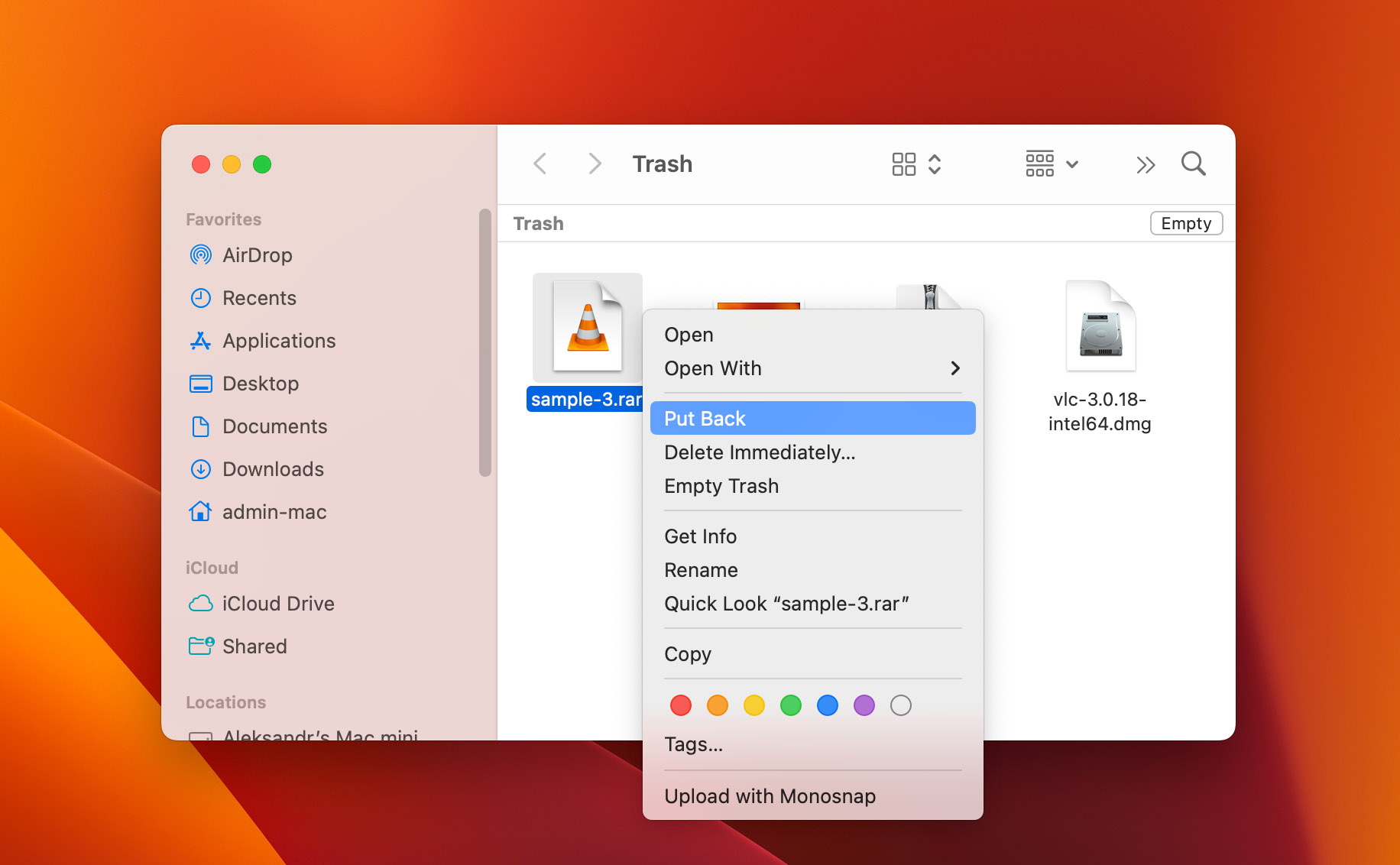
- This should return your deleted files back to the folders they were last in.
Restore RAR File from File History
File History is a very helpful tool that comes with newer versions of Windows operating systems. It allows you to restore very specific versions of your files, though it only works if those files are located in designated folders. You can set up the tool to create backups at particular intervals, which is great for both safeguarding information and returning to older versions of files. However, it cannot help you retrieve unsaved information.
An important thing to remember is that File History is only useful if you activate the tool before the data loss happens and if the file is located in one of the folders that the tool encompasses. Furthermore, you’ll need another storage medium where your backups will be saved on. Follow the steps below to utilize File History to restore your deleted or missing files:
- Open the search tool on your Windows taskbar and look up “Control Panel”. Select the top result.
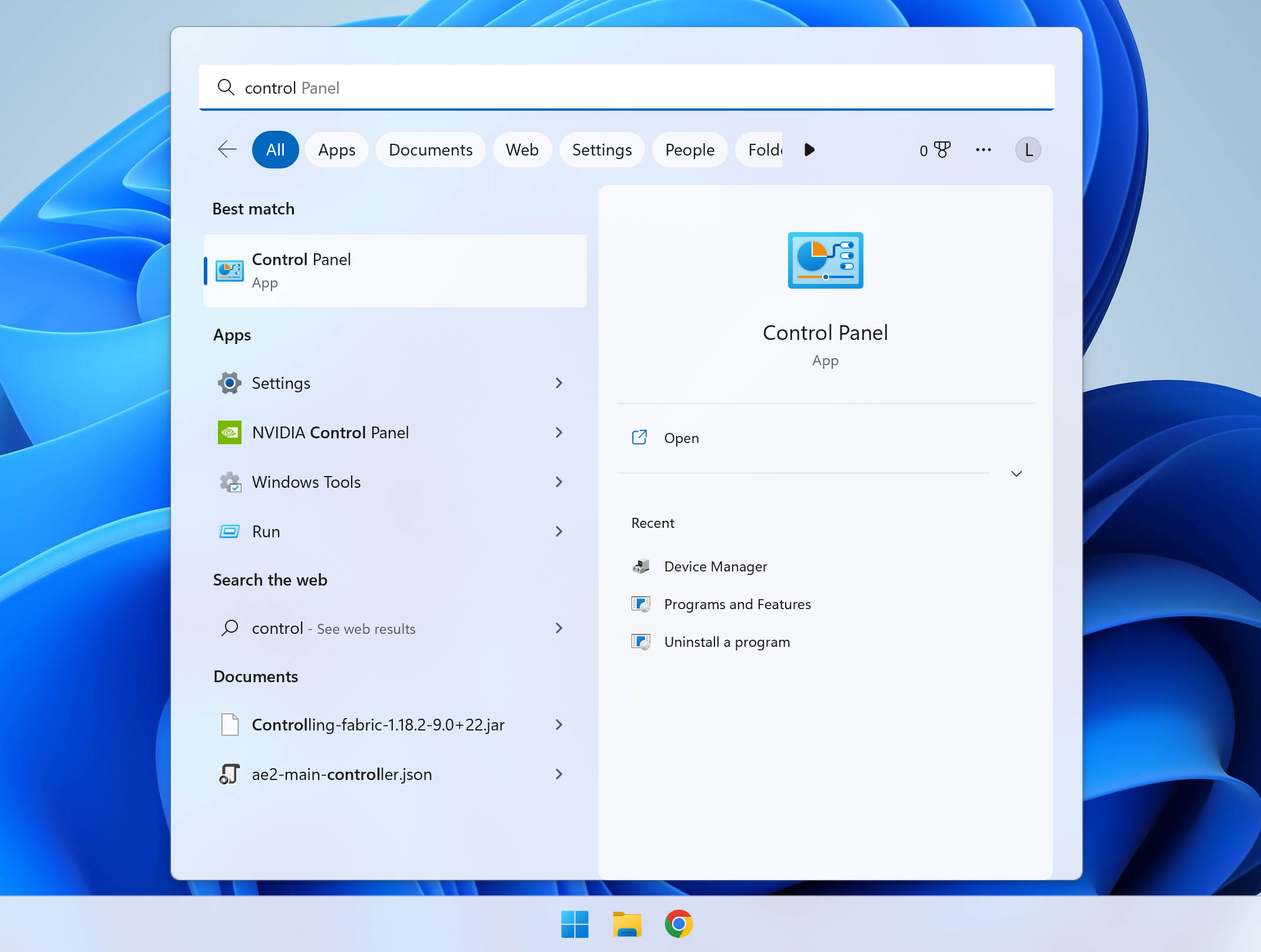
- Click System and Security and then head to File History.
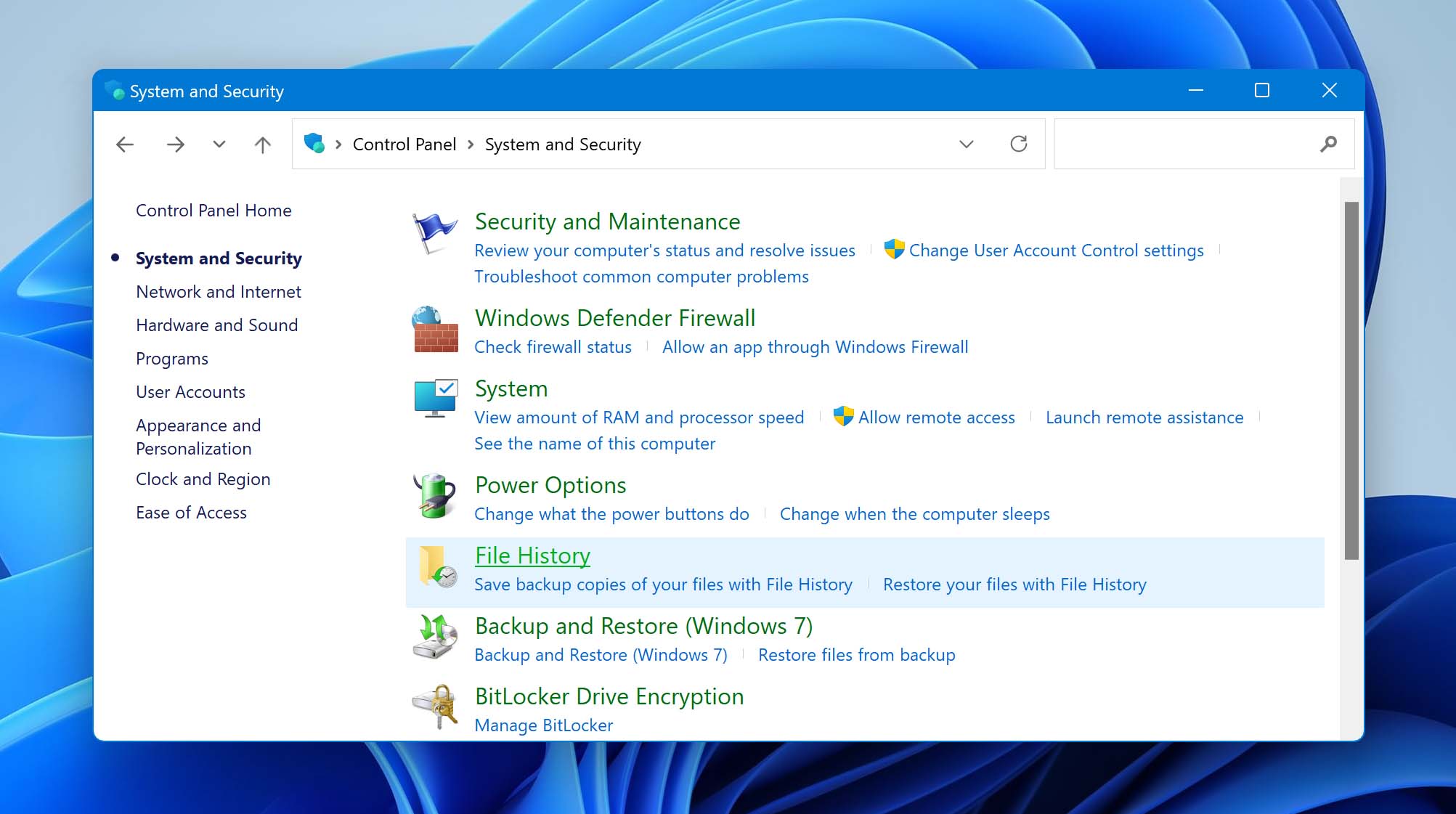
- Click on the Restore personal files link on the left side of the window.
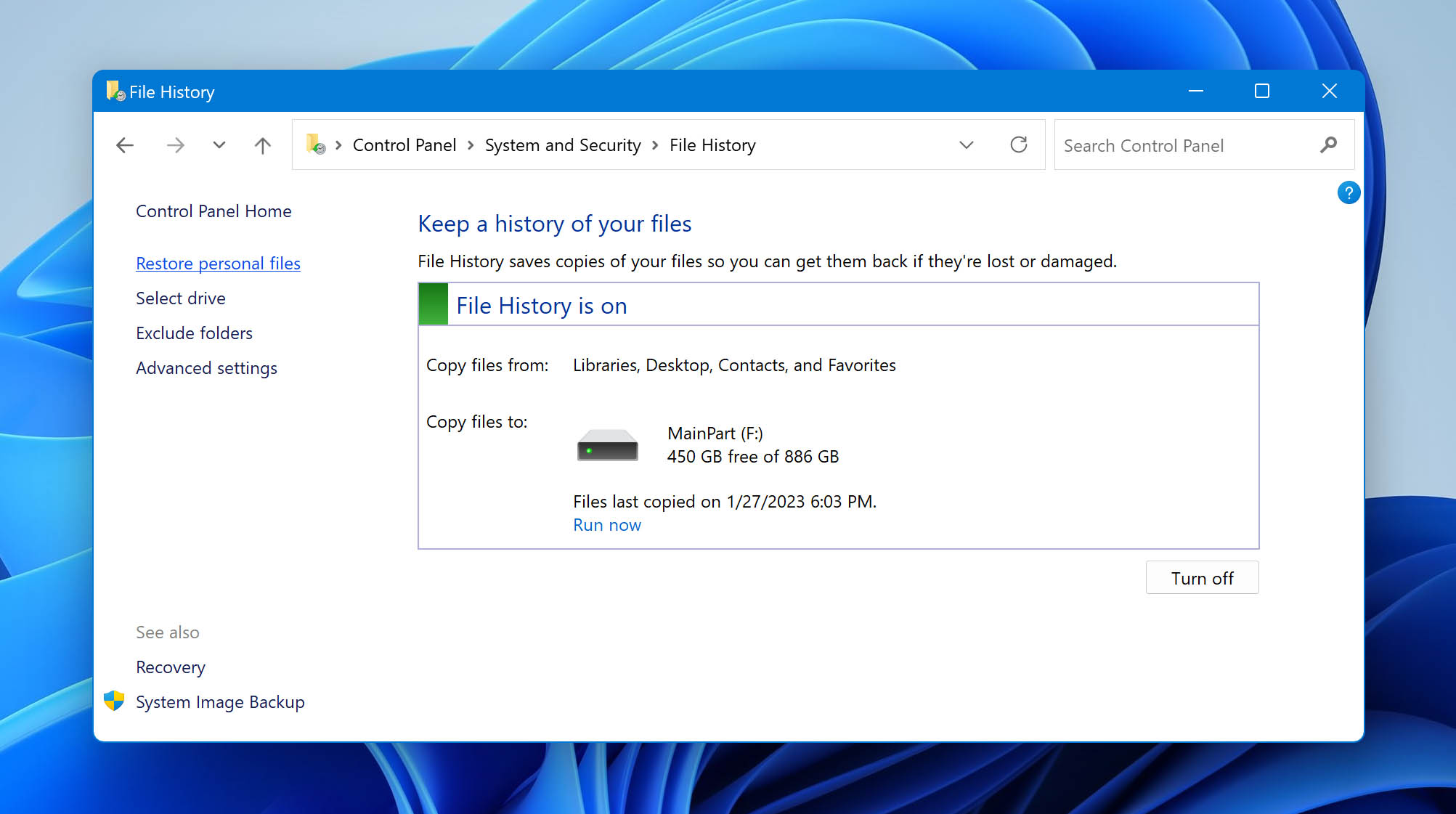
- Go to the folder where your RAR files were last located.
- Highlight the files you want to retrieve and click the green button with the rounded arrow towards the bottom of the window. This should return the files to that same location.
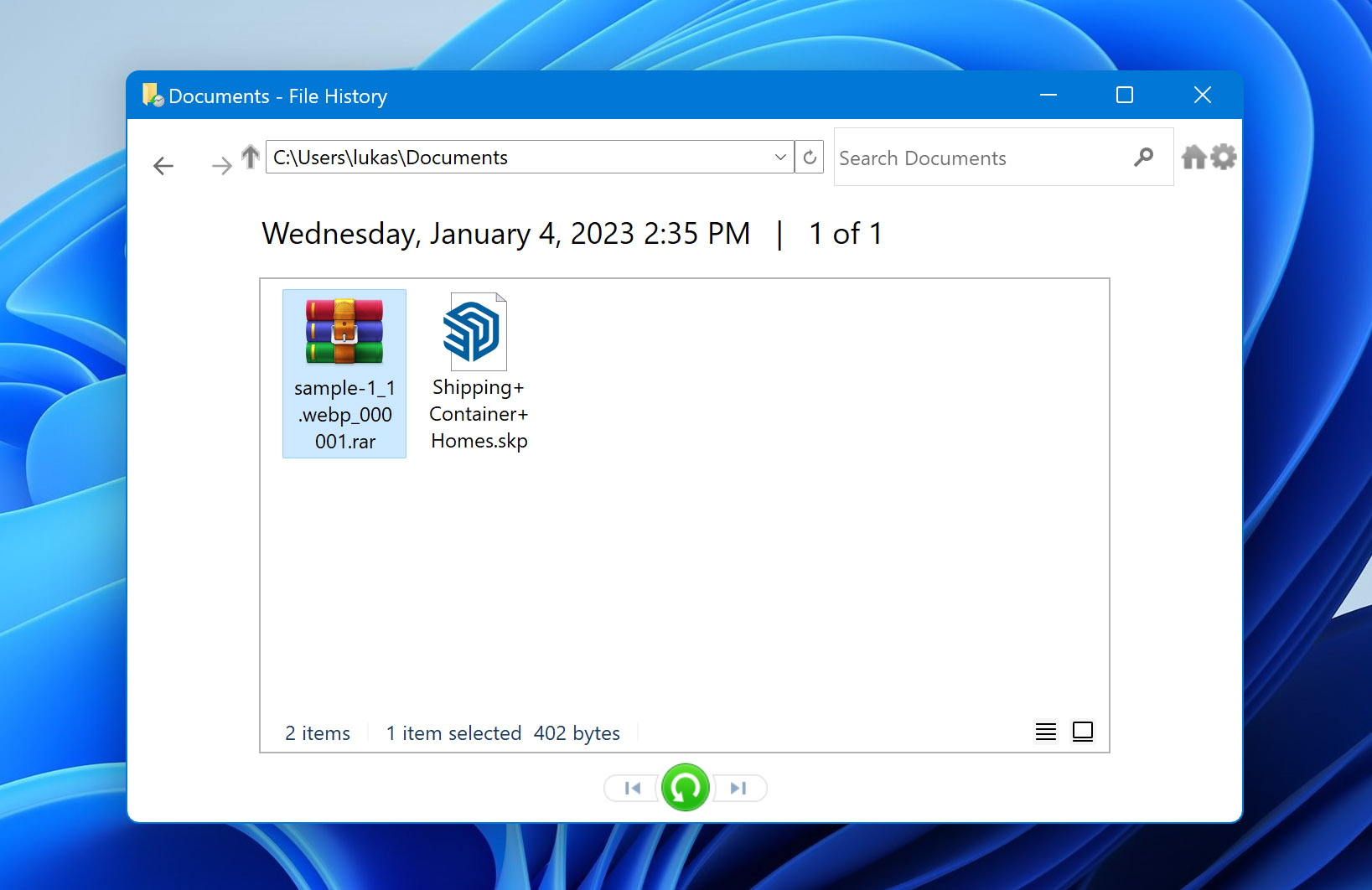
How To Open RAR Files On Windows and Mac
While there are quite a few archiving utility tools and openers available that are capable of opening the .rar extension, WinRAR is the program that first introduced the compression system. Once installed, RAR files usually open automatically after double-clicking them, but you can follow the steps below to open the files from the program itself:
- Download the installation file from the official WINRAR website.
- Launch the downloaded file, select the desired destination folder, and click the Install button to finalize the installation.
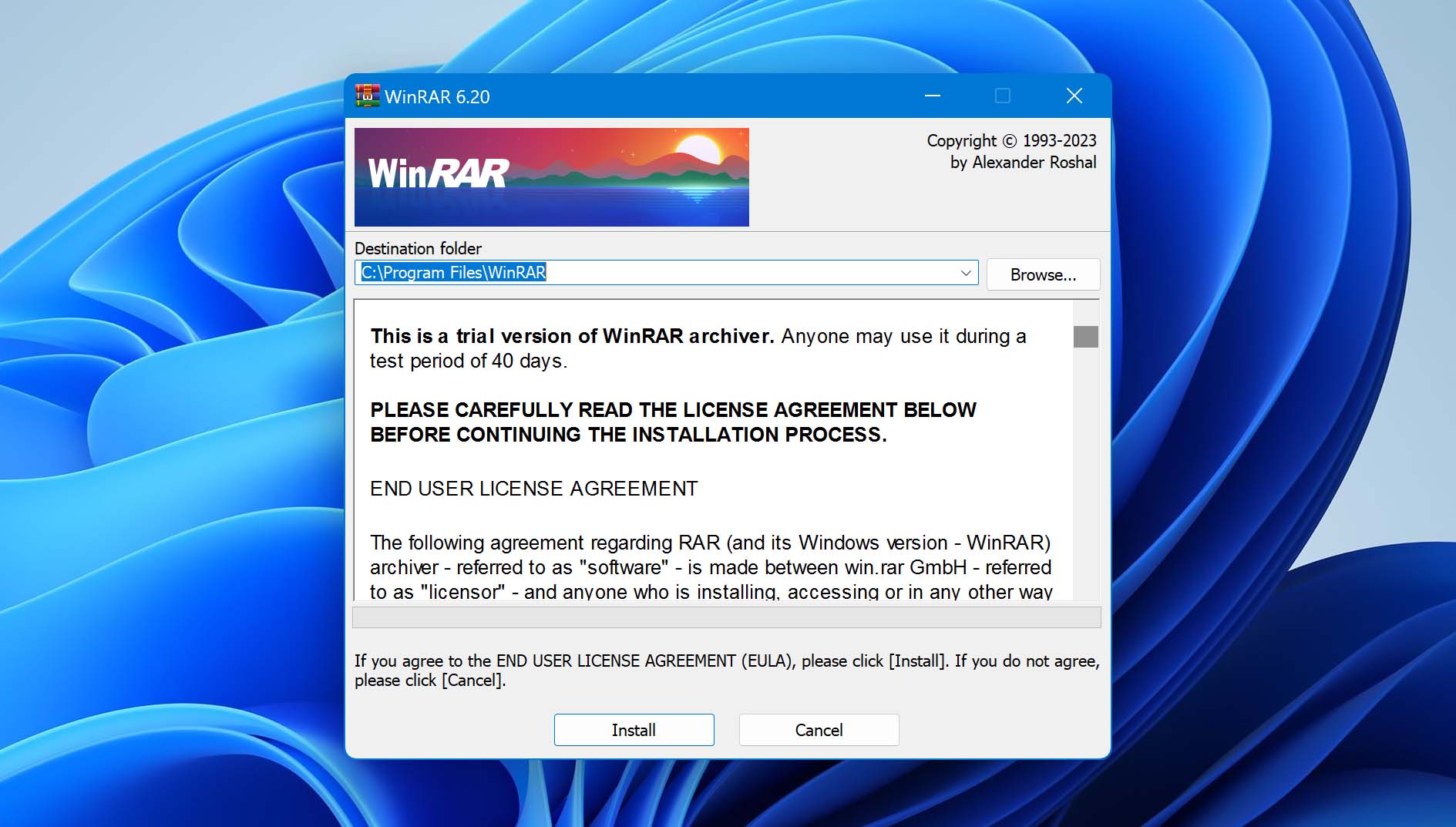
- Launch WinRAR, then click File on the top-left corner of the window and select Open archive.
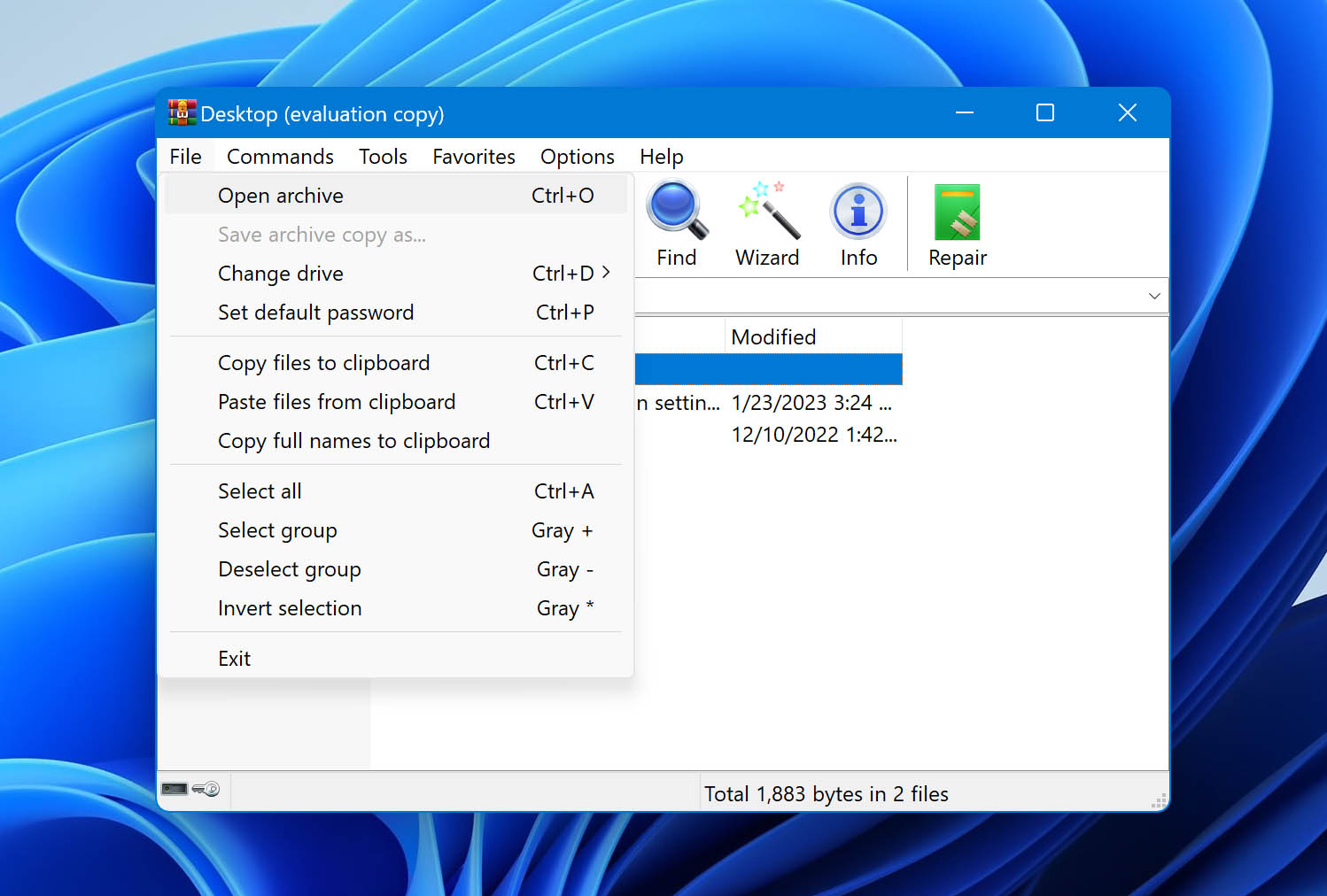
- Navigate to the folder where your RAR file is located then double-click the file.
- The information inside the RAR file should appear within the app. You can now click the Extract To button near the top of the window so you can extract the data to a destination of your choosing.
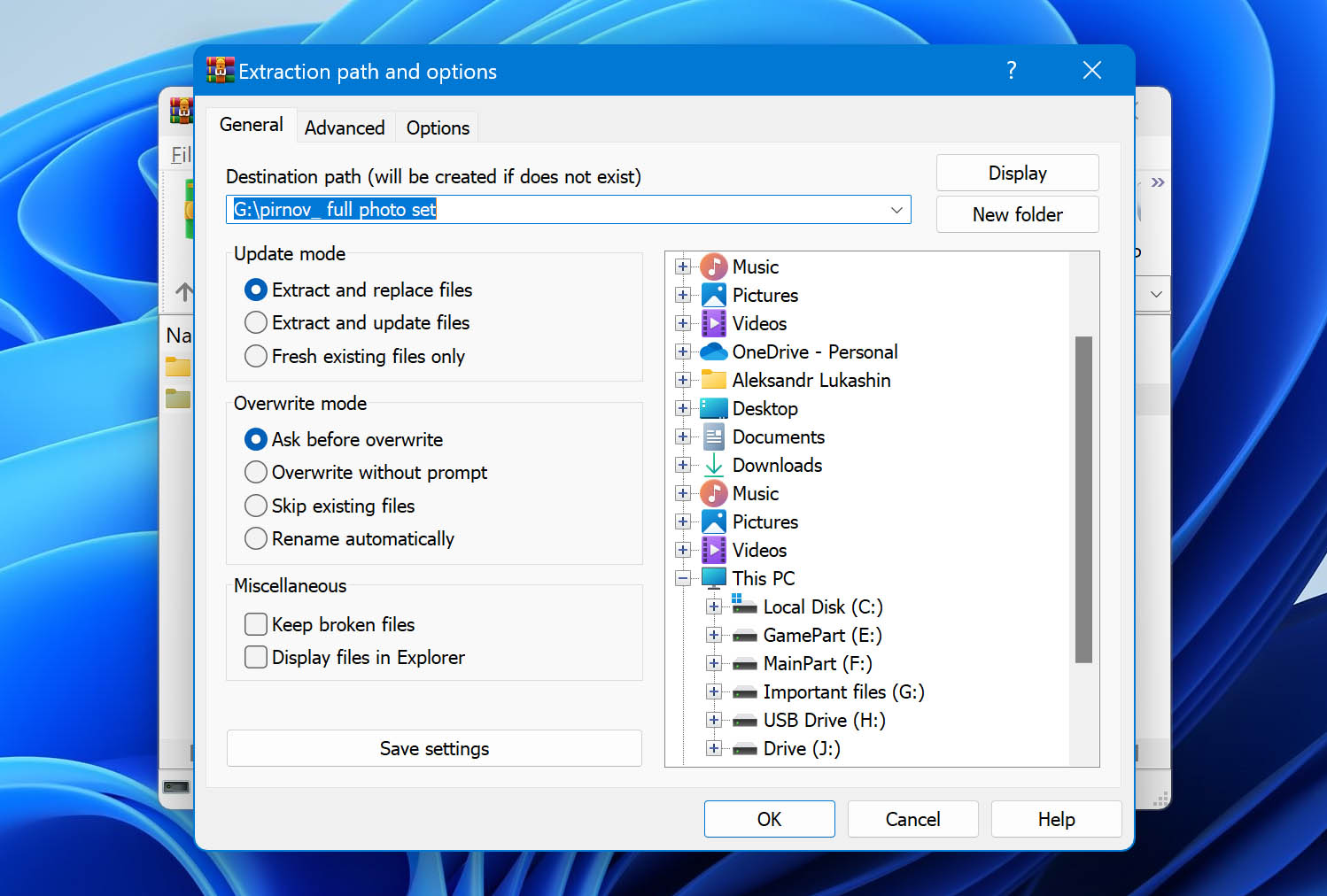
There are many other RAR openers and viewers available that can open this kind of extension. Here are some of them:
