Accidental file loss has become increasingly common, whether you accidentally deleted the concerning files or you forgot to save them. It could also be caused by factors completely out of your control. If you lose CAB files, it may be impossible to install a program, since they usually come as part of an installation package. However, there are multiple methods to recover the deleted files.
What Is CAB?
A Windows Cabinet File (CAB) is essentially used to store a collection of compressed files. A CAB file’s chief purpose is to hold data related to installation packages. In fact, most Windows installation packages come with CAB files, so you probably have some of them on your computer.
The CAB format has been around since Windows 95 and has many standout features. For one, it supports lossless data compression and embedded digital certificates. It also has a good compression ratio, since compression is performed across file boundaries.
Accurate recognition of a .cab file takes place using its first four bytes, also called its ‘magic number.’ A CAB file can hold up to 65535 folders, and each folder can hold 65535 files, taking the total to a maximum of 4294836225 files.
CAB files can be created using utilities such as Makecab.exe or Cabarc.exe. Both tools are command-line utilities that are executed using the Windows Command Prompt (CMD)
Now, let’s find out how you can restore your deleted CAB files. The methods listed below will help you retrieve the lost files, allowing you to resume work on your computer.
How to Recover Deleted CAB Files
When it comes to retrieving missing CAB files, there is no lack of methods available at your disposal. The recovery solutions are aimed at both beginner and expert PC users.
To further your likelihood of recovering the lost data, always keep in mind the important data recovery etiquette listed below:
- 🛑 AVOID writing a lot of new files to the affected storage device.
- 🛠️ BEGIN the recovery procedure as soon as you get to know about the data loss.
- 🥇 USE the best data recovery method, first. With every additional method, the probability of recovery will decrease.
How to Recover CAB Files With Software
Using third-party software is the easiest way to get back lost or unsaved CAB files. Reasons such as ease of use, coupled with decent functionality, make this recovery method the best way to recover your data. However, it’s important to choose good data recovery software.
A great choice could be Disk Drill. In addition to being one of the industry-leading data recovery programs, it also comes with a horde of other significant features. These include a
Here’s how to recover CAB files using Disk Drill:
Step 1: Download Disk Drill for Windows or Mac.
Step 2: Run the installation file. Stick to the instructions displayed during the installation.
Step 3: Open the Disk Drill using the desktop shortcut. Accept the terms of service and the privacy policy to proceed further.
Step 3:Choose the storage device or partition which had the deleted CAB file and then click on the Search for lost data option. Click on the Quick Scan option from the drop-down menu for a faster, but less thorough scan. For a more complete scan, use All scan options.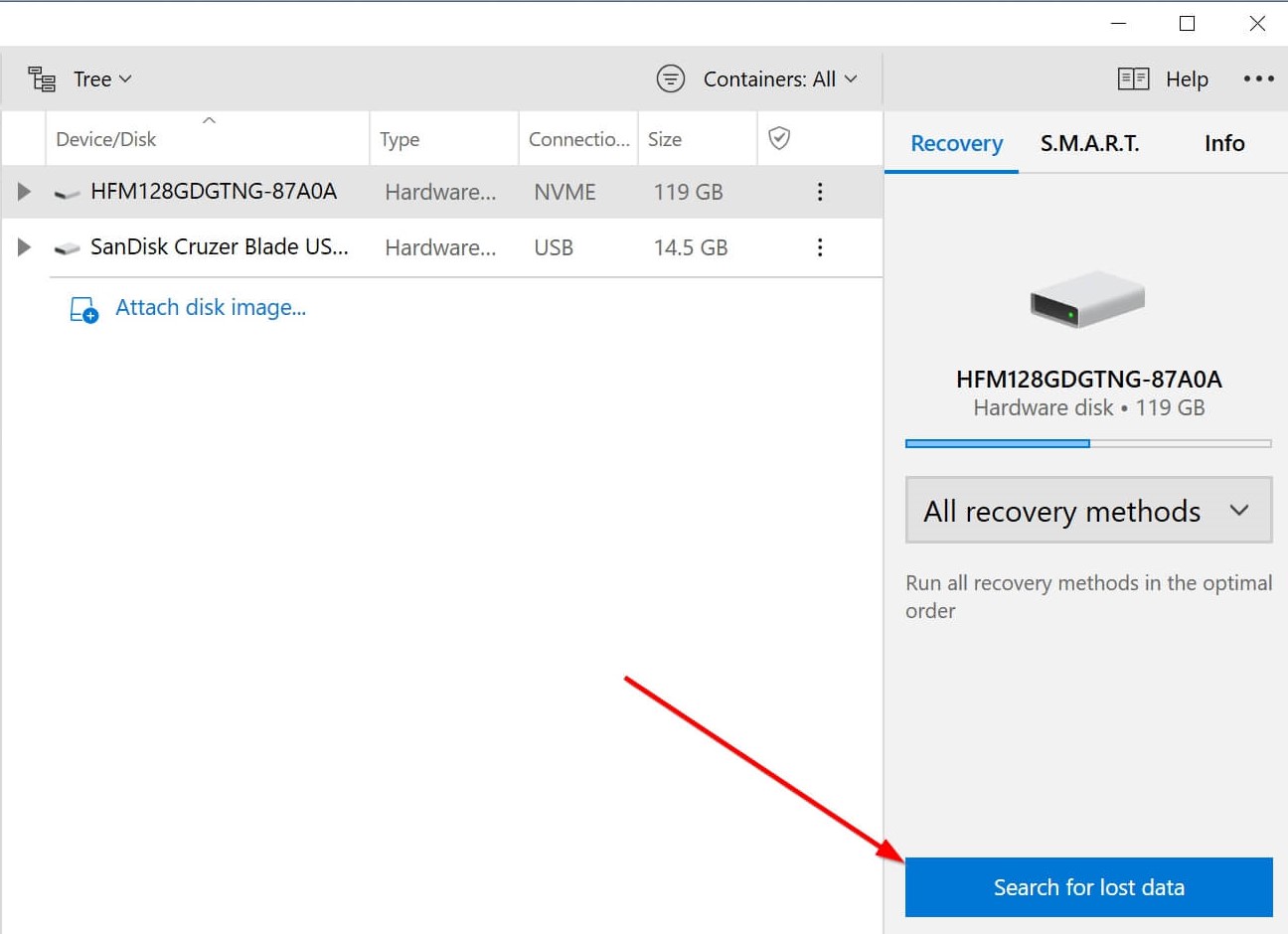
Step 4: Click the Review found items option after scan completion. The option is available during the scan as well.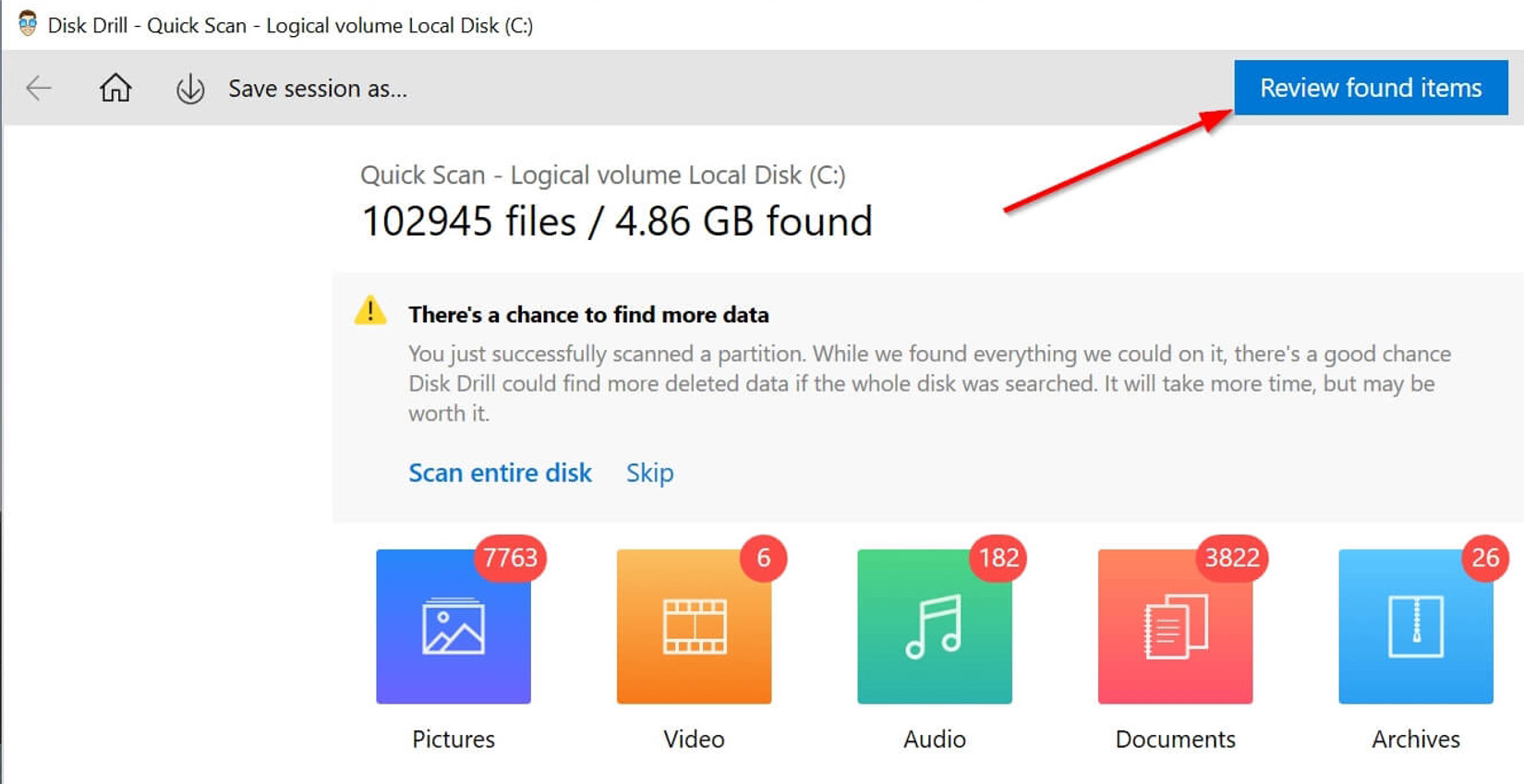
Step 5: Select the CAB files you want to restore. Click on the Archives filter to significantly narrow down your results if you’re recovering a CAB file.
Step 6: Select the files you want to recover, then click on Recover. Ideally, choose a recovery folder that is located on a different partition.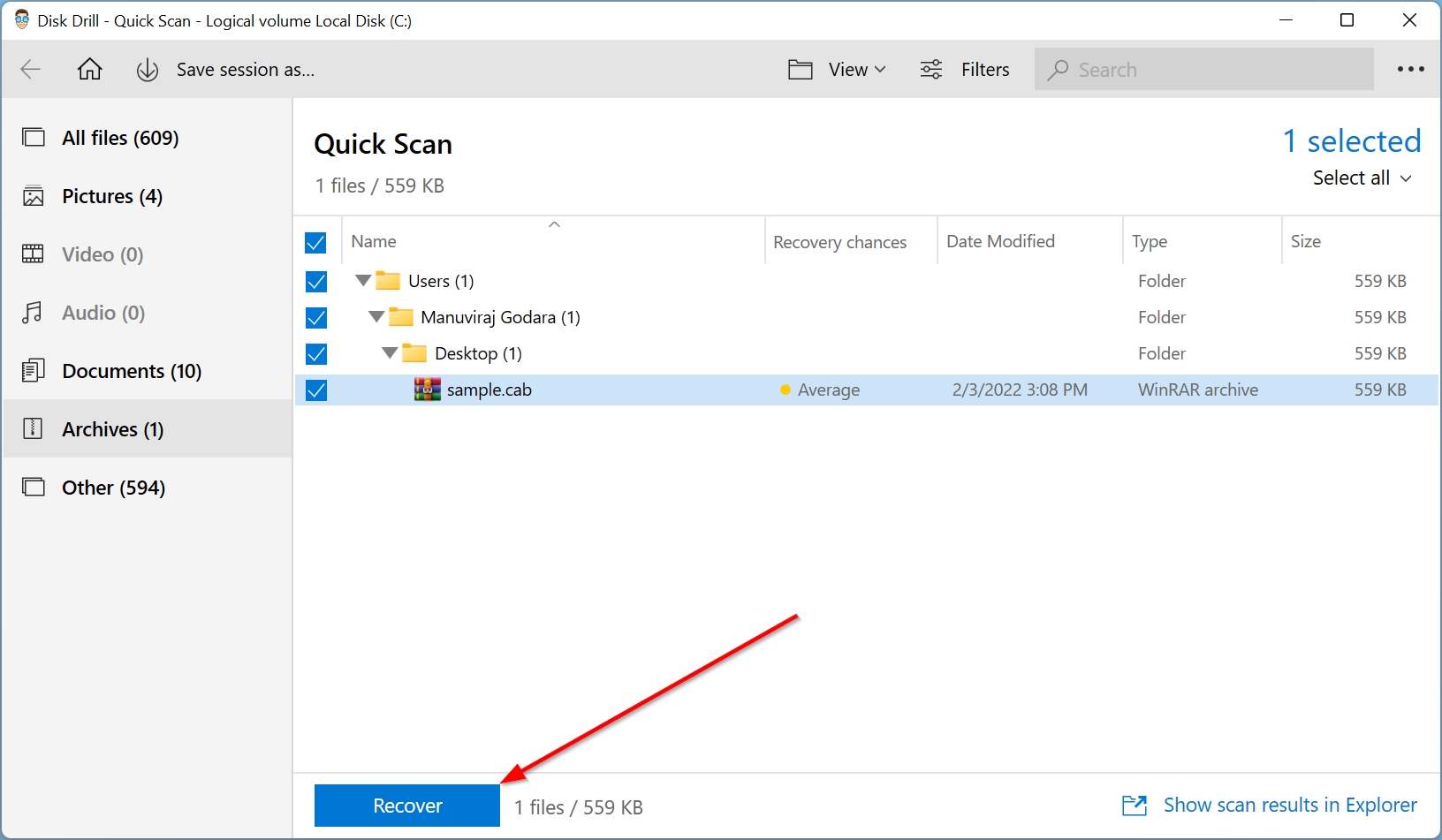
Disk Drill will easily enable you to recover one or multiple lost CAB files in a jiffy.
Recover CAB from Windows Recycle Bin or Mac Trash
If you have been using Windows or macOS for some time, you’re probably aware of the Recycle Bin and Mac Trash. These folders store deleted files if they were not permanently deleted by the user. The files will remain there until you empty the folders or restore them
It could be worth a try to check these folders to see if you can recover the deleted CAB files from there:
Windows Recycle Bin
Step 1:Open the Recycle Bin using the desktop shortcut.![]()
Step 2:Select the CAB files you want to restore.
Step 3:Right-click the file and click on Restore.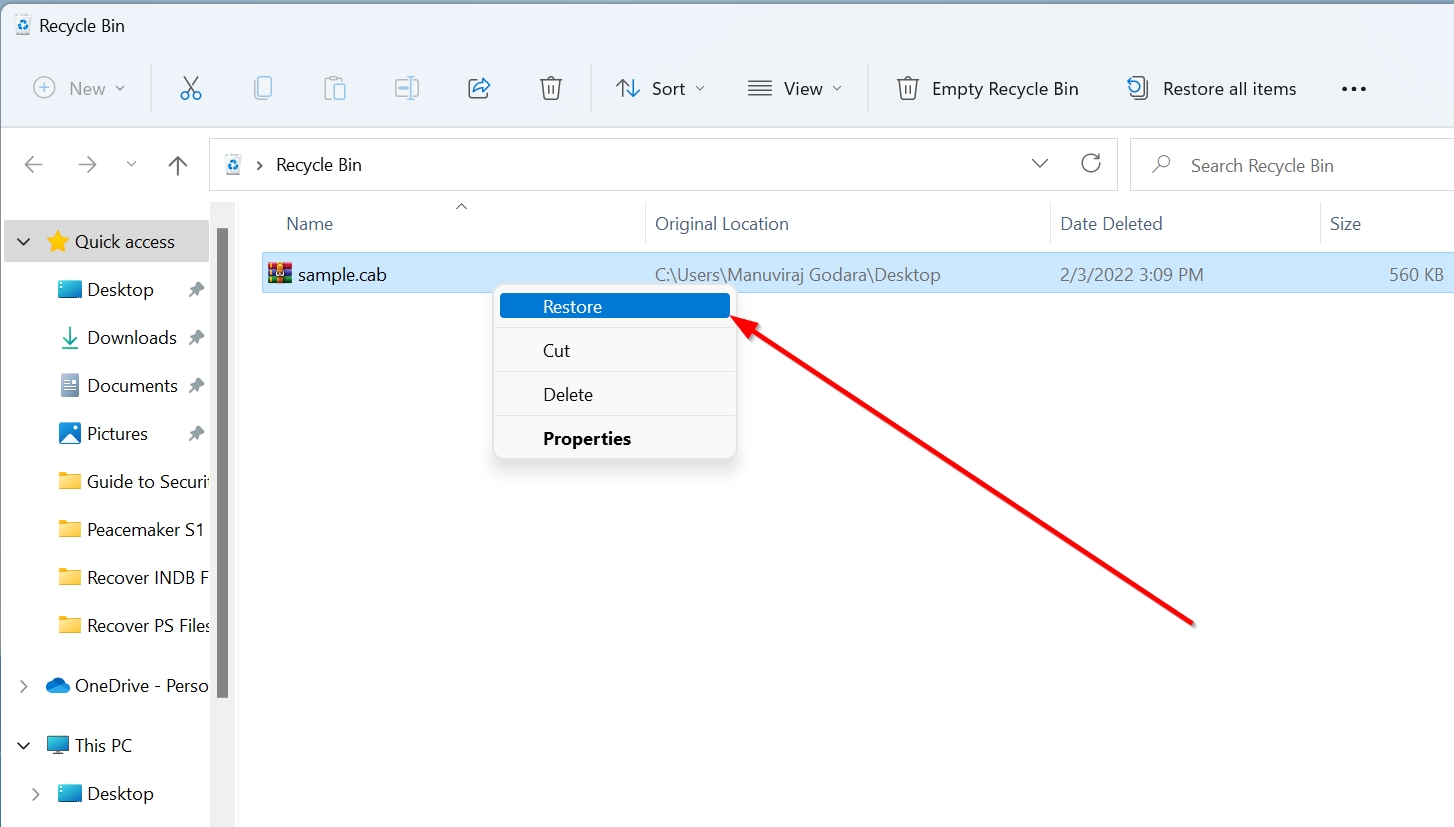
Mac Trash
Step 1: Open the Trash folder using the icon on the dock.![]()
Step 2: Choose the CAB files you want to recover.
Step 3: Right-click and click on the Put Back option, or simply drag and drop the file to any folder.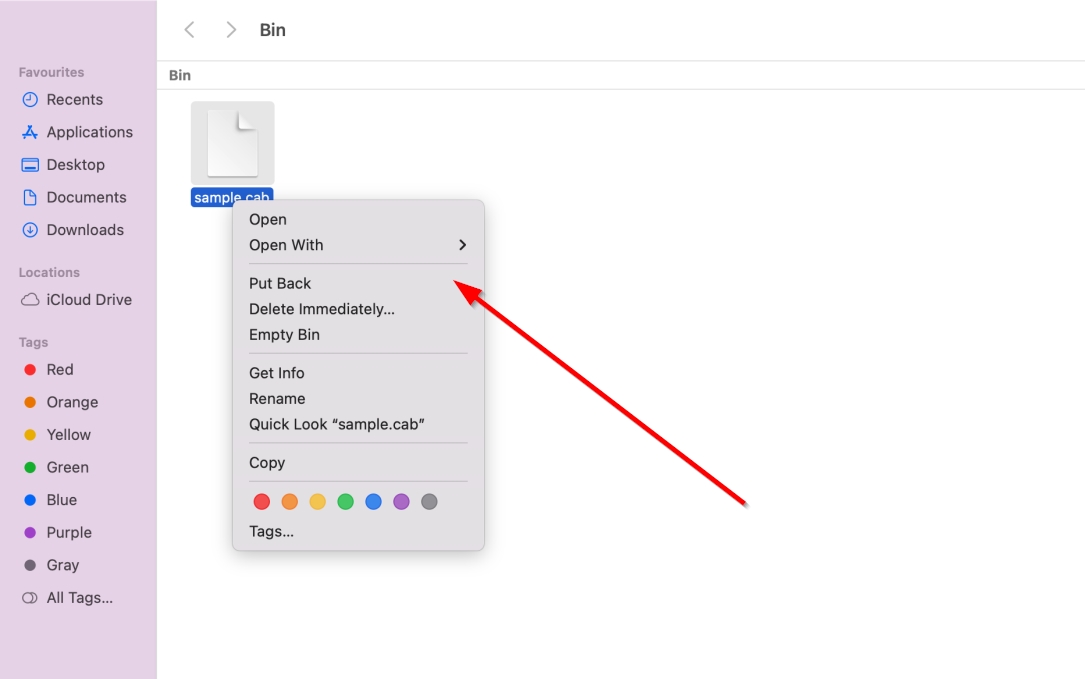
Restore CAB Files Using Windows File History and Mac Time Machine
If the missing files were not found in the Recycle Bin or Trash, you can still use other recovery features in Windows and macOS. File History and Time Machine are the backup features found in Windows and Mac, respectively.
It is likely that both features didn’t come enabled by default, so the steps listed below will only work on two conditions: the features were switched on at the time the data loss took place, and the affected files were stored in a backup enabled folder.
Windows File History
Step 1: Look for “file history” using the search option in Windows.
Step 2: From the search results, click the Restore your files with file history option.
Step 3: Select the Restore personal files option in case the Control Panel setting opens. Otherwise, proceed to Step 4 below.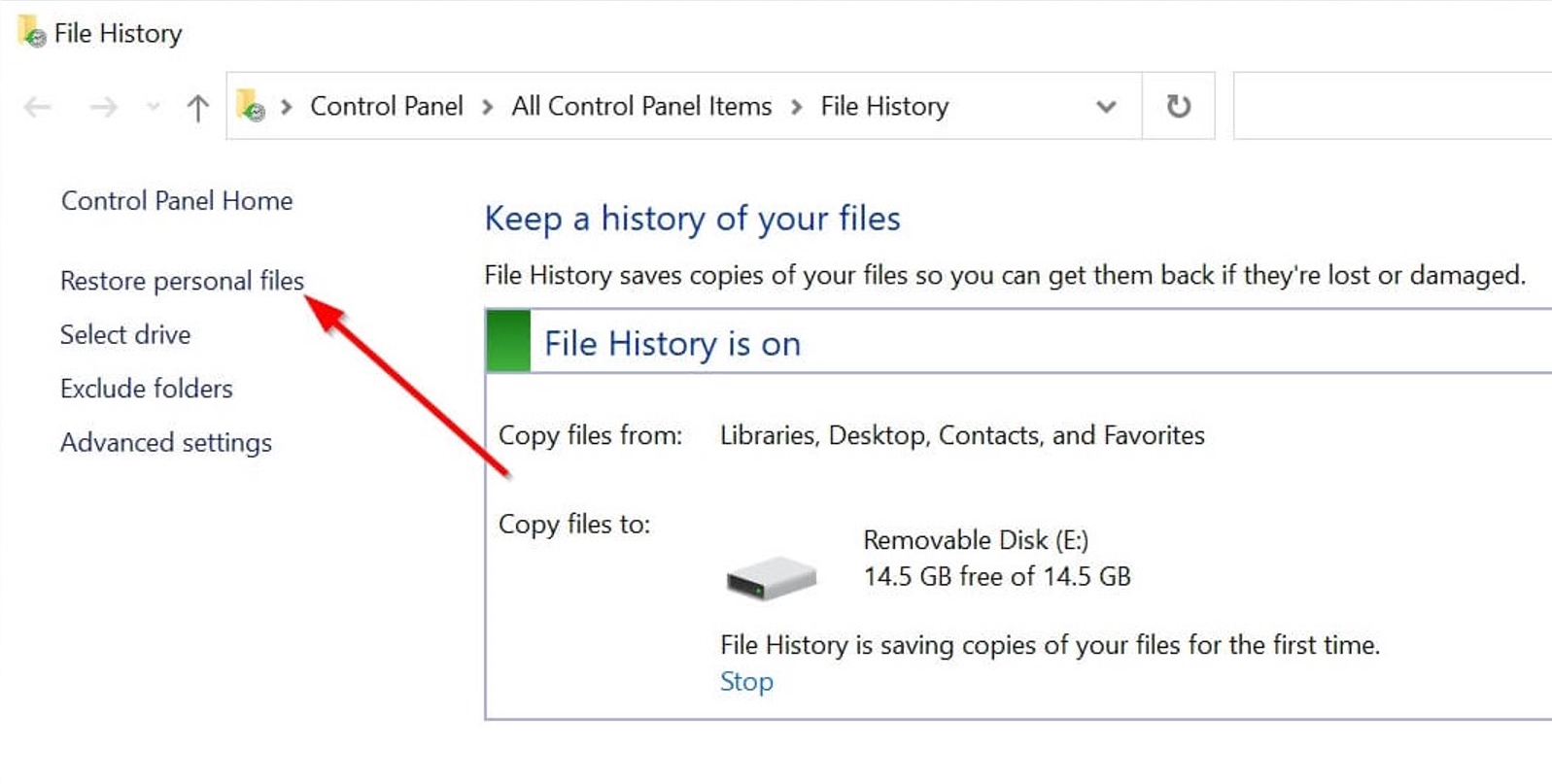
Step 4: Browse for the directory containing your deleted CAB files.
Step 5: Look through the various backups until you find the one that has the deleted CAB files.
Step 6: Select the CAB files you want to recover.
Step 7: Click on the Recover button to easily recover the deleted CAB files.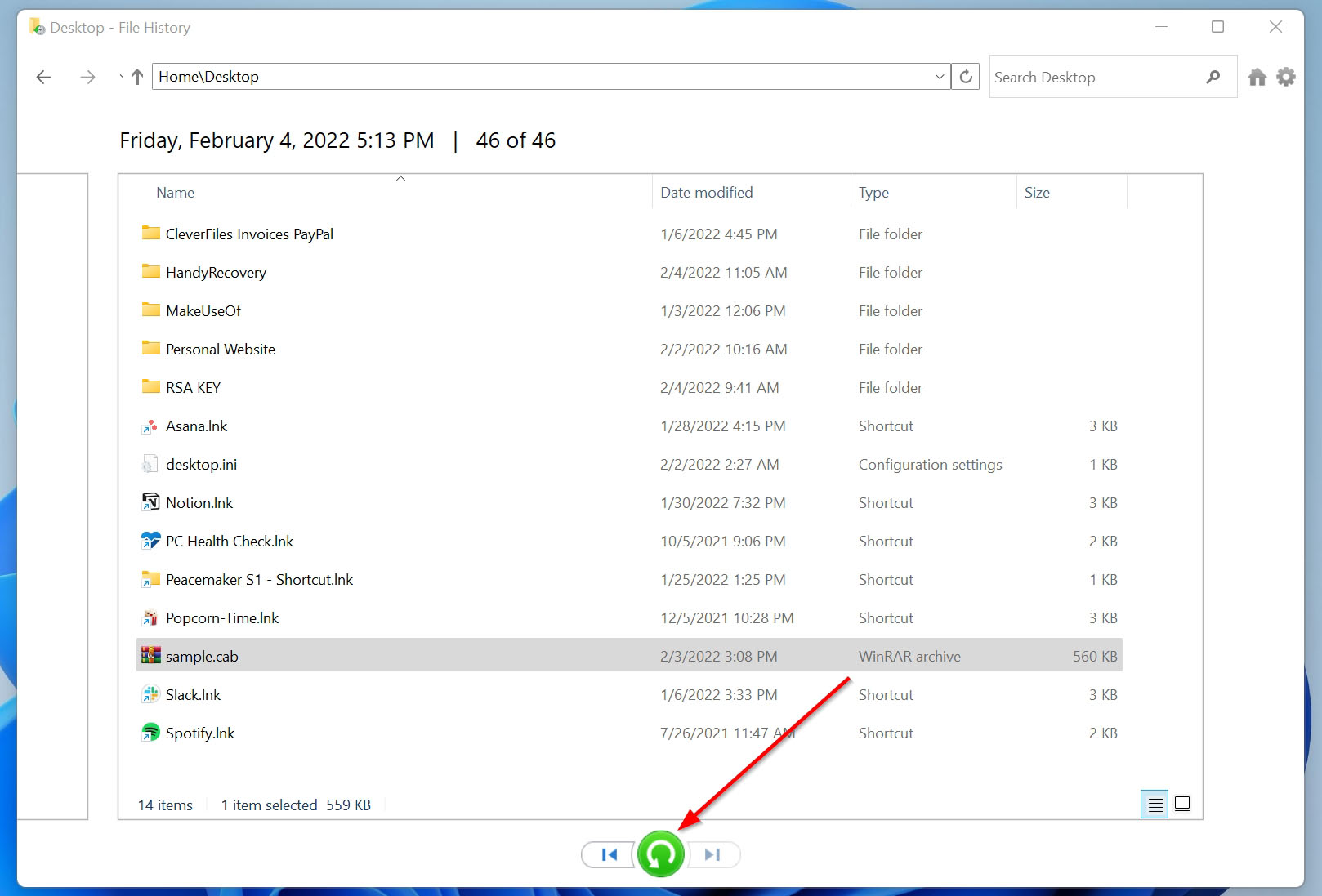
Mac Time Machine
Step 1: Search for Time Machine using the Command+Space keyboard shortcut and launch the application.
Step 2: Look for the folder which stored the missing CAB files.
Step 3: Browse through the backups until you find the one which had the deleted CAB files.
Step 4: Select the desired CAB files, then click Restore.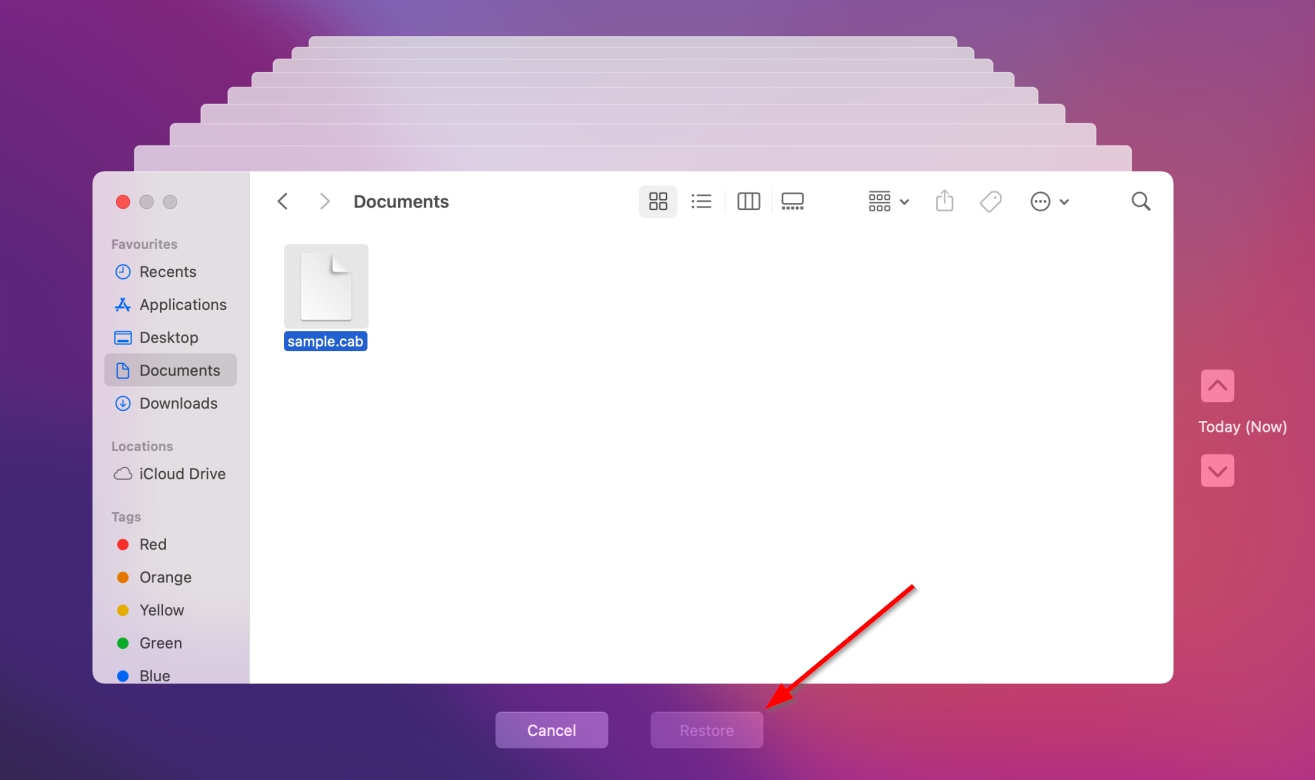
How to Install CAB Files on Windows 10
Sometimes, you may have to take extra steps to install CAB files on Windows instead of just running an executable. To simplify the process, there are three CAB installation methods listed below, in a step-by-step format:
Install a CAB File Using the Command Prompt
Step 1: Type “cmd” in the Windows search bar and right-click on Command Prompt > Run as administrator.
Step 2: Enter dism /online /add-package /packagepath:”PUT-CAB-FILE-PATH-HERE” command in the console and press Enter. You can find the file path by opening the folder containing the file in Windows Explorer, then copying the text in the address bar.
Step 3: Wait for the installation to complete.
Install a CAB File Using the File Explorer
Step 1: Open the CAB file using File Explorer.
Step 2: Select all the files in the CAB directory, then right-click and choose Extract.
Step 3: Now you can run the files however you decide.
Keep in mind that most Windows CAB packages or an update come with an .msi or .exe installer that eliminates the need of opening the CAB file separately. Simply run the setup files in such cases and it will automatically unpack the data.
How to Open CAB Files on Mac and Windows
The CAB file extension is primarily related to Windows. Therefore, you don’t really need a third-party solution to open the file. You can simply double-click the file and later on extract its contents using the Windows File Explorer.
Mac users will need to download a third-party opener to view and extract the contents of a CAB file. Some practical applications to execute CAB files are listed in the section below.
Programs That Open CAB Files
- WinRAR (Windows, macOS): Arguably, the most popular third-party archiving software. No matter what platform you’re on, WinRAR allows you to view and extract CAB files.
- The Unarchiver (macOS): Primarily aimed at macOS users, The Unarchiver is a good alternative for users who don’t want to use WinRAR on Mac. The application is completely free to use.
- WinZip (Windows, macOS): Another functional archiving software, WinZip supports CAB files and is available on both Windows and macOS.
Tips to Avoid CAB File Loss
Preventing data loss is not that difficult if you follow the pointers given below:
- Back up your CAB files: It’s a good idea to inculcate a habit of backing up your data frequently. If you have recently purchased a new device or installed an OS, always enable the backup features as soon as possible.
- Diversify your backup channels: Don’t store all your important data on one backup device. If possible, try to keep a copy of it in three different channels: two physical storage devices and one cloud backup.
- Use a good antivirus program: Viruses can easily infect your computer and make your information disappear. Thus, it’s best to invest in decent antivirus software as well as practice other cyber-security habits.
