What Is ARJ?
Before the ZIP file, there was the ARJ. The ARJ was one of the mainstream file archives back in the 1990s. This high-efficiency file archive was developed by Robert Jung, so ARJ actually stands for Archive by Robert Jung.
Back in the day, when internet speed was lethargic and storage was very limited, ARJ files were used to handle archives that contain more than one file, called multi-volume archives.
Today’s high-speed downloads and improved technology have rendered them obsolete, but if you ever come across one and accidentally delete it, don’t panic because there are different methods to restore or recover a deleted ARJ file.
Quick Navigation
- Method 1: Recover an ARJ File from Windows Recycle Bin
- Method 2: Recover ARJ File from Mac Trash
- Method 3: Restore from a Recents Files Folder
- Method 4: Recover Deleted ARJ with Disk Drill
How to Recover Deleted ARJ Files
In this article, we’re going to go over how you can recover deleted .arj files on both Windows and Mac.
Method 1: Recover an ARJ File from Windows Recycle Bin
By default, deleted files disappear to the Recycle Bin. As long as you did not empty your Recycle Bin, retrieving your deleted ARJ file from there is easy. Watch out though, because when it gets too full, the Recycle Bin sometimes automatically deletes older files in order to free up some space.
To recover an ARJ file from the Windows Recycle Bin, follow these steps:
- Begin by opening the Recycle Bin on your desktop or by clicking the Windows icon on the lower-left side of the screen.
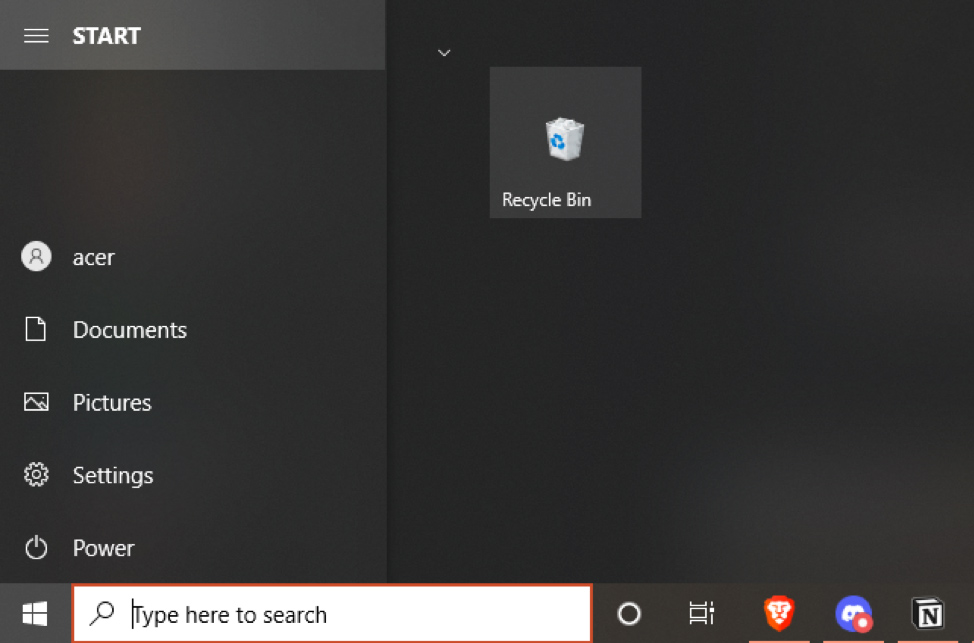
- Once the window is open, check to see if your Recycle Bin is empty or not. If there are files inside, then you can resume looking for your ARJ files.
- access the deleted file by searching for the keyword or sorting the items by name, date deleted, item type, etc.

- Right click the file and then select Restore.
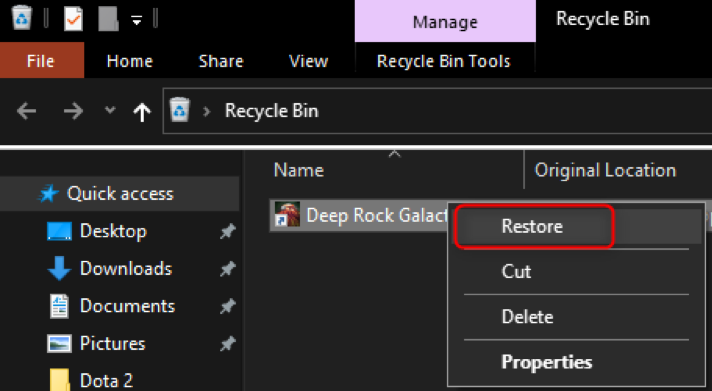
The file should now be back in its original location.
Method 2: Recover ARJ File from Mac Trash
If you are using a Mac, Trash is the counterpart to Windows’ Recycle Bin. The steps to recover data from Trash are equally easy.
Below is your guide to retrieving deleted ARJ files from Trash:
- Start by opening Trash from your dock.
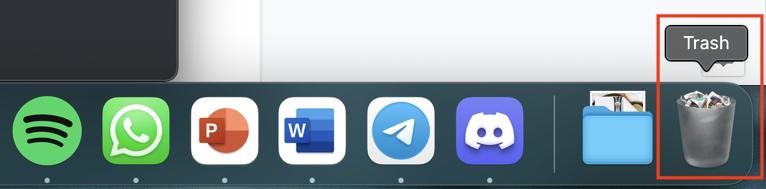
- Scan through the deleted items and look for the missing file. You can also search for the keyword or file name, and arrange the files by name, date modified, size, and kind.
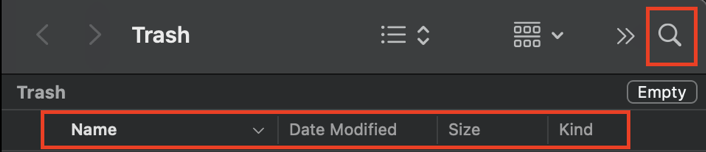
- Right click the file and select Put Back. This will bring the lost file back to its original location.
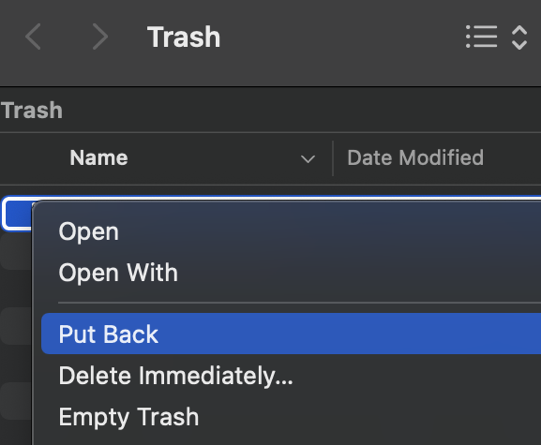
Method 3: Restore from a Recents Files Folder
Mac’s Recents folder keeps track of Mac’s recent items including apps, files, and servers. If you recently opened or forgot to save an ARJ file type, there’s a big chance that it will be there.
There are two quick and easy ways to access the Recents folder.
- The first thing you can do is open the Finder icon from your dock, then click Recents on the left panel of the window.
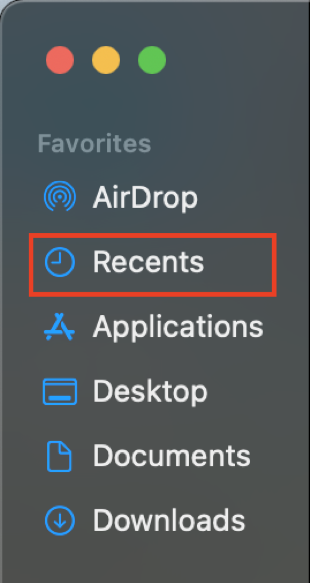 All your recent files including unsaved ones will appear here. Browse through the list and open the ARJ file that you need.
All your recent files including unsaved ones will appear here. Browse through the list and open the ARJ file that you need. - The second way is through the Apple icon located on the top-left part of your screen. Click on the icon, and hover to Recent Items. Your recent documents, applications, and servers will appear here.
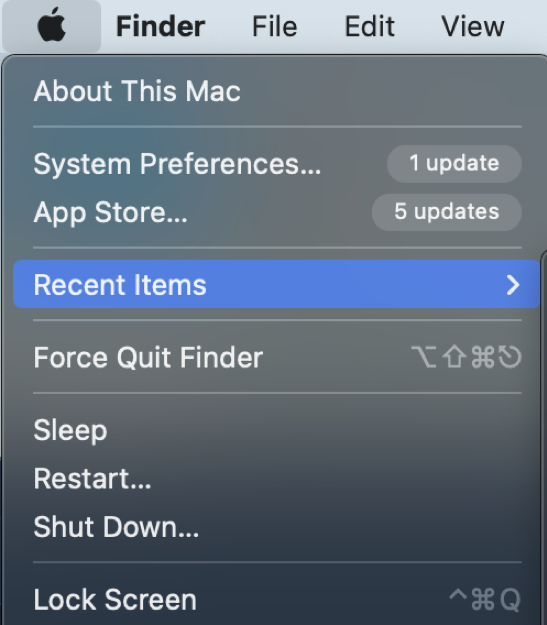
Method 4: Recover Deleted ARJ with Disk Drill
Disk Drill is one of the solutions that you can use to get back your lost ARJ file. It is one of the most powerful data recovery software available for download. Aside from recovering lost files, it can also protect your data, create byte-to-byte backups, and clean up your Mac.
If you have completely deleted the file and it’s no longer in the Trash or Recents folder, this software allows users to scan data from your computer, external hard drives (such as USB flash drives), memory cards, and even devices like iPhones, iPods, and Android. Plus, it can retrieve over 400 file types, including our old friend, ARJ.
The app is available to download for free. However, the free version will only let you retrieve 500MB of data. If you need more than that, an upgrade to the PRO version is available for just $89, or you can take it a step higher by getting the Enterprise version for $499.
Before you can begin the recovery process, you must first download the Disk Drill app.
- Go to the official website and click Free Download or Upgrade to PRO, whichever option best suits you. This is compatible with OS X 10.6 or later.
- After the download is done, double click the file diskdrill.dmg found in your Downloads folder.
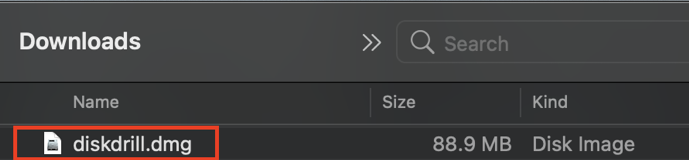
- Drag the Disk Drill icon to the Applications folder.
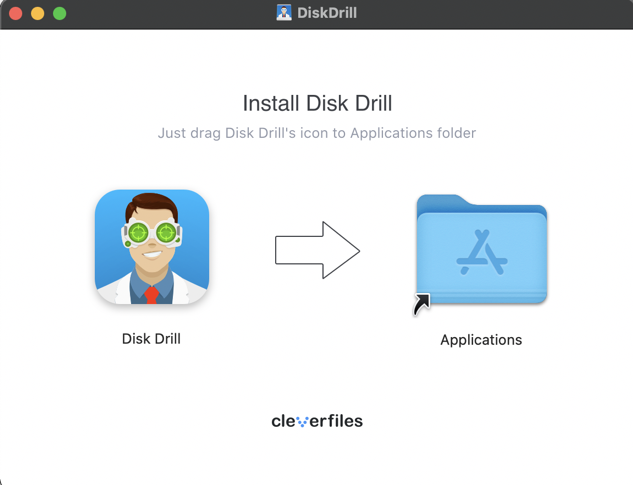
- Finally, wait for the installation to finish.
Now that you have successfully installed Disk Drill, let’s recover your lost ARJ file! Please take note that if you want to scan an external hard drive, you should connect it to your computer first before opening Disk Drill.
- Start by launching the Disk Drill app on your Mac. If this is your first time opening it, a prompt will appear asking if you are sure you want to open the app. Click Open.
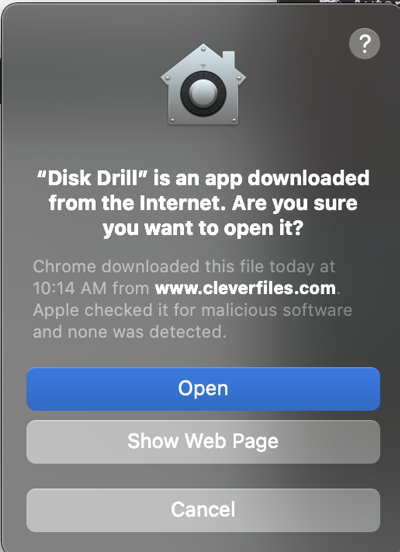
- If you’re running on macOS Catalina or Big Sur, you’ll need to give Disk Drill full disk access. Follow the on-screen instructions to proceed.
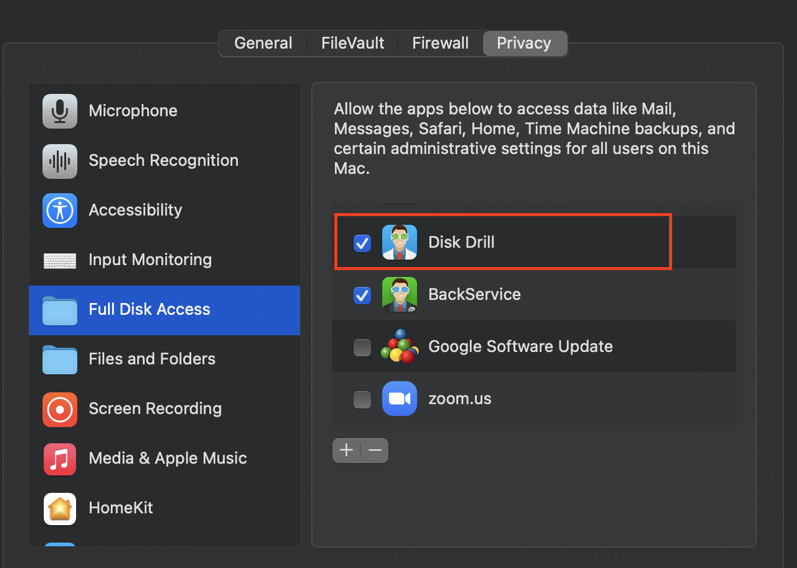
- After successfully doing the above step, you will be taken to the homepage. There, you will see a list of available drives for scanning. Select the appropriate drive.
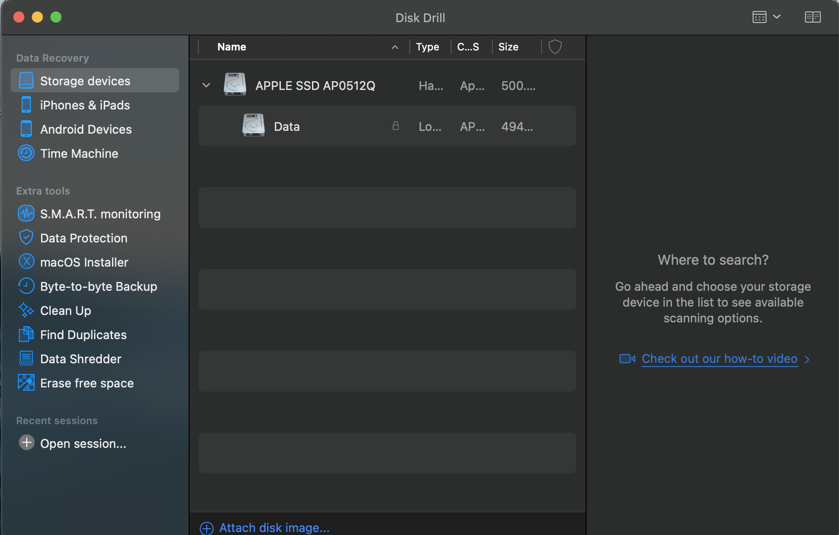
- In some cases, a disk may be missing from the list. To look for possible hidden items, go to the Grid icon on the top right of the window, and select Show hidden items. If the drive is still not showing, check out the Scanning FAQs from Disk Drill.
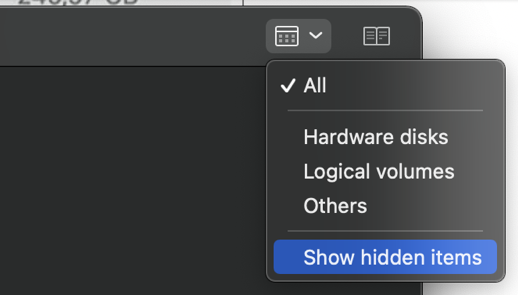
- You can now start the scan. Click on the drive that you wish to recover files from, and select Search for Lost Data. Scanning the whole drive is recommended for best results.
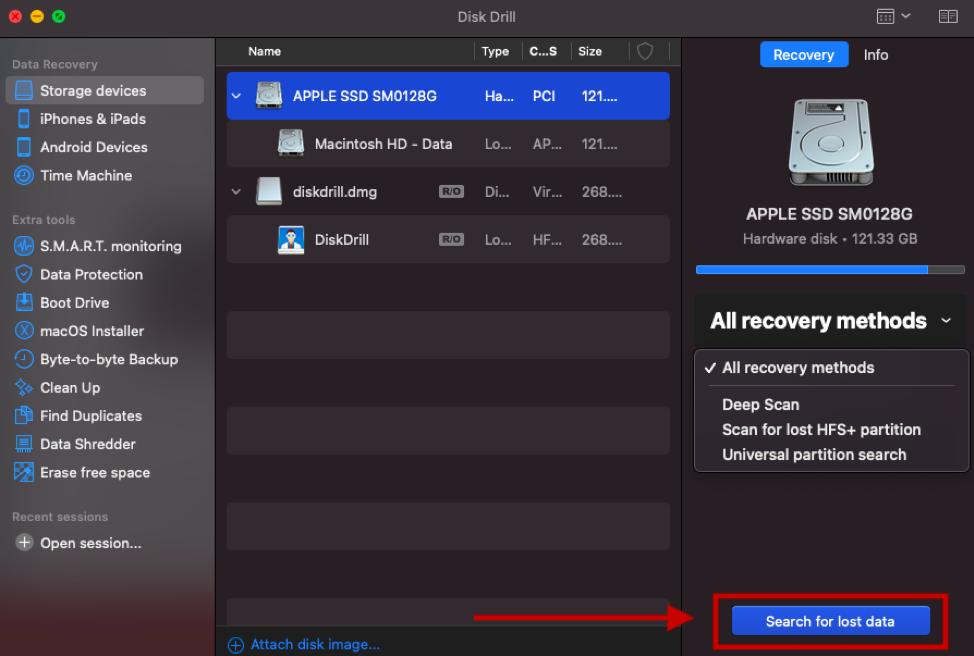
- Disk Drill will now scan the drive. Wait for the scan to finish. This may take a while if you have a huge drive.
- Once done, Disk Drill will categorize the scanned items by file type. ARJ files fall under Archive, so click that option.
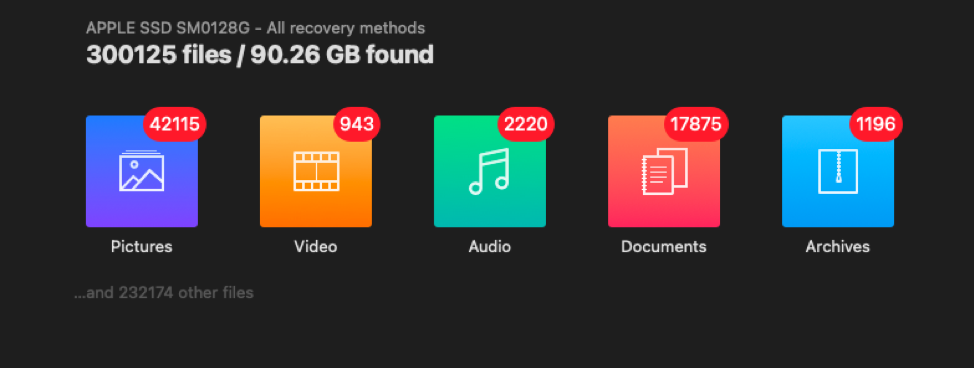
- Now that you are in the Archives tab, you can start searching for the missing ARJ file. You can type the keyword in the Search bar to make your search faster.
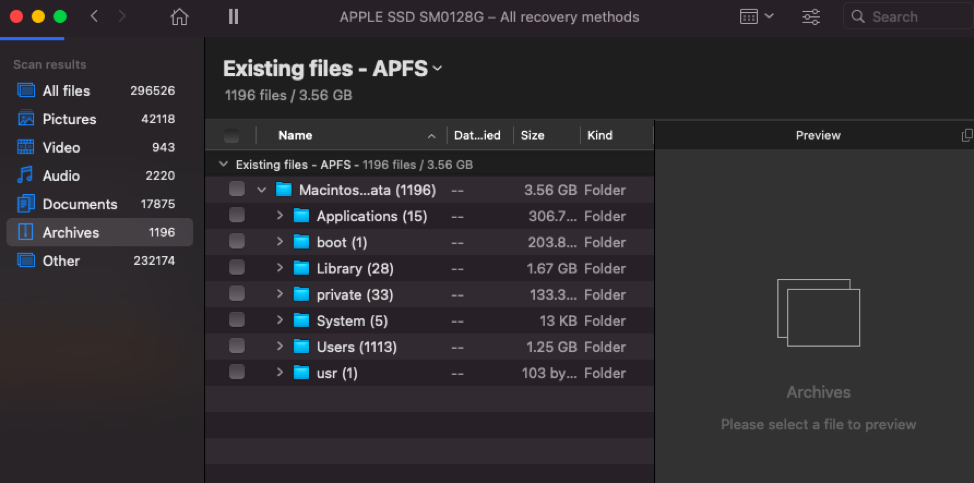
- You can also click on the Filter icon, which lets you filter the results by file size or date of modification.
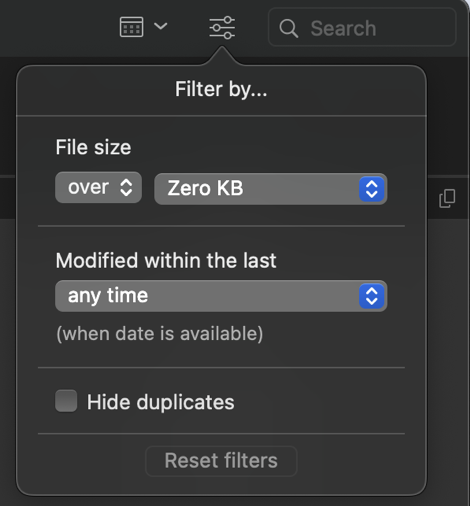
- Once you’ve found the file, click on it so you can see the preview. Then, click the Recover button and select the location where you want to place the file in.
- When the process is complete, a confirmation message will appear:
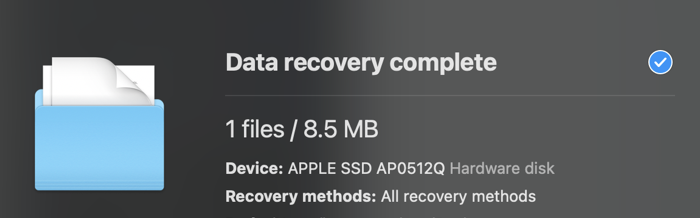
You may now open the file from the designated location.
If you need more information on Disk Drill and hard drive recovery tips, click here.
How to Open ARJ Files on Mac and Windows
Different programs were created to open compressed files, and some of these are compatible with the ARJ file type extension. Without the proper software, you may get message prompts like “Mac/Windows cannot open this file”.
So, before you try and open an ARJ file, make sure you have downloaded programs that are suitable for your file type extension.
Programs That Open ARJ Files
Here are some of the programs you can download to open an ARJ file:
| For Windows: | For Mac: |
| ALZip | sArchiver |
| IZard | iArchiver |
| WinRAR | Zipeg |
| Zipeg | The Unarchiver |
| ZipGenius | |
| 7-zip | |
| ARJ32 | |
| StuffIt Deluxe | |
| ZipZag |
Tips to Avoid ARJ File Loss
Losing files can be really frustrating but it’s also an unavoidable part of life that can happen to anyone. Disappointment and panic after losing an important file are something that most people can relate to. Thankfully, there is data recovery software that is available for download.
Before we close this article, we’ll leave you with a few tips to avoid ARJ File Loss.
- Always backup your files. Mac has a built-in backup feature called Time Machine. Activate Time Machine to make hourly, daily, weekly, or monthly backup versions of your computer.
- Disk Drill also has a byte-to-byte backup feature. Use it for an added layer of protection.
- Keep your external hard drives and devices in a safe place. As much as possible, keep them out of the prying reach of children.
- Always scan your device for possible threats to avoid corrupted files. Disk Drill has S.M.A.R.T. Monitoring, Data Protection, and Clean Up features that can help protect your drive and your files.
