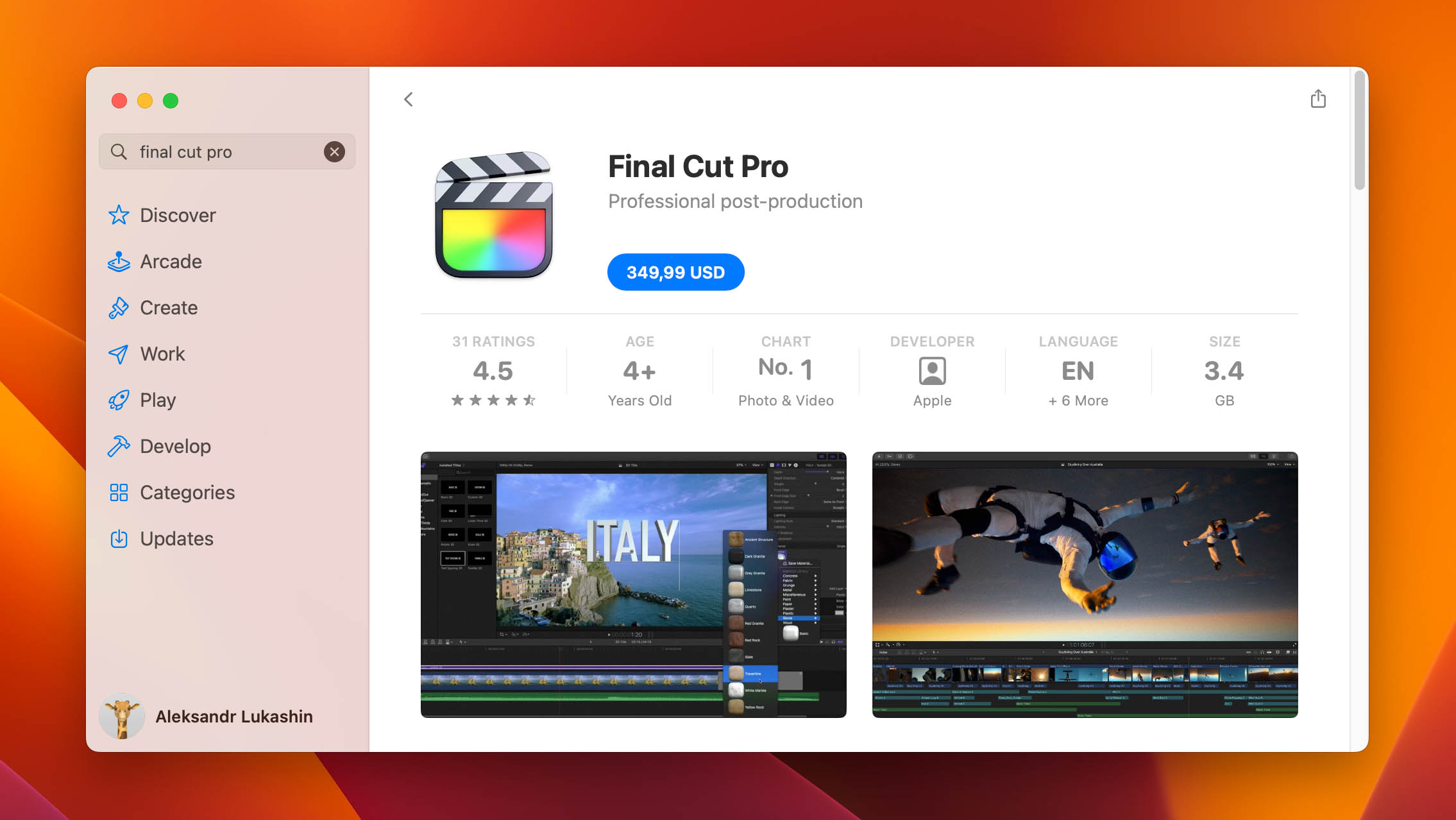Video editing is often a painstaking job that can require a lot of work hours and effort, so the last thing you need is to somehow lose that video project you worked so hard on as a result of accidental video file deletion. But if you do find yourself in that unfortunate situation, there are a few things you can do to try and get your files back.
What is the FCPEVENT File
FCPEVENT is a proprietary file extension used by Final Cut Pro X (FCPX) – a video editing program developed specifically for Mac OS X operating systems. The app contains “Events” that are used to organize the various media such as audio, video and image files and other information related to the video project.
The .fcpevent extension is the all-in-one project file that houses all the media, including videos, images, audio, and icons found in these “Events”. This kind of file extension can only be accessed by Apple Final Cut Pro X.
How to Recover Deleted FCPEVENT Files
FCPEVENT files may be unique in terms of the program that can access them, but there are various ways to retrieve these files in case they’re mistakenly deleted or incur a form of data loss. Keep in mind, however, that some of these methods are only good for very specific scenarios and may require an operating system feature to be enabled beforehand.
How to Recover Deleted FCPEVENT With Software
One of the most flexible ways to rescue lost .fcpevent files is through the use of a quality data recovery program since these kinds of apps are generally developed to accommodate a wide range of data loss scenarios. There’s no shortage of recovery programs available online, but Disk Drill is a particularly excellent one that combines a user-friendly interface with high recovery rates, compatibility with FCPEVENT file format and an exceedingly simple recovery flow.
It also comes with some useful extra features, such as the ability to resume previous recovery sessions and a backup tool for creating images of storage mediums. You can test out all of Disk Drill’s features with its free version which comes with a 500MB data recovery limit for Windows users. Here’s how you can use the program to retrieve your deleted .fcpevent files:
- Head to the Cleverfiles website, then download the Disk Drill setup file.
- Launch the downloaded file and follow the on-screen instructions to install the program.
- Run Disk Drill and you’ll immediately see a list of available storage media. Select the one where your deleted .fcpevent was located and click the Search for lost data button to proceed.
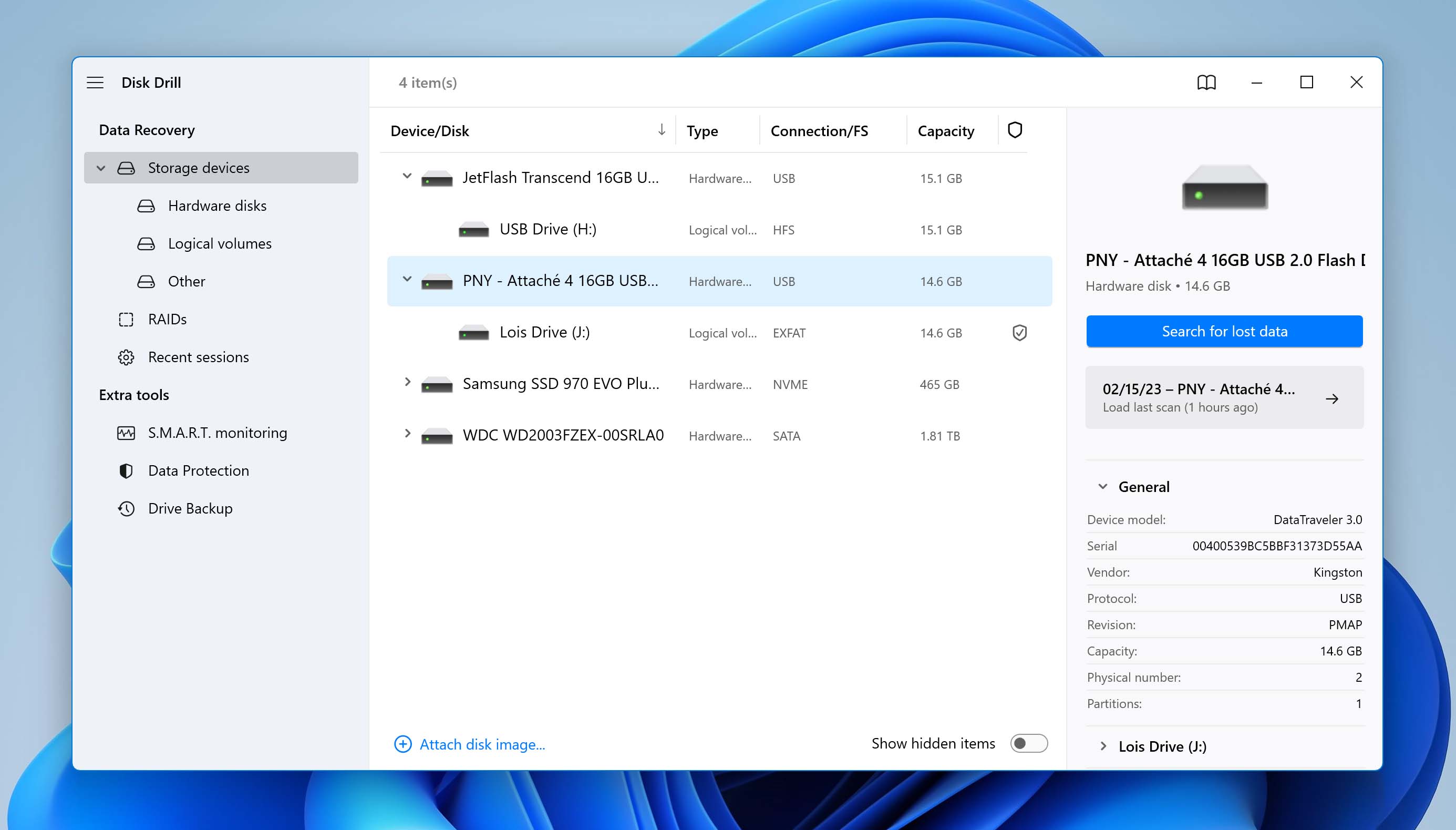
- Disk Drill will now start scanning your chosen drive for recoverable files. How long this takes depends mostly on the size and performance of your storage medium. You can click the Review found items button on the top-right corner of the window to browse files while the scan continues.
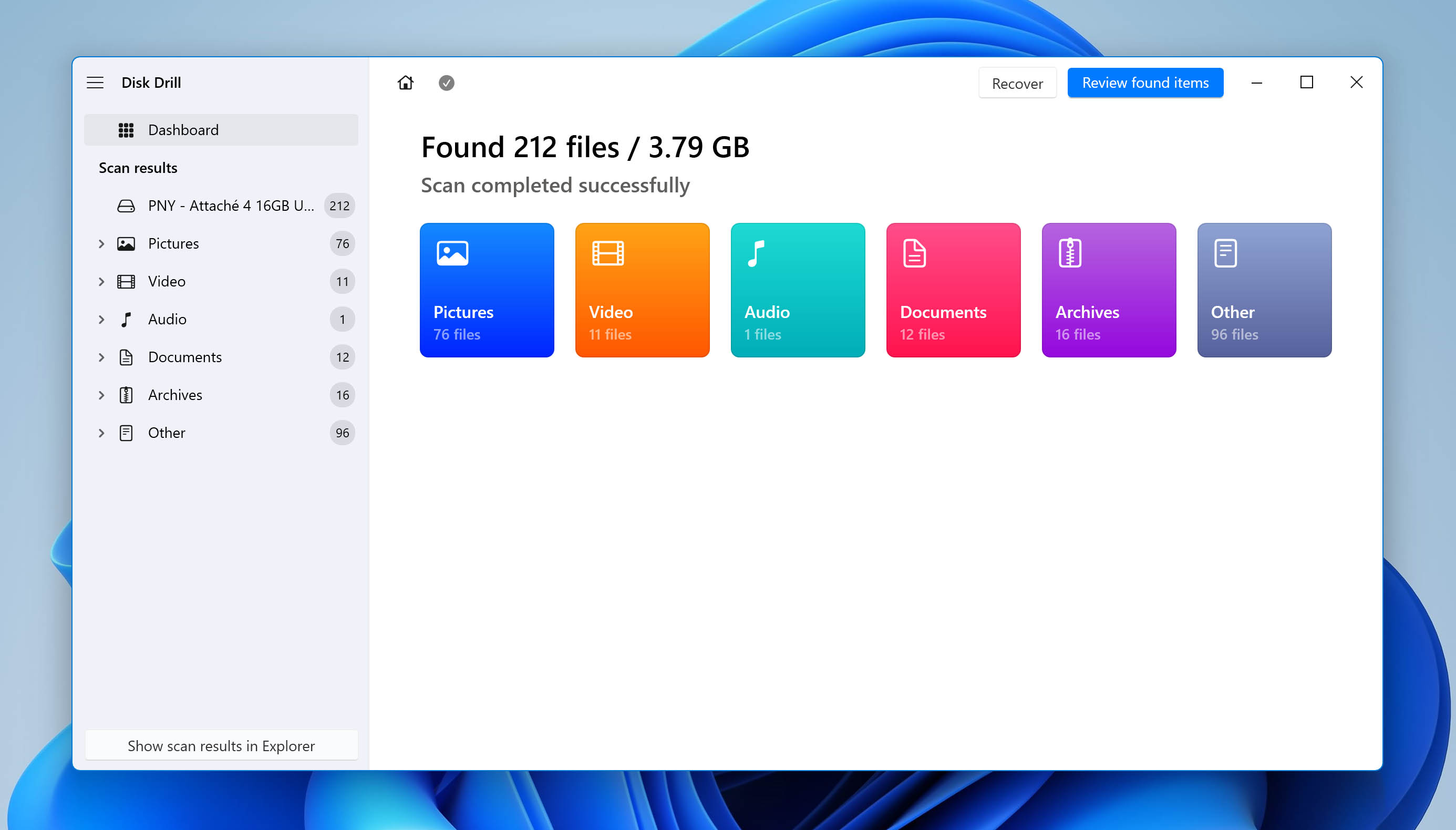
- On the results page, the easiest way to narrow down the recoverable files found is to type “.fcpevent” into the search bar in the top-right corner. That way, Disk Drill will only display the files with the extension. You can right-click the file and select the Preview option. This will show a preview thumbnail of the file on the right side of the page, though this is best used for image files or text-based documents, as FCPEVENT files don’t show much.
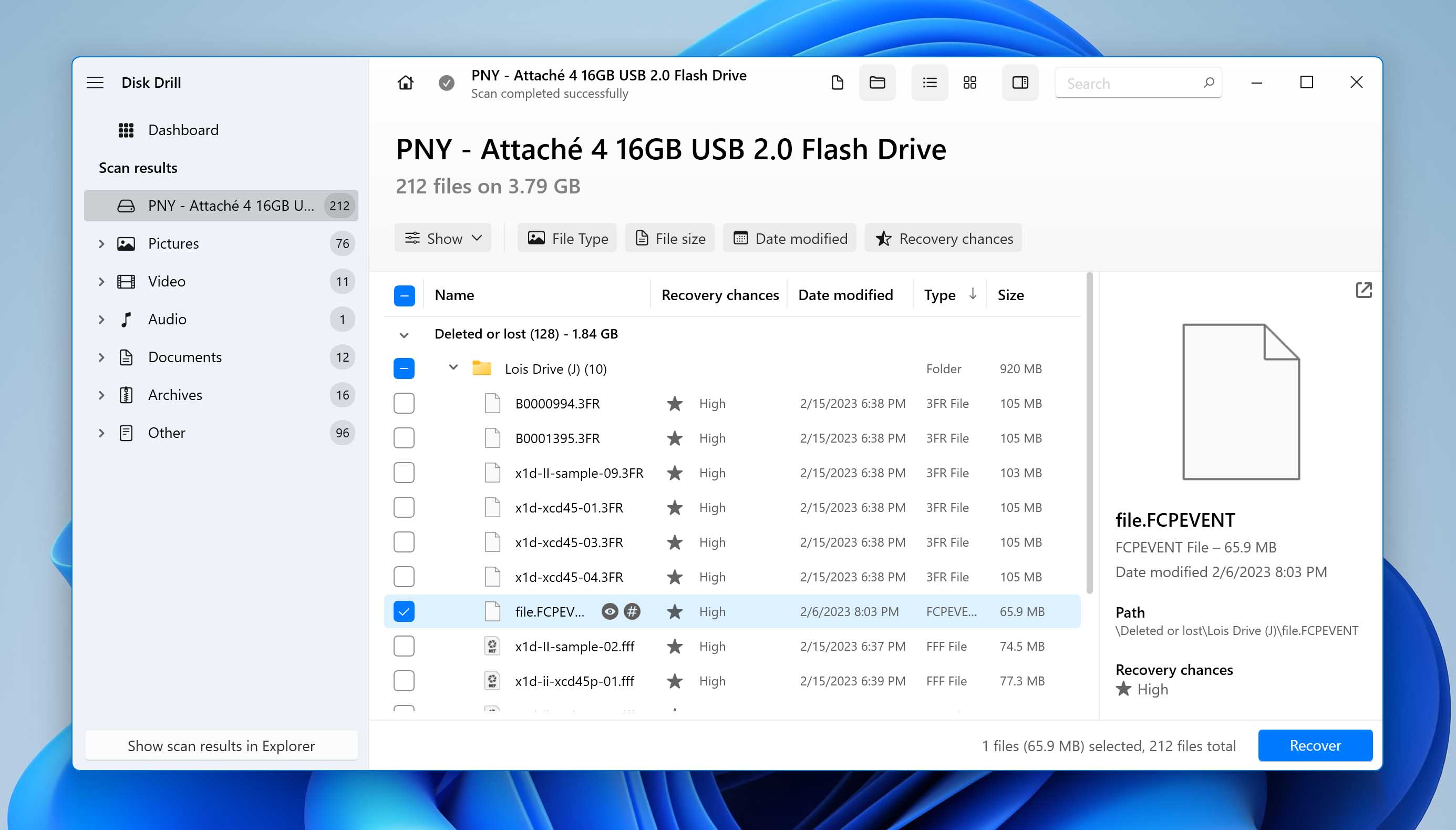 You may also notice stars and a word next to it under the Recovery chances column. This feature lets you know how likely it is that Disk Drill will be able to recover the selected file. Select the files you want to recover by ticking the checkbox beside the file name and then click the Recover button at the bottom of the window to head to the next step.
You may also notice stars and a word next to it under the Recovery chances column. This feature lets you know how likely it is that Disk Drill will be able to recover the selected file. Select the files you want to recover by ticking the checkbox beside the file name and then click the Recover button at the bottom of the window to head to the next step. - You’ll get a small pop-up window asking you to choose the location where your recovered FCPEVENT files should be saved. This has to be on a different storage medium than the one you’re rescuing files from to prevent recovered files from overwriting other files. Click Next when you’re ready.
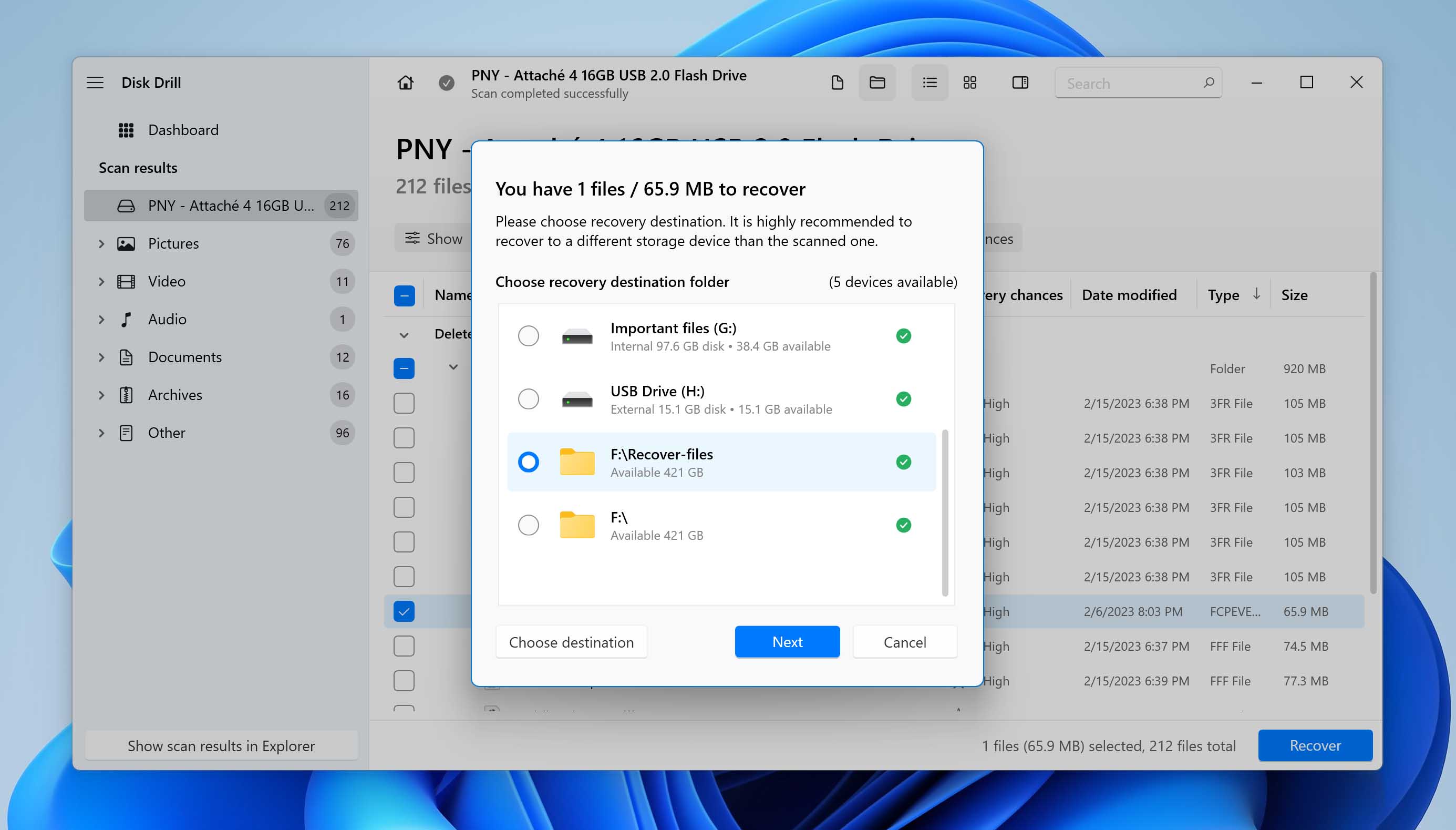
- Disk Drill now recovers the FCPEVENT file. Once the process is complete, you’ll see a Show recovered data in Explorer button that you can use to head straight to the folder where your rescued files are located.
Recover FCPEVENT from Mac Trash or Windows Recycle Bin
For Mac users, all deleted files are sent to the Trash tool first and they’ll remain there until you manually delete the file or you set the tool to empty itself automatically at specific intervals. This is how you can get deleted files back from the Mac Trash:
- Open the Trash tool from the rightmost end of the dock.
- Right-click the FCPEVENT file you want to recover and select the Put Back option. This will return the file to the folder it was in before being deleted.
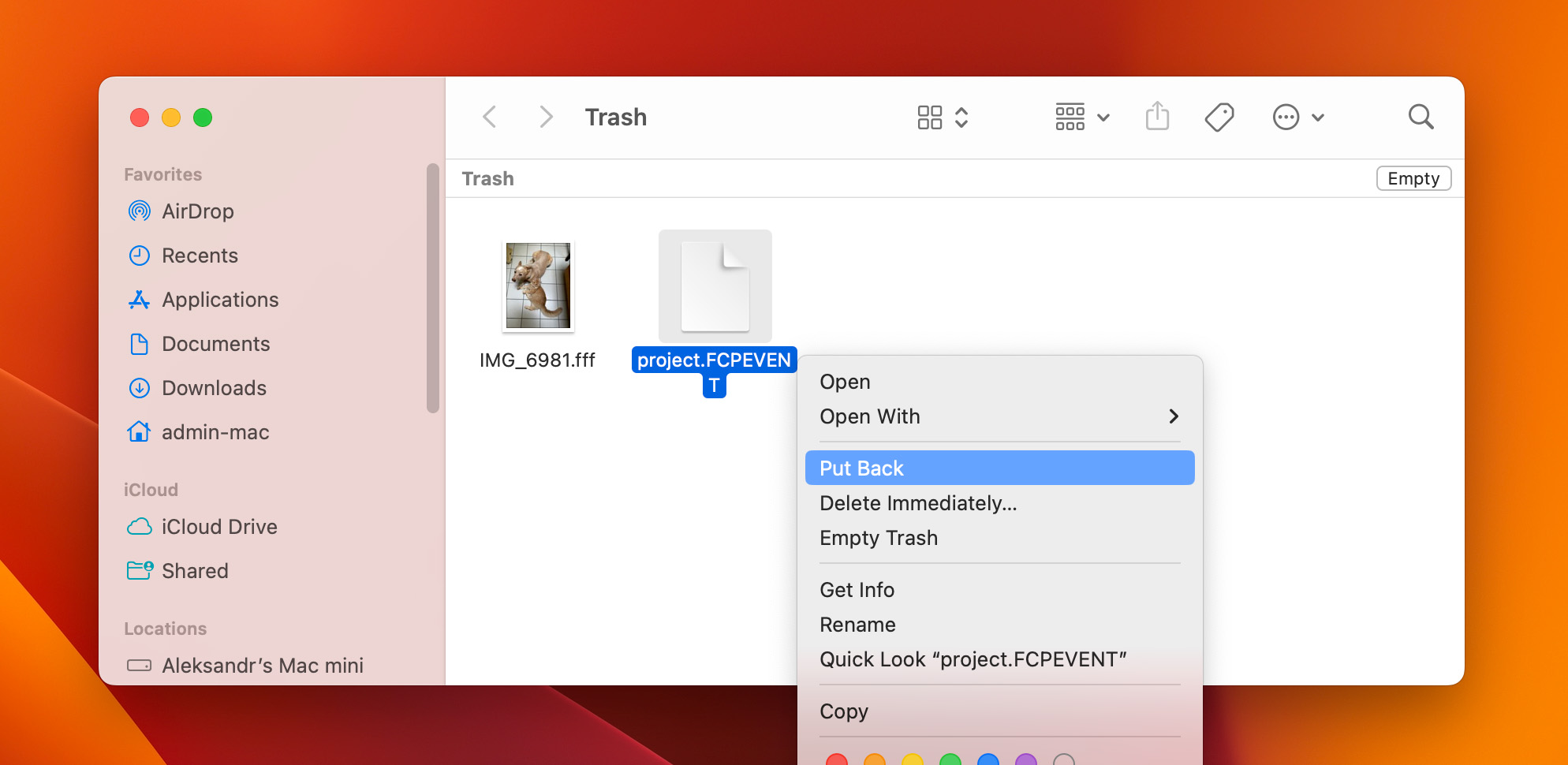
If you own a Windows computer and accidentally deleted your FCPEVENT file by hitting the Delete key or using the right-click > Delete command, then there’s a good chance that the file is just sitting in your Recycle Bin and didn’t just disappear. Follow these steps to get the file back:
- Double-click the Recycle Bin icon on your desktop or open the Run command window by pressing Windows + R, then type “shell:recyclebinfolder” and press Enter.
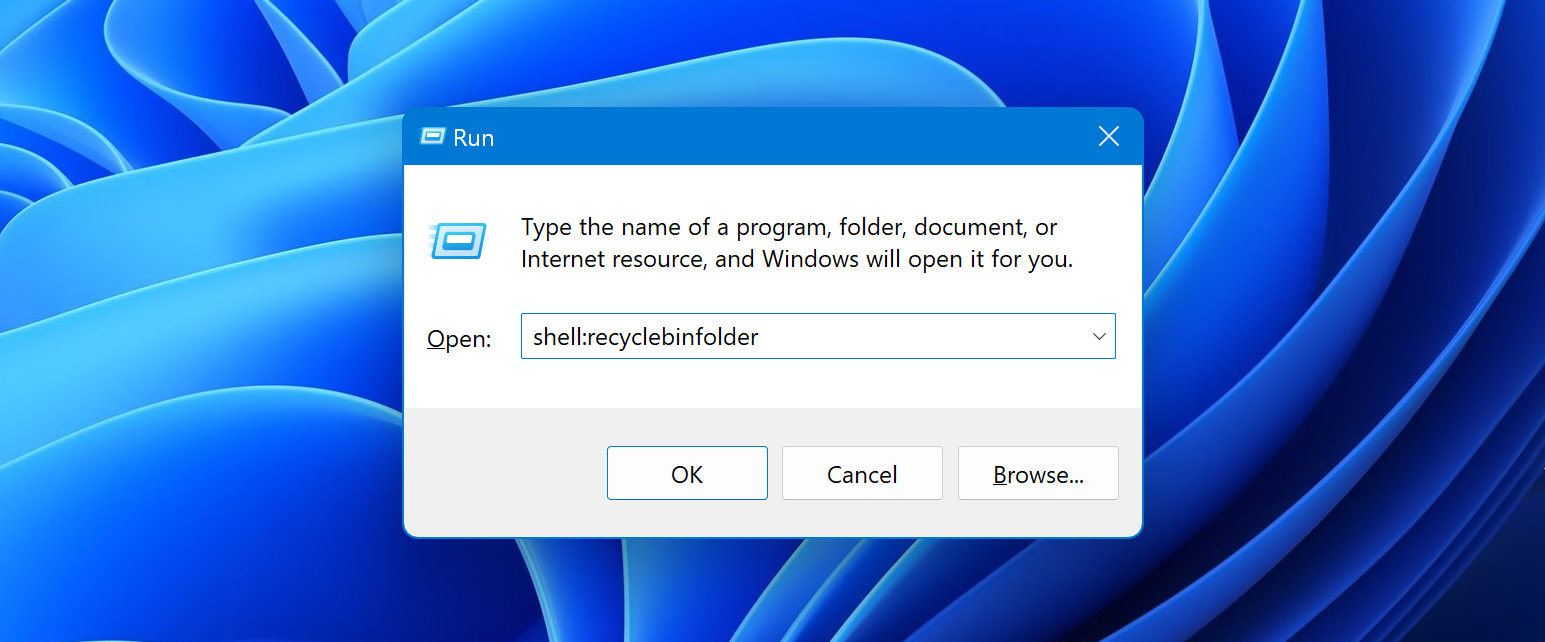
- Right-click the FCPEVENT file and select the Restore option. The file should be returned to the folder it was in before being deleted.
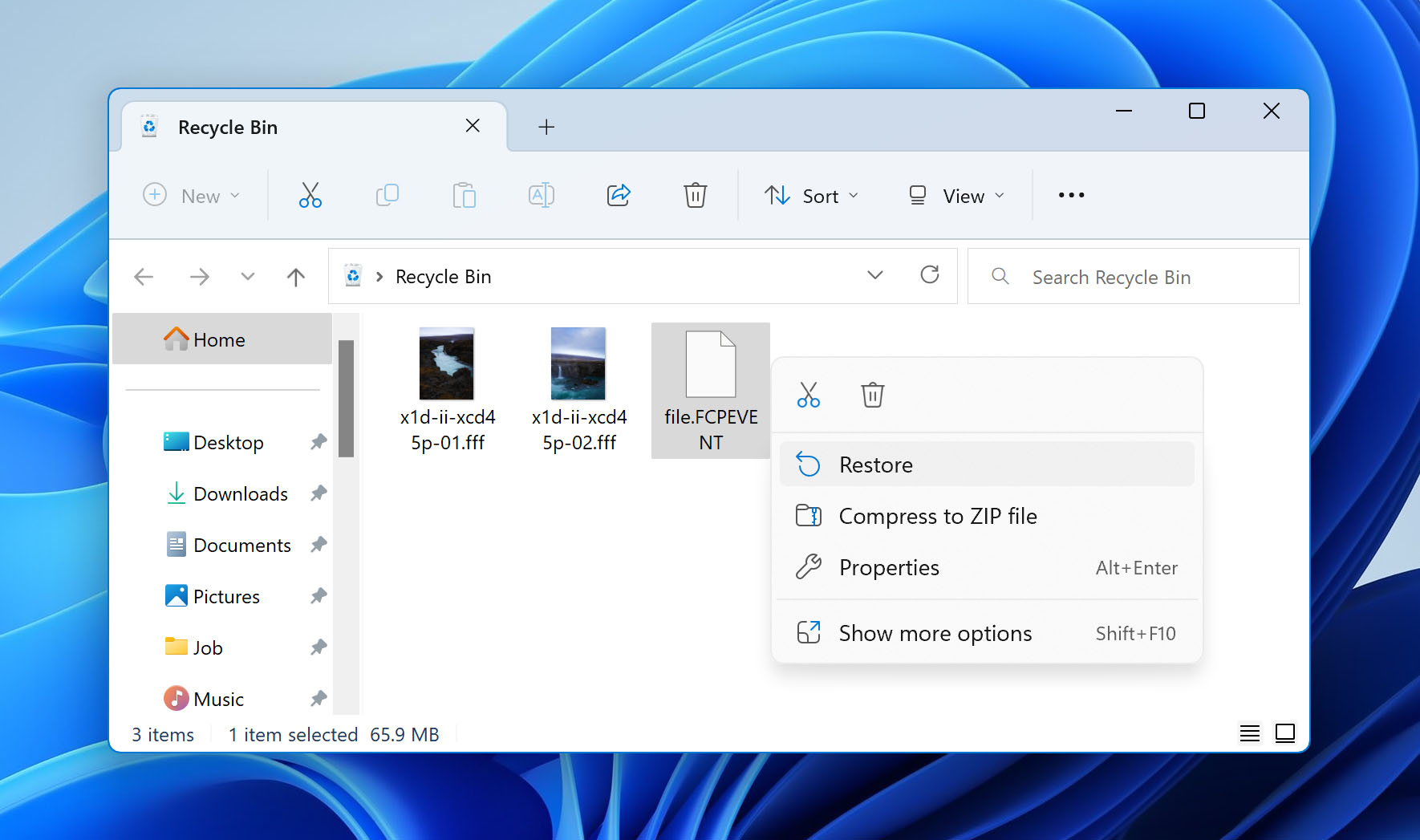
Keep in mind that if you deleted the FCPEVENT file using the Shift + Delete command, then it will skip the Recycle Bin and be erased completely. In that case, you’ll need to use data recovery software to recover it.
How to Recover FCPEVENT Files from Backup
When trying to recover FCPEVENT files or other data from a storage medium, it’s a good idea to make a backup of the drive first and attempt recovery from the backup image instead of the actual device. That way, you minimize the risk of incurring further data loss. Fortunately, Disk Drill has a built-in backup tool that you can use to create an image of your storage device and you can recover missing files from it after. Here’s how to accomplish this:
- Launch Disk Drill and click Drive Backup on the left side of the window.
- Select the storage device where your deleted FCPEVENT files were last located and click Byte-to-byte Backup on the top-right corner.
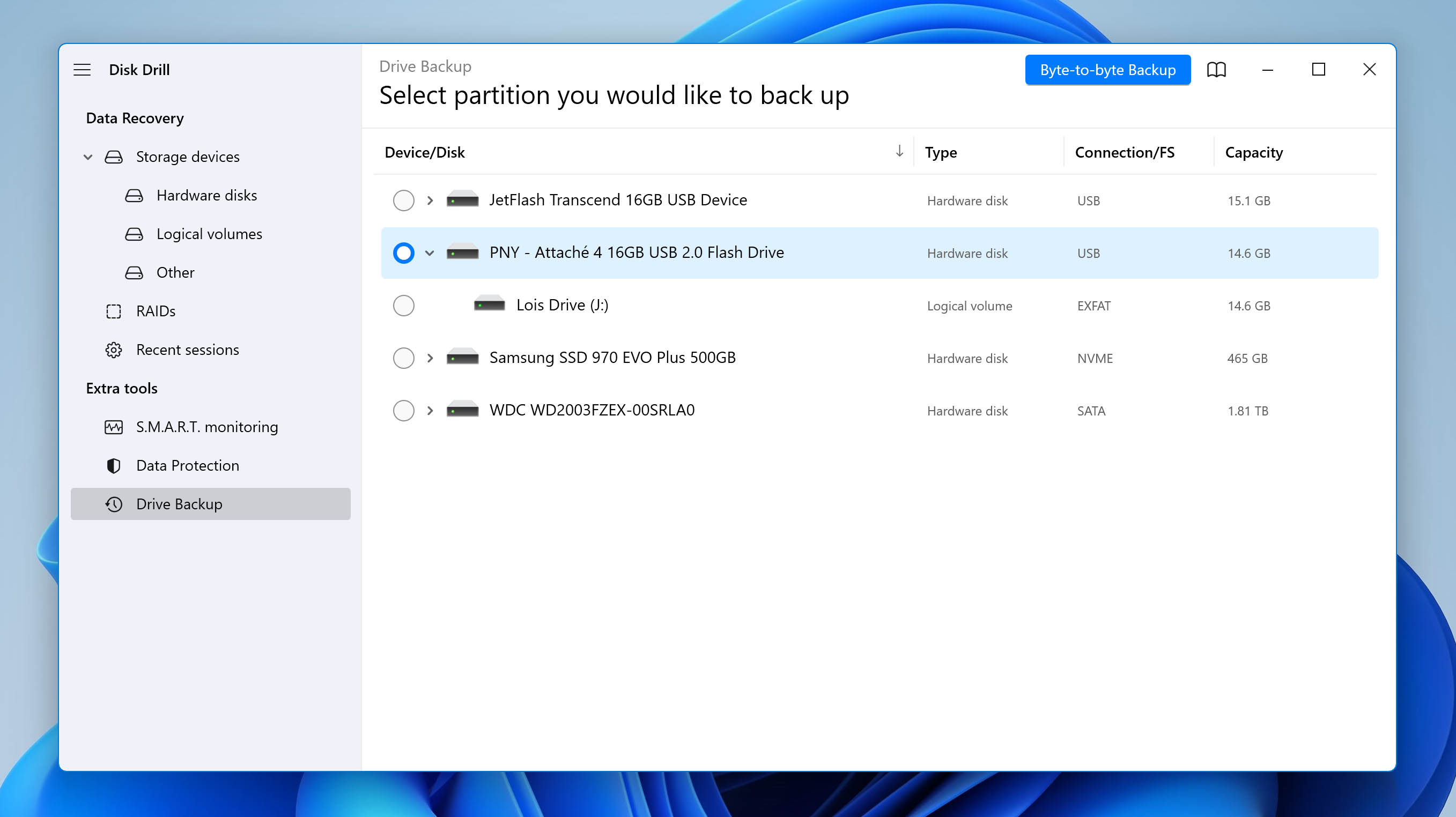
- A pop-up will appear where you can customize various options regarding the outputted image file. Including file name, type, storage location, and more. Once you’re all set, click the OK button.
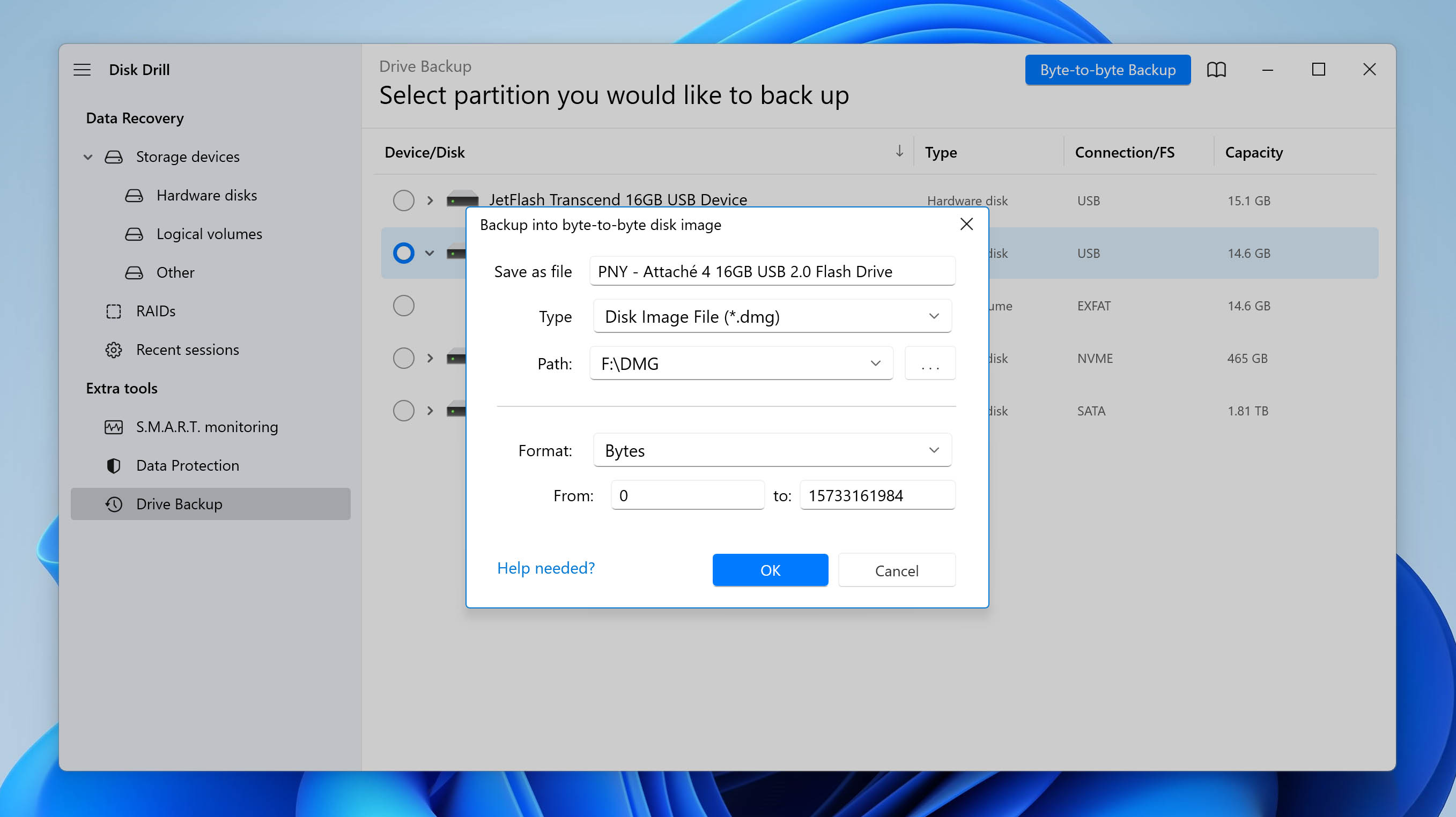
- Disk Drill will now begin creating the backup image. Once completed, you can click the Done button to return to the main menu.
Please note: the previous steps must have been completed before the file was lost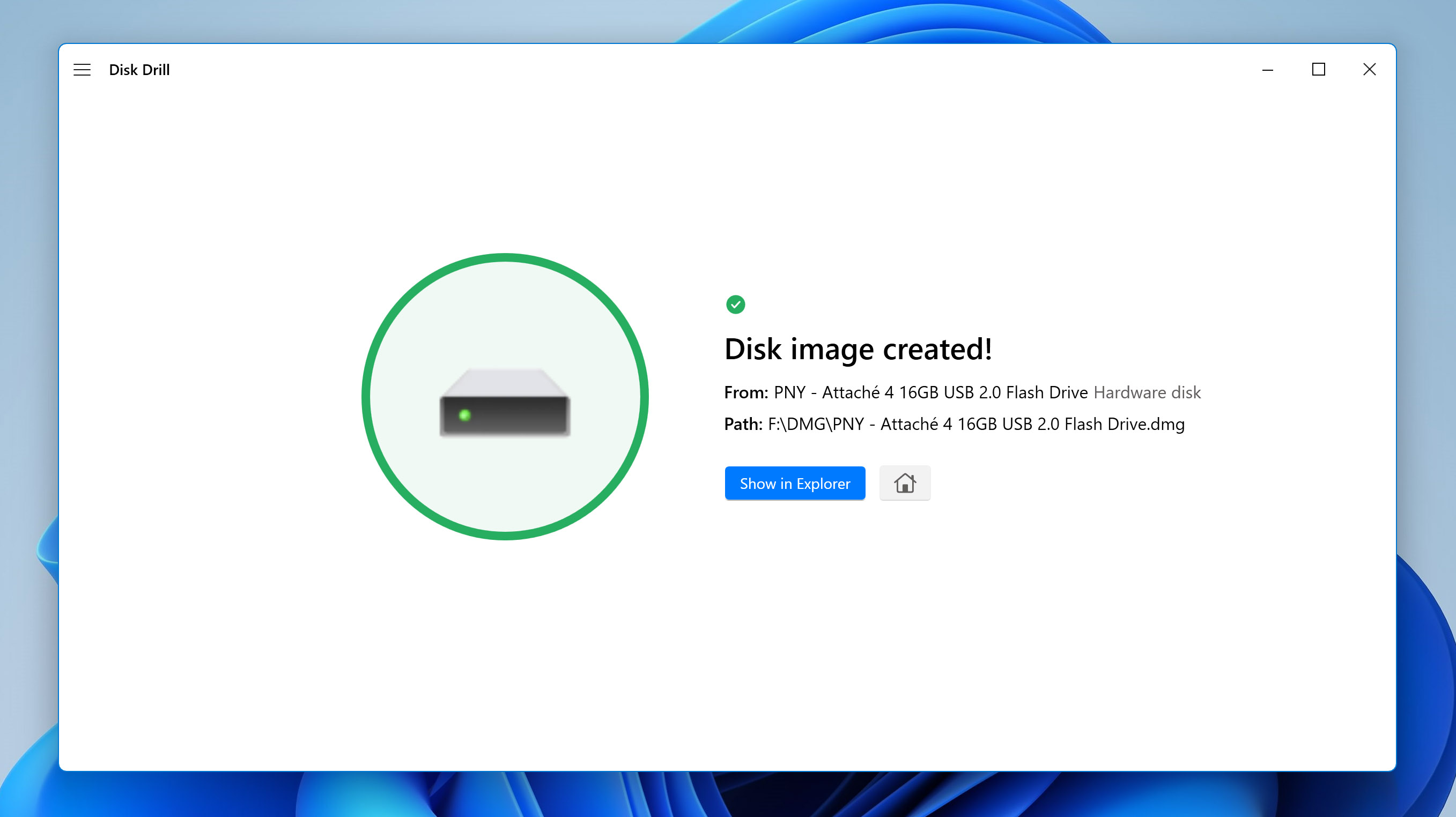
- Head to the Data Recovery section from the left side of the window and click Attach disk image….
- Browse for the image file you just created and double-click it to add it to the list of available storage drives/images.
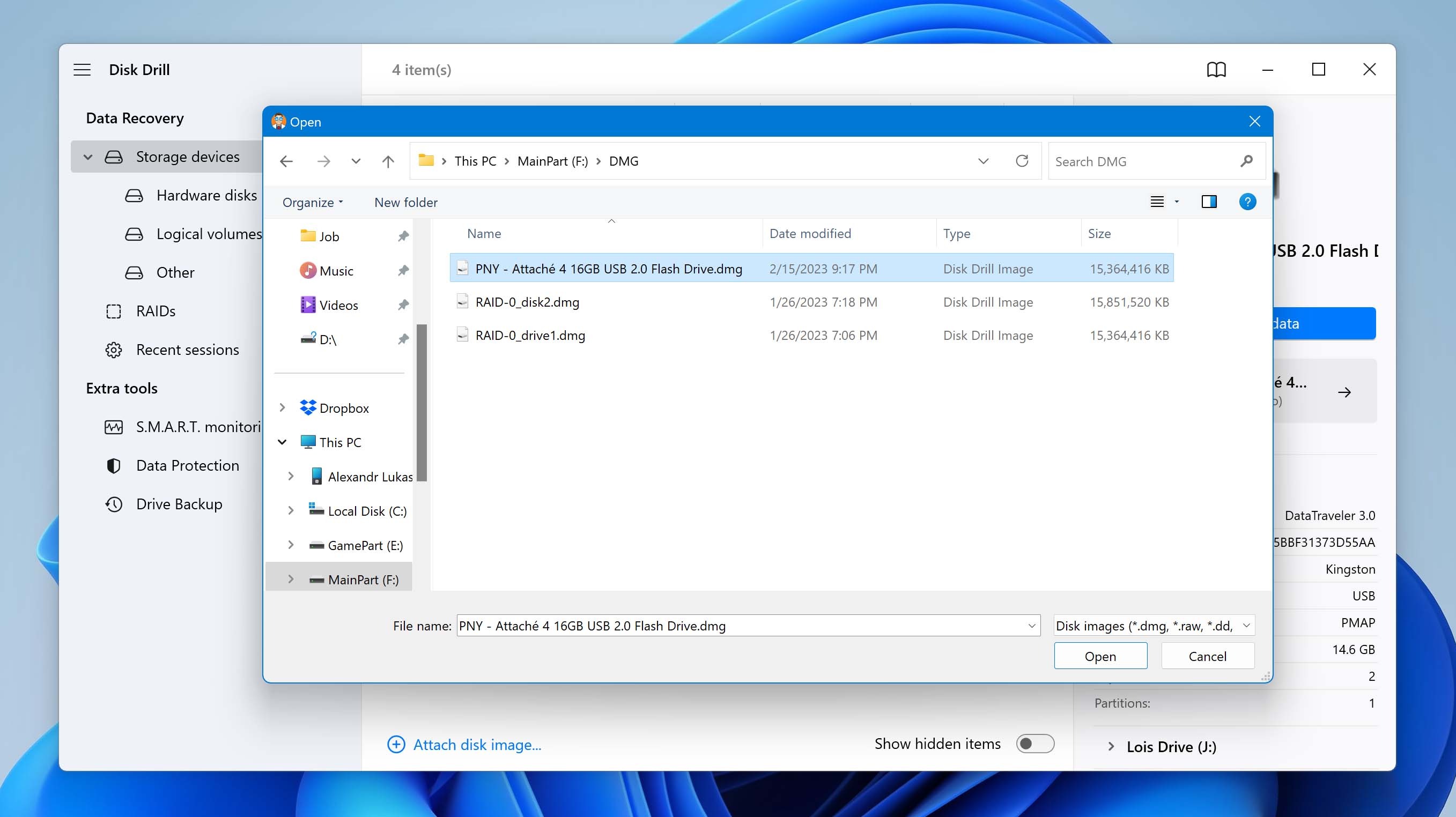
- Select it from the list and you can follow the previous section from Step 3 onwards.
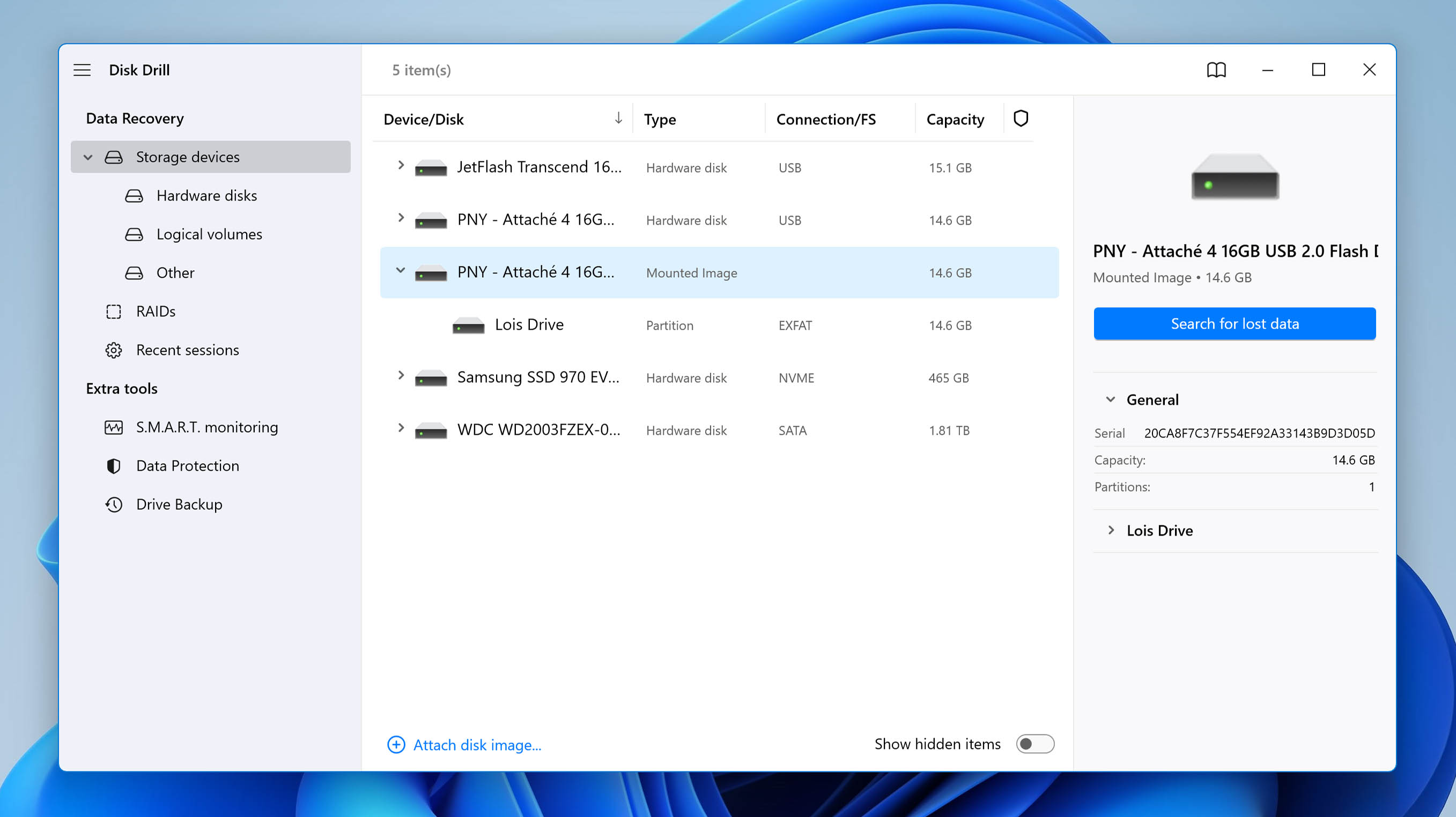
How To Open FCPEVENT Files
FCPEVENT is a file extension used strictly by Apple Final Cut Pro X which is a program that exists solely on Mac operating systems. That being said, Final Cut Pro X is the only app capable of accessing these kinds of files, meaning you’ll need a Mac machine to work with the extension.